In today's digital age, the ability to seamlessly transition between operating systems can be a game-changer for many users. Whether you're a software developer seeking cross-platform compatibility or a curious individual wanting to explore the best of both worlds, the ability to run Windows 10 on macOS can open up a whole new realm of possibilities.
With the power of virtualization, you don't have to choose between Windows and macOS. By harnessing the capabilities of a virtual machine, you can create an isolated environment within your macOS system, allowing you to effortlessly experience Windows 10 without the need for dual-booting or dedicating separate hardware.
This step-by-step guide will take you through the process of setting up a virtual machine on your macOS device and installing Windows 10 within it. From preparing your system for seamless integration to efficiently managing resources, we'll provide you with the knowledge and tools you need to embark on this exciting journey.
Throughout this walkthrough, we'll demonstrate the best practices for configuring your virtual machine settings, ensuring optimal performance while maintaining a smooth user experience. Additionally, we'll explore the advantages of using popular virtualization software, such as Parallels or VMware Fusion, showcasing their unique features and capabilities.
So, whether you're eager to delve into Windows-exclusive software, test your web applications across different platforms, or simply satisfy your curiosity, this comprehensive guide will equip you with the necessary expertise to successfully install and run Windows 10 on your macOS, broadening your horizons and enhancing your computing experience.
Understanding Virtual Machine Technology

In today's technology-driven world, virtual machine technology has become an essential component for various computing tasks. This section aims to delve into the fundamentals of virtual machine technology, providing a comprehensive understanding of its significance and functionalities.
- Introduction to virtualization: Virtual machine technology involves the creation of a simulated computer system within a physical machine. It enables the running of multiple operating systems simultaneously, allowing users to utilize different software applications without the need for multiple physical machines.
- Benefits of virtual machines: Virtualization offers several advantages, such as improved hardware utilization, cost savings, and enhanced flexibility. By consolidating multiple virtual machines onto a single physical server, businesses can optimize resource allocation and reduce hardware requirements.
- Hypervisors: Hypervisors, also known as virtual machine monitors, are the software or firmware components responsible for managing virtual machines. They provide a layer of abstraction between the virtual machines and the physical hardware, facilitating the execution of multiple operating systems with minimal interference.
- Types of virtual machines: There are two main types of virtual machines: system virtual machines and process virtual machines. System virtual machines emulate a complete physical computer system and can run multiple operating systems. Process virtual machines, on the other hand, are designed to run individual applications in a virtualized environment.
- Use cases of virtual machine technology: Virtual machines find widespread application in various domains. They are commonly used for software testing and development, server consolidation, cloud computing, and creating secure sandboxed environments.
- Virtual machine provisioning: The process of setting up and configuring virtual machines is known as provisioning. It involves allocating computing resources, such as CPU, memory, and storage, to each virtual machine, ensuring optimal performance and resource utilization.
- Virtual machine migration: Virtual machine migration involves moving a running virtual machine from one physical host to another without any interruption to the running applications. This process allows for load balancing, hardware maintenance, and disaster recovery.
Understanding virtual machine technology is crucial for individuals and organizations seeking to harness its potential. By comprehending the underlying concepts and capabilities of virtual machines, users can make informed decisions when it comes to deployment, management, and utilization of virtualized environments.
Requirements for Setting Up Windows 10 on macOS
In order to successfully establish a Windows 10 operating system on macOS using a virtual machine, there are certain prerequisites that need to be met. Meeting these requirements will ensure a smooth and efficient installation process, allowing users to seamlessly run Windows 10 alongside macOS without any conflicts or performance issues.
1. Adequate Hardware Resources:
Before proceeding with the installation, it is crucial to have a powerful and capable hardware setup. This includes a compatible Mac system with sufficient RAM, CPU processing power, and available disk space. These hardware resources will contribute significantly to the overall performance and functionality of the virtual machine running Windows 10.
2. macOS Virtualization Software:
To create a virtual environment for Windows 10, a reliable and compatible macOS virtualization software is required. This software enables the emulation of a complete Windows operating system within the macOS environment, allowing seamless integration and interaction between the two platforms.
3. Windows 10 ISO File:
In order to install Windows 10 on macOS, a valid Windows 10 installation image file, known as the ISO file, is necessary. This file contains all the necessary system files and data required for a successful installation process. It is essential to obtain a legitimate and up-to-date ISO file from a trusted source to ensure system stability and security.
4. Sufficient Storage Space:
Allocating an adequate amount of storage space for the virtual machine is essential for the smooth functioning of both Windows 10 and macOS. The virtual machine will require ample space to store system files, applications, and data. It is recommended to have a separate partition or dedicated storage space specifically designated for the virtual machine installation.
5. Stable Internet Connection:
An uninterrupted and reliable internet connection is crucial during the installation process. This is particularly important for downloading the necessary virtualization software, Windows 10 ISO file, and any additional updates or drivers that may be required. A stable internet connection ensures the availability of all necessary resources and enhances the overall functionality of the virtual machine.
6. Basic Technical Knowledge:
While setting up Windows 10 on macOS through a virtual machine may appear daunting for some, having basic technical knowledge and familiarity with both operating systems can greatly facilitate the installation process. It is beneficial to have a basic understanding of virtualization concepts, system configurations, and troubleshooting techniques to ensure a seamless and successful installation.
By meeting these requirements, users can confidently embark on the process of installing Windows 10 on macOS using a virtual machine. This paves the way for a diverse and flexible computing environment, where the benefits and functionalities of both platforms can be harnessed simultaneously without compromising performance or stability.
A Comprehensive Walkthrough to Set up Windows 10 on macOS via Virtual Machine
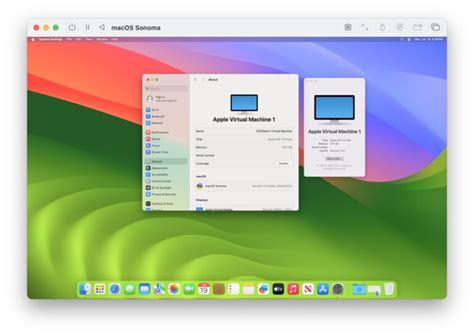
In this section, we will provide you with a detailed step-by-step process to successfully install the widely popular Windows 10 operating system on your macOS computer. By utilizing a virtual machine, you can seamlessly run Windows 10 alongside macOS, enabling you to enjoy the benefits of both systems simultaneously.
Researching and choosing an appropriate virtualization software: Before proceeding with the installation, it is crucial to select a reliable virtualization software that suits your needs. There are various options available, such as Parallels Desktop, VMware Fusion, and VirtualBox. Take your time to evaluate the features, compatibility, and performance of each software before making a decision.
Acquiring a legitimate Windows 10 installation image or license: To install Windows 10, you will need either an installation image or a valid license key. You can obtain a Windows 10 ISO file from the official Microsoft website or purchase a license key from authorized retailers.
Creating a new virtual machine: Once you have chosen your virtualization software and acquired the necessary Windows 10 files, it's time to create a new virtual machine. Launch your virtualization software and follow the provided instructions to set up a new virtual machine with the desired specifications, such as memory allocation and storage capacity.
Configuring the virtual machine settings: After creating the virtual machine, you will need to configure its settings. This includes assigning the Windows 10 installation image or license key, selecting the appropriate operating system version, and adjusting other necessary preferences like network settings and display resolution.
Running the Windows 10 installation process: With the virtual machine properly configured, you can now start the Windows 10 installation process. This typically involves booting the virtual machine from the Windows 10 installation media and following the on-screen prompts to install the operating system onto the virtual hard drive.
Completing the installation and initial setup: Once the installation is complete, you need to finalize the initial Windows setup. This includes personalizing the system, creating user accounts, selecting privacy settings, and installing any required drivers or software within the virtual machine.
Enabling seamless integration and shared resources: To enhance the user experience, virtualization software offers features to seamlessly integrate macOS and Windows 10 within the virtual machine. This allows file sharing, clipboard synchronization, drag-and-drop functionality, and utilizing common resources like printers and external devices.
Optimizing performance and adjusting virtual machine settings: To ensure optimal performance, it is vital to fine-tune the virtual machine settings according to your hardware capabilities and requirements. This includes allocating sufficient CPU and RAM resources, managing storage, and configuring networking options for efficient functionality across both operating systems.
Regular maintenance and updates: Lastly, it is crucial to keep the virtual machine updated with the latest Windows 10 patches and security updates. Additionally, periodic maintenance tasks like disk cleanup and optimizing virtual machine performance should be performed to ensure a smooth and stable computing experience.
FAQ
Can I install Windows 10 on macOS using a virtual machine?
Yes, you can install Windows 10 on macOS using a virtual machine. This allows you to run Windows 10 and macOS simultaneously on your Mac computer.
Which virtual machine software should I use to install Windows 10 on macOS?
There are several virtual machine software options available for macOS, including VirtualBox, VMware Fusion, and Parallels Desktop. You can choose the one that best suits your needs and preferences.
Is it a complicated process to install Windows 10 on macOS using a virtual machine?
No, it is not a complicated process. However, it does require some technical knowledge and following the correct steps. The step-by-step guide mentioned in the article will help you through the installation process.
What are the benefits of using a virtual machine to install Windows 10 on macOS?
Using a virtual machine allows you to have both Windows 10 and macOS running simultaneously on your Mac computer. This can be beneficial for tasks that require specific Windows software or for testing software compatibility on different operating systems.
Can I easily switch between macOS and Windows 10 when using a virtual machine?
Yes, you can easily switch between macOS and Windows 10 when using a virtual machine. Most virtual machine software provides a seamless integration feature that allows you to switch between the two operating systems with just a few clicks.
Can I install Windows 10 on my macOS computer?
Yes, you can install Windows 10 on your macOS computer using a virtual machine.




