Are you tired of the limited options and lack of flexibility in your current operating system? Do you crave a personalized and seamless computing experience? Look no further than the world of Linux, a powerful and versatile operating system that opens the door to endless customization and control.
Embark on a journey into the realm of open-source software, where you have the freedom to mold your computer system according to your preferences and requirements. By harnessing the potential of Linux, you can unlock a world of possibilities, as this sophisticated alternative allows you to tailor your computing environment to suit your unique needs.
With Linux, you have the power to transform your computer into a personalized hub of productivity, creativity, and innovation. Discover the freedom to choose from a vast array of software options, as well as the ability to modify your system's appearance and functionality to match your individual aesthetic and workflow.
Join us as we delve into the step-by-step process of installing Linux on your computer, guiding you through the intricate yet rewarding journey towards system customization. Whether you are a tech enthusiast, a curious beginner, or simply someone searching for an alternative to the status quo, this comprehensive guide will equip you with the knowledge and tools needed to embark on your Linux adventure.
Choosing the Right Linux Distribution for Your System

In the realm of open-source operating systems, numerous distributions are available for installation on your computer. Selecting the ideal Linux distribution is an essential step in ensuring optimal performance and compatibility with your hardware. This section will guide you through the process of choosing the right distribution that aligns with your specific needs and preferences.
Consider Your Priorities
Before diving into the diverse world of Linux distributions, it is crucial to determine your priorities and requirements for your computer. Are you seeking a user-friendly interface, robust security features, extensive software packages, or optimal performance for gaming or multimedia tasks? Understanding your priorities will help narrow down the list of Linux distributions suited to your needs.
Explore Different Desktop Environments
Linux distributions come with various desktop environments, each offering a unique user experience. Some popular desktop environments include GNOME, KDE, Xfce, and Cinnamon. Take the time to explore these environments and decide which one aligns with your personal preferences regarding aesthetics, layout, and functionality.
Research Available Distributions
There is an extensive array of Linux distributions available, each designed to cater to different user requirements. Researching various distributions, such as Ubuntu, Fedora, Debian, and Arch Linux, will give you insight into their features, system requirements, community support, and software availability. This research will help you make an informed decision and select the distribution that best suits your needs.
Consider Hardware Compatibility
When choosing a Linux distribution, it is crucial to consider hardware compatibility. Ensure that the distribution you select has adequate driver support for your computer's components, including Wi-Fi adapters, graphics cards, and other peripherals. Verifying compatibility beforehand will prevent potential issues and ensure a smooth installation process.
Read User Reviews and Feedback
Reading user reviews and feedback on different Linux distributions can provide valuable insights into the user experience, stability, and performance of each distribution. Online forums and communities dedicated to Linux enthusiasts are great resources to gather information and learn from others' experiences before making your final decision.
Conclusion
Choosing the right Linux distribution is a vital step in successfully installing and using Linux on your computer. By considering your priorities, exploring various desktop environments, researching available distributions, checking for hardware compatibility, and reading user reviews, you can make an informed decision that ensures a positive Linux experience tailored to your needs.
Considerations and Recommendations for Choosing the Ideal Linux Distribution
When it comes to selecting the optimal Linux operating system (OS) for your computer, there are several factors to consider in order to ensure a seamless and tailored experience. This section will provide essential guidelines and recommendations to help you make an informed decision without feeling overwhelmed by the multitude of options available.
Compatibility: The first and foremost consideration is compatibility. Ensure the Linux OS you choose is compatible with your computer's hardware specifications, such as processor architecture, graphics card, and RAM. Pay attention to any special requirements or limitations that may exist.
User Interface: Linux distributions offer a variety of user interfaces (UI) to choose from, each with its own unique design and functionality. Consider your personal preferences and requirements, whether you prefer a traditional desktop environment or a more modern, sleek interface.
Community Support: A vibrant and active user community can greatly enhance your Linux experience. Look for distributions with a strong community presence, as this ensures access to reliable support, forums, documentation, and frequent updates.
Package Management: Linux distributions use different package management systems to handle software installation and updates. Research and choose a system that suits your needs, whether it be a more beginner-friendly graphical package manager or a command-line interface for advanced users.
Software Availability: Consider the availability of software packages in the Linux distribution's official repositories. Ensure that the essential software you require, whether it's productivity tools, multimedia applications, or development environments, are readily available and well-supported.
Security and Stability: Linux is renowned for its security and stability, but different distributions may have varying levels of emphasis on these aspects. Assess the security protocols, update frequency, and stability track record of the Linux OS you are considering to ensure it meets your expectations.
Documentation: Adequate documentation can significantly ease the learning curve and troubleshooting process. Look for distributions that provide well-documented guides, tutorials, and manuals to help you navigate through the installation and setup process.
Reviews and Recommendations: Consider reading reviews and seeking recommendations from experienced Linux users or online communities. Their insights can provide valuable information about the pros and cons of different distributions and guide you towards a well-suited choice.
By taking into account these considerations and recommendations, you can confidently select the Linux OS that aligns with your needs, preferences, and technical requirements. Remember, flexibility and customization are at the core of the Linux ecosystem, offering you endless possibilities to tailor your computing experience.
Creating a Bootable USB Drive for Linux Installation
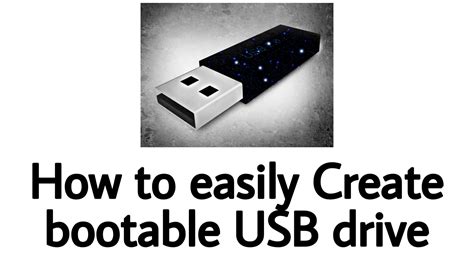
In this section, we will explore the process of preparing a USB drive to be used as a bootable device for installing a Linux operating system. By following the steps outlined below, you can ensure that your computer is ready to embrace the power and freedom of Linux without any hiccups.
Step 1: Select a compatible USB drive: Choose a USB drive with sufficient storage capacity and ensure it is compatible with the computer you intend to install Linux on.
Step 2: Download the Linux distribution: Obtain the desired Linux distribution ISO file from the official website of the distribution you wish to install.
Step 3: Obtain a bootable USB creation tool: Look for a reliable software tool that can create a bootable USB drive. There are several options available, such as Rufus, Etcher, or UNetbootin.
Step 4: Connect the USB drive to your computer: Plug in the USB drive into an available USB port on your computer.
Step 5: Launch the bootable USB creation tool: Open the bootable USB creation tool you downloaded in Step 3.
Step 6: Select the Linux ISO file: Locate and select the Linux distribution ISO file you downloaded in Step 2.
Step 7: Choose the USB drive as the target: Ensure that the USB drive you connected in Step 4 is selected as the target device for creating the bootable USB drive.
Step 8: Start the creation process: Begin the process of creating the bootable USB drive by following the instructions provided by the chosen bootable USB creation tool.
Step 9: Wait for the process to complete: Allow the tool to complete the creation process. This may take a few minutes, depending on the size of the Linux ISO file and the speed of your USB drive.
Step 10: Eject the USB drive: Once the creation process is finished, safely eject the USB drive from your computer.
Congratulations! You have successfully created a bootable USB drive for Linux installation. This USB drive will allow you to install Linux on any compatible computer and embark on a new journey of open-source computing.
Preparation of USB Drive for Linux Installation
In this section, we will explore the detailed step-by-step process of getting your USB drive ready for installing Linux on your computer. It is crucial to properly prepare your USB drive in order to ensure a successful installation and optimal performance of Linux on your system.
- Check compatibility: Before proceeding, verify that your USB drive is compatible with the Linux distribution you intend to install. Review the system requirements and recommendations provided by the Linux distribution to determine compatibility.
- Backup important data: Before preparing the USB drive, make sure to back up any important data on it, as the process will involve formatting the drive. This will ensure that you don't lose any crucial files during the installation process.
- Download Linux distribution: Visit the official website of the Linux distribution you desire to install and download the ISO image file. Ensure that you select the appropriate version for your computer architecture.
- Create bootable USB drive: To create a bootable USB drive, you will need to use a reliable tool such as Rufus, Etcher, or UNetbootin. Open the tool and follow the provided instructions to select the Linux ISO image file and the USB drive as the target device. Make sure to double-check the selected options before initiating the process.
- Format the USB drive: If your USB drive is not already formatted to the appropriate file system for Linux installation, you will need to format it. Use a partitioning tool like GParted or Disk Management (on Windows) to format the USB drive to a compatible file system such as FAT32 or ext4.
- Install Linux on the USB drive: Once the USB drive is ready, you can proceed with the installation of Linux. Restart your computer and enter the BIOS settings to change the boot priority to boot from the USB drive. Save the changes and exit the BIOS. Your computer will now boot from the USB drive, allowing you to follow the on-screen instructions to install Linux.
- Verify the installation: After the installation process is complete, it is recommended to verify the installation by booting into the newly installed Linux system. Ensure that everything is functioning properly and test any additional hardware or software compatibility if needed.
By following these steps, you will be able to properly prepare a USB drive for installing Linux on your computer. Remember to follow each step carefully and consult the official documentation of your chosen Linux distribution for any specific requirements or instructions.
Preparing Your System for Linux Installation
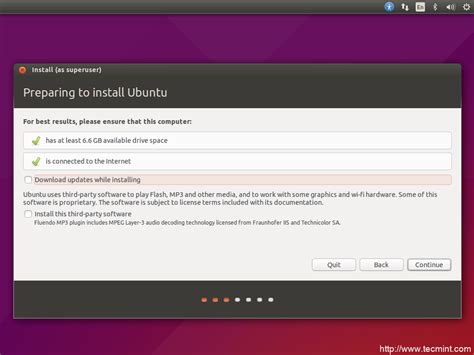
Before embarking on the process of installing Linux on your computer, it is essential to make sure that your system is ready and capable of accommodating this open-source operating system. This section will guide you through the necessary preparations to ensure the smooth installation and functionality of Linux on your machine.
1. Checking Hardware Compatibility:
Begin by verifying that the hardware components of your computer are compatible with the version of Linux you intend to install. Most Linux distributions provide a list of hardware requirements on their respective websites. Ensure that your processor, memory, storage, and graphics card meet the recommended specifications.
2. Backing Up Your Data:
Prior to installing Linux, it is highly recommended to create a backup of all your important files and data. This serves as a precautionary measure to protect your information in case of any unforeseen circumstances during the installation process.
3. Resizing Your Hard Drive:
If you plan to dual-boot Linux alongside an existing operating system, such as Windows, you will need to allocate a separate partition on your hard drive for the Linux installation. Use a disk management tool to resize your current partitions and create enough free space for Linux.
4. Researching and Choosing a Linux Distribution:
There is a wide variety of Linux distributions available, each with its own strengths and focus areas. Conduct research to determine which distribution best suits your needs and preferences. Consider factors such as ease of use, available software packages, and community support.
5. Downloading the Linux Distribution:
Once you have chosen a Linux distribution, visit the official website and download the appropriate installation image. Ensure that you select the correct version that matches your computer's architecture (32-bit or 64-bit).
6. Creating Installation Media:
After downloading the Linux installation image, you need to create installation media, such as a bootable USB drive or a DVD. Follow the instructions provided by the Linux distribution's website to create the installation media using a reliable software tool.
7. Verifying the Integrity of the Installation Media:
Before proceeding with the Linux installation, it is essential to verify the integrity of the installation media to avoid any potential issues during the installation process. Most Linux distributions provide instructions on how to perform a verification check.
8. Familiarizing Yourself with the Installation Process:
Take the time to read the installation instructions provided by the Linux distribution. Familiarize yourself with the step-by-step process, including any specific requirements or options that may need your attention during the installation.
9. BIOS/UEFI Configuration:
Some computers require certain adjustments to the BIOS/UEFI settings to enable the installation of Linux. Refer to the documentation provided by your computer manufacturer for instructions on accessing the BIOS/UEFI and configuring any necessary settings.
10. Taking Notes and Recording Details:
Throughout the preparation process, make note of any important details, such as hardware specifications, partition sizes, and BIOS/UEFI settings. These notes will be useful during the installation process and any troubleshooting that may be required later on.
By adequately preparing your computer, backing up your data, and making informed decisions regarding hardware compatibility and Linux distribution selection, you will pave the way for a successful Linux installation and a rewarding open-source computing experience.
Ensuring a Smooth Installation Process: Essential Steps for a Seamless Linux Experience
When it comes to setting up and configuring a Linux operating system on your computer, there are several critical steps you need to take to ensure a smooth installation process. By paying close attention to these essential elements, you can avoid potential pitfalls and enjoy a hassle-free experience with Linux.
1. Research and Select the Right Linux Distribution
Before embarking on your Linux journey, it is crucial to research and choose the Linux distribution that best fits your needs. With various distributions available, each offering unique features and advantages, taking the time to understand their differences will help you make an informed decision.
2. Check System Requirements
Verifying that your computer meets the system requirements of the chosen Linux distribution is vital to avoid compatibility issues during the installation process. Ensure your hardware specifications align with the recommended configurations to ensure optimal performance.
3. Prepare Installation Media
Next, you will need to create installation media, such as a bootable USB drive or DVD, to install Linux on your computer. Following the specific instructions provided by the Linux distribution, carefully prepare the installation media to ensure a successful installation.
4. Backup Your Data
Prior to proceeding with the Linux installation, it is crucial to back up all your important data. This step is necessary to safeguard your files and ensure you do not lose any valuable information during the installation process.
5. Configure BIOS/UEFI Settings
Accessing and correctly configuring your computer's BIOS or UEFI settings is essential to allow the installation media to boot and initiate the Linux installation process. Always refer to the documentation or guides provided by your computer manufacturer for instructions on accessing and modifying these settings.
6. Partition Your Hard Drive
You will need to partition your hard drive to allocate space for the Linux installation. Understanding the different partitioning schemes and selecting the appropriate configuration for your needs will help optimize storage efficiency and support the Linux installation.
7. Determine Installation Options
Selecting the installation options that align with your preferences and requirements is crucial. Whether you want a fresh installation, dual-boot setup, or an upgrade from another operating system, carefully review and choose the desired options during the Linux installation process.
8. Follow the Installation Wizard
Once you have configured the necessary settings and made all the required selections, follow the installation wizard provided by the Linux distribution. Carefully read and follow the prompts to ensure a successful installation of Linux on your computer.
9. Post-Installation Configuration
After the installation is complete, there are typically some essential post-installation configurations to perform. These may include setting up user accounts, configuring network settings, updating the system, and installing necessary software packages.
10. Explore Linux and Seek Support
Once you have successfully installed Linux, take the time to explore the operating system and familiarize yourself with its features and functionalities. Additionally, do not hesitate to seek support from online forums, communities, or official documentation if you encounter any issues or have questions.
By following these essential steps, you can ensure a smooth Linux installation process and lay the foundation for a seamless experience with the Linux operating system on your computer.
Setting Up Linux in Parallel with an Existing Operating System

Discover how to seamlessly incorporate Linux into your current operating system environment, side by side with your existing configuration. This section will guide you through the process of installing Linux as a complementary operating system on your computer.
Prepare Your Device
Before proceeding with the installation, ensure that you have backed up all your important data and have sufficient disk space available for the Linux installation. It is crucial to allocate a separate partition or drive for Linux to avoid any potential conflicts with your existing operating system.
Choosing the Right Distribution
There is a wide range of Linux distributions to choose from, each catering to different preferences and requirements. Consider factors such as ease of use, software availability, and community support when selecting the distribution that best suits your needs. Popular options include Ubuntu, Fedora, and Linux Mint.
Creating a Bootable Medium
Once you have chosen a Linux distribution, create a bootable medium, such as a USB drive or a DVD, to start the installation process. This will allow you to access the Linux installation files and initiate the setup on your computer.
Entering the Installation Process
The next step involves rebooting your computer with the bootable medium inserted and accessing the boot menu. Select the appropriate option to boot from the newly created medium and follow the on-screen instructions to enter the Linux installation process.
Partitioning the Disk
During the installation, you will be prompted to partition your disk. Choose the option to install Linux alongside your existing operating system, which will ensure that each operating system has its dedicated space on your device. Adjust the partition sizes according to your preferences and available disk space.
Configuring the Installation
After partitioning the disk, you will be prompted to configure the installation settings. This includes selecting the language, time zone, keyboard layout, and creating a user account for Linux. Ensure to provide accurate information to personalize your Linux installation.
Completing the Installation
Once the configuration is complete, proceed with the installation process and wait for it to finish. Upon completion, you will be prompted to restart your computer, which will then give you the option to choose between your existing operating system and the newly installed Linux distribution each time you boot up your machine.
Note: It is essential to follow the specific instructions provided by your chosen Linux distribution during the installation process, as the steps may vary slightly between different distributions.
How to Install Linux in 2024 - A Beginners Guide
How to Install Linux in 2024 - A Beginners Guide Michael Horn দ্বারা 35,901টি ভিউ 1 মাস আগে 8 মিনিট, 38 সেকেন্ড
How to Install Ubuntu - Step by Step Tutorial
How to Install Ubuntu - Step by Step Tutorial Tech White দ্বারা 5,74,705টি ভিউ 1 বছর পূর্বে 9 মিনিট, 48 সেকেন্ড
FAQ
Is it difficult to install Linux on a computer?
Not at all! Installing Linux on a computer is actually quite straightforward, especially with a step-by-step guide. Even if you have no prior experience, you can easily follow the instructions and successfully install Linux.
What are the system requirements for installing Linux?
The system requirements for installing Linux may vary depending on the distribution you choose, but in general, most modern computers meet the minimum requirements. You will need at least a 1 GHz processor, 1 GB of RAM, and about 20 GB of free disk space. It's always recommended to check the specific requirements of the Linux distribution you plan to install.
Can I install Linux alongside Windows on the same computer?
Absolutely! One of the great features of Linux is the ability to dual boot with Windows. During the installation process, you will be given the option to install Linux alongside your existing operating system. This allows you to choose at startup which operating system you want to use. Just be sure to back up your data and follow the steps carefully to avoid any potential issues.
What are the benefits of installing Linux on my computer?
There are numerous benefits to installing Linux on your computer. Firstly, Linux is a free and open-source operating system, which means you don't have to pay for expensive licenses. Additionally, Linux offers a high level of customization, security, and stability. It also has a wide range of software available, and is known for its great performance, even on older hardware.
Can I install Linux on a Mac computer?
Yes, you can! Linux is compatible with Mac computers and there are specific distributions designed for Mac hardware. However, keep in mind that the installation process for Linux on a Mac may be slightly different compared to a regular PC. It's recommended to follow a step-by-step guide tailored for Mac users to ensure a successful installation.
What is Linux?
Linux is an open-source operating system that is based on the Unix operating system. It is known for its stability, security, and flexibility. Linux is used on a wide range of devices, from desktop computers to servers to mobile phones.
Why would I want to install Linux on my computer?
There are several reasons why someone might want to install Linux on their computer. One reason is that Linux is free and open-source, so there are no licensing fees associated with it. Additionally, Linux offers increased customization options and is known for its stability and security. It also has a large community of users and developers who provide support and frequently release updates.




