
Are you looking for ways to optimize the storage capacity and speed of your beloved iPad? Look no further! In this comprehensive guide, we will explore effective techniques and strategies to boost the overall memory performance of your device, ensuring a smoother and more efficient user experience.
Unlock the Potential: Your iPad possesses untapped capabilities that can help you maximize its memory capacity. By implementing simple adjustments and adopting smart habits, you can make the most out of your device's storage, without compromising on performance or functionality.
Streamline Your Digital Lifestyle: Our increasingly digital lives demand larger storage spaces and faster data processing. From photos and videos to apps and documents, our iPads quickly accumulate a substantial amount of data. However, with a few conscious choices and a little organization, you can free up valuable space and enhance your iPad's memory performance.
Clearing Cache and Temporary Files
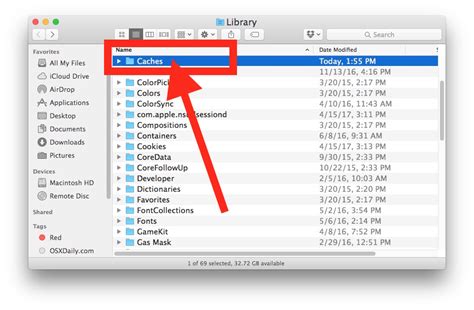
Optimizing storage on your device is essential for improving its overall performance and responsiveness. One effective way to achieve this is by regularly clearing the cache and temporary files.
Cache refers to the temporary storage of data and files that your iPad collects while you browse the internet or use different applications. These cached files can accumulate over time and take up valuable storage space on your device, potentially slowing it down.
By clearing the cache, you can free up storage on your iPad and enhance its memory capacity. Removing these temporary files also helps to eliminate any glitches or performance issues that may arise due to outdated or corrupted data.
To clear the cache and temporary files on your iPad, you can follow these steps:
- Open the "Settings" app on your device.
- Select "Safari" or the web browser you primarily use.
- Scroll down and tap on "Clear History and Website Data".
- Confirm your selection by tapping "Clear History and Data" again.
In addition to clearing the cache in your web browser, you can also clear temporary files from specific applications. Each app may have a different method of clearing its cache, so it is recommended to explore the settings or preferences section of the respective app to find the cache clearing option.
Remember, clearing the cache and temporary files should be done on a regular basis to ensure optimal performance and memory availability on your iPad. By adopting this simple practice, you can ensure that your device operates smoothly and efficiently, allowing you to enjoy a seamless user experience.
Reducing Clutter: Getting Rid of Unused Apps and Files
It's essential to periodically declutter your device by deleting unnecessary applications and files. By doing so, you can optimize your iPad's memory and enhance its overall performance. This section will guide you through the process of identifying and removing unused apps and files, freeing up valuable space on your device.
Managing your iCloud Storage
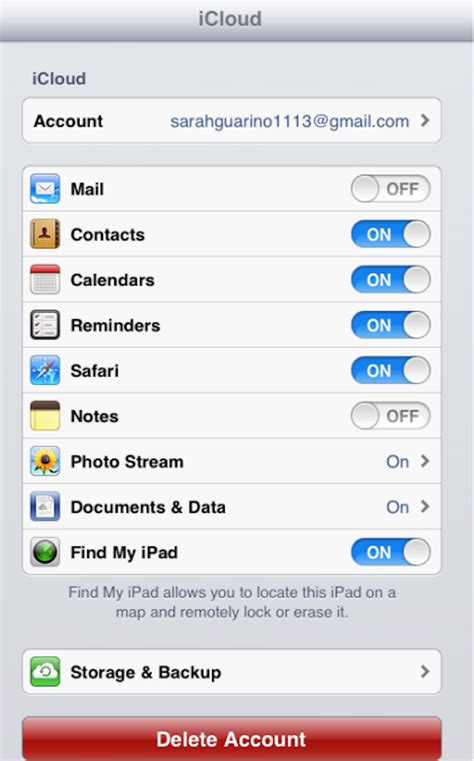
In this section, we will explore effective methods for optimizing and organizing your iCloud storage, ensuring that you make the most of your available storage space without compromising the performance of your iPad. Discover how to efficiently utilize iCloud features and make strategic decisions regarding your storage settings.
Maximize your Storage Space
To make the most of your iCloud storage, it's important to regularly review and manage your files. Consider removing any unnecessary documents, photos, or videos that are taking up valuable space. By deleting redundant or outdated files, you can free up storage and create room for new content.
Optimize iCloud Backup
Backing up your iPad data through iCloud is essential for peace of mind. However, it's important to be selective about what you choose to back up. Prioritize the files that are most important to you, such as contacts, calendars, and important documents. By deselecting unnecessary backup items, you can reduce the amount of storage occupied by backups.
Manage App Data and Documents
Many apps store data and documents in your iCloud storage. You have the option to enable or disable this feature on a per-app basis. Take some time to review the apps that are currently using your iCloud storage and evaluate whether it's necessary for them to do so. By disabling unnecessary app data and document syncing, you can regain storage space.
Utilize iCloud Photo Library
Photos and videos are often the biggest culprits when it comes to consuming iCloud storage. However, with iCloud Photo Library, you can optimize your photo and video storage options. Make use of features such as "Optimize iPhone Storage," which stores lower-resolution versions of your media on your device, while the original high-resolution versions remain in iCloud.
Upgrade your Storage Plan
If you find yourself consistently running out of iCloud storage space, it might be worth considering upgrading to a larger storage plan. Depending on your needs, you can choose from various storage options available from Apple. This will provide you with more room to store your files, photos, videos, and enable a smoother overall iCloud experience.
In conclusion, managing your iCloud storage is essential for optimizing the performance of your iPad. By implementing these strategies, you can efficiently organize and utilize your storage capacity, ensuring a seamless experience with your device.
Optimizing Application Settings to Enhance Memory Efficiency
In order to maximize the available memory and improve the overall performance of your iPad, it is essential to optimize the settings of your applications. By making strategic adjustments, you can effectively manage and reduce memory usage, ensuring a smoother user experience.
Regularly Restarting Your iPad: A Key to Optimize Its Performance
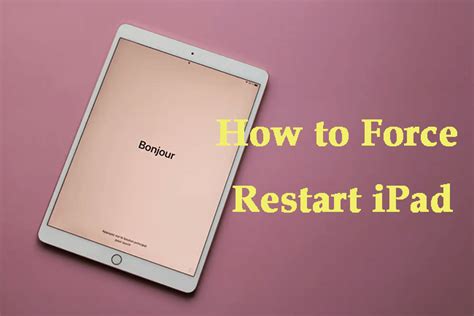
Owning a tablet device like the iPad entails ensuring its smooth functioning and optimum performance. In order to achieve this, it is essential to adopt some healthy practices in relation to its usage. One such practice that can significantly boost the performance of your iPad is regularly restarting it.
1. Enhances Memory Efficiency:
- Restarting your iPad clears its memory cache, allowing it to run more efficiently.
- By refreshing the device's memory, you create more space for it to carry out tasks and processes, resulting in improved overall performance.
- Regular restarts also help prevent excessive memory usage, which can lead to lagging and slower response times.
2. Resolves Software Glitches:
- Restarting your iPad can eliminate any temporary software issues that may be causing your device to slow down or behave abnormally.
- By initiating a fresh system boot, you give your iPad the opportunity to address any underlying software conflicts or glitches that may be impacting its performance.
- It is an effective troubleshooting technique for minor software-related issues, restoring your device to its optimal state.
3. Helps Manage Battery Life:
- Regular restarts contribute to better battery management, as they help in closing unnecessary background processes and apps that could be draining your device's battery.
- By limiting unnecessary resource consumption, restarting your iPad can help extend its battery life, allowing you to use it for longer durations without frequent charging.
4. Promotes Overall Health and Longevity:
- Restarting your iPad on a regular basis can promote its overall health and longevity.
- Just like any electronic device, excessive usage without restarts can lead to accumulation of background processes and system clutter, negatively impacting your iPad's performance.
- By incorporating regular restarts into your device's routine, you ensure that it stays optimized and ready to perform at its best, improving its lifespan.
Remember, it is important to restart your iPad periodically, allowing it to refresh and optimize its performance. By implementing this practice, you can enhance memory efficiency, resolve software glitches, manage battery life effectively, and promote the overall health and longevity of your iPad.
Enhancing iOS and Apps to Enhance Performance
In this section, we will explore the importance of keeping your iOS devices and applications updated to maximize the performance and overall memory optimization. By regularly updating your device's operating system and installed apps, you can ensure that your iPad functions smoothly and efficiently.
The Advantages of Updating iOS
- 1. Improved Performance: Regular iOS updates often include bug fixes, security enhancements, and optimized performance, leading to a faster and more stable device.
- 2. Compatibility: Updates ensure that your iPad is compatible with the latest software and apps, enabling you to take advantage of new features and functionality.
- 3. Addressing Known Issues: Updates often address known issues or vulnerabilities, helping to prevent crashes, data loss, and other potential problems.
- 4. Security Enhancements: Keeping your iOS up to date safeguards your device against security threats, ensuring the protection of your personal information and data.
- 5. App Updates: Updating iOS prompts updates for your installed apps, which can bring additional performance improvements, bug fixes, and new features.
The Importance of Updating Apps
Regularly updating your applications is equally crucial in optimizing the memory and overall performance of your iPad. Here are some key reasons to prioritize app updates:
- App Stability: Developers often release updates to address app crashes, freezing, or other stability issues, providing a smoother user experience.
- Performance Enhancements: App updates frequently include performance improvements, optimizing memory usage, and reducing load times.
- New Features: Updated apps may introduce exciting new features or functionalities that can enhance your productivity and overall user experience.
- Bug Fixes: App updates address known bugs, errors, or glitches, ensuring that you can use the application without interruptions or frustrations.
- Compatibility: Keeping apps up to date ensures that they remain compatible with the latest iOS version, preventing any incompatibility issues.
By regularly updating both your iOS and installed apps, you can enjoy enhanced performance, improved stability, and optimized memory usage on your iPad. Make sure to check for updates regularly and enable automatic updates if available to simplify the process.
FAQ
How can I increase memory on my iPad?
There are several ways to increase memory on your iPad. One option is to offload unused apps and data by going to Settings > General > iPad Storage and selecting the app you want to offload. Another option is to delete unnecessary photos, videos, or files. You can also transfer files to cloud storage services like iCloud or Dropbox to free up space. Lastly, you may consider investing in an external storage solution, such as a Lightning to USB adapter, to expand your iPad's memory.
What is the maximum memory size available for iPads?
The maximum memory size available for iPads varies depending on the model. Currently, the latest iPad Pro models offer storage capacities ranging from 128GB to a whopping 2TB. The older iPad models have lower maximum storage options, such as 32GB, 64GB, or 256GB. It's important to check the specifications of your specific iPad model to see the available memory options.
Can I increase the memory on my iPad using an SD card?
No, you cannot directly increase the memory on your iPad using an SD card. Unlike some Android devices, iPads do not have an SD card slot. However, you can use external storage solutions, such as Lightning to USB adapters or wireless storage devices, to expand your iPad's storage capacity. These solutions allow you to connect USB drives, external hard drives, or SD cards to your iPad, providing additional storage options.
Is it possible to clear the cache on my iPad to increase memory?
Yes, clearing the cache on your iPad can help free up some memory. To clear the cache, you can go to Settings > Safari (or the respective app) > Clear History and Website Data. This will remove temporary files, cookies, and browsing history stored by the Safari browser. Additionally, you can also delete app cache and data by going to Settings > General > iPad Storage, selecting the app, and choosing "Offload App" or "Delete App" to clear the respective app's cache.
Are there any apps or tools that can help optimize memory usage on the iPad?
Yes, there are several apps and tools available that can help optimize memory usage on your iPad. Some popular options include "CleanMyMac" or "iMobie PhoneClean", which offer features to clean up junk files, temporary files, and unnecessary data from your iPad. Additionally, apps like "Battery Doctor" or "Memory & Disk Scanner Pro" provide memory optimization tools to help enhance your iPad's performance and free up memory.
How can I increase the memory on my iPad?
To increase the memory on your iPad, you can try several methods. First, you can offload unused apps and delete unnecessary files and photos from your device. This will free up space and potentially improve its overall performance. Another option is to enable iCloud Photo Library, which allows you to store photos and videos in iCloud and access them whenever needed, thus saving local storage on your iPad. Additionally, you can consider transferring some bulky files, such as videos or large documents, to an external storage device compatible with iPad, like a USB flash drive or a wireless hard drive. Lastly, if you are running out of storage due to music, you can switch to a streaming music service instead of storing files locally on your iPad.




