Are you tired of constantly worrying about your Apple Watch running out of power before the day is over? Don't fret, as we have curated a selection of invaluable pointers to help you maximize the longevity of your wearable device. Discover the secrets to getting the most out of your Apple Watch's battery without compromising on functionality or style.
Optimize the Performance:
Efficiently handling your Apple Watch's power consumption is key to extending its lifespan. Understanding the various features that can drain the battery is essential. By disabling unnecessary notifications, reducing brightness, and adjusting haptic feedback settings, you can go a long way in preserving power without sacrificing usability. Let's explore these techniques in more detail.
Curbing Unnecessary Notifications:
Being constantly bombarded with notifications can be overwhelming and also drain your Apple Watch's battery unnecessarily. Take the time to customize your notifications to only receive the most crucial alerts. Whether it's prioritizing important contacts or disabling non-essential app notifications, tailoring your settings will help you strike the perfect balance between staying informed and saving power.
Adjusting Screen Brightness and Timeout
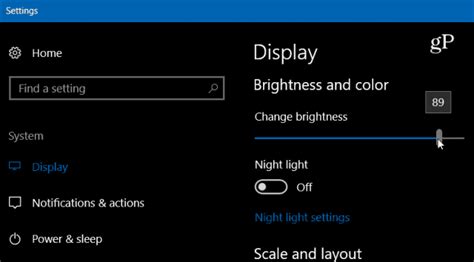
One effective method to optimize the performance of your wearable device and enhance its battery efficiency is by adjusting the brightness levels and timeout settings of the screen. Making slight changes to these settings can significantly impact the usage time and overall battery life of your device.
- Decrease screen brightness: Dimming the screen brightness can help conserve battery power. Lowering the brightness level to a comfortable yet energy-efficient setting can extend the usage time of your device.
- Enable auto-brightness: By enabling auto-brightness, the watch will automatically adjust the screen brightness based on the ambient light conditions. This can help ensure optimal visibility while conserving battery life.
- Set screen timeout: Adjusting the screen timeout setting can prevent the display from unnecessarily consuming power when not in use. Setting a shorter timeout period will ensure that the screen turns off quickly, reducing battery drain.
- Utilize theater mode: Enabling theater mode temporarily disables the screen from turning on when you raise your wrist or receive notifications. This can help conserve battery life, especially in situations where you do not need constant access to the display.
- Consider reducing haptic feedback: The haptic feedback feature provides tactile feedback through vibrations, which can consume additional power. If you find that you do not heavily rely on this feature, reducing the intensity or disabling it altogether can contribute to saving battery life.
By implementing these adjustments to your Apple Watch's screen brightness and timeout settings, you can optimize the device's battery usage while still enjoying its features and functionality. Keep in mind that finding the right balance between visibility and battery conservation may require some trial and error, but the benefits of extended battery life are worth the effort.
Optimizing Notification Settings and Background App Updates
In this section, we will explore how tweaking the notification preferences and disabling unnecessary background app updates can help conserve power and improve the overall performance of your wearable device.
When it comes to managing notifications, it is essential to strike a balance between staying informed and preventing excessive battery drain. By customizing the notification settings on your Apple Watch, you can ensure that only the most relevant and important alerts are shown on your wrist. Consider the options available for each app and prioritize the notifications that directly impact your daily activities.
Additionally, disabling background app refresh can significantly extend the battery life of your Apple Watch. Background app refresh allows applications to update their content in the background so that the latest information is readily available when you launch them. However, this feature can consume a considerable amount of power. Evaluating which apps truly require automatic background updates and disabling the feature for less critical ones can help conserve battery life without compromising functionality.
To disable unnecessary notifications and background app refresh, navigate to the Watch app on your paired iPhone. Under the Notifications tab, go through the list of installed apps and fine-tune their notification settings according to your preferences. For background app refresh, head to the General tab within the Watch app, select Background App Refresh, and disable the feature for apps that you deem less essential.
By selectively managing notifications and background app updates, you can optimize your Apple Watch's power consumption and ensure that its battery lasts longer throughout the day, enhancing your overall experience with the wearable device.
Optimizing Performance during Workout and Heart Monitoring

In this section, we will explore various strategies to enhance the efficiency and effectiveness of your Apple Watch when it comes to workout tracking and heart rate monitoring. By implementing these techniques, you can maximize the accuracy of your data, conserve battery usage, and optimize overall performance.
Wise Workout Selection: Selecting suitable workout options on your Apple Watch can significantly impact battery life. Choosing specific workouts that align with your activities allows the watch to tailor its monitoring and tracking, conserving battery power for longer periods.
Smart Heart Rate Monitoring: Efficiently utilizing the heart rate monitoring feature helps in optimizing battery consumption. Consider customizing the heart rate measurement intervals to a time frame that suits your workout intensity, allowing for accurate monitoring while saving energy.
Effective Data Export: Managing and exporting workout data from your Apple Watch can contribute to extended battery life. Regularly offloading stored data to a synchronized device or cloud storage not only frees up space but also reduces the strain on your watch's battery.
Proper Sensor Placement: Wearing your Apple Watch correctly is essential for accurate heart rate monitoring during workouts. Ensuring a snug fit on your wrist improves the watch's ability to capture your heart rate data effectively, minimizing any unnecessary power consumption due to inaccurate readings.
Timely Workout Session End: Manually ending workout sessions promptly when you are no longer active prevents your Apple Watch from continuously collecting unnecessary data, preserving battery life. Remember to end sessions when you have completed your activities to avoid unnecessary power drain.
Thoughtful App Usage: Be mindful of the apps you have installed on your Apple Watch. Some apps constantly run in the background, utilizing resources and draining battery power. Regularly review and limit the number of apps running to optimize performance and battery life.
By following these techniques, you can fine-tune your Apple Watch's workout tracking and heart rate monitoring capabilities to make the most out of each session while maximizing battery efficiency.
Maximizing Apple Watch Battery Performance with Wi-Fi Connectivity
When it comes to optimizing the performance of your Apple Watch and prolonging its usage time, one effective method is to prioritize the utilization of Wi-Fi instead of relying solely on cellular data.
If you find yourself in an environment where reliable Wi-Fi networks are accessible, connecting your Apple Watch to Wi-Fi can have several advantages. Not only does it help conserve cellular data usage, but it can also contribute to extending the battery life of your device.
- Reduced Power Consumption: Unlike cellular data, Wi-Fi connectivity consumes much less power on your Apple Watch. By using Wi-Fi networks, you can significantly minimize the battery drain and ensure a longer-lasting charge for your device.
- Greater Data Efficiency: Wi-Fi connections typically offer faster data transfer speeds compared to cellular data. By utilizing Wi-Fi networks, you can ensure that data-intensive tasks, such as downloading updates or streaming music, are completed more efficiently, reducing the overall strain on the battery.
- Enhanced Call Quality: When connected to Wi-Fi networks, Apple Watch can utilize the Wi-Fi calling feature, which can provide superior call quality and reduce the load on the battery compared to cellular calls. This can be particularly beneficial in areas where cellular signal strength is weak.
- Uninterrupted Notifications: Wi-Fi connections allow your Apple Watch to stay seamlessly connected to your iPhone, ensuring you receive notifications without interruption. By relying on Wi-Fi instead of cellular data, you can enjoy a consistent connection while minimizing battery usage.
In conclusion, leveraging the use of Wi-Fi networks on your Apple Watch can significantly contribute to preserving battery life, improving data efficiency, and enhancing overall performance. Prioritizing Wi-Fi connectivity when available can be a simple yet effective strategy for maximizing the longevity of your Apple Watch battery charge.
Optimizing Battery Usage: Disabling Always-On Display and Raise to Wake
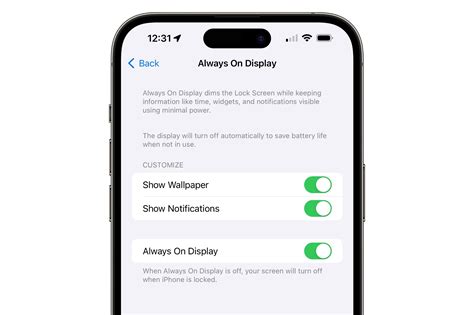
One effective way to conserve battery life on your Apple Watch is by making adjustments to the settings related to the always-on display and the raise to wake feature. Taking control of these settings can help you optimize the usage of your Apple Watch's battery without compromising functionality.
| Setting | Description |
|---|---|
| Always-On Display | The always-on display feature allows your Apple Watch screen to remain visible with limited information, even when your wrist is down. Disabling this feature can significantly improve battery life. |
| Raise to Wake | Raise to wake is a convenient feature that wakes up your Apple Watch's display when you lift your wrist. However, this constant activation can consume unnecessary battery power. Consider disabling this feature, especially if you don't find it essential for your daily usage. |
By disabling the always-on display and raise to wake features, you can conserve valuable battery life without losing out on core functionalities. It is important to find the right balance between convenience and battery efficiency based on your personal preferences and daily usage patterns.
Maximizing Apple Watch Usage Time with Power Reserve Mode
In this section, we will explore a feature available on the Apple Watch that significantly extends its usage time - Power Reserve Mode. By enabling this mode, you can prolong the duration your Apple Watch remains functional without the need for frequent charging.
Power Reserve Mode is a valuable tool for conserving the battery life of your Apple Watch when it is running low. When activated, the Watch switches into a low power state to minimize energy consumption. As a result, certain functionalities are temporarily disabled, allowing you to primarily focus on using the essential features to extend the longevity of the device.
By entering Power Reserve Mode, your Apple Watch disables most non-essential functions, including receiving notifications, using apps, and accessing Siri. However, you can still view the time, track your fitness progress, and perform other basic tasks. This mode ensures that your Watch remains operational in critical situations while preserving precious battery life for those moments when you need it most.
Enabling Power Reserve Mode is a straightforward process. By pressing and holding the side button on your Apple Watch until the "Power Off" slider appears, you can access the power options. From there, gently swipe the "Power Reserve" icon to the right and wait for your Watch to enter this energy-saving mode.
To exit Power Reserve Mode and restore full functionality to your Apple Watch, simply press and hold the side button until the Apple logo appears, indicating that the device is restarting. Upon completion, your Watch will resume its regular operations.
When utilized judiciously, Power Reserve Mode becomes a valuable tool in maximizing the usage time of your Apple Watch, ensuring that it lasts longer between charges. Remember, finding the right balance between battery conservation and functionality is key to enhancing your overall Apple Watch experience.
FAQ
What are the best ways to extend the battery life of my Apple Watch?
There are several ways you can prolong the battery life of your Apple Watch. First, you can adjust the brightness of the screen to a lower level. Additionally, disabling the "Always On" display feature can help conserve battery life. Another tip is to turn off unnecessary notifications and background app refresh. Lastly, regularly updating your Apple Watch software can optimize battery performance.
Does using the Workout app on my Apple Watch drain the battery quickly?
Using the Workout app on your Apple Watch does consume more battery power, especially if you are engaging in activities that require constant heart rate monitoring or GPS tracking. However, by enabling the power saving mode during workouts and syncing your workouts with your iPhone instead, you can minimize the impact on your Apple Watch's battery life.
Can I use third-party watch faces on my Apple Watch without affecting battery life?
No, using third-party watch faces on your Apple Watch can sometimes have a negative impact on battery life. These watch faces might not be optimized for optimal energy usage, causing increased battery drain. It is recommended to use the pre-installed watch faces or those available in the official Apple Watch App Store to ensure better battery efficiency.




