When it comes to enjoying your favorite music, podcasts, or movies on your computer, the quality of your headphones can greatly impact your overall experience. You want to fully immerse yourself in the dynamic soundscape, where each note, dialogue, or effect resonates with crystal clarity and depth. However, achieving that level of audio perfection may sometimes leave you grasping for solutions. Luckily, there are a myriad of effortless methods that can revolutionize your PC headphone audio and transport you to a whole new realm of sonic delight.
In this article, we will explore a range of innovative techniques that will allow you to optimize your PC headphones' audio quality without breaking a sweat. We will delve into the marvelous world of sound engineering, uncovering hidden tricks and methods that even the most seasoned tech aficionados may have overlooked. By employing these intuitive strategies, you will be able to unleash the true potential of your headphones and elevate your listening pleasure to extraordinary levels.
From enhancing the frequency response to reducing unwanted background noise, our comprehensive guide will equip you with a multitude of effective techniques, each aimed at enhancing a specific aspect of your PC headphone audio. Whether you are a music enthusiast, a gamer seeking an immersive auditory experience, or a professional who relies on accurate audio reproduction, these insights will undoubtedly take your audio journey to the next level. So, buckle up and get ready to unlock the untapped potential of your PC headphones – prepare to be amazed!
Adjusting Sound Settings for Optimal Audio Experience
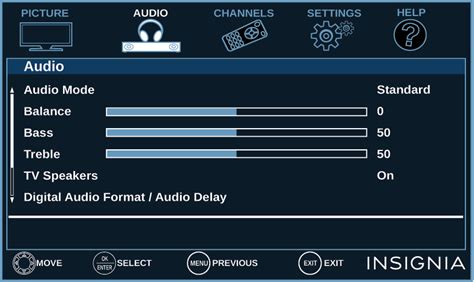
In this section, we will explore various techniques that allow you to fine-tune the audio output on your PC, ensuring an enhanced listening experience without requiring any external devices or complex procedures.
1. Customizing Equalizer Settings: One of the simplest ways to enhance your PC's audio quality is by adjusting the equalizer settings. The equalizer lets you control different frequency bands, enabling you to boost or attenuate specific ranges to suit your personal preferences. Experimenting with different equalizer presets or manually adjusting the sliders can significantly improve the overall sound quality.
2. Enhancing Virtual Surround Sound: If you enjoy immersive audio while gaming or watching movies, maximizing virtual surround sound can provide a more captivating experience. Many sound cards or audio software offer options for virtual surround sound, which mimic a multi-speaker setup. Enabling this feature can create a more spacious and enveloping soundstage, enhancing your overall audio immersion.
3. Adjusting Volume Levels: Properly balancing volume levels is crucial for an enjoyable listening experience. Adjusting the master volume and individual application volumes can help achieve the optimal sound level between different programs and system sounds. It is recommended to keep the volume at a comfortable level to prevent hearing damage and distortion, while still preserving the richness and clarity of the sound.
4. Enhancing Audio Enhancements: Many audio devices and software come with additional audio enhancement features to enrich the sound quality. These features can include options like bass boost, virtual surround sound, room correction, and more. Experimenting with these enhancements can help tailor the audio output to your liking, depending on the content you are consuming.
5. Troubleshooting Audio Issues: Sometimes, despite your best efforts, you may encounter audio issues on your PC. These issues can range from crackling or distorted sound to no audio output at all. Troubleshooting such problems may involve updating audio drivers, checking audio cables, or adjusting system settings. Understanding common audio problems and their potential solutions can help you resolve any issues that may arise and optimize your sound settings effectively.
By employing these techniques and exploring the sound settings on your PC, you can elevate your audio experience, immersing yourself in rich soundscapes and enjoying enhanced multimedia content.
Enhancing PC Audio: Selecting Premium Headsets
When it comes to achieving optimal audio quality on your PC, an essential factor to consider is the choice of high-quality headphones. By selecting premium headsets, you can significantly enhance your listening experience and enjoy audio with exceptional clarity and depth.
Optimizing the Sound Output of Your PC

Enhancing the audio quality of your computer can greatly enhance your overall listening experience. In this section, we will explore various techniques and methods to calibrate the sound output on your PC, maximizing the potential of your headphones.
Before delving into specific techniques, it is important to understand the importance of sound calibration. Calibrating the sound output involves adjusting various settings and parameters to achieve the best possible audio quality. By fine-tuning these settings, you can achieve optimal sound clarity, depth, and balance.
One of the key aspects of sound calibration is determining the ideal audio level. This involves adjusting the volume output to ensure that it is neither too low nor too high. Finding the perfect balance will prevent distortion and maintain a clear audio signal.
Another vital aspect of sound calibration is equalization. Equalization allows you to adjust the frequency response of your headphones, enhancing specific ranges of sound such as bass, treble, or mid-tones. By equalizing the sound, you can tailor it to your personal preferences and optimize the audio experience for various types of media, such as music, movies, or gaming.
In addition to volume and equalization, it is essential to consider the spatial aspects of sound calibration. Virtual surround sound technologies can simulate a multi-speaker audio environment, creating a more immersive experience. By enabling spatial sound settings and configuring them appropriately, you can enjoy a more realistic and enveloping audio experience.
Aside from software settings, there are also physical factors to consider when calibrating the sound output. Ensuring that your headphones are properly positioned on your ears and that they fit comfortably can significantly impact the quality of the audio you hear. Additionally, choosing high-quality headphones that have a wide frequency response range and low distortion can also enhance the overall sound experience.
In conclusion, calibrating the sound output on your PC is crucial for optimizing the audio quality and providing a more immersive and enjoyable listening experience. By adjusting various settings, equalizing the sound, and considering physical factors, you can achieve the best possible sound output with your headphones.
| Tips and Tricks |
|---|
| Experiment with different equalizer presets to find the one that suits your preferences. |
| Invest in high-quality headphones for improved sound reproduction. |
| Consider using external audio devices or digital-to-analog converters for enhanced audio performance. |
| Regularly update your audio drivers and software for optimal compatibility and performance. |
| Take breaks and rest your ears to avoid fatigue when listening to music for extended periods. |
Enhancing the Low and High Frequencies on Your PC
When it comes to elevating the audio experience on your computer, there are several techniques you can employ to enhance the bass and treble elements of the sound. By optimizing the low and high frequencies, you can achieve a more immersive and dynamic listening experience without the need for additional equipment or software.
One effective approach to boost the bass on your PC is by adjusting the equalizer settings. The equalizer allows you to finely tune the different frequency bands, granting you control over the intensity of the bass and treble. By increasing the lower frequency bands and decreasing the higher ones, you can create a more pronounced and powerful bass sound.
Another method to enhance the bass is through the strategic placement of your computer speakers or headphones. Placing speakers or positioning headphones closer to a wall or corner can result in an increase in the bass response, as the sound waves bounce off surfaces and create a louder and more resonant low-frequency sound.
In addition to the bass, improving the treble on your PC can also greatly enhance your audio experience. One way to achieve this is by adjusting the audio settings or utilizing an audio enhancement software to amplify the high-frequency sounds. By finely tuning the treble settings, you can bring out the crispness and clarity of instruments and voices, providing a more detailed and vibrant sound.
Moreover, experimenting with different audio formats and file qualities can further enhance the bass and treble on your PC. Lossless audio formats, such as FLAC, can preserve the richness and depth of the bass and treble frequencies, resulting in a more immersive and high-quality sound. Additionally, opting for higher bitrate MP3 files can also improve the fidelity of the bass and treble elements.
By implementing these methods to enhance the bass and treble on your PC, you can elevate your audio experience and enjoy a more immersive and dynamic sound without the need for costly upgrades or complicated software. Experiment, fine-tune, and let your favorite music come to life with truly enhanced low and high frequencies!
Enhancing Your PC Headphone Audio with Audio Enhancer Software
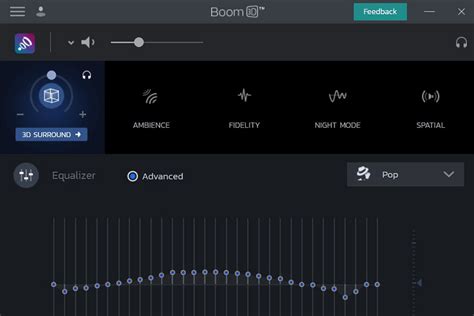
Experience an immersive and exceptional audio experience while using your PC headphones by harnessing the power of audio enhancer software. By utilizing specialized software tools, you can elevate the quality of your headphone sound and enjoy music, movies, and games like never before. In this section, we will explore the benefits of using audio enhancer software and how it can enhance your overall audio experience.
Unleash the Full Potential of Your Headphones: Audio enhancer software allows you to maximize the capabilities of your headphones by fine-tuning the sound output to your preferences. It enhances various aspects of the audio such as clarity, bass, treble, and spatial effects, ensuring that every beat, every note, and every sound is reproduced with utmost precision. Whether you are an audiophile, a gamer, or a movie enthusiast, audio enhancer software opens up a whole new world of audio quality for you to explore.
Customizable Sound Profiles: With audio enhancer software, you can create and customize sound profiles based on your personal preferences. These profiles can be tailored according to the genre of music you are listening to or the content you are enjoying. Whether you prefer a rich and powerful bass for an intense gaming session or a balanced sound signature for detailed audio in movies, you can fine-tune the software settings to match your desired sound experience.
Virtual Surround Sound: Immerse yourself in a virtual surround sound experience with audio enhancer software. It simulates a multi-speaker setup, providing a 3D audio effect and enhancing the spatial awareness of sound. With this feature, you can enjoy a more realistic and lifelike audio experience, making it feel as if the sound is coming from all around you. Whether you're watching a movie or playing a game, virtual surround sound adds depth and immersion to your audio.
Real-time Audio Enhancement: One of the greatest advantages of audio enhancer software is its ability to enhance the audio in real time. This means that as you watch movies, listen to music, or engage in gaming, the software constantly analyzes the audio output and makes adjustments on the fly. This ensures that you always get the best sound quality without any manual intervention. Real-time audio enhancement creates a seamless and optimized audio experience, enhancing every sound detail as it is played.
Compatibility and Ease of Use: Audio enhancer software is designed to be compatible with a wide range of PC headphones and audio devices. Installing and using the software is usually a straightforward process, with intuitive interfaces and easy-to-access settings. Whether you are a tech-savvy individual or a novice user, you can easily set up the software and start enjoying enhanced audio quality with your PC headphones without the need for technical expertise.
In conclusion, leveraging the capabilities of audio enhancer software can greatly enhance the sound quality and overall audio experience while using PC headphones. By unlocking the full potential of your headphones, customizing sound profiles, experiencing virtual surround sound, benefiting from real-time audio enhancement, and enjoying compatibility and ease of use, you can elevate your audio experience to new heights. Explore the world of audio enhancer software and embark on a journey of superior sound quality – you won't be disappointed!
Preventing Audio Distortion on Your PC
When using headphones on your personal computer, it can be frustrating to encounter audio distortion. This section aims to provide effective techniques to eliminate audio distortion and enhance your listening experience without compromising the quality of sound.
1. Checking the audio settings: Ensure that your PC's audio settings are properly configured to prevent distortion. Adjust the volume levels to strike a balance between clarity and distortion. Consider updating your sound drivers to the latest version to ensure compatibility and optimized performance.
2. Managing audio equalization: Experiment with the equalizer settings to find the optimal balance for your headphone sound. Avoid excessively boosting certain frequency bands, as it can lead to distortion. Instead, focus on creating a well-rounded sound profile that enhances the richness and clarity of audio without compromising its quality.
3. Using a headphone amplifier: Sometimes, audio distortion can occur due to insufficient power output from your PC. Consider investing in a dedicated headphone amplifier to amplify the audio signal, ensuring that your headphones receive an adequate amount of power for optimal sound reproduction. This can help reduce distortion and improve overall audio quality.
4. Checking audio cables and connectors: Faulty cables, loose connections, or damaged connectors can contribute to audio distortion. Inspect your headphone cables and connectors for any signs of wear and tear. If necessary, replace them with high-quality cables to ensure a stable and interference-free audio connection.
5. Minimizing background noise: Background noise and interference can degrade audio quality and introduce distortion. To minimize these issues, try to use your headphones in a quiet environment and keep away from electrical devices that may generate electromagnetic interference. Additionally, using headphones with good noise isolation or noise-canceling features can help reduce external disturbances and enhance the overall sound clarity.
| Common Causes of Audio Distortion | Possible Solutions |
|---|---|
| Overdriven audio signals | Reduce volume levels or adjust equalizer settings |
| Insufficient power output | Use a headphone amplifier |
| Loose connections or faulty cables | Check and replace cables if necessary |
| Background noise and interference | Minimize external disturbances and use noise-canceling headphones |
By following these tips and implementing the suggested solutions, you can effectively prevent audio distortion on your PC and enjoy a high-quality sound experience while using headphones.
Windows 10 built in Equalizer for YouTube and everything
Windows 10 built in Equalizer for YouTube and everything by Maker's Engineering 81,079 views 3 years ago 45 seconds
FAQ
How can I improve the sound quality of my PC headphones?
There are several ways to enhance the sound quality of your PC headphones. Firstly, you can try using a headphone amplifier, which boosts the audio signal and improves overall clarity. Additionally, switching to high-quality audio files or streaming services that offer lossless audio can make a significant difference. Finally, adjusting the equalizer settings to match your personal preferences can greatly enhance the sound experience.
Is it worth investing in a DAC for my PC headphones?
Investing in a digital-to-analog converter (DAC) can significantly improve the sound quality of your PC headphones, especially if you have a lower-end or built-in sound card. A DAC processes digital audio signals into analog signals, resulting in cleaner and more accurate sound reproduction. If you are an audiophile or someone who appreciates high-quality audio, investing in a DAC is definitely worth considering.
What are some simple tips to improve PC headphone sound without additional equipment?
There are several simple tips you can follow to enhance the sound quality of your PC headphones without purchasing any additional equipment. Firstly, try adjusting the audio settings on your computer, such as increasing the volume level and disabling any audio enhancements. Secondly, experiment with different audio formats and bitrates to find the one that provides the best sound quality. Finally, consider using third-party audio enhancement software, which can optimize the audio output for your specific headphones.
Can using an equalizer enhance my PC headphone sound?
Yes, using an equalizer can greatly enhance the sound quality of your PC headphones. By adjusting the frequency bands of the equalizer, you can customize the audio output to match your personal preferences. For example, boosting the bass frequencies can provide a more immersive sound experience, while reducing high frequencies can help reduce harshness in the audio. Experimenting with the equalizer settings is a great way to tailor the sound to your liking and improve overall headphone sound.




