Imagine being able to effortlessly establish a secure and encrypted connection to your Linux operating system from any remote location. With the help of the ingenious Secure Shell (SSH) protocol, the possibilities of remotely accessing and managing your Linux system become virtually limitless.
Providing an amalgamation of solidity, versatility, and ease, SSH brings forth a suite of command-line tools that facilitate seamless remote connectivity. By utilizing the power of SSH, you can effortlessly execute commands, transfer files, and manage your Linux system, all from the comfort of your chosen workstation.
The essence of SSH lies in its ability to establish a secure communication channel between two devices over an untrusted network. This ingenious protocol accomplishes this by leveraging various cryptographic methods, ensuring that all data transferred between your local and remote systems remains confidential and tamper-proof.
So, whether you are a seasoned Linux system administrator, a software developer, or simply an enthusiastic tech-savvy individual seeking to expand your horizons, mastering the art of SSH is an essential skill in your toolbox. In this comprehensive guide, we will unravel the intricacies of SSH and delve into the myriad of ways it can empower you to effortlessly interact with your Linux system from anywhere in the world.
Understanding the Basics of Secure Shell (SSH) and Its Advantages

Secure Shell (SSH) is a powerful and widely used cryptographic network protocol that allows secure remote communication between different devices. It provides a secure channel over an unsecured network by using strong encryption techniques, ensuring the confidentiality and integrity of data transmission.
One of the main benefits of SSH is its ability to establish a secure connection between a local and a remote device. This enables users to access and manage their Linux systems remotely, regardless of their physical location. Whether you are a system administrator or a regular user, SSH offers a trustworthy means to remotely control or operate a Linux system.
SSH employs asymmetric encryption methods, utilizing public key cryptography, to authenticate users and establish a secure connection. With SSH, you can easily generate a pair of public and private keys, where the public key is stored on the remote server and the private key is securely kept on your local machine. This ensures that only authorized individuals can access the remote system, adding an extra layer of security to your Linux environment.
In addition to secure remote access, SSH provides various features that make it highly versatile. It supports secure file transfer, allowing you to securely upload or download files between local and remote systems. SSH also enables remote command execution, making it possible to run commands on a remote Linux system as if you were physically present.
Moreover, SSH offers great flexibility in terms of port forwarding and tunneling. With SSH port forwarding, you can securely access services running on a remote server through an encrypted connection, providing an additional layer of protection for sensitive data. Tunneling, on the other hand, allows you to create encrypted tunnels to bypass network restrictions and securely access remote resources.
- Securely access and manage Linux systems remotely.
- Utilize strong encryption techniques for secure communication.
- Authenticate users with public key cryptography.
- Transfer files securely between local and remote systems.
- Execute remote commands on Linux systems.
- Enhance security with port forwarding and tunneling.
Overall, understanding the basics of SSH and its advantages can greatly benefit individuals who need secure remote access to Linux systems. By utilizing SSH, you can ensure the confidentiality, integrity, and authenticity of your remote communication, making it an essential tool in today's interconnected world.
Setting Up SSH Connection and Generating SSH Keys
In this section, we will explore the process of establishing a secure connection to a Linux system using SSH (Secure Shell) protocol. We will discuss how to configure and set up SSH connection, as well as generating SSH keys for authentication purposes.
Once you have installed SSH on your Linux system, you need to configure the SSH connection to establish secure communication with remote servers. SSH keys play a crucial role in the authentication process, allowing you to securely connect to the remote system without entering a password every time.
To generate SSH keys, you can use the ssh-keygen command, which is a key management utility provided by SSH. This command creates a pair of cryptographic keys, comprising a public key and a private key. The public key is meant to be shared with the remote server, while the private key should be kept securely on your local machine.
When generating SSH keys, you can specify the type of the key, the key size, and an optional passphrase. The passphrase adds an extra layer of security by encrypting the private key with a password. It is important to choose a strong passphrase to protect your SSH keys from unauthorized access.
Once the SSH keys are generated, you need to copy the public key to the remote server. This can be done by appending the public key to the authorized_keys file on the server. This file is located in the ~/.ssh directory of the user account you want to log in with SSH. By adding the public key to this file, you authorize the corresponding private key on your local machine to access the remote system.
With the SSH connection and SSH keys set up, you can now securely access the Linux system remotely. The SSH protocol ensures data integrity and confidentiality, making it a reliable solution for remote access and system administration.
By following the steps discussed in this section, you will be able to configure the SSH connection and generate SSH keys for secure and convenient remote access to your Linux system.
Enhancing Connectivity with SSH for Remote Interaction with Linux Systems
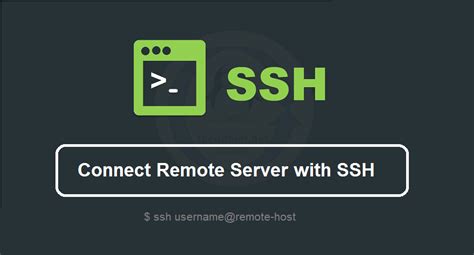
Discover the potential of SSH protocol to establish secure and efficient connections, granting users the ability to interact with remote Linux systems from any location. Utilize the power of SSH to remotely manage and control Linux systems through a diverse range of commands and operations.
- Effortlessly establish secure connections:
- Securely access remote Linux systems:
- Utilize remote administration capabilities:
- Execute commands from a remote location:
- Enable secure file transfers:
Unleash the immense benefits of SSH for seamless remote access to Linux systems, empowering users to efficiently manage and administer remote servers with ease and confidence.
Securely Transferring Files with SSH
When it comes to transferring files securely between systems, SSH provides a reliable and encrypted method to ensure the safety of your data. Whether you need to transfer files between your local machine and a remote server or between two servers, SSH offers a wide range of options and features to facilitate the process.
Instead of relying on unsecured protocols like FTP or HTTP, SSH utilizes strong encryption algorithms to establish a secure connection between the client and the server. This ensures that any data transferred over the network remains confidential and protected from unauthorized access.
One of the most commonly used features of SSH for file transfer is the SCP (Secure Copy) command. SCP allows you to securely copy files and directories between different systems over an SSH connection. It provides a simple and straightforward way to transfer files without compromising security.
In addition to SCP, SSH also supports SFTP (SSH File Transfer Protocol), which is a more advanced and feature-rich protocol for secure file transfers. SFTP allows for not only file transfers, but also file and directory management operations, such as creating directories, renaming files, and changing file permissions.
To initiate a file transfer using SCP or SFTP, you will need to have SSH access to the remote system. This typically involves authenticating with a username and password or using key-based authentication. Once authenticated, you can use the appropriate SCP or SFTP commands to transfer files seamlessly between the local and remote systems.
- SCP command syntax:
scp [options] <source> <destination> - SFTP command syntax:
sftp [options] <username>@<hostname>
By leveraging the power of SSH for file transfer, you can ensure the integrity and confidentiality of your data, even when transferring files over untrusted networks. Whether you are a system administrator managing multiple servers or an individual user looking to securely transfer files, SSH is a valuable tool for your file transfer needs.
FAQ
What is the ssh command used for?
The ssh command is used for remote access to Linux systems. It allows users to log into and securely manage a remote machine over an unsecured network.
Are there any additional options and parameters that can be used with the ssh command?
Yes, the ssh command offers various options and parameters to enhance your remote access experience. Some commonly used options include -p (to specify a different port), -i (to specify a private key file), -X (to enable X11 forwarding), and -L (to set up local port forwarding).
What security features does ssh provide?
Ssh provides several security features to protect your remote access session. It encrypts all communication between the client and server, ensuring that sensitive information cannot be intercepted. It also uses secure authentication methods, such as password-based authentication or public key cryptography.




