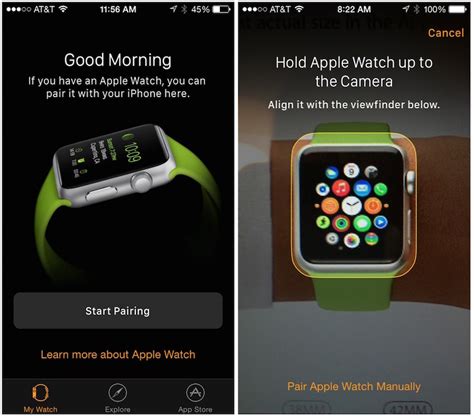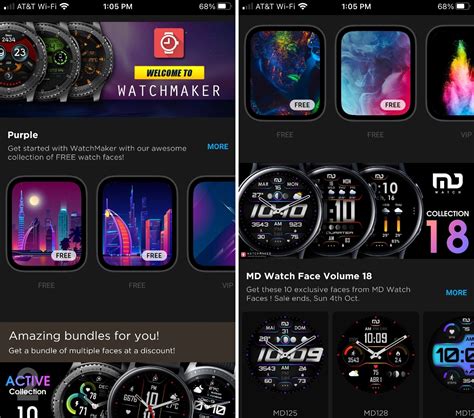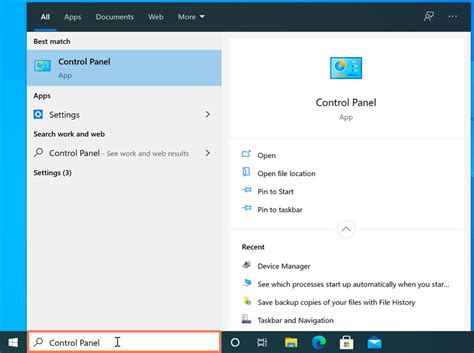In this digital era, wearable technology has become an integral part of our lives, seamlessly blending fashion and functionality. We present to you a comprehensive guide to unlocking the full potential of the state-of-the-art wrist companion – the highly anticipated Apple Watch 8.
Embark on a journey of cutting-edge innovation as we delve into the various features and settings that make the Apple Watch 8 a revolutionary piece of wearable technology. Through a harmonious fusion of style and intelligence, this timepiece goes beyond merely telling time – it serves as a personal assistant, a fitness coach, and a gateway to connect with the world around you.
Immerse yourself in the future as we explore the new horizons that the Apple Watch 8 brings. From advanced health monitoring to seamless app integration, no stone has been left unturned in the pursuit of ultimate user experience. Whether you are a tech enthusiast, a fitness enthusiast, or simply someone who appreciates the finer things in life, this device promises to elevate your daily routines.
Pairing your Apple Watch with an iPhone
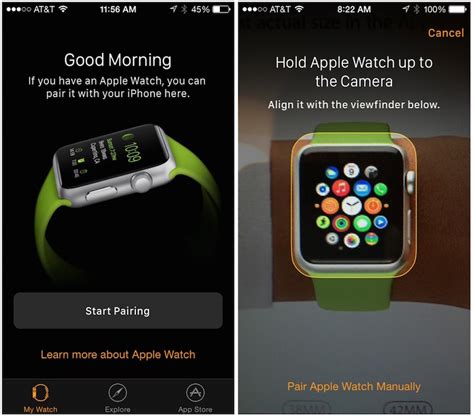
Setting up your Apple Watch to work seamlessly with your iPhone is an essential step to unlock the full potential of your wearable device. Pairing your Apple Watch with your iPhone allows you to access and use a wide range of features and functionalities, enhancing your overall user experience.
To begin the pairing process, ensure that your iPhone is updated to the latest iOS version. Then, open the Apple Watch app on your iPhone and follow the on-screen instructions to start the pairing procedure. You will be prompted to hold your iPhone's camera in front of your Apple Watch to scan a special pattern displayed on the watch's screen. Once the pairing is initiated, a secure connection between the two devices will be established.
During the pairing process, you will have the option to restore your Apple Watch from a previous backup or set it up as a new device. Choosing to restore from a backup will transfer your existing settings, apps, and data to your new Apple Watch, ensuring a seamless transition. However, if you prefer a fresh start, setting up your Apple Watch as a new device allows you to customize all settings to your preferences.
After the pairing process is complete, you can personalize your Apple Watch by selecting watch faces, arranging app layout, and enabling or disabling notifications. Explore the various settings available on both your iPhone and Apple Watch to tailor the experience according to your needs and preferences.
Keep in mind that your Apple Watch and iPhone need to be in close proximity for a stable connection. Also, ensure that both devices have sufficient battery life to provide uninterrupted usage throughout the day.
Overall, the pairing process between your Apple Watch and iPhone is a straightforward and crucial step in unlocking the full potential of your wearable device. By establishing a secure connection and customizing your settings, you can optimize your Apple Watch experience to suit your individual needs and preferences.
| Benefits of Pairing Apple Watch with iPhone | Additional Information |
|---|---|
| Access to a wide range of features and functionalities | - Compatible with iPhone models running the latest iOS - Use your Apple Watch to receive calls, respond to messages, and track fitness activities - Seamlessly sync apps and data between devices |
| Personalization options | - Choose from various watch faces - Customize app layout and notifications - Tailor settings to suit your preferences |
| Seamless transition and backup | - Restore from a previous Apple Watch backup for a familiar setup - Set up as a new device for a fresh start |
| Stable connection and battery considerations | - Keep Apple Watch and iPhone in close proximity - Ensure both devices have sufficient battery life |
Getting Started with Apple Watch's Fundamental Features
When setting up your new Apple Watch, it is important to familiarize yourself with its essential functions. Understanding how to utilize these features will enhance your overall experience with the device.
- Customize Your watchOS: Begin by personalizing your Apple Watch's interface to suit your preferences. Explore the various watch faces available and select one that reflects your style and displays the information you find most useful.
- Stay Connected with Notifications: With your Apple Watch, you can effortlessly receive and manage notifications directly on your wrist. Configure which apps are allowed to send notifications and adjust notification settings to ensure your watch delivers only the most important updates.
- Track Your Fitness and Health: One of the core functionalities of the Apple Watch is its ability to monitor your fitness and health. Utilize the built-in workout app to track various exercises and set goals for yourself. Additionally, take advantage of the heart rate monitor and activity rings to stay motivated and maintain an active lifestyle.
- Manage Your Music and Podcasts: Sync your favorite playlists, albums, and podcasts to your Apple Watch, allowing you to enjoy your favorite entertainment even without your iPhone. Learn how to control playback, adjust volume, and customize your audio experience directly from your wrist.
- Stay Organized with Calendar and Reminders: Apple Watch seamlessly integrates with your iPhone's Calendar and Reminders apps, keeping you organized throughout the day. Set reminders, view upcoming events, and receive notifications to ensure you never miss an important appointment or task.
By familiarizing yourself with these basic functions of your Apple Watch, you will be able to maximize its potential and tailor it to your individual needs. Experiment with the settings and discover all the ways the Apple Watch can simplify and enhance your everyday life.
Customizing watch face and complications

One of the great features of the new Apple Watch 8 is the ability to personalize your watch face and add complications to it. This section will guide you on how to customize your watch face and enhance its functionality with various complications.
- Explore a variety of watch faces: Discover a wide range of watch faces available on the Apple Watch 8. Whether you prefer a simple analog design, a digital face with customizable complications, or a fun animated face, there is a watch face to suit every style and preference.
- Choose your complications: Complications are small widgets that provide quick access to information and app shortcuts directly on your watch face. Personalize your watch face by selecting and arranging different complications, such as weather, calendar, heart rate, activity rings, and more.
- Customize complication styles: Tailor your complications to match your preferred aesthetic. Adjust the color, size, and style of individual complications to create a unique and personalized look for your watch face.
- Add complications from third-party apps: Extend the functionality of your watch face by integrating complications from your favorite third-party apps. Explore the App Store on your iPhone to discover apps that offer complications and easily add them to your watch face.
- Use complications in different watch face slots: Many watch faces allow multiple complication slots, giving you the flexibility to add and arrange complications according to your needs. Take advantage of this feature to have easy access to the information that matters most to you.
Customizing your watch face and adding complications allows you to personalize your Apple Watch 8 to meet your unique style and preferences. Experiment with different combinations and enjoy a watch face that not only looks great but also provides the convenience of quick access to essential information.
Managing and Organizing Apps on Your Smart Timepiece
In this section, we will explore various techniques for efficiently managing and organizing the applications on your cutting-edge timekeeping device. By strategically arranging and customizing the apps on your modern wearable gadget, you can enhance your user experience and effortlessly access the functionalities you desire.
Organizing Apps with the Dock Feature
One convenient method to manage your applications is by utilizing the dock feature. This allows you to select specific applications that you frequently use and keep them easily accessible on your watch face. By leveraging the dock, you can effortlessly access your preferred applications with a simple swipe, without the need to navigate through multiple screens.
Customizing App Layouts
Another valuable aspect of app management is the ability to customize the arrangement and layout of your applications for optimal accessibility. Utilizing the intuitive interface, you can easily rearrange, group, and organize your apps according to your personal preferences. This customization ensures that your most frequently used apps are conveniently located and readily available at a moment's notice.
Utilizing App Folders
If you have a multitude of applications on your watch, creating folders can be an effective way to keep them organized. By categorizing your apps into folders based on their functionality or purpose, you can streamline your app selection process and reduce clutter on your watch face. This way, you can quickly locate and access the specific app you need without any unnecessary scrolling or searching.
Removing Unwanted Apps
To further optimize the app management on your watch, it is essential to periodically review and remove any unwanted or unused applications. By uninstalling unnecessary apps, you can free up storage space and declutter your app collection, ensuring that only the most relevant and useful apps occupy valuable real estate on your device.
Adding and Syncing Apps
Finally, an integral part of app management is the process of adding and syncing new applications to your watch. Through your connected iPhone, you can browse and install compatible apps from the App Store, which will seamlessly sync with your watch. This way, you can continuously expand the functionality of your timepiece and personalize it to meet your specific needs and interests.
By mastering the art of managing and organizing apps on your innovative wearable device, you can effortlessly navigate through its features, enhance your productivity, and fully utilize the vast array of functionalities offered by your smart timepiece.
Setting up alerts and notifications
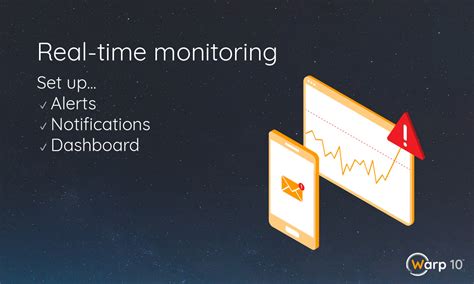
In this section, we will explore the process of configuring alerts and notifications on your Apple Watch 8. Notifications and alerts allow you to stay informed and receive important information without constantly checking your device. By customizing these settings, you can ensure that you receive relevant updates and alerts tailored to your preferences.
When it comes to configuring notifications, you have the flexibility to choose which apps can send alerts to your Apple Watch. By enabling or disabling notifications for different apps, you can prioritize the ones that matter the most to you. For instance, you can choose to receive notifications from communication apps like Messages or Mail, while opting out of unnecessary notifications from games or social media.
Furthermore, you can personalize the way notifications are delivered to your Apple Watch. Not only can you determine the types of alerts you want to receive, such as sound, haptics, or both, but you can also decide whether notifications should be displayed as banners, alerts, or in the Notification Center. This level of customization ensures that you receive important information in the most convenient and unobtrusive way possible.
In addition to configuring notifications, you can also control the alerts you receive on your Apple Watch. Alerts are interactive notifications that require your immediate attention, often accompanied by a specific action. Through the settings, you can manage which apps send alerts to your watch and tailor the actions available for each alert. This allows you to quickly and efficiently respond to important tasks or messages, right from your wrist.
With the ability to configure notifications and alerts on your Apple Watch 8, you can personalize your device to suit your individual needs and preferences. By choosing the right settings for your desired apps and adjusting the way notifications are presented, you can ensure that you're always in the loop without being overwhelmed by unnecessary distractions. Take control of your Apple Watch's notification and alert settings to optimize your wearable experience.
Adjusting and Optimizing Health and Fitness Settings
When it comes to personalizing your health and fitness experience on your Apple Watch 8, you have the flexibility to adjust and optimize various settings. By fine-tuning these settings, you can ensure that your device is tailored to meet your specific needs and goals.
Firstly, it is essential to take advantage of the diverse range of health and fitness features available on your Apple Watch 8. From tracking your heart rate to monitoring your sleep patterns, the device offers a comprehensive overview of your overall well-being. You can adjust these settings to receive notifications and alerts that keep you informed and motivated throughout your fitness journey.
To optimize your health and fitness settings, consider customizing your activity goals. By setting targets for steps, calories burned, and exercise minutes, you can challenge yourself to achieve new milestones and push your boundaries. Furthermore, you can tailor these goals based on your individual preferences and ambitions, ensuring that they align with your specific fitness regimen.
In addition to activity goals, you can also adjust the settings for dedicated workout tracking. Whether you prefer running, swimming, cycling, or participating in other sports, your Apple Watch 8 allows you to select and configure different workout types. By customizing these settings, you can receive accurate and detailed data that corresponds with your chosen activity, allowing for more insightful and productive workout sessions.
Moreover, optimizing your health and fitness settings involves exploring additional features such as the breathing exercises and mindful minutes. With these functionalities, you can proactively manage stress, enhance your focus, and improve your overall mental well-being. By adjusting the settings for these features, you can receive timely reminders and prompts that facilitate moments of relaxation and mindfulness throughout your day.
In conclusion, adjusting and optimizing your health and fitness settings on the Apple Watch 8 is crucial for creating a personalized and effective fitness experience. By utilizing these settings, you can leverage the full potential of your device and enhance your overall well-being. Take the time to explore and tailor these settings to suit your individual needs and preferences, ensuring that your Apple Watch 8 becomes an invaluable companion on your health and fitness journey.