Have you ever found yourself in a frustrating situation where your iPhone 14 seems to have a mind of its own, leaving you unable to navigate through its touchscreen interface? If so, you are not alone. Many users have encountered instances when their device becomes unresponsive, leaving them puzzled and seeking a solution.
In this article, we will explore the various methods you can employ to regain control of your iPhone 14 when its touchscreen becomes frozen. It is important to note that these techniques apply to situations where the display stops responding to your touch, but the device itself is still powered on.
Understanding the dilemma:
Before delving into the solutions, it is crucial to possess a basic understanding of why your iPhone 14's touchscreen may become unresponsive. Just like any other electronic device, your iPhone's display relies on a complex system of sensors and software to detect and interpret your touch inputs accurately. However, various factors such as software glitches, physical damage, or even excessive heat can disrupt this delicate harmony, rendering your touchscreen unresponsive.
How to Force Restart Your iPhone 14 When the Touchscreen Is Unresponsive
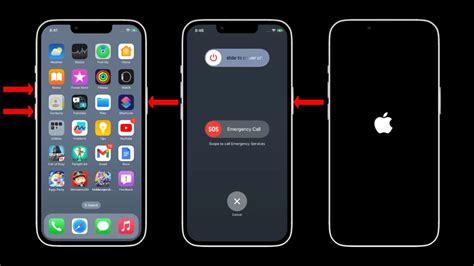
In situations where your iPhone 14's touchscreen becomes unresponsive, it can be frustrating and prevent you from accessing the device's functions. To effectively address this issue, you can force restart your iPhone 14. This method allows you to restart the device forcibly, bypassing the unresponsive touchscreen and potentially resolving any temporary software issues.
To force restart your iPhone 14 when the touchscreen is unresponsive, follow these steps:
- Press and quickly release the volume up button: Locate the volume up button on the left side of your iPhone 14. Press and quickly release it.
- Press and quickly release the volume down button: After pressing the volume up button, locate the volume down button on the left side. Press and quickly release it.
- Press and hold the side button: Locate the side button, also known as the power button, on the right side of your iPhone 14. Press and hold it until the Apple logo appears on the screen.
- Wait for the iPhone to restart: Continue holding the side button until the Apple logo appears. This indicates that your iPhone 14 is restarting. Release the side button once the logo is displayed.
After following these steps, your iPhone 14 should restart successfully, even if the touchscreen was previously unresponsive. If the issue persists, you may need to seek further assistance from Apple's support or visit an Apple Store for further evaluation.
Please note that force restarting your iPhone 14 should only be done as a last resort when the touchscreen is unresponsive. It is generally recommended to first try other troubleshooting methods, such as adjusting the display settings or performing a soft reset.
Using Physical Buttons to Force Restart Your iPhone 14
In certain situations, when the touchscreen of your iPhone 14 becomes unresponsive and frozen, it can be challenging to restore its functionality. However, there is a simple solution that involves using the physical buttons of your device to force restart it.
By performing a force restart, you can effectively reset your iPhone 14 without needing to access the touchscreen. This can help resolve any software or system issues that might be causing the unresponsiveness and restore normal functionality to your device.
To force restart your iPhone 14, follow the steps below:
- Press and quickly release the volume up button.
- Press and quickly release the volume down button.
- Press and hold the side button until the Apple logo appears on the screen.
By pressing the volume up and volume down buttons in sequence, followed by the side button, you initiate the force restart process on your iPhone 14. This action triggers a soft reset of the device, which can help resolve any temporary glitches or freezes in the system.
Please note that during the force restart process, you may need to hold down the side button for a few seconds before the Apple logo appears. Keep holding the button until the logo is displayed to ensure the restart is properly initiated.
Once your iPhone 14 restarts successfully, the touchscreen should become responsive again, allowing you to resume using your device as usual. This method can be useful in situations where the touchscreen is unresponsive due to freezing or software issues, providing a simple and effective way to restore functionality without needing professional assistance.
Remember to only use the force restart method when your iPhone 14 is unresponsive and frozen, as it might not be necessary or recommended for other situations. If you encounter persistent issues with your device, it is advisable to contact Apple support or visit an authorized service center for further assistance.
Recovering a Frozen iPhone 14 with the Assistance of a Computer

In situations where the touchscreen of your iPhone 14 becomes unresponsive and you cannot perform the usual actions to turn it off or troubleshoot the issue, utilizing the power of a computer can provide a potential solution. By connecting your frozen iPhone 14 to a computer and taking advantage of the available software tools, you may be able to recover your device and restore its functionality.
Connecting the Frozen iPhone 14 to a Computer
When faced with a frozen touchscreen, begin by finding a computer that has reliable USB connectivity. Then, locate the necessary USB cable that is compatible with your iPhone 14. Carefully connect one end of the cable to the computer's USB port and the other end to the charging port of your frozen iPhone. Ensure a firm connection is established.
Using iTunes or Finder
Next, launch the appropriate software program for your computer: iTunes for Windows users or Finder for Mac users. Ensure that the latest version of the software is installed on your computer for optimal performance. Once opened, look for your connected iPhone within the software interface. You may need to enter your iPhone passcode or trust the computer if prompted.
Performing a Forced Restart
In some cases, a forced restart can unfreeze your iPhone 14 and restore its functionality. To perform a forced restart while your device is connected to the computer, press and hold the "Volume Up" button, followed by the "Volume Down" button. Next, press and hold the side button until the Apple logo appears on the screen. This should initiate the forced restart process.
Restoring the iPhone 14
If a forced restart does not resolve the frozen touchscreen issue, you may need to consider restoring your iPhone 14. Within the iTunes or Finder interface, locate the option to restore your device. This process erases all data from your iPhone and reinstalls the latest iOS version. Follow the on-screen instructions to initiate the restoration process and wait for it to complete.
Seeking Professional Assistance
If the above steps do not work or if you are uncomfortable performing them, it is advisable to seek professional assistance. Contacting Apple Support or visiting an authorized service center can provide you with expert guidance and potential solutions to recover your frozen iPhone 14.
Remember, when facing a frozen touchscreen on your iPhone 14, connecting it to a computer and following the proper steps can help in recovering its functionality. Be patient throughout the process and consider seeking professional help if needed.
iPhone 14 Pro: How to Force Restart / Reset
iPhone 14 Pro: How to Force Restart / Reset by Technomentary 743,263 views 1 year ago 1 minute, 46 seconds
FAQ
My iPhone 14's touchscreen is frozen, how can I turn it off?
If your iPhone 14's touchscreen is frozen and you want to turn it off, you can force restart your device. To do this, press and quickly release the volume up button, then press and quickly release the volume down button, and finally, press and hold the side button until the Apple logo appears. Your iPhone will then restart and the touchscreen should no longer be frozen.
What should I do if my iPhone 14's touchscreen is unresponsive and I can't turn it off?
If your iPhone 14's touchscreen is unresponsive and you cannot turn it off, you can try a force restart. To do this, press and hold the volume up button and the side button simultaneously until the Apple logo appears. This should force your iPhone to restart, and hopefully, resolve the issue with the frozen touchscreen.
Is there any other way to turn off my iPhone 14 if the touchscreen is frozen?
If the touchscreen of your iPhone 14 is frozen and you are unable to turn it off using the usual methods, you can try connecting your device to a computer and force restarting it from there. Simply connect your iPhone to a computer using a USB cable, open iTunes or Finder, and perform a force restart by following the steps specific to your iPhone model. This should help you turn off your iPhone even with a frozen touchscreen.
Why is my iPhone 14's touchscreen freezing and how can I prevent it?
There could be several reasons why your iPhone 14's touchscreen is freezing. It could be due to a software glitch, a recently installed app, insufficient storage space, or a hardware issue. To prevent the touchscreen from freezing in the future, make sure to keep your iPhone's software updated, avoid downloading unfamiliar or suspicious apps, regularly clear out unnecessary files to free up storage space, and handle your device with care to avoid any physical damage that may affect the touchscreen's functionality.
What can I do if my iPhone 14 touchscreen is frozen?
If your iPhone 14 touchscreen is frozen, there are several steps you can take to try and resolve the issue. Firstly, you can try a force restart by pressing and holding the power button and the volume down button simultaneously until the Apple logo appears. If that doesn't work, you can also try connecting your iPhone to a computer and using iTunes to force a restart. Another option is to let the battery drain completely and then charge it again. If none of these steps work, it may be necessary to contact Apple support for further assistance.
Will turning off my frozen iPhone 14 affect my data?
No, turning off your frozen iPhone 14 will not affect your data. When you turn off your device, it simply powers down and stops running any processes. Your data, including apps, files, and settings, will remain intact. However, if you perform a force restart, it is important to note that you may lose any unsaved data or information that was not backed up. Therefore, it is always advisable to regularly back up your device to avoid any potential data loss.




