Discover simple methods to establish a connection between your Apple device and other devices for seamless internet access. Whether you possess an iPhone, iPad, or iPod touch, the possibilities for sharing connectivity are endless.
If you wish to establish a seamless connection between your Apple device and an alternate device, fear not! Follow these convenient steps to effortlessly integrate your device into a network without encountering any technical difficulties or complex procedures.
Gain access to a multitude of operating systems, including macOS, Windows, and Linux, through a series of straightforward approaches. By immersing yourself in the possibilities of Bluetooth tethering, USB tethering, and personal hotspot, you can effectively share connectivity with other gadgets and ensure smooth internet navigation.
Enabling Personal Hotspot: Share Your iPhone's Network Connection
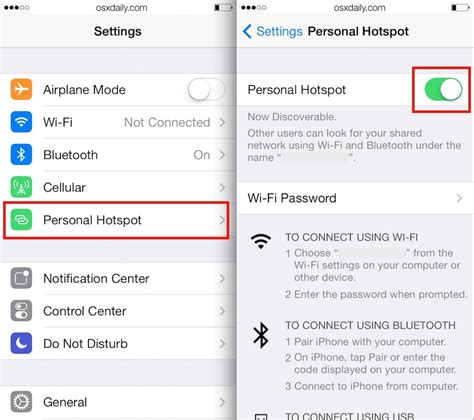
Discover how to activate the Personal Hotspot feature on your iOS device, allowing you to create a mobile hotspot and share your iPhone's internet connection with other devices. By enabling this functionality, you can conveniently connect your laptop, tablet, or other devices to your iPhone's network, providing them with internet access on the go.
Enabling Personal Hotspot:
To enable Personal Hotspot on your iPhone, follow these simple steps:
- Open the Settings app on your iPhone.
- Navigate to the Cellular section.
- Tap on Personal Hotspot.
- Toggle the Personal Hotspot switch to the on position.
- Customize your hotspot settings by tapping on Wi-Fi Password to set a secure password for your hotspot.
Connecting Devices to Your Hotspot:
Once you have enabled Personal Hotspot on your iPhone, other devices can easily connect to it. Follow these steps to establish a connection:
- On the device you wish to connect, go to the Wi-Fi settings.
- Locate and select your iPhone's hotspot network.
- Enter the password you set for your hotspot when prompted.
- Wait for the device to establish a connection.
Utilizing Personal Hotspot for Internet Sharing:
Once connected to your iPhone's hotspot, the device will use your iPhone's cellular data network to access the internet. This allows you to use the data plan of your iPhone and share it with other devices, providing internet connectivity wherever you are. Take advantage of this feature to work remotely, browse the web, stream videos, or collaborate with others, even when a Wi-Fi network is unavailable.
Managing Personal Hotspot Settings:
You can further customize your Personal Hotspot settings by accessing the Personal Hotspot menu on your iPhone. From there, you can adjust various options, such as the Wi-Fi password, maximum number of connected devices, and whether to allow USB or Bluetooth connections. Experiment with these settings to optimize your hotspot experience and ensure a secure and reliable connection.
With Personal Hotspot enabled, enjoy the flexibility and convenience of sharing your iPhone's network connection with ease. Stay connected wherever you go, and empower your devices with internet access whenever you need it.
Understanding Personal Hotspot and the Advantages it Offers
In today's technologically advanced world, staying connected to the digital realm has become a necessity. The capability to create a Personal Hotspot using your iPhone enables you to share your mobile data with other devices seamlessly, enhancing your connectivity experience. This feature allows you to transform your iPhone into a portable Wi-Fi hub, providing internet access to laptops, tablets, and other gadgets.
Uninterrupted Connectivity: By utilizing the Personal Hotspot feature on your iPhone, you can enjoy continuous and reliable internet access without relying on public Wi-Fi networks or being limited to a single device.
Flexibility and Convenience: The ability to create a Personal Hotspot grants you the flexibility to connect your iPhone with multiple devices, making it an excellent solution for sharing internet connectivity with friends, family, or colleagues, especially in situations where a reliable Wi-Fi network is unavailable.
Cost-effective Solution: With Personal Hotspot, you can save money by avoiding the need to purchase additional data plans or subscriptions for separate devices. By harnessing your iPhone's existing mobile data, you can efficiently utilize your resources without incurring any additional expenses.
Privacy and Security: When connected to your iPhone's Personal Hotspot, your devices are within a private network, providing an added layer of security compared to using public Wi-Fi networks. This minimizes the risk of data breaches or unauthorized access to your personal information.
A Seamless Setup: Activating the Personal Hotspot on your iPhone is a straightforward process, allowing you to quickly establish a connection with other devices. The intuitive interface and personalized settings options make it easy to customize your Hotspot's security and accessibility according to your preferences.
Enhanced Productivity: The Personal Hotspot feature empowers you to stay productive even when you are on the go. It enables you to access the internet on your laptop or tablet, allowing you to work, communicate, or stream media efficiently, regardless of your location.
Overall, understanding the benefits of utilizing Personal Hotspot on your iPhone can significantly enhance your connectivity experience by providing uninterrupted internet access, flexibility, and security. With the ability to share your mobile data seamlessly, you can stay connected and productive wherever you go.
Setting Up Your iPhone as a Personal Hotspot: A Step-by-Step Guide
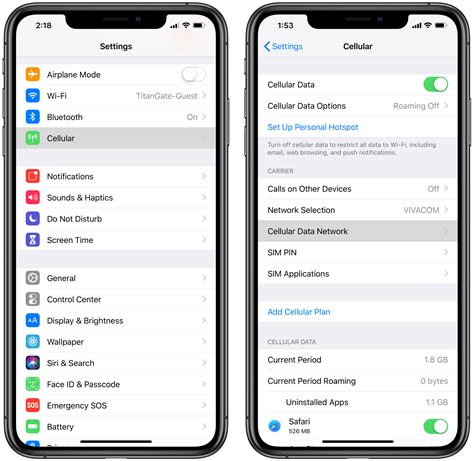
Enabling your iPhone's personal hotspot feature allows you to share your mobile data connection with other devices. With just a few simple steps, you can transform your iPhone into a portable Wi-Fi hotspot, providing internet access to your iPad, laptop, or other devices.
- Access the Settings menu: Begin by unlocking your iPhone and navigating to the Settings app. This app is easily recognizable by its gray gear icon.
- Select Cellular: Within the Settings menu, locate and tap on the "Cellular" option. This option is typically located near the top of the menu, but may vary depending on your iPhone's software version.
- Tap on Personal Hotspot: Once you're in the Cellular menu, look for the "Personal Hotspot" option and tap on it to proceed.
- Enable Personal Hotspot: On the Personal Hotspot screen, toggle the switch to enable the feature. This will activate your iPhone as a hotspot, allowing other devices to connect and utilize its internet connection.
- Set a password (optional): To add a layer of security to your personal hotspot, you can set a password. Simply tap on the "Wi-Fi Password" field and enter a strong, memorable password of your choice.
- Connect your devices: Once your personal hotspot is enabled, you can connect your other devices to it. On your iPad, laptop, or other device, go to the Wi-Fi settings and select your iPhone's hotspot name from the list of available networks. Enter the password you set earlier, if applicable, and voila! You're now connected to the internet through your iPhone.
- Manage connected devices: If you want to manage the devices connected to your iPhone's hotspot, you can do so by going back to the Personal Hotspot screen in the Settings app. Here, you can view a list of connected devices and even disconnect them if needed.
With these easy-to-follow steps, you can quickly enable and use the personal hotspot feature on your iPhone. Enjoy the convenience of sharing your internet connection with other devices and stay connected wherever you go!
Various Methods for Sharing Internet on your iOS Device
Discovering ways to connect your iPhone to the web and allow others to access it can be a useful skill. There are numerous methods available for enabling internet sharing on your device that don't require complex procedures or additional tools. In this section, we will explore several approaches to conveniently share your iPhone's internet connection, enhancing accessibility and connectivity.
1. Personal Hotspot
One method to enable internet sharing on your iPhone is by utilizing the Personal Hotspot feature. With this functionality, you can turn your device into a portable Wi-Fi hotspot, enabling other devices to connect to it and access the internet. By activating and configuring Personal Hotspot settings on your iPhone, you can enjoy seamless connectivity on the go.
2. Bluetooth Tethering
If you prefer a wireless connection, Bluetooth tethering provides an alternate method for sharing your iPhone's internet connection. By pairing your iPhone with another device via Bluetooth, you can establish a stable and secure connection, enabling internet access on the connected device using your iPhone's cellular data network.
3. USB Tethering
For individuals seeking a reliable and direct connection option, USB tethering is an ideal solution. By connecting your iPhone to another device utilizing a USB cable, you can establish a connection and share your smartphone's internet access. This method offers a fast and stable connection, making it an excellent choice for situations where a secure and reliable internet connection is crucial.
4. Wi-Fi Sharing
Wi-Fi sharing is another option to consider when it comes to sharing your iPhone's internet connection. By joining an existing Wi-Fi network on your iPhone and enabling Wi-Fi sharing, you can create a secure network for other devices to connect to and use your iPhone's cellular data network for internet access. This method is particularly useful in situations where multiple devices need to access the internet simultaneously.
5. Third-Party Apps
Lastly, there are various third-party apps available on the App Store that offer additional functionalities for sharing internet from your iPhone. These apps provide more customization options and features, allowing you to tailor the sharing experience according to your specific requirements and preferences. Exploring the App Store can present you with a range of options to enhance your internet sharing capabilities.
By understanding and utilizing these different methods for sharing internet on your iPhone, you can easily extend connectivity to other devices and make the most out of your smartphone's capabilities. Whether you prefer a wireless or wired connection, these approaches cater to a variety of needs, ensuring convenient and seamless internet access.
Exploring the Options: Wi-Fi, Bluetooth, and USB

When it comes to sharing a stable internet connection from your iPhone with other devices, there are several options available that offer convenience and flexibility. This section will delve into the various methods you can employ to connect your iPhone to other devices without relying on traditional means. By exploring the possibilities of Wi-Fi, Bluetooth, and USB, you can find the most suitable solution for your specific needs.
| Wi-Fi | Bluetooth | USB |
|---|---|---|
Wi-Fi networking is a popular choice for sharing internet connectivity due to its widespread availability and ease of use. With Wi-Fi, you can create a personal hotspot on your iPhone, allowing other devices to connect and access the internet seamlessly. This method offers a higher data transfer rate and a larger coverage area, making it ideal for connecting multiple devices or when you need a stable and reliable connection. | Bluetooth, unlike Wi-Fi, is a wireless technology that allows for shorter-range connections between devices. While the data transfer rate may be lower compared to Wi-Fi, Bluetooth can still be a viable option for sharing internet from your iPhone, especially when you only need to connect one or two devices in close proximity. This method can be useful in situations where Wi-Fi is not available or when you prefer a more energy-efficient connection. | Using a USB connection to share internet from your iPhone offers a direct and secure method of connection. By connecting your iPhone to another device using a suitable USB cable, you can establish a reliable and high-speed data transfer pathway. This method is particularly beneficial when you want to share internet with a computer or laptop that has a USB port readily available. It provides a stable connection and ensures minimal interference, making it an ideal choice for certain scenarios. |
In summary, when it comes to sharing internet from your iPhone, you have multiple options at your disposal. Each method has its own advantages and considerations, so it's essential to assess your specific requirements to determine the most suitable approach. Whether it's utilizing the expansive reach of Wi-Fi, the convenience of Bluetooth, or the direct connection of USB, exploring these options will enable you to share your internet connection effortlessly and efficiently.
How to Fix Personal Hotspot Keeps Disconnecting on iPhone
How to Fix Personal Hotspot Keeps Disconnecting on iPhone by Technomentary 3,517 views 2 months ago 5 minutes, 14 seconds
How To Share Internet From iPhone To Android (Hotspot) - Full Guide
How To Share Internet From iPhone To Android (Hotspot) - Full Guide by GuideRealm 79,407 views 7 months ago 1 minute, 16 seconds
FAQ
Can I share my iPhone's internet connection with other devices?
Yes, you can share your iPhone's internet connection with other devices using a feature called Personal Hotspot.
How can I enable the Personal Hotspot feature on my iPhone?
To enable Personal Hotspot on your iPhone, go to the Settings app, select "Personal Hotspot," and toggle the switch to turn it on. You can also enable it from the Control Center by swiping down from the top right corner and tapping the "Personal Hotspot" icon.
What types of devices can I share my iPhone's internet connection with?
You can share your iPhone's internet connection with any device that supports Wi-Fi, Bluetooth, or USB connections.
Are there any limitations to sharing internet from my iPhone?
Yes, there are a few limitations. The number of devices that can connect to your Personal Hotspot depends on your carrier and plan. Additionally, using your iPhone as a Personal Hotspot may consume cellular data, so make sure you have enough data allowance.
Is it possible to share internet from my iPhone without using Wi-Fi?
Yes, you can share your iPhone's internet connection with other devices using Bluetooth or a USB cable. This can be useful when Wi-Fi is not available or when you prefer a more secure connection.
Can I share my iPhone's internet connection with other devices?
Yes, you can easily share your iPhone's internet connection with other devices by creating a personal hotspot on your phone. This allows you to connect your other devices, such as laptops or tablets, to the internet using your iPhone's cellular data connection.
How can I create a personal hotspot on my iPhone?
Creating a personal hotspot on your iPhone is quite simple. Just go to the "Settings" app on your iPhone, tap on "Personal Hotspot" or "Internet Sharing" (depending on your iOS version), and toggle the switch to enable it. You can then set a Wi-Fi password for secure access, and your iPhone will be ready to share its internet connection with other devices.




