Are you tired of the traditional methods for logging into your Windows account? Look no further! In this article, we will guide you through the simple steps to establish a seamless Windows login experience using your trusted Microsoft credentials.
By leveraging the power of your Microsoft account, you can bid farewell to the hassle of remembering multiple usernames and passwords. With a few quick configurations, you can unlock a world of convenience and enhanced security for accessing your Windows device.
Embrace the future of authentication and say goodbye to the age-old practice of maintaining separate credentials for each service. Seamlessly integrate your Microsoft account with your Windows logon process, enjoying the benefits of streamlined access across various Microsoft platforms and services.
Benefits of Utilizing a Microsoft Account for Your Windows Sign-In
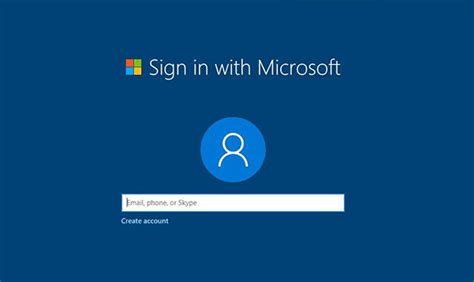
In today's digital era, incorporating a Microsoft Account into your Windows sign-in process can offer numerous advantages. By linking your Windows operating system to your Microsoft Account, you gain access to a range of features and functionalities that enhance both the security and convenience of your login experience.
Enhanced Security:
Your Microsoft Account allows for stronger authentication measures, such as two-factor authentication, reducing the risk of unauthorized access to your Windows device. This additional layer of security ensures that only you, or individuals authorized by you, can log in and access your personal information, applications, and files.
Seamless Integration:
By utilizing a Microsoft Account, you can effortlessly sync your personalized settings, preferences, and desktop configurations across multiple devices. Whether you switch between a laptop, desktop computer, or tablet running on Windows, having a Microsoft Account simplifies the process of accessing your customized environment on any device with ease.
Access to Microsoft Services:
With a Microsoft Account, you unlock a world of integrated services, including OneDrive, Outlook, Skype, and Xbox Live. By consolidating various Microsoft services under a single account, you can seamlessly transition between different platforms and applications, maximizing productivity and connectivity.
App Store Convenience:
When using a Microsoft Account, you can access the Microsoft Store to download and install a wide range of applications, games, and utilities. By having a centralized account, the installation and updating processes become streamlined, saving you time and effort.
Easy Account Recovery:
Should you ever encounter difficulties accessing your Windows device, a Microsoft Account simplifies the recovery process. With a few simple steps, you can regain access to your system, reset your password, and restore your personalized settings, minimizing downtime and frustration.
Therefore, by incorporating a Microsoft Account into your Windows sign-in routine, you can benefit from enhanced security, seamless integration across devices, access to Microsoft services, convenient application management, and simplified account recovery. Embrace the advantages a Microsoft Account offers and elevate your Windows logon experience.
Enhanced Security, Seamless Accessibility, and Effortless Data Synchronization
We present a section that highlights the exceptional advantages of utilizing an up-to-date approach to reinforce data protection, simplify accessibility, and effortlessly synchronize information across different devices.
Increased Protection: By adopting advanced security measures, users can fortify their digital presence, shielding their personal information from potential threats. Through the utilization of robust authentication techniques and streamlined verification processes, the user's data and online identity are safeguarded, promoting peace of mind while navigating the digital realm.
Seamless Accessibility: Integrating a sophisticated system, users gain the convenience of easily accessing their accounts on various devices without the need to repeatedly enter credentials. This seamless integration enables a smooth transition between devices, granting immediate access to personalized settings, files, and applications, enhancing overall efficiency and productivity.
Hassle-Free Data Synchronization: By embracing modern practices, users can effortlessly synchronize their data across multiple devices, eliminating the need for manual transfer and reducing the risk of data loss or fragmentation. This synchronization ensures that files, preferences, and settings remain consistent across devices, whether it be a desktop computer, laptop, or mobile device, offering a seamless user experience.
Step-by-Step Guide: Establishing Connection Between Your Computer and Your Microsoft Account
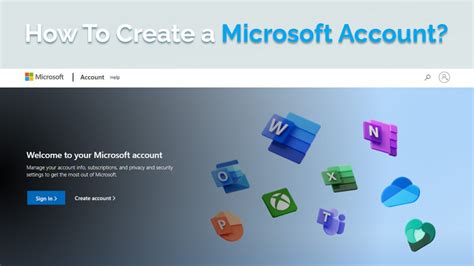
Integrating your personal Microsoft account with your computer's logon system is a simple and efficient way to enhance your Windows experience. By binding your Microsoft account to your computer, you enable seamless access to various Microsoft services and applications, as well as enable synchronization across multiple devices.
- Access Settings: Navigate to the settings menu on your device. This can usually be done by clicking on the Start menu and selecting "Settings" from the options.
- Manage Accounts: Once you are in the settings menu, locate the "Accounts" option and click on it. This section will allow you to manage different account settings on your computer.
- Add Your Microsoft Account: In the accounts section, choose the "Add an account" option. From the different account types available, select "Microsoft Account". This will initiate the process of connecting your computer to your Microsoft account.
- Enter Your Credentials: A prompt will appear requesting your Microsoft account login information. Enter your email address or phone number associated with the account, followed by the corresponding password. Take care to input accurate information to ensure successful authentication.
- Verification Process: To further secure your account, a verification method may be required. Depending on your account settings, you might have to verify your identity through a confirmation code sent via email, phone, or an authentication app. Follow the system prompts to complete the verification process successfully.
- Privacy Settings: After validating your account, you may be asked to review and customize your privacy settings. You can choose to accept the default settings or tailor them according to your preferences. This step ensures that your personal data is protected and shared only as per your consent.
- Syncing Preferences: If you have multiple devices linked to your Microsoft account, you will be given an option to synchronize settings and preferences across them. This includes personalizing the desktop background, theme, saved passwords, browser bookmarks, and more. Select the appropriate syncing preferences based on your requirements.
- Completion: Once you have completed the previous steps, your computer will be successfully connected to your Microsoft account. You can now enjoy the benefits of easy access to various Microsoft services, such as OneDrive, Microsoft Office, and Xbox, all while ensuring a secure and seamless user experience across devices.
By embracing the integration of your Microsoft account with your computer's logon system, you empower yourself with a unified digital ecosystem that simplifies your tasks, enhances productivity, and keeps your data synchronized effortlessly. Follow the step-by-step guide outlined above to establish a strong connection between your computer and your Microsoft account.
Linking your Microsoft Account for Enhanced Features
Unlock a world of possibilities by effortlessly connecting your personal Microsoft Account to your Windows device. Seamlessly integrate your online presence with the enhanced features of the Windows operating system, providing you with a unified experience like never before.
- Enjoy seamless synchronization of your files, settings, and preferences across multiple devices, ensuring that you can effortlessly pick up where you left off.
- Experience the convenience of accessing your Microsoft Account-powered apps and services directly from your Windows device, eliminating the need for multiple logins.
- Benefit from enhanced security measures, such as two-factor authentication and built-in privacy settings, that safeguard your personal information and provide peace of mind.
- Discover personalized recommendations and tailored content based on your Microsoft Account activity, allowing you to explore new apps, games, and entertainment options that match your preferences.
- Unlock exclusive features and benefits available only to Microsoft Account holders, including early access to updates, beta programs, and special promotions.
By integrating your Microsoft Account with your Windows device, you can streamline your digital life, enabling a seamless and connected experience across platforms. Connect, explore, and unleash the full potential of your Windows device with the power of your Microsoft Account.
Troubleshooting common issues during Windows Logon setup
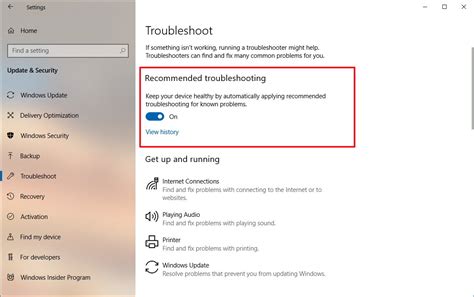
As you go through the process of configuring your Windows Logon with a Microsoft Account, you may encounter certain challenges that can hinder a successful setup. This section aims to address some of these common issues and provide solutions to help you overcome them.
1. Difficulty in verifying your Microsoft Account:
If you face problems while verifying your Microsoft Account during the Logon setup, try checking your internet connection first. Ensure that you have a stable and active internet connection to allow successful verification. If the issue persists, double-check your account credentials and consider resetting your password if needed.
2. Failure to receive the verification code:
If you don't receive the verification code to your registered email or phone number, check your spam or junk folder. Sometimes, the code email might get filtered by mistake. Additionally, ensure that you entered the correct email address or phone number during the setup process.
3. Privacy and security settings conflicts:
In some cases, the privacy and security settings on your Windows device might conflict with the requirements for setting up Windows Logon with a Microsoft Account. To troubleshoot this, review your device's privacy and security settings and make necessary adjustments to allow the Logon setup.
4. Syncing issues between devices:
If you encounter problems with syncing your Microsoft Account across multiple devices, it could be due to synchronization errors or conflicts. Try manually syncing your account by going to the account settings and selecting the sync option. If the issue persists, check for any software updates or contact Microsoft support for further assistance.
5. Error messages during setup:
If you encounter error messages during the Logon setup, take note of the specific error code or message and search for solutions online. Microsoft's official support website and community forums are great resources for finding troubleshooting steps specific to each error.
Overall, troubleshooting common issues during the setup process of Windows Logon with a Microsoft Account requires patience and a systematic approach. By following the above guidelines and seeking assistance when necessary, you can ensure a smooth and successful setup experience.
9 Windows settings EVERY user should change NOW!
9 Windows settings EVERY user should change NOW! by Ask Your Computer Guy 955,913 views 11 months ago 9 minutes, 43 seconds
How to open Command Prompt before logging into Windows if you Forgot your Password➡️4 ways
How to open Command Prompt before logging into Windows if you Forgot your Password➡️4 ways by ipMalik 178,012 views 1 year ago 5 minutes, 10 seconds
FAQ
Why should I set up Windows logon with a Microsoft account?
Setting up Windows logon with a Microsoft account allows you to synchronize your settings, preferences, and files across multiple devices. It also provides easier access to Microsoft services such as OneDrive and Outlook.
Can I change the Windows logon to a Microsoft account later if I initially set up a local account?
Yes, you can change your Windows logon to a Microsoft account even if you initially set up a local account. You can do this by going to the account settings in Windows and selecting the option to switch to a Microsoft account.
What are the benefits of synchronizing settings with a Microsoft account for Windows logon?
Synchronizing settings with a Microsoft account for Windows logon ensures that your personalized settings, such as desktop background, theme, and preferred apps, are available across all devices you sign in to with the same Microsoft account. This saves time and effort by avoiding the need to manually configure settings on each device.




