Imagine a digital world where your iPhone or iPad becomes an extension of your own personality, effortlessly adapting to your needs and preferences. With a few simple tweaks and adjustments, you can transform your home screen into a personalized haven, showcasing useful information at a glance, and effortlessly improving your productivity. In this article, we will explore the intricacies of iOS widgets, diving deep into the endless possibilities they offer for customizing your device.
With their dynamic and interactive nature, widgets have revolutionized the way we interact with our iOS devices. Gone are the days of rummaging through endless app icons to find the information we need. Now, with widgets, we can curate a beautiful and functional home screen, featuring live updates, quick access to our favorite apps, and even the ability to control smart home devices with a simple tap.
From weather forecasts to calendar events, from fitness tracking to stock market updates, the range of widgets available on the App Store is vast and growing every day. Whether you are an avid sports fan, a busy professional, or a tech enthusiast, there is a widget out there that caters to your unique interests and needs. With a little bit of exploration and customization, you can create a truly personalized dashboard that reflects your individuality.
So, if you are ready to take your iOS experience to the next level and unlock the full potential of your device, join us as we embark on this comprehensive journey to master the art of iOS widget customization. We will guide you through the process of setting up and organizing widgets, share some helpful tips and tricks, and introduce you to the best widgets available for various aspects of your life. Get ready to enhance your productivity, streamline your daily routines, and make your iOS device truly yours!
Introduction to iOS Widgets: A Brief Overview
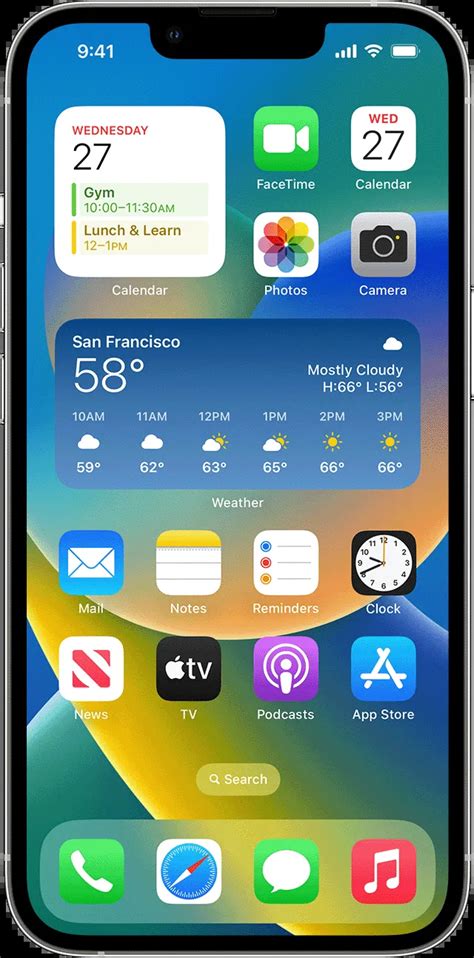
When it comes to enhancing the functionality and appearance of your iOS device, widgets play a crucial role. These dynamic and interactive elements enable you to access relevant information and perform essential tasks without having to open the corresponding apps.
In this section, we will provide you with a comprehensive overview of iOS widgets, their benefits, and how to effectively integrate them into your device's home screen. By the end of this guide, you will have a clear understanding of how to optimize your widget experience and make the most out of the available options.
Understanding the Fundamentals and Advantages
In this section, we will explore the core principles and benefits associated with the utilization of iOS widgets. By delving into the basics, you will gain a comprehensive understanding of how these widgets function and the advantages they bring to the iOS platform.
Widgets are interactive elements that enhance the user experience on iOS devices by providing quick access to frequently used features or information. These widgets can be customized and placed on the home screen, offering a convenient way to access important functionality without the need to open specific applications.
One of the key benefits is that widgets enable users to stay updated with real-time information without the need to navigate through multiple apps. For example, a weather widget can provide instantaneous weather updates, a calendar widget can display upcoming events, and a news widget can deliver the latest headlines. By simply glancing at the home screen, users can quickly obtain important information and make informed decisions.
Furthermore, widgets provide a more personalized and dynamic user experience. Users have the flexibility to choose the size, layout, and content displayed by each widget, tailoring their device's home screen to suit their individual preferences and needs. This flexibility allows users to optimize their workflow and make the most efficient use of their device's capabilities.
Alongside the enhanced functionality and personalization options, widgets also contribute to improved productivity. With quick access to essential features and information, users can complete tasks more efficiently, reducing the time spent navigating through various apps. This time-saving aspect is particularly valuable in today's fast-paced digital landscape, where every second counts.
In conclusion, understanding the fundamentals and benefits of iOS widgets is crucial for maximizing productivity and enhancing the user experience. By offering convenient access to real-time information, customization options, and improved efficiency, widgets have become an integral component of the iOS ecosystem.
Choosing the Perfect Widgets to Personalize Your Home Screen
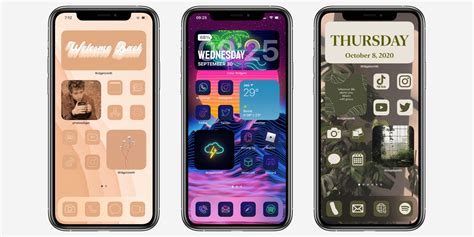
When it comes to customizing your home screen, selecting the right widgets can make all the difference. Your widgets serve as the building blocks of your personalized experience, allowing you to access important information and perform tasks with a single glance. In this section, we will explore the various types of widgets available and offer guidance on how to choose the ones that align with your needs and preferences.
Explore a Multitude of Widget Options
Widgets come in all shapes and sizes, offering a wide range of functionalities. Whether you are looking for weather updates, fitness tracking, calendar events, news headlines, or productivity tools, there is a widget out there to meet your needs. It's important to take the time to research and explore different widget options, considering their compatibility with your device and the information they provide.
Evaluate Your Personal Priorities
Before diving into the world of widgets, it's essential to evaluate your personal priorities and determine what information or features you would like to have readily available on your home screen. Are you someone who heavily relies on weather forecasts or do you require quick access to your to-do lists and reminders? Understanding your specific needs will help you narrow down the widget choices and ensure that the ones you select truly enhance your daily routine.
Consider Visual Aesthetics
In addition to functionality, visual aesthetics play a crucial role in creating a visually appealing home screen. Consider the design, color scheme, and overall appearance of the widgets you are considering. Look for widgets that integrate seamlessly with your existing app icons and wallpapers, enhancing the overall look and feel of your home screen.
Tweak and Experiment
Remember, selecting the perfect widgets for your home screen involves a certain level of trial and error. Don't be afraid to experiment with different options and tweak the settings until you find the combination that suits your preferences best. By regularly assessing and adjusting your choice of widgets, you can continuously optimize your home screen to meet your evolving needs and style.
By following these guidelines and considering your individual requirements, you can confidently select the right widgets that will transform your home screen into a personalized and efficient hub of information and functionality.
A Comprehensive List of the Most Useful Widgets
In this section, we will explore a curated selection of widgets that can enhance the functionality and productivity of your iOS device. These widgets serve various purposes, catering to different needs and preferences. Whether you're looking to optimize your time management, stay up-to-date with the latest news, or streamline your daily tasks, this guide will provide you with valuable insights into finding and installing the most essential widgets.
Below is a table showcasing a range of widgets that span multiple categories, each offering a distinct set of features and advantages. From customizable weather widgets to dynamic calendar widgets, you'll discover options that can be tailored to your specific requirements. The table provides an overview of each widget, including its main features, compatibility, and user ratings. Based on your personal preferences and requirements, you can choose the widgets that best align with your needs.
| Widget | Main Features | Compatibility | User Ratings |
|---|---|---|---|
| Weather Widget | Real-time weather updates, customizable layouts, multi-location support | iOS 14 and above | 4.5/5 |
| News Widget | Top headlines, personalized news recommendations, easy navigation | iOS 14 and above | 4.7/5 |
| Calendar Widget | Agenda overview, event reminders, synced with Apple Calendar | iOS 14 and above | 4.3/5 |
| Productivity Widget | Task management, to-do lists, progress tracking | iOS 14 and above | 4.6/5 |
| Health Widget | Fitness data tracking, daily activity monitoring, health insights | iOS 14 and above | 4.4/5 |
By exploring these highly-rated and versatile widgets, you can customize your iOS device according to your individual needs, incorporating features that will make your everyday life more efficient and enjoyable. With a few simple taps, you'll be able to find and install the most valuable widgets that align with your personal preferences, all while enhancing your overall iOS experience.
Customizing Your iOS Widgets: Tips and Tricks

In this section, we will explore various techniques and strategies to personalize and enhance your iOS widgets. By customizing the appearance and functionality of your widgets, you can create a unique and tailored experience that suits your preferences and needs. This guide will provide you with tips and tricks to make the most out of your iOS widgets, allowing you to showcase important information and access frequently used features with style and efficiency.
1. Choosing the Right Widget Size: One of the key considerations when customizing your iOS widgets is selecting the appropriate size. Apple offers various widget sizes, each catering to different display options and showcasing different amounts of information. We will discuss the pros and cons of each size and provide recommendations on which size to choose based on your specific requirements.
2. Organizing and Arranging Widgets: Another vital aspect of widget customization is the arrangement and organization of your widgets on the home screen. We will demonstrate how to rearrange and group widgets, allowing you to create visually appealing layouts that effectively prioritize your most frequently used widgets and streamline your workflow.
3. Personalizing Widget Appearance: Customizing the appearance of your widgets can significantly impact the overall aesthetic of your home screen. We will explore different methods to personalize widget colors, fonts, and backgrounds, enabling you to create a visually cohesive and appealing theme that matches your personal style.
4. Adding and Removing Widget Content: iOS widgets offer a range of content options, from displaying fitness statistics to calendar events. We will guide you through the process of adding and removing content from your widgets, ensuring that you have the most relevant and useful information at your fingertips.
5. Utilizing Widget Options and Settings: To maximize the functionality of your iOS widgets, it's essential to familiarize yourself with the various options and settings available. We will explore the widget settings menu, providing insights on how to customize refresh rates, prioritize information, and enable/disable specific features to tailor your widgets to your specific needs.
By following these tips and tricks, you can unlock the full potential of your iOS widgets, transforming them into powerful tools that enhance your productivity, convenience, and overall user experience.
Personalizing the Look, Size, and Functionality of Your iOS Widgets
In this section, we will explore various ways to customize and personalize the appearance, size, and functionality of your widgets on the iOS platform. By adding your unique touch, you can make your widgets stand out and tailor them to suit your specific needs and preferences.
1. Customizing the Appearance
When it comes to personalizing your widgets, there are multiple options to consider. You can choose from a variety of colors, fonts, and backgrounds to match your style or complement your device's theme. Experiment with different combinations to create a visually pleasing and cohesive look.
- Color schemes: Pick a color palette that resonates with your taste and adds a pop of personality to your widgets.
- Font selection: Explore different font styles to find the one that best represents your aesthetic and enhances readability.
- Background customization: Use captivating images or solid colors as the background for your widgets to make them visually appealing.
2. Adjusting the Size
The size of your widgets plays a crucial role in the overall layout and functionality of your device's home screen. You can resize and rearrange widgets to create a unique visual hierarchy and optimize the use of your screen real estate.
- Widget sizes: Select from multiple sizes available for each widget, ranging from small and compact to larger and more feature-rich.
- Placement options: Arrange your widgets in different positions on the screen to create an organized and visually balanced layout.
3. Enhancing Functionality
Customizing the functionality of your widgets allows you to streamline your daily tasks and access information quickly. By adding specific features and content, you can make your widgets more practical and tailored to your needs.
- Data sources: Connect your widgets to various data sources such as calendars, fitness trackers, weather apps, and more, to display real-time information.
- Interaction options: Enable interactive elements within your widgets, such as buttons or sliders, to provide a seamless user experience.
- Content customization: Choose the specific content or information you want to display in your widgets, prioritizing the most relevant and frequently accessed data.
By following these tips and guidelines, you can unlock the full potential of iOS widgets and create a personalized experience that is both functional and visually appealing. Experiment, explore, and make your widgets truly yours!
Organizing iOS Widgets: Creating an Efficient Home Screen
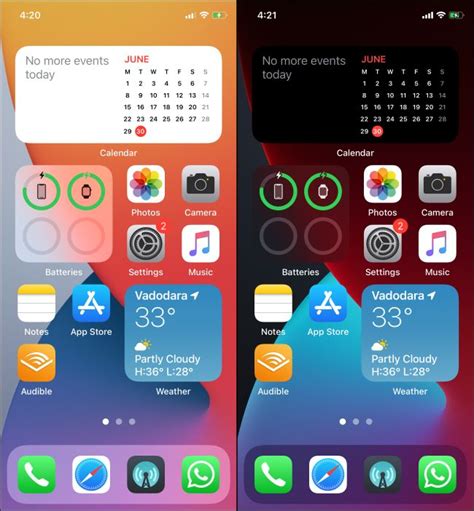
Enhance your productivity on your iPhone or iPad by strategically organizing your iOS widgets on your home screen. With the ability to customize and arrange widgets to fit your needs, you can optimize your device for a seamless user experience.
- Assess your needs: Start by evaluating which widgets would be most useful for your daily tasks and routines. Consider the apps and information you frequently access, such as weather updates, calendar events, task lists, or fitness tracking.
- Create widget categories: Group similar widgets together to create an organized and intuitive layout. Whether it's a "Productivity" category for task-related widgets or a "Wellness" category for health and fitness related widgets, categorizing your widgets allows for quick access and a clutter-free home screen.
- Prioritize your widgets: Arrange your widgets based on priority and frequency of use. Place the most essential and frequently accessed widgets at the top for easy visibility and quick access. This will enable you to effortlessly stay informed and efficiently complete tasks without unnecessary scrolling.
- Customize widget sizes: Take advantage of the different widget sizes available to create a visually appealing and functional home screen. Resize widgets based on their importance and the amount of information you want to display. Utilize larger widgets for key apps or information, while smaller widgets can be used for less critical items.
- Experiment with widget placement: Refine your home screen layout by experimenting with different widget placements. Consider the aesthetics and balance of your design, ensuring a visually pleasing and harmonious arrangement. Don't be afraid to try different combinations until you find the perfect layout that suits your preferences.
- Regularly review and update: As your needs and preferences evolve, regularly review and update your widget organization. Remove widgets that are no longer relevant or useful, and add new widgets that align with your current priorities. This will ensure your home screen remains efficient and tailored to your specific needs.
By effectively organizing your iOS widgets, you can transform your home screen into a powerful tool that enhances your productivity, saves you time, and simplifies your daily routine. Take the time to assess your needs, optimize your layout, and regularly update your widgets to maximize the benefits of this versatile feature.
[MOVIES] [/MOVIES] [/MOVIES_ENABLED]FAQ
What is an iOS widget?
An iOS widget is a feature on the home screen of an iOS device that displays information from an app at a glance, without needing to open the app.
How can I set up widgets on my iOS device?
To set up widgets on your iOS device, swipe right from the home screen to access the Today View, scroll to the bottom, and tap on the "Edit" button. From there, you can add, rearrange, or remove widgets as desired.
Are there different types of widgets available?
Yes, there are different types of widgets available, such as the informational widgets, which provide quick access to app information, and the smart stack widgets, which use artificial intelligence to display relevant information based on your usage patterns.
Can I customize the widgets on my iOS device?
Yes, you can customize the widgets on your iOS device. You can select the size, position, and content of each widget, and even create widget stacks for a more organized and personalized home screen experience.
What are some tips for effectively using iOS widgets?
Some tips for effectively using iOS widgets include organizing them based on your usage priorities, utilizing the smart stack feature for dynamic content, and regularly checking for widget updates from app developers to maximize their usefulness.




