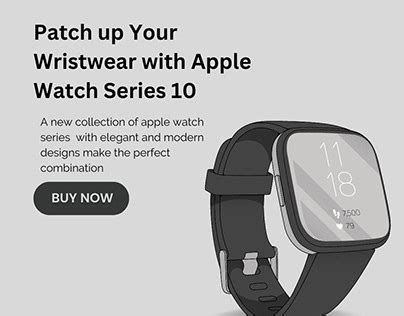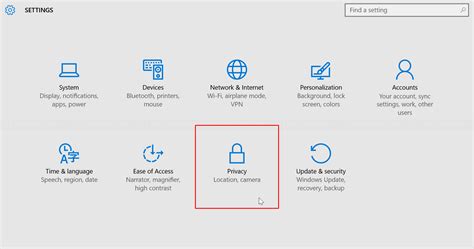Are you eager to unlock a healthier version of yourself? Look no further than your trusty wrist companion – the Apple Watch. This all-in-one wearable device has transformed the way we can track and improve our overall health and fitness. In this comprehensive guide, we will walk you through the process of harnessing the powerful health features of your Apple Watch, empowering you to take charge of your well-being.
From monitoring your heart rate to tracking your workouts, the Apple Watch offers a plethora of health-focused features that are designed to inspire and motivate you to reach your wellness goals. Whether you are a fitness enthusiast or just starting your health journey, this step-by-step tutorial will provide you with invaluable insights on how to make the most out of your Apple Watch's health capabilities.
By leveraging the cutting-edge technology embedded within your Apple Watch, you will gain access to a wealth of health data that can help you make informed decisions about your lifestyle. Discover how to seamlessly integrate your watch into your daily routine and tap into its potential to become your personal health companion, guiding you towards a happier, healthier life.
Pairing your iPhone with your Apple Watch: the first step towards a healthier you

Embarking on a journey towards better health and wellness begins with seamlessly connecting your iPhone to your Apple Watch. In this section, we will guide you through the process of pairing these two devices, allowing you to unlock a plethora of health features and functionalities
Step 1: Ensuring compatibility
Before you begin, it is essential to make sure that your iPhone and Apple Watch are compatible with each other. Verify that both devices meet the minimum requirements and are running the latest operating systems.
Tip: Ensure that your iPhone is connected to a stable Wi-Fi network and has the latest version of the operating system installed to experience a smooth pairing process.
Step 2: Opening the Apple Watch app
On your iPhone's home screen, locate and tap on the Apple Watch app icon to launch it. This app acts as the primary control center for managing your Apple Watch's settings and features.
Tip: If you cannot find the Apple Watch app on your home screen, utilize the search function to locate and open it.
Step 3: Initiating the pairing process
Within the Apple Watch app, navigate to the "My Watch" tab. Tap the option to "Start Pairing" to begin the process of connecting your iPhone to your Apple Watch.
Tip: Keep your Apple Watch and iPhone within close proximity to ensure a successful pairing. Additionally, make sure that your Apple Watch is charged adequately to prevent any interruptions during the process.
Step 4: Using your iPhone to pair
Follow the on-screen instructions provided by the Apple Watch app on your iPhone. You may be prompted to scan a unique pairing code displayed on your Apple Watch or use your iPhone's camera to align it with the code. This step confirms the identity of each device and establishes a secure connection between them.
Tip: If your Apple Watch does not display a pairing code, you can tap on the "i" icon on the watch face to reveal the device's name, which should match the one displayed on your iPhone. If the names correspond, proceed with the pairing process.
Step 5: Completing the pairing
After successfully pairing your iPhone and Apple Watch, a message will appear on both devices confirming the connection. Follow any additional instructions provided by the Apple Watch app to complete the setup, including enabling features such as automatic health data syncing and location services.
Tip: It is recommended to enable these features to fully utilize the health capabilities of your Apple Watch.
Congratulations! You have now completed the first step towards a healthier future by successfully pairing your Apple Watch with your iPhone. In the next section, we will delve into configuring the Health app settings and personalizing your health tracking experience.
Step 2: Establishing Your Personal Health Profile
Once you have successfully set up your Apple Watch and familiarized yourself with its features, it's time to create your personalized health profile. This step involves tailoring the device to your unique needs and goals, allowing it to accurately track and monitor your health and fitness activities.
When creating your health profile, you will be prompted to input various important details such as your age, gender, height, weight, and any pre-existing medical conditions. This information is crucial as it enables the Apple Watch to provide you with accurate personalized health insights and recommendations.
Additionally, you will have the opportunity to set specific health and fitness goals that align with your desired lifestyle and ambitions. Whether it's tracking your daily activity levels, monitoring your heart rate, or focusing on specific exercises or workouts, customizing your health profile ensures that the Apple Watch caters to your unique preferences and objectives.
Furthermore, given the seamless integration of other health apps and services with the Apple Watch, you can also link additional data sources to your health profile. This allows for a comprehensive overview of your health and fitness by incorporating data from various devices and applications, providing you with a holistic understanding of your well-being.
By establishing your personal health profile on the Apple Watch, you are taking a significant step towards optimizing your overall wellness. The device will then utilize the information you provide to deliver personalized insights, trends, and recommendations, allowing you to make informed decisions about your health and ultimately achieve your desired fitness goals.
Customizing Your Health Data: Tailoring Your Watch to Fit Your Health Goals

In this section, we will explore how you can customize your Apple Watch to monitor and track the specific health data that matters most to you. By personalizing your device and the associated apps, you can ensure that your Apple Watch aligns perfectly with your individual health and fitness goals.
- 1. Accessing the Health App:
- 2. Choosing Your Health Metrics:
- 3. Creating Customized Goals:
- 4. Enabling App Integrations:
- 5. Personalizing Notifications:
The first step in customizing your health data is accessing the Health app on your Apple Watch. This powerful app serves as a central hub for all of your health-related information, allowing you to easily view and manage your data.
Once in the Health app, you can begin selecting and prioritizing the specific health metrics you wish to track. Whether it's heart rate, steps taken, calories burned, or sleep patterns, you have the flexibility to choose the metrics that are most relevant to your personal well-being.
Another valuable feature of the Health app is the ability to create customized goals tailored to your unique needs. You can set targets for daily activity, exercise minutes, standing hours, and much more. By tracking your progress towards these goals, you can stay motivated and maintain a balanced lifestyle.
To further enhance your health monitoring experience, the Health app allows you to integrate and sync with various compatible third-party apps. This enables you to gather comprehensive data from multiple sources, giving you a more holistic picture of your overall health and wellness.
Lastly, the Apple Watch offers customizable notifications that can keep you informed about your progress towards your health goals. These notifications can range from gentle reminders to stand or move, to alerts regarding irregular heart rate patterns. Adjusting these notifications ensures that you receive the right level of support and guidance without feeling overwhelmed.
By following these steps and customizing your health data on your Apple Watch, you can harness the full potential of this powerful device to optimize your well-being and achieve your health goals.
Step 4: Configuring Health Notifications
Enhance your Apple Watch experience by customizing the notifications related to your health and fitness goals. This step will guide you through the process of setting up personalized alerts that will keep you informed and motivated along your wellness journey.
Ensure that you never miss an important update or noteworthy milestone by enabling notifications for various health metrics and activities. Whether it is a gentle reminder to stand up and move around or a push notification congratulating you on achieving your exercise goals, managing health notifications will play a crucial role in maximizing the benefits of your Apple Watch.
Configuring Health Notifications:
To get started, access the Watch app on your paired iPhone and navigate to the Health section. Here, you can select the specific health metrics or activities for which you want to receive notifications. Take advantage of the customizable options available, such as setting frequency, timing, and the level of detail for each notification. Tailoring these preferences to your individual needs will ensure that you receive the right balance of information and encouragement.
For example, if you are aiming to increase your daily step count, you can set up a daily notification reminding you to check your progress and adjust your activity level accordingly. Additionally, you can enable a weekly summary notification showcasing your overall achievements, providing motivation to maintain your active lifestyle.
Remember to strike a balance when configuring your health notifications. Avoid overwhelming yourself with excessive alerts or notifications that may disrupt your daily routine. The goal is to create a supportive and informative environment that seamlessly integrates with your lifestyle, keeping you motivated on your health and fitness journey.
Step 5: Incorporating Vital Health Statistics and Monitoring

As your health is a dynamic and multifaceted aspect of your life, it is crucial to go beyond basic fitness tracking on your Apple Watch and delve into a comprehensive understanding of your overall well-being. In this step, we will explore how to seamlessly integrate health metrics and tracking capabilities into your device.
1. Capturing Essential Biometric Data:
Begin by utilizing the built-in sensors of your Apple Watch to capture vital health measurements. These invaluable metrics include heart rate, blood pressure, body temperature, and blood oxygen levels, all of which play a significant role in assessing your physical condition and detecting any potential health concerns.
2. Setting Up Personalized Health Goals:
Once you have gathered baseline health data, empower yourself by setting personalized health goals that align with your unique needs and aspirations. Whether it involves improving your cardiovascular endurance, managing stress levels, or monitoring weight fluctuations, the Apple Watch provides a platform to track your progress and offers guidance towards achieving optimal well-being.
3. Embracing Advanced Sleep Monitoring:
Recognizing the pivotal role that quality sleep plays in overall health, leverage the advanced sleep tracking features of your Apple Watch to gain insights into your nightly rest. By monitoring patterns such as sleep duration, sleep stages, and even the occurrence of disruptions, you can identify areas for improvement and implement strategies to enhance your sleep hygiene.
4. Harnessing the Power of Mindfulness:
Beyond physical health, mental well-being is just as vital. Discover the mindfulness features available on your Apple Watch, including guided breathing exercises and mindfulness reminders, designed to help you incorporate moments of calm and self-reflection into your daily routine. By nurturing your mind, you can forge a harmonious connection with your body, contributing to a holistic approach to your well-being.
5. Utilizing Health Apps and Integration:
Take advantage of the vast array of health apps available on the Apple Watch to expand your horizons in personal health management. From nutrition tracking to specialized workout routines, these apps enable you to delve deeper into specific aspects of your health and customize your wellness journey based on your individual preferences and objectives.
By incorporating these health metrics and tracking functionalities into your Apple Watch, you embark on a transformative journey towards a more proactive and informed approach to your well-being.
Step 6: Establishing Objectives and Encouraging Achievements
Now that you have configured the essential health-related features on your Apple Watch, it's time to focus on your goals and aspirations. This step will help you set up personalized targets and exciting challenges to enhance your overall well-being.
By setting goals, you can create a roadmap for your health journey and motivate yourself to reach new heights. These goals can be tailored to various aspects of your fitness, including activity, exercise, calorie burn, and standing time.
On your Apple Watch, you can establish daily, weekly, or monthly objectives based on your preferences and abilities. Whether it's aiming for a certain number of steps per day or increasing your active minutes during workouts, the choice is yours.
In addition to setting individual goals, you can also participate in challenges with your friends and family who also own an Apple Watch. These challenges provide a fun and competitive environment to encourage each other's progress and engage in healthy competition.
The Apple Watch offers a range of challenges, such as the 7-Day Move Streak challenge, where you strive to complete your daily move goal for seven consecutive days. There are also special challenges to celebrate significant events like Earth Day or International Yoga Day, fostering a sense of community and global participation.
Remember, setting goals and accepting challenges on your Apple Watch is a fantastic way to maintain your motivation, monitor your progress, and celebrate your achievements. It's time to push your boundaries and embrace the various possibilities that lie ahead on your health and fitness journey!
Troubleshooting: Common Problems and Solutions
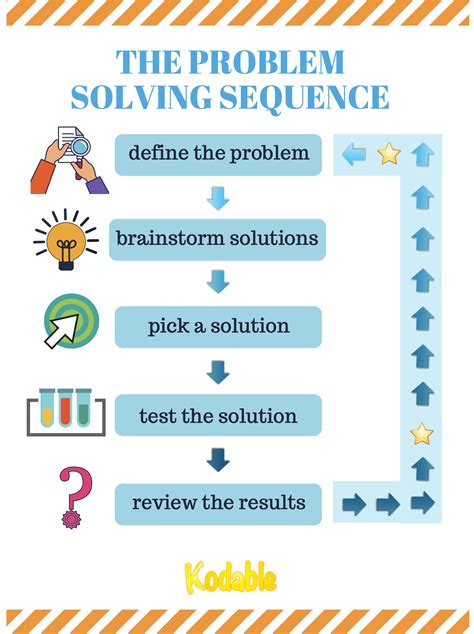
In this section, we will address some common issues that users may encounter while setting up and using the health features on their Apple Watch. We will provide practical solutions to help overcome these problems and ensure a smooth experience with the device.
1. Syncing Data
- Data not syncing between the Apple Watch and iPhone
- Inaccurate or missing data in the Health app
- Steps or workouts not being recorded properly
If you're having trouble with data synchronization, try restarting both your Apple Watch and iPhone. Additionally, ensure that both devices are connected to the same Wi-Fi network and that Bluetooth is enabled. Checking the Health app settings on your iPhone to make sure the necessary categories are selected for syncing can also help resolve these issues.
2. Battery Life
- Rapid battery drain on the Apple Watch
- Watch not charging properly
If you notice that your Apple Watch battery is draining quickly, try disabling unnecessary features such as background app refresh or adjusting display brightness. It's also worth considering if any recently installed apps or watch faces could be causing the battery drain. To address charging issues, ensure that the charging cable and connectors are clean and free from any debris. If the problem persists, try using a different charging cable or adapter.
3. Heart Rate Monitor
- Inaccurate heart rate readings
- Heart rate monitor not working at all
If you're experiencing problems with the Apple Watch's heart rate monitor, make sure the device is snugly fitted on your wrist and not loose. Check if any obstructions, such as dirt or sweat, are covering the sensors on the back, as this can affect accuracy. You can also try restarting the Apple Watch or updating to the latest watchOS version to address any software-related issues.
4. GPS and Location Services
- Inaccurate GPS tracking during workouts
- Location services not working for certain apps
If you're encountering issues with GPS accuracy or location services on your Apple Watch, ensure that both the watch and iPhone have a clear view of the sky and are connected to a stable network. Resetting location and privacy settings on your iPhone or toggling the location services on and off for specific apps can also help resolve these problems.
By following these troubleshooting steps, you should be able to resolve common issues that may arise when setting up and using the health features on your Apple Watch. If you continue to experience difficulties, it might be helpful to consult Apple Support or visit an authorized service provider for further assistance.
[MOVIES] [/MOVIES] [/MOVIES_ENABLED]FAQ
What is the benefit of setting up Health on Apple Watch?
Setting up Health on Apple Watch allows you to track various health and fitness metrics such as heart rate, activity levels, sleep patterns, and more. It helps you gain insights into your overall health and make informed decisions to improve your well-being.
Is it easy to set up Health on Apple Watch?
Yes, setting up Health on Apple Watch is a straightforward process. All you need to do is open the Health app on your iPhone, go to the "Sources" tab, select your Apple Watch, and enable the health data you want to track. The app will guide you through the setup process, and you can customize your preferences according to your needs.
Can I sync my Apple Watch with other health and fitness apps?
Yes, you can sync your Apple Watch with other compatible health and fitness apps. The Health app on your iPhone allows you to connect and integrate data from various third-party apps, allowing you to have a comprehensive overview of your health and fitness information in one place. Just go to the "Sources" tab in the Health app and select the apps you want to sync with.