In today's digital era, music has become an integral part of our lives. Whether it be during commuting, working out, or simply unwinding, headphones have become the ultimate companion for personal audio experiences. Among the various types available, wireless headphones have gained immense popularity due to their convenience and freedom from tangled wires.
When it comes to using wireless headphones with your Samsung Android device, the process of establishing a connection might seem daunting at first. However, fear not! This article aims to guide you through the simple steps required to pair your beloved wireless headphones with your Samsung Android Phone.
Before we delve into the specifics, it's important to note that different wireless headphones may require slightly different procedures for pairing. Nevertheless, the fundamental principles remain the same, and we will guide you through the general process to ensure you have a seamless connection experience.
Pairing Wireless Audio Devices with Android Devices
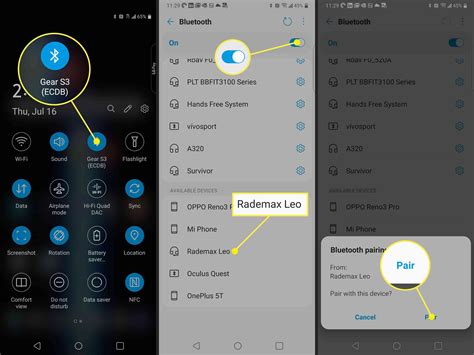
In this section, we will explore the process of connecting wireless audio devices with Android smartphones. The procedure involves establishing a wireless connection between your Android phone and your audio peripherals, enabling you to enjoy high-quality audio without the constraints of wired headphones.
Step 1: Activate Discovery Mode on your Audio Device
To begin the pairing process, activate the discovery mode on your audio device. This allows your Android smartphone to detect and connect to the audio device effortlessly. Refer to the user manual or manufacturers' instructions to activate the discovery mode, as different devices may have varying procedures.
Step 2: Access Bluetooth Settings on your Android Phone
Navigate to the Bluetooth settings menu on your Android device. Typically, this can be found in the "Settings" app or the quick settings panel. Look for the Bluetooth icon or an option similar to "Bluetooth & device connection" to access the settings.
Step 3: Scan and Connect
Within the Bluetooth settings menu, tap on the option to scan for new devices. Your Android phone will now search for active Bluetooth devices in the vicinity. Once your audio device appears on the list of available devices, tap on it to initiate the pairing process.
Step 4: Confirm Pairing and Complete Setup
After selecting your audio device, your Android phone will prompt you with a pairing confirmation message. Confirm the pairing request on both devices. Once the pairing is successfully established, your Android phone will display a notification confirming the connection. Your wireless audio device is now paired with your Android smartphone, ready to deliver an enhanced audio experience.
With the above steps, you can effortlessly pair Bluetooth-compatible wireless audio devices with your Samsung Android phone, opening up a world of untethered audio convenience and enjoyment.
Enabling Wireless Connectivity on Your Android Device
In this section, we will explore the steps to activate the wireless feature of your Samsung smartphone, allowing it to connect with compatible devices for seamless communication and entertainment.
Activate Bluetooth Functionality
Activate the wireless communication technology on your Samsung Android device to establish connections with a wide range of compatible devices. Enable the Bluetooth feature to effortlessly pair with various wireless accessories and enjoy a wireless audio experience.
Accessing Bluetooth Settings
Access the Android phone's settings menu to locate and activate the Bluetooth functionality. From here, you can configure the Bluetooth settings to customize your device's connection options and ensure a smooth wireless experience.
Enabling Bluetooth Pairing
Once the Bluetooth function is activated, your Samsung device will be ready to pair with other Bluetooth-enabled devices. By following the pairing instructions specific to your wireless headphones, you can easily establish a secure and reliable wireless connection.
Ensuring Proper Pairing
After initiating the pairing process, it is essential to confirm the successful connection between your Android phone and Bluetooth headphones. Check the device settings or consult the headphone's user manual to ensure proper pairing and troubleshoot any connectivity issues.
Enjoy Wireless Freedom
Once Bluetooth is enabled on your Samsung Android phone, you can now revel in the convenience and freedom of wireless audio. Pair your favorite Bluetooth headphones to enjoy rich sound quality and unrestricted mobility, whether for music, movies, or calls.
Entering Pairing Mode on your Wireless Earphones

When it comes to connecting your wireless earphones to your Samsung Android device, the first step is to enable pairing mode on your earphones. Pairing mode is a feature that allows your earphones to be discoverable and establish a connection with your phone. This section will guide you through the process of activating pairing mode on your Bluetooth earphones.
One of the ways to put your wireless earphones in pairing mode is by following the manufacturer's instructions. Typically, this involves pressing and holding a dedicated button or combination of buttons on the earphones. The exact method may vary depending on the make and model of your earphones.
Another option is to consult the user manual that came with your earphones. The manual should provide specific instructions on how to enter pairing mode. Look for a section related to Bluetooth connectivity or pairing.
In some cases, you may need to power on your earphones and wait for them to automatically enter pairing mode. This can happen when the earphones have been reset or if they have never been paired with a device before. Keep an eye out for flashing lights or other indicators that signify the earphones are in pairing mode.
Remember to check the battery level of your earphones before attempting to pair them. Low battery power can affect the stability of the connection or prevent your earphones from entering pairing mode. If necessary, charge your earphones before proceeding.
By successfully entering pairing mode on your Bluetooth earphones, you are now ready to establish a connection with your Samsung Android phone and enjoy wireless audio playback.
Selecting the Headset in the Bluetooth Configuration
When using wireless audio devices with your compatible Android device, it is essential to properly configure the Bluetooth settings to establish a connection. In this section, we will explore the steps to select and pair your desired headset or earphones with your smartphone.
Confirm the Pairing and Start Using Wireless Headphones
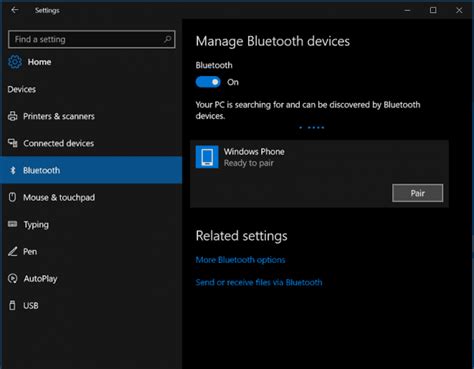
After successfully connecting your Bluetooth headphones to your Samsung Android device, it's important to confirm the pairing and begin utilizing the wireless capabilities of your headphones. Follow these simple steps to ensure proper connection and enjoy a seamless listening experience:
- Verify the pairing: Double-check that your headphones are properly paired with your phone. This can usually be done by navigating to the Bluetooth settings on your device and locating your headphones in the list of available devices. Ensure that the status or icon indicates a successful connection.
- Test the audio: Play a sample audio or video file on your phone to test the sound output through your Bluetooth headphones. Ensure that the audio is clear and without any distortion or interruptions. Adjust the volume on both your phone and headphones to your desired level.
- Explore additional settings: Depending on your headphones model, you may have access to additional features and settings. Explore options such as noise cancellation, equalizer settings, or virtual assistants, to enhance your audio experience.
- Manage device connections: If you plan on using your Bluetooth headphones with multiple devices, it's important to manage your connections. Use the Bluetooth settings on your phone to disconnect and connect to different devices effortlessly.
- Utilize control functions: Many Bluetooth headphones come with built-in controls for playing, pausing, skipping tracks, or adjusting volume. Familiarize yourself with these functions to easily manage your music or phone calls without having to reach for your phone.
- Maintain battery life: To ensure prolonged usage, consider monitoring the battery life of your headphones. Some models may provide battery percentage or low battery warnings on your phone. Charging your headphones regularly will ensure uninterrupted audio playback.
By confirming the pairing and understanding the various functions and settings available on your Bluetooth headphones, you can now fully immerse yourself in your favorite music, podcasts, or phone calls without the hassle of wires. Enjoy the freedom and convenience that wireless headphones bring to your Samsung Android device!
[MOVIES] [/MOVIES] [/MOVIES_ENABLED]FAQ
Can I connect Bluetooth headphones to my Samsung Android phone?
Yes, you can connect Bluetooth headphones to your Samsung Android phone. Bluetooth technology allows wireless connection between devices, including headphones and smartphones.
Can I connect multiple Bluetooth headphones to my Samsung Android phone simultaneously?
No, you cannot connect multiple Bluetooth headphones to your Samsung Android phone simultaneously. Most smartphones, including Samsung Android phones, can only connect to one Bluetooth audio device at a time.




