Congratulations on your latest acquisition! You have just become the proud owner of a cutting-edge wrist companion that combines both fashion and technology seamlessly. This thoughtfully crafted accessory is ready to accompany you on your daily adventures and assist you in staying connected, organized, and motivated. Delve into the world of smartwatches as you unbox your brand new timepiece and embark on a journey towards a smarter and more efficient lifestyle.
As you take your first steps into the realm of wearable technology, you may find yourself wondering how to set up and activate your device. Fear not, for we are here to guide you through the process and unlock the full potential of your new gadget. In this article, we will explore the essential steps required to initialize your Apple Watch 8, ensuring a seamless and hassle-free experience right from the start.
Prepare to embark on a journey of discovery as we navigate the intricacies of pairing your watch with your iPhone, exploring the innovative features and functionalities, and customizing your device to suit your preferences. Along the way, we will highlight some handy tips and tricks to help you make the most of this remarkable device. So, let's dive in and unveil the wonders of your Apple Watch 8, step by step.
Setting up Your New Apple Watch 8: A Step-by-Step Guide

Congratulations on your new Apple Watch 8! In this guide, we will take you through the process of setting up your watch for the first time and getting it ready for use. Whether you are a first-time user or upgrading from a previous Apple Watch model, this step-by-step guide will walk you through each stage, ensuring a smooth and seamless setup experience.
Before we begin, make sure you have your Apple Watch 8 and an iPhone running the latest iOS version. You will also need a stable internet connection. Once you have these essentials, you are ready to get started! The setup process involves pairing your Apple Watch with your iPhone, customizing your settings, and syncing your data.
Step 1: Power on Your Apple WatchThe first step is to power on your Apple Watch 8. Locate the side button on the right side of the watch and press and hold it until the Apple logo appears on the screen. Once the logo appears, release the button, and your watch will start up. |
Step 2: Pair Your Apple Watch with Your iPhoneTo begin the pairing process, make sure that Bluetooth is enabled on your iPhone. Open the Apple Watch app on your iPhone and tap on the "Start Pairing" button. Hold your iPhone's camera over the pattern displayed on your Apple Watch to pair the devices. Follow the on-screen instructions to complete the pairing process. |
Step 3: Customize Your SettingsAfter pairing, you will be prompted to customize your watch's settings. This includes selecting your preferred language, setting up a passcode, and deciding whether to enable features like Siri and the wrist detection. Take your time to personalize these settings according to your preferences. |
Step 4: Sync Your DataOnce your settings are customized, your Apple Watch will start syncing data from your iPhone. This includes your apps, notifications, and other preferences. The syncing process may take some time depending on the amount of data, so be patient. Ensure that your Apple Watch is connected to Wi-Fi or has a cellular connection for a smooth syncing experience. |
Step 5: Explore and Enjoy Your Apple Watch 8Congratulations! You have successfully set up your Apple Watch 8. Take some time to explore its features and functionalities. From tracking your fitness progress to receiving calls and messages on your wrist, your Apple Watch offers a world of convenience and innovation. Enjoy your new device to the fullest! |
Unveiling Your Brand New Apple Watch 8
Once you have made the exciting decision to invest in the latest Apple Watch 8, it's time to embark on a journey of unboxing and discovering the remarkable features that await you. In this section, we will guide you through the process of unboxing your new timepiece and provide you with essential tips to make the most out of your Apple Watch 8 experience.
As you eagerly unseal the packaging and unveil the beautifully designed Apple Watch 8, your senses become engaged with anticipation. The sturdy packaging ensures that your precious device remains protected during transit while building up the excitement for the moment you hold it in your hands.
Before you proceed any further, take a moment to appreciate the sleek and refined aesthetics of the Apple Watch 8. Its seamless integration of premium materials and cutting-edge technology exudes elegance and sophistication. The subtle curves and intricately crafted details make it a fashionable accessory that effortlessly complements your personal style.
Once you have marveled at the exquisite exterior, it's time to delve into the carefully engineered features of your Apple Watch 8. The vivid display beckons you to explore its touch-sensitive capabilities, providing you with an intuitive interface to navigate through the numerous functions and apps that await you.
With the unboxing process complete, it's time to power on your Apple Watch 8 and embark on the exciting journey of setting up your personalized preferences. Stay tuned for the next section, where we will guide you through the initial setup process and highlight the essential steps to maximize your Apple Watch 8 experience.
Charging Your Latest Apple Smartwatch

One of the essential tasks after receiving your new Apple Watch is to charge it. Properly charging your Apple Watch 8 ensures that it has enough battery power to deliver an efficient performance throughout the day. This section provides detailed information on how to charge your latest Apple smartwatch effectively.
Before connecting your Apple Watch 8 to a power source, make sure you have the included magnetic charging cable at hand. This cable attaches magnetically to the back of the Apple Watch, allowing for a secure and efficient charging process.
Locate the charging port on the back of your Apple Watch 8. It is a circular indentation with a set of connectors. Align the magnetic charging cable with the back of the smartwatch, making sure the connectors on the cable align with the charging port on the watch.
Once the cable is aligned and attached, plug the other end of the cable into a power source. This can be a USB power adapter connected to a wall outlet or a USB port on your computer. Ensure that the power source is working correctly to provide a stable and uninterrupted supply of electricity.
| Charging Tips: |
|---|
| 1. Avoid using low-quality or third-party charging cables, as they may not provide optimal charging performance and could potentially damage your Apple Watch. |
| 2. Ensure that the charging cable is securely connected to both the Apple Watch and the power source to prevent any interruptions in the charging process. |
| 3. It is recommended to charge your Apple Watch at room temperature (between 20°C and 25°C) for optimal battery performance. |
| 4. If you need to charge your Apple Watch quickly, consider enabling the Power Reserve mode, which turns off non-essential features and prolongs the battery life. |
Once your Apple Watch 8 is connected to a power source, a charging icon will be displayed on the watch face, indicating that the charging process has commenced. Typically, it takes around 1.5 to 2 hours for your Apple Watch to reach a full charge.
During the charging process, do not hesitate to check the watch face to monitor the battery level. It is essential to keep your Apple Watch adequately charged to enjoy all of its features and functionality throughout the day.
Connecting Your Apple Watch 8 to Your iPhone
Once you have acquired your brand-new Apple Watch 8, it's time to establish a seamless connection with your iPhone. By connecting these two powerful devices, you can unlock a multitude of features and enjoy enhanced convenience in your daily life.
To initiate the pairing process, ensure that both your Apple Watch 8 and iPhone are turned on and within close proximity. Open the Apple Watch app on your iPhone and tap on the "Start Pairing" option. Alternatively, you can also utilize the "Settings" app on your iPhone to begin the pairing process.
Next, your iPhone will display a unique code that matches the one shown on your Apple Watch 8 screen. Verify the code on both devices to ensure they correspond accurately. This step ensures a secure connection between your Apple Watch 8 and iPhone, safeguarding your personal data and optimizing functionality.
Once the code is confirmed, your iPhone will prompt you to select your desired settings for your Apple Watch 8. You can choose to enable features like unlocking your watch with your iPhone passcode, automatic installation of compatible apps, and syncing health and fitness data.
After selecting your preferred settings, the pairing process will commence. Your Apple Watch 8 will display a progress bar indicating the completion of the pairing. Once the pairing is successful, you will receive a notification on both your iPhone and Apple Watch 8 confirming the establishment of the connection.
With your Apple Watch 8 now connected to your iPhone, you can enjoy a seamless integration of apps, messages, calls, and notifications. Stay connected and informed throughout the day while harnessing the full potential of your Apple Watch 8 and iPhone duo.
Setting Up Your Apple ID and iCloud on the New Apple Watch 8
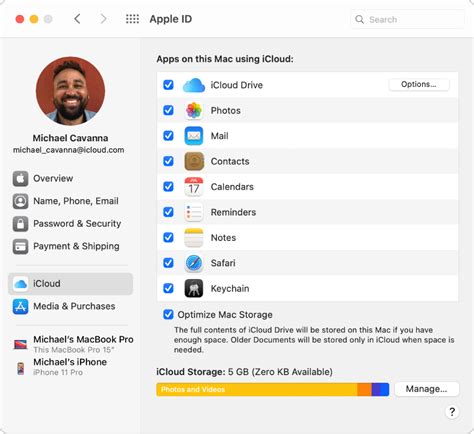
Configuring your Apple ID and iCloud on your freshly purchased Apple Watch 8 is an essential step in maximizing the functionality and personalized experience of your new smartwatch. By linking your Apple ID and iCloud account to your Apple Watch, you gain access to various features and services, such as syncing data, receiving notifications, and enjoying seamless integration with other Apple devices.
To get started, you need to have an existing Apple ID or create a new one through the Apple website or your iPhone. Your Apple ID serves as your unique digital identity and grants you access to various Apple services, including iCloud. Once you have your Apple ID ready, follow these steps to set it up on your Apple Watch 8:
- Power on your Apple Watch 8 by pressing and holding the side button until the Apple logo appears.
- Swipe left to select your language and region preferences.
- Tap on "Set Up Manually" when prompted to set up using your iPhone.
- On the next screen, choose "Connect to Wi-Fi" and select your Wi-Fi network from the list.
- Enter your Wi-Fi network password if required.
- Your Apple Watch will then try to establish a connection to your chosen Wi-Fi network.
- Once connected, you will see a message asking you to open the Apple Watch app on your iPhone.
- Open the Apple Watch app on your iPhone, and if prompted, enter your iPhone passcode.
- Follow the on-screen instructions, and when asked, choose "Set Up as New Apple Watch."
- Select "Sign in to your Apple ID" and enter your Apple ID credentials.
- If you have enabled Two-Factor Authentication, complete the additional steps required.
- Review and agree to the Terms and Conditions.
- Next, choose whether you want to enable or disable Location Services, Siri, and Diagnostics on your Apple Watch.
- Finally, select whether you want your Apple Watch to unlock automatically when you unlock your iPhone.
- Your Apple ID and iCloud setup is now complete, and your Apple Watch 8 is ready to be personalized according to your preferences.
By setting up your Apple ID and iCloud on your Apple Watch 8, you ensure seamless access to your personal data, contacts, calendars, and other essential information across all of your Apple devices. Plus, with iCloud, you can automatically back up your Apple Watch data, ensuring its security and enabling easy data restoration if needed. Now you're all set to explore the endless possibilities and cutting-edge features that the Apple Watch 8 has to offer!
Customizing Your Apple Watch 8: Apps, Watch Faces, and Notifications
When it comes to personalizing your Apple Watch 8, there are endless possibilities to make it uniquely yours. From exploring a vast collection of apps to choosing the perfect watch face and managing notifications, you have the power to tailor your Apple Watch experience to suit your style and preferences.
Exploring Apps: One of the key aspects of customizing your Apple Watch 8 is discovering and adding apps that cater to your interests and needs. Whether you're a fitness enthusiast, a productivity geek, or a fashion follower, there's an abundance of apps available for download. These apps can range from tracking your workouts to helping you stay organized, providing entertainment, and even enhancing your shopping experience.
Choosing Watch Faces: The watch face is not only the first thing you see when you glance at your Apple Watch 8 but also a reflection of your personality. With a wide variety of watch faces available, each offering unique customization options, you can select one that matches your style. From classic analog faces to modern digital designs, there's something for everyone. You can further customize watch faces by adding complications, which display additional information such as weather, calendar events, and activity tracking.
Managing Notifications: Notifications on your Apple Watch 8 keep you connected to what matters most, but it's crucial to manage them efficiently to avoid overwhelming distractions. With the ability to choose which notifications to receive and how they are displayed, you can ensure that only the most important ones make it to your wrist. By selecting specific apps, customizing notification settings, and utilizing features such as Do Not Disturb and Theater Mode, you can strike the perfect balance between staying informed and enjoying moments of uninterrupted focus.
Customizing your Apple Watch 8 goes beyond personal preferences; it allows you to optimize your wearable device to seamlessly integrate into your daily routine. Whether it's through choosing apps that enhance your productivity, expressing your style with a unique watch face, or managing notifications to minimize disruptions, the customization options empower you to make the most of your Apple Watch experience.
FAQ
Can I enable my Apple Watch 8 without an iPhone?
No, you cannot enable your Apple Watch 8 without an iPhone. The initial setup and pairing process requires an iPhone running the latest version of iOS. The Apple Watch relies on the iPhone for many of its features, such as receiving notifications, accessing apps, and syncing data. Therefore, you'll need an iPhone to complete the enabling process.
Can I use my Apple Watch 8 with multiple iPhones?
No, you can only pair your Apple Watch 8 with one iPhone at a time. When you set up your Apple Watch, it gets linked to a specific iPhone through the pairing process. If you want to use your Apple Watch with a different iPhone, you'll need to unpair it from the current iPhone and then pair it with the new one. Unpairing your Apple Watch will erase all data on it, so it's important to create a backup before doing so.




