Uh-oh! Have you encountered an unexpected glitch with your beloved wrist companion, rendering it motionless and unresponsive? Don't fret! We understand the frustration of encountering a frozen Apple Watch 5, but fear not, for we have the solution you seek.
Imagine a scenario where your precious wearable suddenly comes to a standstill, failing to respond to your gentle taps and heartfelt intentions. You find yourself yearning for a magical remedy to breathe life back into your invaluable timekeeping tool.
Well, worry not, for we're here to guide you on how to rejuvenate your Apple Watch 5, just like the protagonist of a riveting comeback story. In this article, we’ll walk you through easy and effective steps that even the tech-challenged can master, enabling you to promptly restore functionality to your seemingly frozen companion.
Resolving Unresponsive Behavior on Your Apple Watch 5: A Step-by-Step Guide

When encountering an unresponsive Apple Watch 5, it can be frustrating and inconvenient, hindering your ability to access its features and functionalities. This section will provide you with a detailed step-by-step guide on how to address unresponsiveness issues on your Apple Watch 5.
| Step 1 | Force Reboot your Apple Watch |
|---|---|
| Step 2 | Checking for Software Updates |
| Step 3 | Resetting Your Apple Watch |
| Step 4 | Contacting Apple Support |
Step 1: Force Reboot your Apple Watch
If your Apple Watch is not responding to your commands or appears stuck, a force reboot can often address the issue. To force reboot your Apple Watch 5, press and hold the side button and the Digital Crown simultaneously for around 10 seconds. Release the buttons when the Apple logo appears on the screen, indicating that the Apple Watch is restarting.
Step 2: Checking for Software Updates
Outdated software can sometimes cause performance issues on your Apple Watch. To ensure that your device is running the latest software version, check for updates by opening the Apple Watch app on your paired iPhone. Go to the My Watch tab, select General, and then Software Update. If an update is available, follow the on-screen instructions to download and install it.
Step 3: Resetting Your Apple Watch
If the previous steps haven't resolved the unresponsiveness issue, you can try resetting your Apple Watch. To do this, go to the Settings app on your Apple Watch, select General, and then tap on Reset. Choose the option that suits your needs, whether it's Erase All Content and Settings or Reset Without Erasing Data. Follow the prompts to complete the reset process.
Step 4: Contacting Apple Support
If your Apple Watch 5 continues to be unresponsive after attempting the previous steps, it's advisable to contact Apple Support for further assistance. They can provide additional troubleshooting steps or guide you through the process of getting your Apple Watch repaired if necessary.
Understanding a Frozen Apple Watch 5 and Reasons Behind It
A frozen Apple Watch 5 refers to a situation when the device becomes unresponsive and fails to function as intended. This section aims to explore the various factors that can contribute to a frozen Apple Watch 5 and provide an understanding of why it may occur.
1. Software Glitches and Bugs:
- System updates or third-party app installations may introduce software glitches or bugs that can cause the Apple Watch 5 to freeze.
- Background processes or conflicting software components can also lead to system instability and unresponsiveness.
2. Insufficient System Resources:
- Running multiple resource-intensive apps or having limited available memory can strain the Apple Watch 5's capabilities, leading to freezing or slowdowns.
- An overload of cached data or temporary files can also consume system resources and impact the device's performance.
3. Hardware Issues:
- In some cases, hardware malfunctions or damage can cause the Apple Watch 5 to become unresponsive.
- Problems with the device's battery, sensors, or internal components may contribute to freezing or unexpected behavior.
4. Network Connectivity Problems:
- Weak or unstable Wi-Fi or Bluetooth connections can disrupt regular communication between the Apple Watch 5 and other devices, potentially resulting in freezing or lagging.
- Issues with network settings or interference from other nearby devices may also impact the watch's performance.
Understanding the reasons behind a frozen Apple Watch 5 can help users troubleshoot and prevent such occurrences in the future. By addressing software glitches, managing system resources, ensuring proper hardware functioning, and optimizing network connectivity, users can maintain a smooth and reliable experience with their Apple Watch 5.
Force Restart: The First Solution for a Frozen Apple Watch 5

In certain situations where your Apple Watch 5 seems unresponsive and not functioning as expected, there is a troubleshooting technique that can be employed. Known as a force restart, this method allows you to restart your Apple Watch and potentially resolve the frozen state it is experiencing. By forcefully restarting the device, you can overcome minor software glitches that may be causing the freezing issue.
Using the Side Button to Force Reset Apple Watch 5
In certain situations, when your Apple Watch 5 becomes unresponsive or encounters an unexpected glitch, you may need to perform a force reset. This method can help resolve issues without requiring you to shut down and restart the device. By utilizing the side button located on the Apple Watch 5, you can initiate a force reset and regain control of your device.
To activate the force reset feature, follow these steps:
- Locate the side button on your Apple Watch 5. This button is positioned below the Digital Crown on the right side of the device.
- Press and hold the side button for approximately 10-15 seconds.
- As you continue to hold the button, the Apple logo will appear on the screen, indicating that the force reset process has been initiated.
- Release the side button once the Apple logo disappears.
- Your Apple Watch 5 will now restart and should be responsive again.
Please note that force resetting your Apple Watch 5 should only be used as a troubleshooting measure when the device is unresponsive or experiencing unexpected issues. It is advisable to attempt other methods, such as force quitting specific apps or restarting the device normally, before resorting to a force reset.
By utilizing the side button to force reset your Apple Watch 5, you can conveniently resolve functionality issues and regain control of your device without resorting to a full reboot.
Using the Digital Crown to Force Restart Apple Watch 5
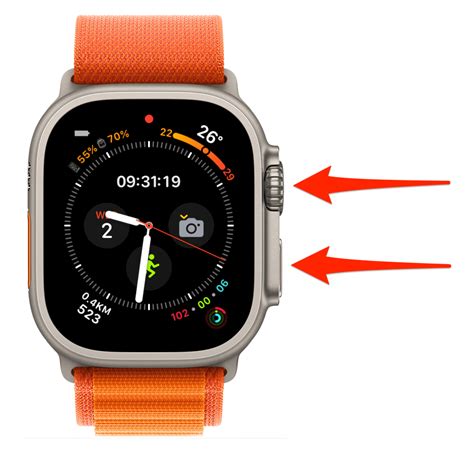
When your Apple Watch 5 becomes unresponsive or stops working properly, you may need to force restart it. One way to do this is by using the Digital Crown, a key component on the side of your device. By following these simple steps, you can use the Digital Crown to force restart your Apple Watch 5 and resolve any frozen issues it may have:
- Locate the Digital Crown, the round button on the side of your Apple Watch 5.
- Press and hold the Digital Crown along with the side button simultaneously.
- Continue holding both buttons for approximately 10 seconds.
- Release the buttons when you see the Apple logo appear on the screen.
This force restart method using the Digital Crown can be effective in resolving any frozen or unresponsive behavior your Apple Watch 5 may experience. By initiating a restart through this process, you give the device a fresh start and allow it to function properly again. It's important to note that a force restart should only be used as a troubleshooting step when your device is not responding as intended.
If your Apple Watch 5 continues to experience freezing or unresponsiveness even after a force restart, you may need to consider other troubleshooting methods or contact Apple support for further assistance. Remember to always back up your device and keep it updated with the latest software to help prevent any potential issues from occurring in the future.
Performing a Hard Reset: A More Effective Solution
When your Apple Watch 5 encounters a situation where it becomes unresponsive and fails to function properly, a hard reset can often provide a more effective solution compared to other troubleshooting methods. This method not only resolves the frozen state of the device but also helps restore its functionality without causing any data loss or damage.
A hard reset differs from a regular reboot as it involves a forceful restart that can be performed even when the device is unresponsive. This method can be useful in cases where a soft reset or a regular restart fails to resolve the issue. By performing a hard reset, you can reset the internal hardware components of your Apple Watch 5, allowing it to start afresh and potentially eliminate any software glitches that may be causing the freezing or unresponsiveness.
To perform a hard reset on your Apple Watch 5, you can follow these steps:
- Press and hold both the side button and the Digital Crown simultaneously.
- Keep holding both buttons until you see the Apple logo appear on the screen.
- Once the Apple logo appears, release both buttons.
- Your Apple Watch 5 will then restart and should return to its normal functioning state.
It's important to note that a hard reset should be used as a last resort, especially if your Apple Watch 5 remains frozen or unresponsive for an extended period of time. It's always recommended to try other troubleshooting methods, such as a soft reset or troubleshooting through the paired iPhone, before resorting to a hard reset.
In conclusion, a hard reset can be a more effective solution to resolve frozen issues on an Apple Watch 5. By following the steps mentioned above, you can reset your device's internal hardware and potentially eliminate any software glitches that may have caused the freezing or unresponsiveness. However, it's important to proceed with caution and only perform a hard reset when necessary, after exploring all other troubleshooting options.
Unpairing and Pairing Your Apple Watch 5: A Last Resort Option
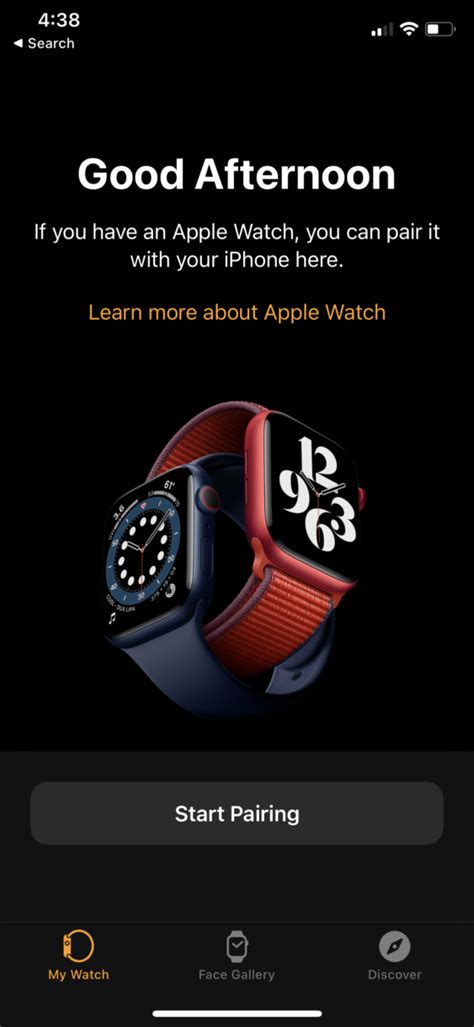
When encountering persistent issues with your Apple Watch 5, sometimes a simple reboot is not enough to resolve the problem. In such cases, unpairing and pairing your device may be your last resort option to restore functionality and address any underlying software issues.
Unpairing your Apple Watch 5 essentially disconnects it from your paired iPhone, resetting all settings and erasing all data from the watch. This process allows you to start afresh by pairing your watch with your iPhone again. It is important to note that unpairing and pairing will result in the loss of any data that is not backed up.
To unpair your Apple Watch 5, follow these steps:
- On your iPhone, open the Apple Watch app.
- Navigate to the "My Watch" tab.
- Tap on your Apple Watch 5.
- Select the "i" icon next to your watch.
- Tap "Unpair Apple Watch" and confirm your decision.
Once the unpairing process is complete, you can proceed with pairing your Apple Watch 5 to your iPhone again. This process will restore your watch to its factory settings and allow you to set it up as if it were brand new.
To pair your Apple Watch 5, follow these steps:
- Ensure that your iPhone and Apple Watch 5 are close together.
- Open the Apple Watch app on your iPhone.
- Tap "Start Pairing."
- Follow the on-screen instructions to align your Apple Watch 5 with the viewfinder on your iPhone.
- Enter the passcode displayed on your Apple Watch 5, if prompted.
- Choose your settings and preferences for your watch.
- Wait for the "Your Apple Watch is Paired" notification to appear.
- Tap "Continue" to set up additional features.
Remember, unpairing and pairing your Apple Watch 5 should only be considered as a last resort option, when all other troubleshooting methods have been exhausted. It is always recommended to create a backup of your Apple Watch data before proceeding with this process, ensuring that you can restore any important information afterwards.
Preventing Freezing Issues in the Future through Updating WatchOS
One effective way to avoid encountering freezing issues on your Apple Watch 5 is by keeping the WatchOS up to date. Regularly updating the software can contribute to a smoother and more reliable performance, ensuring that your device does not experience freezing or unresponsiveness.
Enhanced Performance and Stability: By updating the WatchOS, you are allowing your Apple Watch 5 to benefit from the latest improvements and bug fixes. These updates can address any underlying issues that might lead to freezing or crashes, thereby enhancing the overall performance and stability of your device.
Optimized Compatibility: Updating WatchOS also ensures that your Apple Watch remains compatible with other devices and applications. Technology constantly evolves, and updates often include optimizations for new features and compatibility with the latest iPhone models. By staying up to date, you can prevent freezing issues caused by compatibility conflicts.
Bug Fixes and Security Patches: WatchOS updates often include bug fixes that address common issues encountered by users. These fixes may involve resolving freezing problems experienced by a subset of users. In addition, updating the software will also ensure that security patches are up to date, protecting your device from potential vulnerabilities and malware that can cause freezing or other issues.
In conclusion, regularly updating the WatchOS on your Apple Watch 5 is a proactive measure to prevent freezing issues in the future. By taking advantage of the latest software improvements, optimized compatibility, bug fixes, and security patches, you can ensure a more stable and reliable performance on your device.
Common Causes of Apple Watch 5 Freezes and How to Avoid Them

In this section, we will explore the different factors that can cause the Apple Watch 5 to freeze and provide tips on how to prevent such issues from occurring. Understanding the common causes of freezes can help you ensure the optimal functioning of your device and avoid the frustration of dealing with unresponsive situations.
| Cause | Prevention |
|---|---|
| Software glitches | Regularly update your watch's software to the latest version available. This helps to address any software bugs or glitches that may lead to freezing. |
| Insufficient storage | Keep an eye on your Apple Watch's storage and ensure that it is not filled to capacity. Regularly delete unnecessary apps, files, and data to free up space and prevent freezing caused by limited storage. |
| Third-party app conflicts | Avoid installing too many third-party apps on your Apple Watch. Some apps may not be compatible or may conflict with each other, leading to freezing issues. Remove any unnecessary or problematic apps to maintain stability. |
| Hardware issues | Ensure that your Apple Watch 5 is kept away from extreme temperatures, moisture, and physical damage. Regularly clean the device, especially the sensors, to prevent freezing caused by hardware malfunctions. |
| Overloading the watch | Be mindful of the tasks and processes you perform on your Apple Watch. Avoid running multiple resource-intensive apps simultaneously or overloading the device with excessive notifications, as this can lead to freezing. |
By being aware of these common causes and practicing preventive measures, you can maintain the smooth functioning of your Apple Watch 5 and minimize the occurrence of freezes. However, if your watch does freeze despite taking precautions, refer to the previously discussed article on how to reboot your Apple Watch 5.
Troubleshooting Tips: Additional Steps to Resolve a Stuck Apple Watch 5
In situations where your Apple Watch 5 becomes unresponsive or fails to function properly, there are several additional troubleshooting steps you can take to address the issue. These steps can help you resolve a frozen or stuck Apple Watch 5 without resorting to a complete reboot. By following these supplemental measures, you may restore normal functionality to your device and avoid any unnecessary data loss or inconvenience.
1. Force Quit Troublesome Apps: If certain applications on your Apple Watch 5 are causing it to freeze or become unresponsive, you can force quit those apps. Press and hold the side button until the power off screen appears, then release the side button and press and hold it again. Release the button once the app card appears and swipe left on the app card to force quit the problematic app.
2. Update Your Apple Watch Software: Keeping your Apple Watch 5 up to date with the latest software can help resolve software-related issues that may cause it to freeze. Ensure that your watch is connected to Wi-Fi and that it has at least 50% battery life. Open the Watch app on your paired iPhone, go to the My Watch tab, and select General. Then, tap on Software Update and, if available, download and install the latest software update for your Apple Watch 5.
3. Reset Settings: Resetting certain settings on your Apple Watch 5 can sometimes fix freezing issues. On your watch, go to Settings > General > Reset > Reset Settings. Keep in mind that this action will restore your watch's settings to their default values, so you may need to reconfigure certain preferences after the reset.
4. Disconnect and Reconnect to iPhone: In some cases, a connectivity issue between your Apple Watch 5 and paired iPhone can lead to freezing problems. To address this, try disconnecting your watch from your iPhone and then reconnecting them. On your watch, go to Settings > Bluetooth, find your iPhone in the list of devices, and tap on the "i" icon. Then, select Forget Device. On your iPhone, open the Watch app, go to the My Watch tab, and tap on your watch. Choose the "i" icon next to your watch and select Unpair Apple Watch. Follow the on-screen instructions to unpair the devices, and then pair them again.
5. Contact Apple Support: If none of the above steps resolve the frozen Apple Watch 5 issue, it may be necessary to seek assistance from Apple Support. They can provide further guidance and potentially arrange for a repair or replacement if needed.
Remember, troubleshooting steps may vary depending on the specific issue, and it's always important to backup your data regularly to avoid any potential loss.
Seeking Professional Assistance: Apple Support for Stubborn Issues

When facing persistent problems with your Apple Watch 5, it is sometimes necessary to seek professional help from Apple Support. In cases where alternative troubleshooting methods and rebooting techniques do not resolve the issue, reaching out to Apple's specialized support team can provide you with the necessary expertise and guidance to efficiently address your concerns.
Here are a few reasons why seeking professional help from Apple Support can be beneficial:
- Expertise: Apple Support representatives have extensive knowledge and experience dealing with Apple Watch issues, including freezing or unresponsive behavior. They can analyze your specific situation and provide tailored solutions to resolve your problem effectively.
- Diagnostic Tools: Apple Support has access to diagnostic tools that can aid in diagnosing stubborn issues with your Apple Watch. By remotely accessing your device, they can investigate potential underlying causes and provide accurate solutions.
- Software Updates: Apple's support team stays up to date with the latest software updates and bug fixes. They can guide you through updating your Apple Watch to the newest firmware version, which often resolves persistent problems.
- Warranty Coverage: If your Apple Watch 5 is still within warranty, Apple Support can guide you through the warranty claim process and potentially offer repair or replacement options for hardware-related issues.
- Appropriate Documentation: Communicating with Apple Support also ensures that your case is documented for future reference. This documentation can be beneficial if the problem persists or escalates, as it provides a comprehensive record of the issues you have encountered.
Remember, when seeking professional help from Apple Support, it is important to provide accurate and detailed information about the problem you are facing. This will enable the support representative to assist you efficiently and effectively.
Apple Watch Series 6: Frozen or Unresponsive? FIXED!
Apple Watch Series 6: Frozen or Unresponsive? FIXED! by WorldofTech 15,853 views 3 years ago 2 minutes, 16 seconds
FAQ
What should I do if my Apple Watch 5 freezes?
If your Apple Watch 5 freezes, you can try several methods to reboot it. First, you can simply hold down the side button until the power off slider appears, then drag the slider to turn it off. After a few seconds, press and hold the side button again until the Apple logo appears, indicating that the watch is restarting.
Is there a way to reboot the Apple Watch 5 if the screen is completely unresponsive?
If the screen of your Apple Watch 5 is completely unresponsive and it is frozen, you can perform a hard reset. To do this, press and hold both the side button and the Digital Crown simultaneously for at least 10 seconds until the Apple logo appears. This will force your watch to restart and may resolve the freezing issue.
What if my Apple Watch 5 is frozen and the side button doesn't respond?
If your Apple Watch 5 is frozen and the side button does not respond, you can try force-restarting it by using the Digital Crown. Press and hold the Digital Crown along with the side button for at least 10 seconds until the Apple logo appears on the screen, indicating that the watch is rebooting.
Are there any other methods to reboot the Apple Watch 5 if it's frozen?
If your Apple Watch 5 is frozen and the previous methods didn't work, you can try connecting it to a charger. Connect the charger to your watch and wait for a few minutes. If the battery is completely drained, this may initiate a reboot when the watch receives a charge. Alternatively, you can contact Apple Support for further assistance if the freezing issue persists.




