Are you tired of the persistent buzzing sound that disrupts your favorite tunes? Does the constant fuzzy noise detract from your ability to concentrate during important phone calls or virtual meetings? If so, we have the solution for you!
Pesky high-pitched sounds, commonly referred to as whining, can significantly impact your enjoyment of using audio devices such as headphones or earphones with built-in microphones. These distracting noises can stem from various sources, including electrical interference, faulty cables, or poor device design.
Here, we will delve into effective strategies to alleviate this irritating nuisance, so you can fully immerse yourself in your audio experience without any unwanted disturbances. By following these simple yet powerful techniques, you will regain crystal-clear sound quality and bid farewell to those bothersome background whines forever.
Ready to enjoy uninterrupted audio bliss? Let's get started!
Effective Techniques for Minimizing Background Noise in Headsets

If you've noticed annoying sounds interfering with your audio experience while using headsets, there are several simple yet effective tricks you can employ to minimize microphone interference and eliminate unwanted background noise. By implementing these techniques, you can enjoy crystal-clear sound without any distractions, allowing you to fully immerse yourself in your audio experience.
Understanding the Common Causes of Microphone Whining
The persistent issue of microphone whining can be a frustrating experience for headphone users. To effectively address this problem, it is crucial to have a thorough understanding of the common causes that contribute to this undesirable noise. By identifying and comprehending these underlying factors, users can then take appropriate steps to mitigate or eliminate microphone whining.
- Electrical Interference: One of the primary culprits behind microphone whining is electrical interference. This interference can stem from various sources, including nearby electronic devices, power sources, or cables. The stray electromagnetic signals can interfere with the audio signals, resulting in the whining noise.
- Grounding Issues: Poor or improper grounding can also lead to microphone whining. When the microphone or its components are not adequately grounded, it can create an imbalance in electrical potential and cause unwanted noise. Ensuring proper grounding can help eliminate or reduce the occurrence of whining.
- Low-Quality Components: The use of low-quality or incompatible components can be another factor contributing to microphone whining. Inferior cables, connectors, or even faulty microphones can introduce noise into the audio signal chain. Investing in high-quality components can help minimize such issues.
- Environmental Factors: Environmental factors, such as electromagnetic interference from nearby power lines, radio waves, or even fluorescent lights, can also be responsible for microphone whining. These external elements can disrupt the audio signal and result in the unwanted noise.
By gaining insight into the common causes of microphone whining, individuals can now take the necessary steps to troubleshoot and resolve this issue. Identifying the source of interference, improving grounding, using quality components, and considering the environment can all contribute to a significant reduction in microphone whining, leading to a more enjoyable audio experience.
Checking and Replacing Cables and Connectors

In this section, we will explore the importance of inspecting and replacing the cables and connectors in your audio setup to address any potential whining issues. We will discuss the significance of maintaining a reliable and high-quality connection, and provide guidance on how to identify and remedy faulty cables and connectors.
Importance of Reliable Connections:
Audio equipment relies on cables and connectors to transfer signals accurately and efficiently. Any disruptions or malfunctions in these connections can result in unwanted noise, such as microphone whining, in your headphones. It is crucial to regularly check the cables and connectors in your setup to ensure they are functioning correctly and providing a clean signal.
Identifying Faulty Cables and Connectors:
One common cause of microphone whining is loose or damaged cables and connectors. When inspecting the cables, pay attention to any signs of fraying, bending, or kinks that may indicate potential damage. Additionally, closely examine the connectors for any signs of corrosion or bent pins, as these can also disrupt the signal flow.
Replacing Faulty Cables and Connectors:
If you identify any issues with the cables or connectors, it is important to replace them promptly. Start by unplugging the cables and carefully removing them from your setup. Ensure that you have compatible replacements that match the type and specifications of the original cables and connectors.
Note: It is recommended to invest in high-quality cables and connectors to minimize the chances of future issues and ensure optimal audio performance.
Once you have the replacements, connect them securely to their respective devices. Take extra care to insert the connectors fully and ensure a snug fit. Avoid forcing or bending the connectors, as this can cause damage. Finally, test the setup for any remaining whining issues, and make further adjustments if needed.
By regularly checking and replacing faulty cables and connectors, you can effectively eliminate microphone whining and maintain a superior audio experience with your headphones.
Proper Grounding and Shielding Techniques
Ensuring reliable audio quality and minimizing interference is crucial when using headphones with a microphone. One of the key factors to achieve this is implementing proper grounding and shielding techniques.
- Grounding: Establishing a stable electrical reference point
- Shielding: Protecting against electromagnetic interference
- Ground Loops: Identifying and resolving potential issues
- Grounding Techniques: Implementing effective grounding methods
- Shielding Materials: Choosing appropriate shielding materials
- Proper Cable Management: Minimizing cable-induced noise
By understanding and implementing these techniques, users can significantly reduce or eliminate microphone whining in their headphones, resulting in a more enjoyable and immersive audio experience.
Identifying and Reducing Electromagnetic Interference (EMI) Sources in the Surrounding Environment
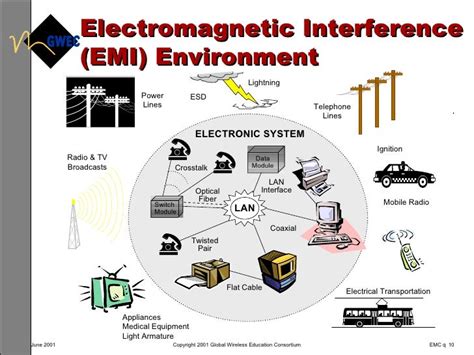
In order to minimize the unwanted effects of EMI on headphone performance and eliminate microphone whining, it is crucial to recognize and address potential electromagnetic interference sources in the surrounding environment. By taking proactive measures to reduce EMI, it is possible to enhance the overall audio quality and ensure a seamless listening experience.
Understanding Electromagnetic Interference:
Electromagnetic interference refers to the disruption caused by the presence of electromagnetic fields on electronic devices, such as headphones. EMI sources can vary widely and include electronic devices, power cables, wireless communication systems, and even certain household appliances. The proximity and strength of these EMI sources can directly impact the performance of headphones, resulting in unwanted noise, distortion, or reduced microphone sensitivity.
Locating EMI Sources:
In order to minimize EMI, it is essential to identify the potential sources of interference in the surrounding environment. This can be done by observing and analyzing the electronic devices and other equipment that are in close proximity to the headphones. Wireless routers, smartphones, fluorescent lighting, and power lines are common examples of EMI sources that can affect headphone performance. Once these sources are identified, measures can be taken to minimize their impact.
Minimizing EMI:
Reducing EMI requires a combination of physical distance, shielding, and proper grounding techniques. When positioning headphones or audio equipment, it is crucial to keep a safe distance from potential EMI sources to minimize their effects. Additionally, using shielded cables and connectors can help protect against external EMI. Proper grounding of electrical equipment can also play a significant role in minimizing interference, so ensuring a solid and reliable grounding connection is essential.
Conclusion:
By understanding the nature of electromagnetic interference and taking active measures to minimize EMI sources in the surrounding environment, headphone users can enhance their audio experience. Through careful consideration of EMI sources, individuals can mitigate microphone whining and achieve a higher quality sound without interference or unwanted noise.
Adjusting Audio Settings and Utilizing Noise Reduction Software
In order to optimize the audio experience and diminish unwanted background noise, it is essential to adjust the audio settings and leverage the power of noise reduction software. By fine-tuning various audio parameters and employing specialized software solutions, users can significantly enhance their headphone audio quality and reduce undesired disturbances.
First and foremost, it is crucial to explore the audio settings of the respective device or application being used. These settings often provide options to modify audio input and output parameters, including microphone sensitivity, volume levels, equalizer settings, and audio enhancements. By adjusting these settings according to personal preferences and requirements, users can minimize the presence of whining and other audio interferences, thereby optimizing the overall listening experience.
In addition to adjusting the device settings, utilizing noise reduction software can significantly help in combating microphone whining and other audio disturbances. Noise reduction software analyzes the incoming audio signal, identifying and reducing specific frequencies that are commonly associated with unwanted noise. This process ultimately results in cleaner and clearer audio output, allowing users to enjoy their headphones without being bothered by whining or other irritating sounds.
There are various noise reduction software options available, ranging from standalone applications to integrated plugins. These software solutions come with an array of features and settings that enable users to tailor the noise reduction process to best suit their needs and audio environment. By experimenting with different software options and adjusting the noise reduction parameters, individuals can effectively mitigate microphone whining and improve the overall audio quality of their headphones.
In summary, optimizing audio settings and utilizing noise reduction software play a pivotal role in eliminating microphone whining and enhancing headphone audio quality. By fine-tuning the device settings and leveraging specialized software solutions, users can customize their audio experience and enjoy a seamless and immersive sound environment, free from unwanted disturbances.
FAQ
What causes microphone whining in headphones?
Microphone whining in headphones can be caused by various factors, including electromagnetic interference, faulty cables, ground loops, or issues with the audio driver.
How can I identify if the microphone whining is due to electromagnetic interference?
If you suspect that electromagnetic interference is causing the microphone whining in your headphones, try moving away from any electronic devices or power sources to see if the noise reduces or stops. If the whining disappears in a different location, it is likely caused by electromagnetic interference.
What should I do if my headphone cables are faulty and causing microphone whining?
If you believe that faulty cables are the source of the microphone whining, you should consider replacing the cables with new ones. Look for high-quality cables that are specifically designed for audio purposes to minimize interference and improve the overall sound quality.
What are ground loops and how can they contribute to microphone whining?
Ground loops occur when there are multiple points of connection to the ground in an audio system. This can introduce unwanted electrical currents and cause interference, resulting in microphone whining. To resolve ground loop issues, you can use a ground loop isolator or ensure all audio components are properly grounded.
Is there any software solution to remove microphone whining in headphones?
Yes, there are software options available to minimize or eliminate microphone whining. You can try updating your audio driver to the latest version, using noise reduction filters in audio editing software, or adjusting the microphone settings in your computer's audio control panel to reduce noise levels.




