
When it comes to safeguarding your privacy and maintaining control over your personal data, it is crucial to understand the various features and functionalities embedded within your iOS app. One such aspect that often raises concerns among users is the inclusion of a locator service commonly found in many applications.
Do you wish to gain control over the tracking capabilities of your iOS app?
If you are looking to enhance your privacy or simply limit the amount of personal information shared through your device, understanding how to disable the locator functionality within your iPhone application is of paramount importance.
Disabling the locator service not only allows you to regain control over your privacy but also provides peace of mind knowing your whereabouts are not being constantly recorded or monitored.
Join us in this comprehensive guide as we delve into the intricacies of removing the location tracking feature from your iOS app, ensuring your personal data remains confidential and protected.
Disabling Location Services on Your iPhone
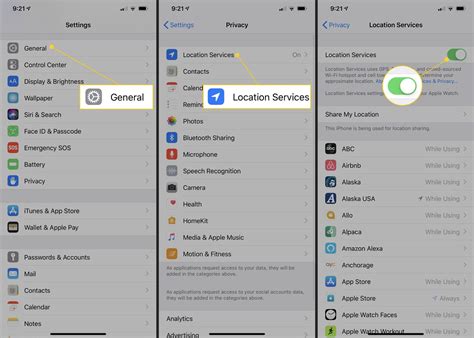
When it comes to protecting your privacy and conserving battery life, disabling location services on your iPhone can be a useful option. This feature allows apps to access your location information, but sometimes you may prefer to keep this information private or simply not have it accessed by certain apps.
Here are some steps you can follow to disable location services on your iPhone:
- Open the Settings app on your iPhone.
- Scroll down and tap on "Privacy".
- In the Privacy settings, tap on "Location Services".
- You will see a list of apps that have requested access to your location. Here, you can choose to turn off location services for all apps or selectively for specific apps.
- To disable location services for all apps, toggle the switch at the top of the screen to the left.
- If you prefer to disable location services for specific apps only, scroll through the list and tap on the app name.
- Choose the "Never" option to completely disable location access for that particular app.
By following these steps, you can disable location services on your iPhone and have better control over which apps have access to your location information. This can be particularly useful if you value your privacy or if you want to conserve battery life by reducing location-related activities.
Remember, it's important to review which apps truly need access to your location and decide accordingly. Disabling location services may affect the functionality of certain apps that rely on location information, so choose wisely.
Explore the Significance of Disabling Location Services for Privacy
Protecting your personal information and ensuring your privacy in the digital age has become increasingly vital. One way to safeguard your sensitive data is by disabling location services on your mobile device. While it may seem like a small step, this simple action can have significant implications for your privacy and security.
By disabling location services, you can reclaim control over how your information is collected and used by apps on your device. Location services allow apps to access and utilize your precise geographical coordinates, enabling them to provide personalized experiences, targeted advertisements, and location-based recommendations. Although these features may seem convenient, they often come at the cost of relinquishing your privacy.
By enabling location services, you inadvertently grant apps permission to track your movements and build a comprehensive profile of your activities. This intrusive tracking can be unsettling, as it allows apps to gather data about your daily routines, places you visit regularly, and even your behavioral patterns. This information can then be used for various purposes, such as targeted advertising or even potentially being sold to third parties without your consent.
Additionally, disabling location services can help prevent potential security risks. When you allow apps to access your location, you run the risk of inadvertently sharing sensitive information with malicious actors. Hackers may exploit vulnerabilities in location-based services to track your whereabouts, gather data for identity theft, or even gain unauthorized access to your device.
Furthermore, disabling location services can help conserve battery life and improve overall device performance. Many apps constantly request updates on your location, resulting in increased battery consumption and slower device responsiveness. By turning off location services, you can extend your battery life and ensure smoother operation of your device.
In conclusion, disabling location services on your mobile device empowers you to take charge of your privacy and protect your personal information from unnecessary exposure. By understanding the significance of this action and its potential implications, you can make informed decisions about when and how to share your location with apps.
Step-by-Step Guide: How to Turn Off Location Services in iPhone Settings
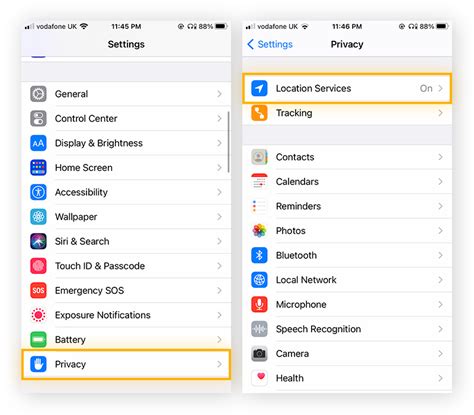
In this section, we will provide a comprehensive guide on how to disable the feature that allows your iPhone to determine your precise location. By following these step-by-step instructions, you can ensure that your device no longer utilizes location services and protects your privacy.
Eliminating a Tracking Application from Your Apple Device
Discovering and removing a location-tracking application from your iPhone can ensure privacy and personal security. Ensuring the removal of an application that monitors your whereabouts is essential for safeguarding your sensitive information. In this section, we will go through the steps required to effectively eliminate any tracking apps from your iPhone, guaranteeing your peace of mind.
Enhancing Security: Reasons to Eliminate Tracking Applications on Your Smartphone
Ensuring optimal safety and protecting personal information has become a primary concern for smartphone users worldwide. It is crucial to recognize the potential risks associated with utilizing tracking applications on your mobile device, leading to the necessity of considering their removal for enhanced security.
When contemplating the question of whether or not to eliminate locator apps, several crucial factors come into play. Firstly, these applications extensively rely on geolocation data, which exposes users to potential privacy breaches. Moreover, the continuous transmission of location information may attract malicious individuals or organizations, putting your personal safety at risk.
Additionally, removing locator apps from your device contributes to preventing unauthorized access to your sensitive data. By eliminating the usage of such applications, you reduce the chances of falling victim to identity theft, cyberattacks, or any other malicious activities rooted in the exploitation of location-based services.
Moreover, eliminating tracking applications allows users to regain control over their privacy. With such apps removed, individuals can fully enjoy their personal space without concerns of being monitored or tracked by third parties. This freedom fosters a sense of security and tranquility in the digital environment, providing the opportunity to focus on other aspects of smartphone usage.
Ultimately, the decision to remove locator apps from your smartphone encompasses a multifaceted approach to security. Taking this step not only mitigates the risks associated with potential privacy breaches and unauthorized access but also empowers individuals to regain their privacy and enjoy the full potential of their mobile devices without compromising their personal safety.
Tips for Detecting and Deleting Tracking Applications on Your Apple Device
In order to maintain privacy and protect sensitive information, it is essential to be proactive in identifying and removing tracking apps from your iPhone. These applications, commonly referred to as locators, can secretly monitor your activities and personal data without your knowledge or consent. This section provides valuable insights and tips on how to spot and eliminate these intrusive apps from your device.
1. Be vigilant about your device's performance: Many locator apps consume significant system resources, which can result in a noticeable decrease in overall performance. If you experience unusual battery drain, slow device operation, or increased data usage, it could indicate the presence of a tracking app.
2. Monitor data usage: Pay attention to your data consumption patterns. If you notice a sudden increase in data usage, it might be a red flag for a locator app running in the background and sending information to external servers.
3. Check for unfamiliar or suspicious apps: Regularly review the applications installed on your iPhone and be cautious of any unfamiliar or suspicious apps. Research their developers and read reviews to determine their legitimacy. If an app lacks transparency or exhibits suspicious behavior, it might be a locator app.
4. Investigate background activity: Access your iPhone's settings and navigate to the Privacy section. Look for apps that have requested access to your location, contacts, camera, or microphone. If an app has unnecessary permissions or seeks access without a valid reason, it could be a tracking app.
5. Utilize reputable security software: Install a reliable antivirus or security software from a trusted provider on your iPhone. These applications often include features to detect and remove tracking apps, providing an extra layer of protection for your device.
By staying vigilant, monitoring your device's performance, conducting regular app audits, and leveraging security software, you can effectively identify and eliminate locator apps from your iPhone, ensuring your privacy and personal data remain intact.
Prevent an iOS Application from Tracking Your Geolocation
In this section, we will explore the methods to protect your privacy by disabling the tracking functionality of a specific mobile application on your iPhone. By taking control over your geolocation settings, you can ensure that your location data is not being collected and shared without your consent.
| Step | Instructions |
|---|---|
| 1 | Access the "Settings" menu on your iPhone. |
| 2 | Navigate to the "Privacy" section. |
| 3 | Within "Privacy," select "Location Services." |
| 4 | Locate the specific application you want to prevent from tracking your location in the list. |
| 5 | Select the chosen application to manage its location access. |
| 6 | Choose the desired location access option, such as "Never" or "While Using the App." |
| 7 | Exit the settings and launch the application to verify the changes. |
By following these steps, you can effectively disable the tracking feature of the selected application and regain control over your personal location data. Take note that while this prevents the app from tracking your location, it may impact certain functionalities reliant on geolocation, so consider the trade-offs before making changes.
Understanding the Reason for Location Tracking in Mobile Applications and Its Impact on Personal Privacy
Location tracking has become a prevalent feature in many mobile applications, allowing developers to personalize user experiences and offer location-specific services. While this functionality can enhance convenience and provide valuable benefits, it raises concerns about privacy and data security.
The Purpose of Location Tracking
Mobile applications often track user locations to offer location-based services like finding nearby restaurants, suggesting local events, or providing directions. They collect data to tailor recommendations, improve user engagement, and deliver targeted advertisements. By tracking user location, developers aim to enhance user experience and provide customized, relevant content.
The Privacy Implications
Although location tracking can offer significant advantages, it also has privacy implications that users should be aware of. Sharing precise location data can expose personal information and potentially be misused if it falls into the wrong hands. Additionally, allowing apps continuous access to location information may raise concerns about constant monitoring and the potential for location data to be used for unauthorized purposes.
The Importance of User Consent
Privacy regulations and guidelines mandate that mobile applications request explicit user consent before accessing location information. Users have the right to understand why their location data is being collected and how it will be used. It is crucial for individuals to carefully consider whether they trust an app with their location data and understand the potential privacy trade-offs.
Protecting Your Privacy
There are several steps users can take to protect their privacy while using apps that track location. They can review app permissions, ensuring that apps only have access to necessary data. Users can also disable location services for applications they do not trust or find unnecessary. Additionally, being cautious when sharing location data with unfamiliar or non-essential applications can help mitigate potential privacy risks.
Conclusion
Understanding why mobile applications track location and their impact on privacy is vital in today's digital landscape. Users should evaluate the benefits and risks associated with location tracking and make informed decisions about sharing their location information. By exercising caution and employing privacy protection measures, individuals can enjoy the advantages of location-based services while safeguarding their personal privacy.
Protecting Your Privacy: Step-by-Step Guide to Limiting Location Tracking on your iPhone
In this section, we will guide you through a series of simple steps to take control of your iPhone's privacy settings and prevent apps from constantly tracking your every move. By following these instructions, you will be able to enhance your personal data security and protect your location information from being shared without your consent.
Step 1: Accessing the Privacy Settings
To begin, navigate to the main settings on your iPhone by tapping on the "Settings" app icon. Once you have entered the settings, scroll down and locate the "Privacy" option. Tap on it to access a range of privacy settings for your device.
Step 2: Managing Location Services
Within the "Privacy" section, you will find the "Location Services" option. Tap on it to view a list of apps that have requested access to your location information. From here, you can choose to enable or disable location tracking for individual apps by toggling the corresponding switches.
Step 3: Adjusting Location Privacy for System Services
Scroll down within the "Location Services" section until you reach the "System Services" option. Tapping on it will reveal a list of additional features that utilize your location data. Evaluate the necessity of each service and disable any that you deem unnecessary for your privacy concern.
Step 4: Customizing App Permissions
Return to the main "Privacy" section and look for the "Apps" or "Application Permissions" option (depending on your iPhone's software version). Here, you can individually review the location access permissions requested by all installed apps. Adjust the permissions according to your preferences, allowing location access only to apps that genuinely require it.
Step 5: Managing Location Settings on App Launch
Continuing within the "Apps" or "Application Permissions" section, you will find an option to control location access when the app is in use. By selecting the "While Using the App" option, you can limit location tracking to the duration of your active interaction with the app, minimizing unnecessary exposure of your whereabouts.
Step 6: Regularly Review and Revise Settings
It is crucial to periodically revisit your privacy settings to ensure they align with your preferences and requirements. As you install new apps or update existing ones, always review the location access permissions and make adjustments accordingly. Regularly reassessing your settings will help you maintain a high level of control over your location data and protect your privacy.
Note: Following these step-by-step instructions will enable you to actively manage location tracking on your iPhone and significantly reduce the amount of personal information shared with apps.
Manage Location Privacy in Apps on Your iPhone
To protect your privacy and control the information you share with apps on your iPhone, it is important to understand how to disable location sharing. By disabling location services for specific apps, you can prevent them from accessing your precise location data and ensure your personal information remains secure.
1. Adjust Location Services Settings
First, navigate to your iPhone's Settings and tap on "Privacy". Within the Privacy settings, select "Location Services" to view all the apps that have requested access to your location data. Here, you can customize the settings for each individual app, allowing you to disable location access entirely or choose to share only while using the app.
2. Review App Permissions
Take a closer look at each app's permissions and consider which ones truly need access to your location. Some apps may require location data for key features, while others may not have a legitimate need for it. By disabling location access for unnecessary apps, you can protect your privacy and conserve your device's battery life.
Tip: Pay attention to the "Always" permission setting, as this allows the app to track your location even when you are not actively using it. Consider changing the permission to "While Using" or "Never" for apps that do not require constant location access.
3. Location Services in App Settings
In addition to adjusting the overall location services settings, some apps have their own location settings within their individual app menus. Look for a "Settings" or "Preferences" section within the app to see if it allows you to customize its location permissions separately from the device settings. Disabling location access within the app itself can provide an extra layer of control over your privacy.
Why Sharing Your Location Can Pose Privacy Risks and How to Safeguard Your Personal Information

Sharing your geographical whereabouts through the use of modern technologies can expose you to potential privacy threats and compromise your personal information. In an era where location-based services are becoming increasingly prevalent, it is crucial to understand the risks associated with location sharing and take necessary precautions to protect your privacy.
The Importance of Privacy:
Privacy has been a significant concern in the digital age, as the information we disclose about ourselves and our whereabouts can be collected, stored, and potentially misused by various entities. It is essential to be aware of the potential consequences of sharing your location, as it could put you at risk of stalking, identity theft, or unauthorized access to your personal data.
The Risks of Location Sharing:
When you willingly share your location through mobile applications or devices, you may inadvertently expose sensitive information about your daily routines, habits, and preferences. This information can be used by malicious actors to track your movements, gather insights about your lifestyle, or even target you with personalized advertisements or scam attempts.
Protecting Your Privacy:
Fortunately, there are several measures you can take to protect your privacy while still benefiting from the convenience of location-based services. First and foremost, it is crucial to review and understand the privacy settings of any applications or devices that utilize your location data. Be mindful of the permissions you grant and consider limiting your location sharing to trusted sources only.
Synonyms used: expose, jeopardize, safeguard, personal information, understand, precautions, posing, sharing, risks, geographical whereabouts, disclose, potential, compromise, prevalent, crucial, consequences, willingly, inadvertently, sensitive, malicious actors, track, gather insights, lifestyle, target, personalized advertisements, scam attempts, measures, convenience, review, permissions, mindful, limiting, trusted sources.
Guide: Disabling Location Sharing within Specific Apps on Your iPhone
In this section, we will explore a step-by-step guide to help you disable the sharing of your location within particular applications on your iPhone. By following these instructions, you will regain control over which apps have access to your location and ensure your privacy is maintained.
Step 1: Open the Settings app on your iPhone.
Step 2: Scroll down and tap on "Privacy."
Step 3: Within the Privacy settings, locate and tap on "Location Services."
Step 4: You will now see a list of all the apps on your iPhone that have requested access to your location. Tap on the specific app from which you wish to disable location sharing.
Step 5: In the app-specific location settings, you will find various options. Look for the setting related to location access or sharing and tap on it.
Step 6: Depending on the app, you may see options such as "Never," "While Using," or "Always." Choose the option that suits your preference and ensures that the app no longer shares your location.
Step 7: Exit the Settings app, and the changes you made to the location sharing settings for the specific app will take effect immediately.
By following these steps, you can customize the location sharing settings on your iPhone to fit your individual privacy needs. Remember to review the settings for each app to ensure no unwanted location sharing occurs.
FAQ
Is it possible to remove the locator from an iPhone app?
Yes, it is possible to remove the locator from an iPhone app. By following some simple steps, you can disable or remove the location tracking feature from the app.
Why would someone want to remove the locator from their iPhone app?
There can be various reasons why someone would want to remove the locator from their iPhone app. Some individuals prioritize their privacy and may not want their location to be tracked by the app. Additionally, disabling the locator can help conserve battery life.
How can I disable the locator on my iPhone app?
To disable the locator on your iPhone app, go to the Settings app on your device. Scroll down and select the Privacy option. From there, choose the Location Services menu and find the app for which you want to disable the locator. Toggle the switch to turn off location tracking for that specific app.
Will disabling the locator on my iPhone app affect the overall functionality?
Disabling the locator on your iPhone app will only prevent the app from accessing your current location. The overall functionality of the app should not be affected unless it heavily relies on location data for its core features.
Can I re-enable the locator on my iPhone app after disabling it?
Yes, you can re-enable the locator on your iPhone app at any time. Simply follow the same steps mentioned earlier to access the Location Services menu in the Settings app. Toggle the switch to turn on location tracking for the desired app.
Why would I want to remove the locator from my iPhone app?
There could be several reasons why you may want to remove the locator from your iPhone app. Some people prioritize privacy and do not want their location to be tracked by apps. Additionally, disabling the locator can help conserve battery life as constant location tracking can drain the battery quickly. Lastly, removing the locator can also prevent certain apps from gathering user data related to their location.




