Are you seeking ways to effortlessly eliminate a specific add-on from your iOS device without causing any disturbances to the overall functionality? Look no further, as this article provides you with a comprehensive guide on how to seamlessly dispose of an unnecessary iOS deb package.
When it comes to managing your iOS device, simplifying the process of removing certain software components can be vital. Whether you want to improve your device's performance or need to free up space, understanding the step-by-step procedure of eliminating an iOS deb package can prove to be invaluable.
By following the techniques shared in this article, you will acquire the knowledge needed to gracefully bid farewell to any unwanted deb package on your iOS device. With the right tools and a systematic approach, you can prioritize what truly matters, optimizing your device's performance and enhancing your overall user experience.
A Comprehensive Guide to Removing iOS Deb Packages: Step-by-Step Instructions
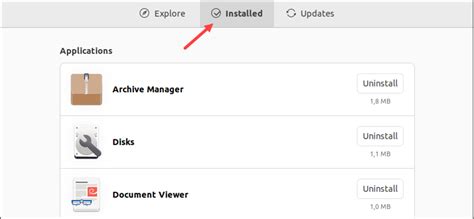
When it comes to managing your iOS device, it's essential to have control over the applications and packages installed on it. Occasionally, you may come across the need to delete specific deb packages from your iOS device. In this article, we'll provide you with a detailed step-by-step guide to effortlessly remove unwanted deb packages from your iOS device.
- Accessing Cydia: To begin the process, open Cydia on your iOS device. Cydia serves as a crucial platform for managing and modifying packages on jailbroken iOS devices.
- Navigating to Installed Packages: Once inside Cydia, locate and tap on the "Installed" tab. This tab will provide you with a list of all the packages currently installed on your device.
- Choose the Package to Delete: Scroll through the list of installed packages and locate the specific deb package you wish to remove. Tap on the package to access its individual details.
- Removing the Package: Within the package details, you'll find an option to "Modify" or "Uninstall" the package. Tap on this option to initiate the removal process.
- Confirm the Deletion: After selecting the uninstall or modify option, a confirmation prompt will appear. Verify that you have chosen the correct package, and proceed to confirm the deletion.
- Wait for the Process: Once confirmed, Cydia will proceed with the removal process. Depending on the size of the package, this may take a few moments. Do not interrupt the process.
- Successful Deletion: Once the package has been successfully deleted, Cydia will notify you of the completion. At this point, you can exit Cydia and continue using your iOS device without the unwanted deb package.
By following these steps, you can easily delete unwanted iOS deb packages from your device, ensuring a clean and optimized system. Remember to exercise caution and ensure that you are removing the correct packages to avoid any unintended consequences. Take control of your iOS device and enjoy a clutter-free user experience.
Understanding Deb Packages and their Impact on Apple Devices
When it comes to managing software on your Apple device, it's essential to have a clear understanding of deb packages and their implications. These packages play a significant role in installing, updating, and removing applications, tweaks, and modifications from your iOS device.
Deb packages are a type of package format that contains various files, scripts, and metadata required to install or modify software on iOS devices. They serve as a container for bundling applications, libraries, and other resources, allowing developers and users to distribute and install software easily.
The impact of deb packages on iOS devices is far-reaching, affecting both developers and end-users. Developers utilize deb packages to distribute their applications or modifications, ensuring efficient delivery and installation across different iOS devices.
For end-users, deb packages offer a convenient way to customize their iOS devices, install third-party applications, and make system modifications. However, with this flexibility comes the need to exercise caution and understand the potential risks associated with installing deb packages from untrusted sources.
While deb packages provide a means of extending the functionality of iOS devices, improper installation or removal can lead to various issues, such as instability, performance degradation, or even device bricking. Understanding the proper procedures for managing deb packages is crucial to maintaining a stable and secure iOS environment.
In the following sections, we will delve deeper into the technical aspects of deb packages, explore their impact on iOS devices, and discuss best practices for managing them to ensure a smooth and safe software experience on your Apple device.
Identifying the Deb Package(s) to be Removed
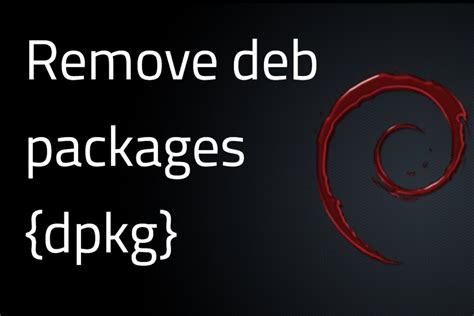
Knowing which specific deb packages to delete is an essential step in removing unnecessary or potentially problematic components from your iOS system.
Understanding the exact deb package(s) that should be targeted for deletion is crucial for efficient maintenance and optimization of your iOS device. Rather than simply removing random packages, it is important to identify the specific deb packages that are no longer needed or that may be causing issues.
In order to identify the deb package(s) that should be removed, it is helpful to analyze the purpose and functionality of each package. This involves examining the descriptions and names of the packages, as well as reviewing any associated documentation or release notes provided by the developer.
Additionally, checking for dependencies and conflicts with other installed packages is important. Some deb packages rely on others to function properly, so removing one without considering its dependencies may result in unexpected consequences or system instability.
Furthermore, it is recommended to monitor the performance and behavior of your iOS device after installing or updating any packages. If you notice any abnormalities or issues that arise after a specific package installation, there is a possibility that this package is causing the problem and should be targeted for removal.
By effectively identifying the deb package(s) that need to be deleted based on their purpose, dependencies, and potential impact on your iOS system, you can ensure a smoother and more efficient operating experience on your device.
Using the iOS Device Interface for Removing Deb Packages
In this section, we will explore the process of utilizing the native interface of an iOS device to uninstall deb packages. By leveraging the functionalities provided by the iOS operating system, users can effortlessly remove installed deb packages without requiring any external tools or complicated procedures.
The iOS device interface serves as a user-friendly platform that allows for seamless interaction with the device's software components and settings. By accessing this interface, individuals can navigate through different applications and system features, making it a convenient tool for managing various aspects of device usage.
When it comes to removing deb packages, the iOS device interface streamlines the process by providing a straightforward method for uninstallation. Through the interface, users can easily locate the specific deb package they wish to remove and initiate the deletion process with just a few taps.
By leveraging the native power of the iOS device interface, users can maintain control over their installed deb packages without relying on external tools or manual deletion methods. This efficient and user-friendly approach ensures a seamless experience in managing software components on an iOS device.
Clearing Cache and Temporary Files associated with Deb Packages
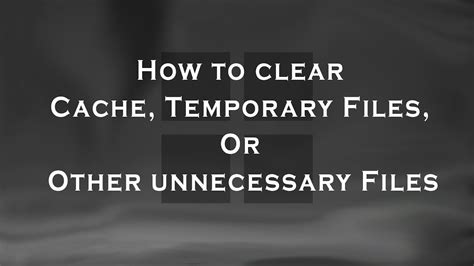
In this section, we will discuss the process of removing temporary files and clearing cache that are associated with deb packages on your iOS device. By following these steps, you can optimize your device's performance and free up valuable storage space without affecting the functionality of your installed deb packages.
When deb packages are installed on an iOS device, they tend to generate cache files and temporary data. Over time, these files can accumulate and take up a significant amount of storage space, potentially slowing down your device. Clearing the cache and temporary files can help improve overall performance and ensure smooth operation.
To clear the cache and temporary files related to deb packages, you can follow these general steps:
| Step 1 | Navigate to the "Settings" menu on your iOS device. |
| Step 2 | Select the "General" option from the settings menu. |
| Step 3 | Scroll down and tap on the "Storage" or "iPhone Storage" option. |
| Step 4 | Find and select the deb package for which you want to clear the cache and temporary files. |
| Step 5 | Within the deb package settings, look for an option such as "Clear Cache" or "Delete Temporary Files." |
| Step 6 | Tap on the respective option to clear the cache and temporary files associated with the deb package. |
| Step 7 | Repeat steps 4 to 6 for any other deb packages you wish to clear cache and temporary files for. |
By following these steps, you can effectively clear the cache and temporary files specific to the deb packages on your iOS device, resulting in improved performance and optimized storage. It is recommended to periodically repeat this process to maintain optimal functionality of your device.
Removing Deb Packages from Your iOS Device with Third-Party Tools
In this section, we will explore the utilization of external software options to effectively eliminate deb packages from your iOS device. By employing third-party tools, you can conveniently manage and eradicate deb packages without the need for complex manual deletion processes.
Enhanced Control: Utilizing third-party software grants you greater control and flexibility in handling deb packages on your iOS device. These tools offer advanced features and functionalities that simplify the removal process, ensuring a seamless user experience.
Simplified Management: Third-party software provides an intuitive interface that allows you to easily view and manage deb packages installed on your iOS device. Through a user-friendly dashboard, you can quickly identify and eliminate unwanted packages, freeing up valuable storage space.
Efficient Deletion: With the assistance of third-party tools, the deletion of deb packages becomes a swift and efficient process. These applications streamline the removal procedure, ensuring that all associated files and data are thoroughly eliminated, leaving behind no traces of the package.
Customized Solutions: Third-party software options offer customizable settings and preferences, enabling you to tailor the deb package removal process according to your specific requirements. Whether you prefer automatic deletion or manual confirmation for each package, these tools allow you to personalize your experience.
Reliable Performance: By utilizing reputable third-party software solutions, you can rely on their proven track record of efficient deb package removal. These tools undergo regular updates and improvements, ensuring their compatibility with iOS devices and providing a trustworthy solution for managing deb packages.
By employing third-party software, you can optimize the deletion process of deb packages on your iOS device, enhancing control, simplifying management, and ensuring effective removal. These tools offer a reliable and efficient solution for users seeking a streamlined method to remove unwanted deb packages effortlessly.
Exploring Terminal Commands to Remove Installed Software Packages
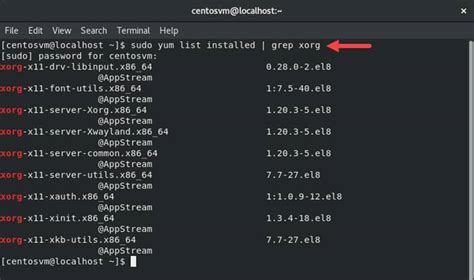
In this section, we will delve into the world of Terminal commands to uninstall deb packages and remove installed software from your device. We will explore various command line instructions that can effectively help you remove unwanted software packages from your system.
To begin, we will examine a range of powerful commands that can be executed in the Terminal. These commands offer different options and functionalities to remove deb packages, allowing you to seamlessly manage your software installations. By familiarizing yourself with these commands, you can gain greater control over your system and ensure a more efficient workflow.
- Command 1: Uninstall packages using the "apt-get remove" command
- Command 2: Remove packages and their configurations with the "apt-get purge" command
- Command 3: Delete residual configuration files using the "dpkg" command
- Command 4: Use the "apt" command to manage software packages
- Command 5: Utilize the "aptitude" package manager to uninstall software
Each command serves a unique purpose and provides specific functionalities when it comes to removing deb packages. By understanding the capabilities of these commands, you will be able to select the most appropriate one for your specific needs and successfully uninstall software packages from your iOS device.
It is important to note that prior to executing any of these commands, it is advisable to review the documentation and ensure you fully understand their implications. Removing software packages can have consequences on your system, and it is crucial to proceed with caution and take necessary precautions.
By harnessing the power of Terminal commands, you can effortlessly manage your installed software packages and maintain a streamlined and optimized system. With a deeper understanding of these commands, you will have the knowledge to confidently navigate the Terminal and effectively remove unwanted deb packages from your iOS device.
Safely Removing Associated Dependencies of Deb Packages
When it comes to managing deb packages on your iOS device, it is crucial to ensure that all dependencies linked to the package are safely removed as well. Removing a deb package without considering its associated dependencies can result in potential errors or conflicts within your system.
To safely remove dependencies linked to deb packages, it is important to follow a systematic approach. First, you need to identify the dependencies that are linked to the package you intend to remove. This can be done by analyzing the package's installation script or documentation, which usually provides information about required dependencies.
Once you have identified the dependencies, it is recommended to use a package manager to handle their removal. Package managers such as Cydia or Sileo have the capability to handle dependencies and their dependencies, ensuring a comprehensive removal process.
Before removing any dependencies, it is advisable to create a backup of your device to prevent any data loss or unforeseen issues. This step acts as a precautionary measure, providing you with a restoration point if something goes wrong during the removal process.
When removing dependencies, it is essential to carefully follow the instructions provided by the package manager. These instructions may vary depending on the specific manager you are using. It is also recommended to read the release notes or documentation of the package manager to stay updated on any specific requirements or precautions.
After removing the deb package and its associated dependencies, it is important to verify the system stability. Ensuring that your device functions properly without any errors or conflicts is crucial for maintaining a smooth and efficient user experience.
In conclusion, removing iOS deb packages requires a thoughtful consideration of the associated dependencies. By following a systematic approach, utilizing a package manager, and taking necessary precautions, you can safely remove deb packages and their dependencies without compromising the stability and functionality of your iOS device.
Getting Rid of Persistent Deb Packages by Updating Your Apple Operating System
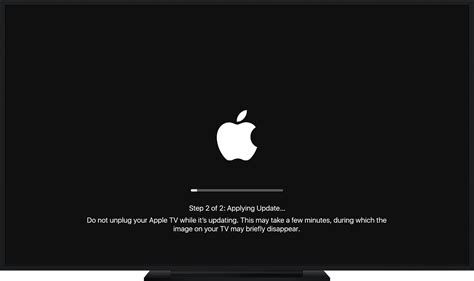
One of the challenges that iOS device users may encounter is dealing with stubborn deb packages that are difficult to delete. These deb packages can take up valuable storage space and may even cause performance issues. However, there is a solution to this problem that doesn't involve manually deleting the packages. By updating your iOS operating system, you can effectively remove these persistent deb packages and ensure optimal performance for your device.
To begin the process of updating your iOS operating system, start by connecting your device to a stable internet connection. This step is crucial as it allows your device to download the latest software update from Apple's servers. As the download progresses, make sure that your device remains connected to the internet and has sufficient battery life.
- Go to the Settings app on your iOS device and scroll down to find the "General" option. Tap on it to access the general settings panel.
- Within the general settings, locate and tap on the "Software Update" option. This will trigger your device to check for the latest available iOS update.
- If an update is available, you will see a message indicating the availability of the update. Tap on the "Download and Install" button to commence the update process.
- Depending on the size of the update and the speed of your internet connection, the download process may take some time. It's important to be patient and not interrupt the download or installation process.
- Once the download is complete, your device will automatically start installing the update. This process requires your device to restart, so make sure to save any important work before proceeding.
- After the installation is finished and your device has rebooted, you'll be running the latest version of the iOS operating system. This updated version will remove any persistent deb packages that were causing issues on your device.
By following these steps, you can successfully remove stubborn deb packages by updating your iOS operating system. It's important to regularly check for and install software updates to ensure the smooth performance of your iOS device and keep it free from unnecessary clutter.
Removing Deb Packages using Cydia or Sileo
In this section, we will explore the process of eliminating deb packages from your device using either Cydia or Sileo. By following the steps outlined below, you can efficiently uninstall deb packages without any hassle or complications.
- Open either Cydia or Sileo on your iOS device.
- Navigate to the "Installed" tab, which can typically be found at the bottom of the screen.
- Scroll through the list of installed packages and locate the deb package that you wish to remove.
- Tap on the deb package to access its details page.
- On the details page, you will find an option to uninstall or remove the package. Select this option.
- A confirmation prompt will appear. Confirm the removal by tapping "Yes" or "Uninstall."
- Wait for the removal process to complete. This may take a few seconds or longer, depending on the size of the package.
- Once the deb package is successfully uninstalled, you can close Cydia or Sileo and proceed with using your device normally.
By following these straightforward steps, you can effortlessly remove deb packages from your iOS device using the popular package managers, Cydia or Sileo. This allows you to manage your packages effectively and maintain a clutter-free system, tailoring it to your preferences and needs.
Ensuring Proper Removal of Third-party Software on iOS Devices
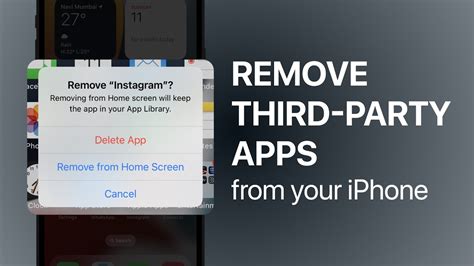
When it comes to managing the apps and software on your iOS device, it is important not only to install them but also to uninstall them properly. This ensures that no remnants or unnecessary files are left behind, optimizing device performance and freeing up storage space. In this section, we will explore the steps needed to ensure the clean removal of third-party software, going beyond a simple delete action.
Step 1: Review the Installed Applications
Before proceeding with the removal process, it is essential to review the apps currently installed on your iOS device. Take note of the ones you would like to remove and any associated dependencies or settings that may need to be considered during the uninstallation process.
Step 2: Locate the corresponding software package
Once you have identified the app you wish to remove, it is important to locate the corresponding software package. This package contains the files and data associated with the app and needs to be located for a complete removal. Look for the package in the designated "Installed Packages" directory on your iOS device.
Step 3: Uninstall the software package
Now that you have located the software package, it is time to uninstall it from your iOS device. This can be done by navigating to the package and selecting the appropriate uninstall option. Be aware that some packages may require additional steps or dependencies to be considered, so it is important to follow any instructions provided or consult the app developer's documentation.
Step 4: Clean up any remaining files
After uninstalling the software package, it is vital to verify that no residual files or data are left behind on your iOS device. Use file exploration tools or apps specifically designed for cleaning up leftovers to ensure a thorough removal. These applications can help identify and delete any remaining files associated with the uninstalled software.
Step 5: Restart your iOS device
Finally, a simple restart of your iOS device is recommended to complete the removal process. This helps to refresh the system and ensures that any changes made during the uninstallation are fully applied.
By following these steps, you can ensure the clean removal of third-party software packages on your iOS devices, promoting device performance and helping you maintain an optimized and clutter-free user experience.
FAQ
Can I delete an iOS deb package without a jailbreak?
No, deleting an iOS deb package requires a jailbroken device. Deb packages can only be installed or removed on a jailbroken iOS device using package managers like Cydia or Sileo.
What should I do if I accidentally delete an important iOS deb package?
If you accidentally delete an important iOS deb package, you may encounter issues with the functionality of certain apps or features. In such cases, it is recommended to reinstall the package if it is available in Cydia or restore your device to a previous backup before the deletion.
Is there a way to delete an iOS deb package without using any package manager?
No, deleting an iOS deb package without using a package manager like Cydia or Sileo is not possible. Package managers are the only authorized way to manage these packages on a jailbroken iOS device. Attempting to manually delete or modify the deb package files may lead to system instability or other unpredictable issues.




