Managing users in a Linux environment is an essential skill for any system administrator or user with administrative privileges. Whether you need to revoke access, change permissions, or streamline user management, mastering the art of user management can greatly enhance your overall system security and efficiency.
In this article, we will explore the various techniques and strategies you can employ to effectively remove a user from a Linux system. By utilizing the powerful capabilities of the Bash command shell, you can ensure a smooth and seamless user removal process, minimizing any potential disruptions to system operations.
Throughout this tutorial, we will delve into the wide array of options available when it comes to user removal, including deactivating accounts, deleting home directories, and managing associated files. Additionally, we will provide step-by-step instructions and best practices to ensure that the process is executed safely and efficiently.
By incorporating the valuable knowledge shared in this article, you will gain the expertise needed to master user management in a Linux environment using the versatile Bash command shell. This knowledge will prove invaluable in maintaining the integrity and security of your system, while fostering a streamlined and organized user management protocol.
Understanding User Management in Linux
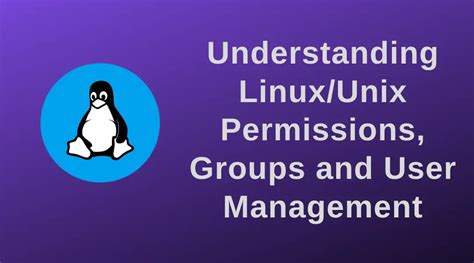
In the Linux operating system, the process of managing users is an important aspect of system administration. User management involves various tasks, such as creating, modifying, and deleting user accounts. It also includes managing user permissions and access rights to different resources on the system.
Linux provides a robust set of tools and commands that enable administrators to efficiently manage user accounts. These tools offer a wide range of functionalities, empowering administrators to control user access, enforce security policies, and monitor user activities.
- Creating User Accounts: Linux administrators can use commands and utilities to create new user accounts on the system. These tools provide options to set user-specific parameters, including username, password, user ID, group ID, home directory, and shell.
- Modifying User Accounts: Once a user account is created, administrators can easily modify its properties using specific commands. They can change the user's password, modify the home directory, update the login shell, or assign the user to different user groups.
- Deleting User Accounts: When a user account is no longer needed, administrators can remove it from the system using appropriate commands. This ensures that the user's access to system resources is revoked and their personal data is deleted.
- Managing User Permissions: Linux allows administrators to precisely control user permissions for files, directories, and system resources. They can assign ownership of files and directories to specific users or groups, and carefully define read, write, and execute access rights.
- Monitoring User Activities: System administrators can monitor user activities and track their actions on the system. Linux provides tools that allow administrators to view log files, monitor command execution, and track user login/logout activities.
In conclusion, understanding user management in Linux is crucial for system administrators to effectively organize and control user accounts and their access rights. By utilizing the powerful tools and commands available, administrators can maintain a secure and well-managed Linux environment.
Command Line Basics
When working with a Linux operating system, understanding the basics of command line usage is crucial for efficient navigation and management of the system. In this section, we will explore essential concepts and commands that will empower you to interact with the system through the command line interface.
Identifying Existing Users

In the context of managing user accounts in a Linux environment, it is important to be able to identify the existing users on the system. By understanding the users that have been created, system administrators can ensure proper access control and security measures are in place.
One way to identify existing users is by examining the user database on the Linux system. This database contains information about each user, such as their username, user ID, group ID, home directory, and default shell. By accessing this information, administrators can gain a comprehensive understanding of the users currently present on the system.
Additionally, it can be helpful to utilize command line tools to identify users. The /etc/passwd file, for example, stores user account information in a structured format. By parsing the contents of this file or using specific commands such as cut or awk, administrators can extract the necessary data to identify existing users.
Another useful approach is to utilize the /etc/group file, which contains information about the groups on the system and the users that are members of each group. By examining this file, administrators can identify users based on their group affiliations.
It is important to regularly identify existing users on a Linux system to ensure security and manage user access effectively. By understanding the available tools and techniques for user identification, administrators can maintain a secure and well-managed environment.
Disabling a User Account
When it comes to managing user accounts on a Linux system, there may be occasions where it is necessary to disable a user account temporarily or permanently. Disabling a user account restricts the access and functionality of that account within the system, rendering it inoperable.
Disabling a user account can be useful in situations such as when an employee is leaving an organization or when a user account is suspected of being compromised. By disabling the account, any potential unauthorized access or misuse can be prevented, ensuring the security and integrity of the system.
There are different methods to disable a user account, depending on the specific Linux distribution and the user management tools available. One common approach is to modify the account's attributes in the system's user database, often referred to as the "passwd" file. This file contains important information about each user account, including its status.
Administrators can use command-line tools to modify the "passwd" file and set the account's status to "locked" or "disabled." This action prevents the user from logging into the system and executing any commands or accessing any resources. Additionally, any existing sessions associated with the disabled account may also be terminated.
Another method to disable a user account involves changing the account's group membership. By removing the user from certain groups, which grant access to specific resources or privileges, the account's functionality can be significantly reduced. Disabling a user account through group membership changes can be an effective way to restrict access without modifying the account's status in the "passwd" file.
In summary, disabling a user account in a Linux system is a crucial step in maintaining security and controlling user access. By rendering a user account inoperable, the risk of unauthorized activity or compromise can be minimized, protecting the system and its resources.
Revoking User Login Privileges
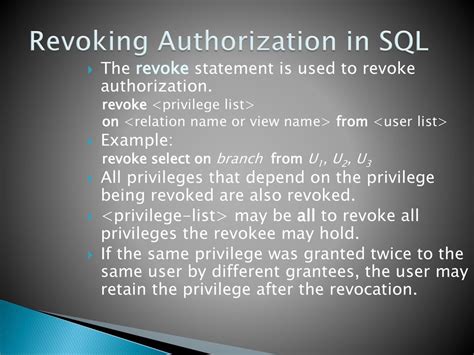
In this section, we will explore the process of revoking login privileges for a user in a Linux operating system. By following the steps outlined below, you can efficiently restrict access for a specific user without the need to reinstall the entire system.
| Step | Action |
|---|---|
| 1 | Identify the user whose login access you want to revoke by their username or unique identifier. |
| 2 | Access the command line terminal using the appropriate method for your Linux distribution. |
| 3 | Execute the necessary command to modify the system's user privileges, which will revoke the user's ability to login. |
| 4 | Verify the changes by attempting to log in with the user's credentials, ensuring that access has been successfully revoked. |
By following these steps, you will effectively remove the user's ability to access the system, preventing unauthorized use. It is crucial to exercise caution while revoking login privileges to avoid unintended consequences and ensure the security of your Linux environment.
Archiving User Data
In the context of managing user accounts on a Linux system using the Bash command shell, archiving user data is an important step in the process of removing a user. By archiving, we refer to the procedure of securely storing the user's data and files before deleting their account. This ensures that important information is not lost and can be accessed if needed in the future.
Deleting User Accounts
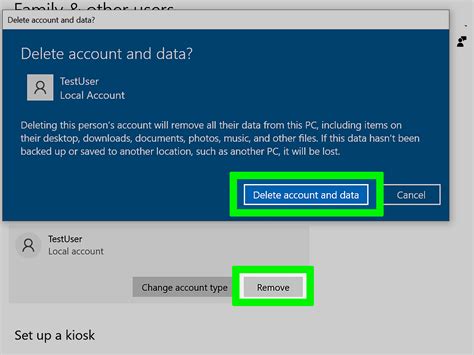
In the realm of Linux operating systems, managing user accounts is an essential task. There may be occasions when you need to remove a user account from your system, and this section will guide you through the process of doing so.
When it comes to removing user accounts, it is important to follow a systematic approach in order to avoid any unintended consequences. The steps involved usually include identifying the user to be deleted, determining the user's associated files and processes, and finally executing the necessary commands to remove the user account.
Identifying the user: Before beginning the removal process, it is crucial to identify the specific user that needs to be deleted. This can be done by referring to the username or any other unique identifier associated with the account.
Determining associated files and processes: Deleting a user account involves more than just removing their login credentials. It is also important to identify and handle any files, directories, or processes that are owned by the user. This ensures that no valuable data or system components are inadvertently lost.
Executing the necessary commands: Once the user and their associated files and processes have been identified, the final step is to execute the appropriate commands to remove the user account from the system. These commands may vary depending on the Linux distribution being used, but they typically involve the use of administrative tools or utilities.
By carefully following these steps, you can effectively remove a user account from your Linux system without causing any adverse effects. It is worth noting that this process requires administrative privileges, as only an authorized user can delete user accounts.
Cleaning Up User Files and Permissions
In this section, we will discuss the process of tidying up user files and managing permissions on a Linux system. Removing a user from the system involves more than just deleting their account. It also requires the proper handling of files and ensuring that permissions are correctly adjusted to maintain system security and integrity.
Deleting User Files
When removing a user from the Linux system, it is essential to delete their files to free up disk space and maintain system efficiency. This process involves identifying and locating all files associated with the user and permanently deleting them. This not only clears up storage but also eliminates any potential data breaches or privacy concerns.
To efficiently delete user files, you can make use of various command-line tools such as find and rm. The find command allows you to search for files and directories based on specific criteria, such as owner or group, and then pass the results to the rm command to delete them. Remember to exercise caution when using these commands as they have the potential to delete critical system files if used incorrectly.
Adjusting File Permissions
Alongside deleting user files, managing file permissions plays a crucial role in maintaining the security and integrity of a Linux system. When removing a user, it is important to reassign ownership and permissions to prevent unauthorized access and ensure proper functioning of the system.
You can use the chown command to change the ownership of files and directories, assigning them to an appropriate user or group. Additionally, the chmod command allows you to modify file permissions, granting or restricting access to different users or groups on the system. By carefully setting permissions and ownership, you can effectively control who can read, write, or execute specific files or directories.
Performing Regular Maintenance
To ensure the ongoing cleanliness and optimal performance of the Linux system, it is recommended to regularly conduct maintenance tasks. This includes periodically reviewing and removing unused user accounts, clearing out temporary files, and monitoring and resolving any permission-related issues.
By regularly performing these maintenance tasks, you can keep your Linux system organized, improve its overall performance, and reduce the risk of security breaches and file system errors.
Conclusion
When removing a user from a Linux system, the process goes beyond mere account deletion. Cleaning up user files and managing file permissions are essential steps to maintain system efficiency, security, and integrity. Deleting user files, adjusting file permissions, and performing regular maintenance tasks ensure a clean and optimized Linux system.
Best Practices for Managing Users in Linux Systems
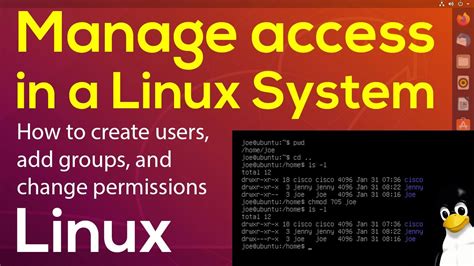
In this section, we will explore some key strategies and recommendations for effectively managing users in Linux systems. Creating a secure and organized user management system is crucial for maintaining the integrity and confidentiality of your system.
- Regularly review and audit user accounts to ensure that only authorized individuals have access to the system. Remove any inactive or unnecessary accounts to minimize potential security risks.
- Implement strong authentication mechanisms such as using complex passwords, enforcing password expiration policies, and implementing multi-factor authentication where applicable.
- Follow the principle of least privilege by assigning users the minimum level of permissions necessary to perform their tasks. This helps to minimize the impact of any potential security breaches.
- Consider implementing user groups to simplify the assignment of permissions and ensure consistency across users with similar roles or responsibilities.
- Regularly update user account information, such as contact details and access rights, to reflect any changes in roles or responsibilities. This helps to ensure that users have the appropriate level of access at all times.
- Educate users on best security practices, including the importance of safeguarding their passwords, avoiding sharing accounts, and reporting any suspicious activities or potential security breaches promptly.
- Implement a secure password reset process that verifies the identity of users before allowing them to change their passwords. Avoid using default or easily guessable passwords.
- Enable logging and monitoring of user activities to detect any unauthorized access attempts or suspicious behavior. Regularly review and analyze these logs to identify any potential security incidents.
- Regularly review and update user account privileges and access rights to ensure that they align with organizational policies and requirements.
- Consider implementing an automated user provisioning and deprovisioning system to streamline the onboarding and offboarding processes and ensure that user accounts are created, modified, or removed promptly and consistently.
By following these best practices, you can create a robust user management system that enhances the security and efficiency of your Linux system.
[MOVIES] [/MOVIES] [/MOVIES_ENABLED]FAQ
How can I remove a user from a Linux system using the Bash command shell?
To remove a user from a Linux system using the Bash command shell, you can use the 'userdel' command followed by the username. For example, to remove a user named "user1", you would use the command: 'userdel user1'.
Is it possible to remove a user without deleting their home directory?
Yes, it is possible to remove a user without deleting their home directory by using the '-r' option with the 'userdel' command. This option removes the user's home directory along with their account. So, to remove a user named "user1" without deleting their home directory, you would use the command: 'userdel -r user1'.
What is the difference between 'userdel' and 'deluser' commands in Linux?
The main difference between the 'userdel' and 'deluser' commands in Linux is their functionality. 'userdel' command is used to delete a user account and related files, while 'deluser' is a high-level script that allows you to comfortably remove users, their home directories, and mail spools. Both commands ultimately achieve the same result, but 'deluser' provides a more user-friendly interface.
Can I remove multiple users at once using the Bash command shell?
Yes, you can remove multiple users at once using the Bash command shell by specifying all the usernames separated by spaces after the 'userdel' command. For example, to remove users "user1", "user2", and "user3", you would use the command: 'userdel user1 user2 user3'.




