In this era of wireless technology, staying connected has become more effortless than ever before. With the advent of smartphones and wireless earbuds, such as the popular Apple AirPods, the convenience of seamless audio streaming is at our fingertips. However, sometimes even the most efficient devices need a little help to establish that perfect connection. So, here we present an essential guide to effortlessly reconnecting your state-of-the-art wireless earbuds with your iPhone 11.
Picture yourself walking down the street, enjoying your favorite playlist on your iPhone 11, when suddenly the audio cuts out. Frustration sets in as you realize your AirPods have lost their connection. Fear not! We have the solution for you. This step-by-step guide will give you the know-how to effortlessly reestablish the connection between your cutting-edge wireless earbuds and your high-powered smartphone.
Effortlessly reconnecting your earbuds: We'll guide you through the process of restoring the connection with your iPhone 11 without breaking a sweat. From troubleshooting tips that fix the most common issues to the noteworthy features you may not be aware of, we've got you covered. With a few simple steps, you'll be back to enjoying your favorite tunes or taking calls wirelessly in no time.
Check Bluetooth Connectivity
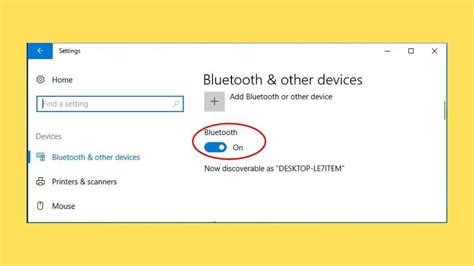
Ensuring a stable Bluetooth connection between your devices is crucial for successful use of your AirPods with your iPhone 11. In this section, we will discuss the steps to check and troubleshoot Bluetooth connectivity on your iPhone.
Step 1: Enable Bluetooth
First, make sure Bluetooth is enabled on your iPhone 11. You can navigate to Settings and tap on Bluetooth to turn it on. If it is already turned on, you can proceed to the next step.
Step 2: Move Closer
If you are experiencing connection issues, it is recommended to move closer to your iPhone 11. Interference from other devices or obstacles between your AirPods and iPhone can weaken the Bluetooth signal. By getting closer, you can improve the connectivity.
Step 3: Check AirPods Battery
Low battery levels on your AirPods can impact their ability to connect to your iPhone. To check the battery status, open the AirPods case near your iPhone 11, and the battery status should be displayed on the screen. Make sure your AirPods have sufficient charge.
Step 4: Forget AirPods
If the previous steps didn't resolve the connectivity issue, you can try forgetting your AirPods on your iPhone 11. Go to Settings, tap on Bluetooth, find your AirPods in the list of devices, and tap on the "i" icon next to them. Then, select "Forget This Device" and confirm your choice. This will remove the AirPods from your iPhone's memory.
Step 5: Reset Network Settings
If all else fails, you can try resetting the network settings on your iPhone 11. This will remove all saved Wi-Fi passwords, preferred networks, and Bluetooth connections, including your AirPods. To do this, go to Settings, tap on General, select Reset, and then choose "Reset Network Settings". Keep in mind that you will need to reconnect to Wi-Fi networks and pair your AirPods again after performing this step.
By following these steps, you can effectively check and troubleshoot Bluetooth connectivity issues between your AirPods and iPhone 11, ensuring a seamless and uninterrupted experience with your wireless earbuds.
Forget AirPods from iPhone
In this section, we will explore the process of disconnecting or removing AirPods from your iPhone. By forgetting your AirPods from your iPhone, you can ensure that they are no longer paired together, allowing you to connect them to a different device or just disconnect them temporarily.
Forgetting AirPods from your iPhone involves a few simple steps. Follow the table below to navigate through the process:
| Step | Description |
|---|---|
| 1 | Open the Settings app on your iPhone. |
| 2 | Tap on Bluetooth from the list of options. |
| 3 | Find your AirPods listed under "My Devices" and tap the "i" icon next to it. |
| 4 | Tap "Forget This Device" to disconnect the AirPods from your iPhone. |
| 5 | Confirm the action by selecting "Forget Device" in the pop-up confirmation message. |
Once you have completed these steps, your AirPods will no longer be connected to your iPhone. You can now pair them with another device or reconnect them to your iPhone if desired.
Resetting Your AirPods

In certain situations, you may need to perform a reset on your AirPods to resolve connectivity issues or address other problems. Resetting your AirPods essentially clears all previously paired devices and resets them to their default settings. This can be helpful when trying to reconnect your AirPods to your iPhone 11.
To begin the reset process, start by ensuring your AirPods are connected to your iPhone 11. Once connected, navigate to the Settings app on your iPhone 11 and tap on the Bluetooth option. Locate your AirPods from the list of devices and tap on the circular (i) icon next to them.
On the AirPods settings page, you will find various options and details about your AirPods. Look for the "Forget This Device" option and tap on it. A confirmation message will appear, asking if you want to forget your AirPods. Confirm your decision by tapping on the "Forget Device" button.
Once you have successfully forgotten your AirPods, return them to the charging case and close the lid. Wait for about 30 seconds to allow the reset process to complete. During this time, your AirPods will disconnect from your iPhone 11 and reset themselves.
After the reset process is complete, you can proceed to reconnect your AirPods to your iPhone 11. Open the lid of the charging case and place your AirPods near your iPhone 11. A prompt should appear on your iPhone 11 screen, asking if you want to connect your AirPods. Tap on the "Connect" button to establish the connection.
Congratulations! You have successfully reset your AirPods and can now reconnect them to your iPhone 11. Enjoy the seamless audio experience!
Recharge Your AirPods: Keeping Your Wireless Earbuds Powered
In this section, we will explore the crucial process of recharging your AirPods, ensuring that you can enjoy your wireless audio experience without interruption.
When it comes to keeping your AirPods powered, recharging is a fundamental aspect. To recharge your AirPods, you will need to connect them to a power source using the provided charging cable or wireless charging case. This allows the AirPods to replenish their battery levels, enabling you to enjoy your favorite music, podcasts, and calls on the go.
One of the key benefits of the AirPods is their ability to provide multiple hours of listening time with a single charge. For example, the AirPods can offer up to five hours of non-stop listening and up to three hours of talk time on a single charge. When combined with the additional charges provided by the charging case, this ensures an extended battery life. However, it is essential to periodically recharge your AirPods to avoid a depleted battery and potential audio interruptions.
To recharge your AirPods, you can either place them inside the charging case or connect them directly to a charging cable. If you choose to use the charging case, simply insert your AirPods into the designated slots, ensuring the contacts align properly. This enables the charging case to replenish the battery of your AirPods automatically. Alternatively, you can connect your AirPods and the charging case to a power source using the provided Lightning cable.
When your AirPods are low on battery, you will receive a notification on your connected device, such as your iPhone or iPad. This serves as a reminder to recharge your AirPods. Furthermore, you can check the battery status of your AirPods by opening the Control Center on your iPhone. This allows you to monitor the battery levels and ensure they are sufficiently charged before heading out.
By following these simple steps and staying mindful of your AirPods' battery levels, you can enjoy uninterrupted wireless audio and stay connected to your favorite audio content wherever you go.
Pair Wireless Earbuds with iPhone 11

When it comes to connecting your wireless earbuds to your iPhone 11, the process can be hassle-free and straightforward. In just a few simple steps, you can pair your wireless earbuds seamlessly with your iPhone 11 device.
Step 1: Begin by ensuring that both your iPhone 11 and your wireless earbuds are fully charged. This will ensure a smooth pairing process and uninterrupted usage.
Step 2: On your iPhone 11, navigate to the settings menu by tapping on the gear icon. Look for the "Bluetooth" option and tap on it to access the Bluetooth settings.
Step 3: Make sure that the Bluetooth feature on your iPhone 11 is turned on. You can do this by ensuring that the toggle switch next to "Bluetooth" is set to the "On" position.
Step 4: Open the case or flip open the lid of your wireless earbuds. This will automatically put your earbuds into pairing mode, indicated by a blinking light or a specific pairing sound.
Step 5: Back on your iPhone 11, under the Bluetooth settings, you should see a list of available devices. Look for your wireless earbuds' name or model on the list and tap on it to initiate the pairing process.
Step 6: Once you tap on your wireless earbuds' name, your iPhone 11 will begin the pairing process. Be patient as this may take a few seconds. Once the pairing is successful, you will see a confirmation message on your iPhone 11 screen.
Step 7: After the successful pairing, your wireless earbuds will be connected to your iPhone 11. You can now enjoy your favorite music, podcasts, and calls wirelessly.
By following these simple steps, you can easily pair your wireless earbuds with your iPhone 11, allowing for a seamless and uninterrupted audio experience. Remember to charge your devices regularly to ensure optimal performance and to repeat the pairing process if needed.
How to Connect AirPods (3rd Gen or ANY) to iPhone & Set Up!
How to Connect AirPods (3rd Gen or ANY) to iPhone & Set Up! by Tech Tips 1,001,262 views 2 years ago 2 minutes, 7 seconds
How to Connect AirPods Pro 2 to iPhone!
How to Connect AirPods Pro 2 to iPhone! by Tech Tips 313,210 views 1 year ago 1 minute, 44 seconds
FAQ
Can I connect my AirPods to multiple devices at the same time?
No, AirPods can only be connected to one device at a time. However, you can easily switch between devices by selecting your AirPods from the Bluetooth settings on each device.
Do I need to have the latest iOS version to connect AirPods to iPhone 11?
It is recommended to have the latest iOS version installed on your iPhone 11 for optimal compatibility. However, AirPods should still be able to connect to iPhone 11 even if you are not on the latest iOS version.
Why won't my AirPods connect to my iPhone 11?
If your AirPods won't connect to your iPhone 11, there could be several reasons. Firstly, make sure your AirPods are in pairing mode and their battery is sufficiently charged. Additionally, ensure that Bluetooth is enabled on your iPhone and that it is within range of the AirPods. Lastly, try restarting both your AirPods and iPhone to resolve any temporary connectivity issues.




