Are you looking for a way to share the content on your iPhone with a larger audience? Perhaps you want to showcase a photo slideshow, watch a video, or play a game on a big screen. Whatever your purpose may be, screen mirroring from your iPhone to a TV is the perfect solution.
In this step-by-step guide, we will show you how to effortlessly mirror your iPhone's display onto a television, allowing you to enjoy your favorite content in a whole new way. With just a few simple steps, you can seamlessly connect your iPhone to the TV and unlock unlimited possibilities.
Whether you're a tech-savvy enthusiast or a beginner, this tutorial is designed to be accessible to all. We will walk you through the entire process, providing clear instructions and tips along the way. By the end of this guide, you'll be able to effortlessly mirror your iPhone's screen, bringing your entertainment, photos, and presentations to life on the big screen.
So, grab your iPhone, get ready to explore the world of screen mirroring, and let's dive into the step-by-step process. With our guidance, you'll be able to connect your iPhone to a TV like a pro in no time!
Understanding the Concept of Device Mirroring

Screen mirroring, also known as screen casting or screen sharing, is a technology that allows you to display the contents of your mobile device, such as a smartphone or tablet, onto a larger screen such as a TV or computer monitor. By establishing a wireless connection between your device and the display, you can mirror or replicate what is shown on your device's screen onto the bigger screen, enabling a more immersive and interactive viewing experience.
Device mirroring essentially enables you to extend the capabilities of your mobile device by projecting its screen onto a larger canvas, whether it's for entertainment purposes such as watching videos and playing games, or for more practical uses such as giving presentations or sharing photos and documents with a larger audience.
With screen mirroring, you can seamlessly stream and display the content, apps, and media files found on your device, allowing you to enjoy them on a larger scale and with enhanced visual quality. This technology eliminates the need for physically connecting your device to the display via cables, as it typically uses wireless connectivity options like Wi-Fi or Bluetooth to establish the connection.
Screen mirroring offers a convenient way to enjoy multimedia content, collaborate on projects, or simply share your device's interface with others in a larger format. Whether you want to showcase your mobile gaming skills, give a presentation, or watch your favorite series on a bigger screen, screen mirroring provides a versatile solution to enhance your viewing and sharing experience.
Benefits of Screen Mirroring
Screen mirroring offers a plethora of advantages that make it an indispensable feature for modern users. By wirelessly connecting your mobile device to a larger screen such as a TV, you can enjoy a more immersive and engaging experience.
One of the key benefits of screen mirroring is the ability to showcase your content on a grander scale. Whether you want to share photos, videos, presentations, or even gameplay, mirroring your screen allows you to easily display it on a larger display for a better viewing experience.
Moreover, screen mirroring enables efficient collaboration in both personal and professional settings. When working on projects, you can seamlessly share your screen with colleagues or clients, enabling a more interactive and collaborative work environment.
Screen mirroring also expands the possibilities of entertainment. You can stream your favorite movies and TV shows from streaming platforms on your mobile device and enjoy them in high definition on a larger screen. Additionally, gamers can mirror their screen to seamlessly play mobile games on a TV, offering a more immersive gaming session.
Furthermore, individuals with visual impairments can benefit from screen mirroring. By connecting their mobile device to a TV or a projector, they can enlarge the display and make it easier to view content, such as reading text or viewing multimedia.
In conclusion, screen mirroring enhances the overall user experience by enabling effortless sharing, collaboration, and entertainment on a larger screen. Whether for work or leisure, screen mirroring opens up new possibilities and transforms the way we interact with our devices and content.
Step 1: Check Compatibility

Before proceeding with the screen mirroring process, it is essential to ensure that your devices are compatible with each other. Compatibility plays a crucial role in the successful connection between your iPhone and TV without any technical issues.
Firstly, check if your iPhone and TV support screen mirroring functionality. Both devices should have the necessary capabilities to establish a connection. Additionally, consider the specific models and versions of your iPhone and TV, as compatibility can vary depending on the device's age and manufacturer.
Next, ensure that your iPhone and TV are connected to the same Wi-Fi network. Screen mirroring relies on a stable internet connection, and having both devices connected to the same network will facilitate smooth communication between them.
In some cases, you may need to update the software on your iPhone or TV to enable screen mirroring. Check for any available updates for both devices and install them if necessary. Software updates often include improvements and bug fixes that can enhance compatibility and resolve any potential issues.
Lastly, it is advisable to consult the user manuals or online documentation for your iPhone and TV. These resources may provide specific instructions and additional information regarding screen mirroring compatibility and setup.
Ensuring TV and iPhone Model Compatibility for Screen Mirroring
In order to successfully use screen mirroring from your iPhone to your TV, it is essential to ensure that both your TV and iPhone models support this feature. Compatibility plays a crucial role in establishing a seamless connection that allows you to mirror your iPhone screen onto your TV display.
TV Model Support:
Firstly, you need to check if your TV model supports screen mirroring. Different TV brands and models may have varying features, so it is important to consult your TV's user manual or visit the manufacturer's website for compatibility information.
iPhone Model Support:
Similarly, it is essential to determine whether your iPhone model supports screen mirroring. Apple regularly releases updates that introduce new features and functionalities, including screen mirroring support. To find out which iPhone models support screen mirroring, you can visit the Apple's official website or consult the user guide of your iPhone.
Operating System Compatibility:
Aside from the TV and iPhone models, it is also crucial to consider the compatibility of the operating systems. Ensure that both your TV's software and your iPhone's iOS are up to date, as older versions may not support screen mirroring. Updating to the latest software versions will increase the chances of successful screen mirroring between your iPhone and TV.
Third-Party Solutions:
In case your TV or iPhone model does not support screen mirroring natively, you may explore third-party solutions. Various external devices, such as streaming sticks or smart adapters, are available in the market that enable screen mirroring functionality regardless of the TV and iPhone models. Thorough research and compatibility checks are recommended before investing in any third-party solution.
Conclusion:
Prior to attempting screen mirroring from your iPhone to your TV, it is essential to ensure compatibility between your TV and iPhone models. Confirm that both devices support screen mirroring and have updated software versions. If native support is not available, explore third-party solutions that align with your specific TV and iPhone models.
Update TV and iPhone to Latest Software Versions
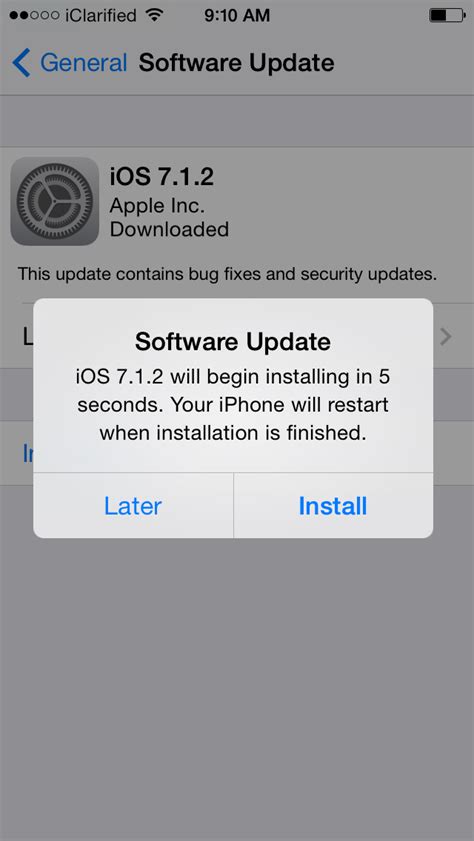
Ensuring that both your TV and iPhone are running the latest software versions is an essential step in enabling screen mirroring. Regularly updating the software on your devices not only brings new features and improvements but also enhances compatibility between devices.
Keeping your TV and iPhone up to date with the latest software releases guarantees a smoother and more seamless screen mirroring experience. It ensures that any bugs or issues related to screen mirroring are addressed, and any necessary improvements are implemented.
By updating the software on your TV, you can take advantage of the latest mirroring protocols and technologies, ensuring optimal performance and compatibility with your iPhone. Similarly, updating your iPhone's software ensures that it is equipped with the necessary features and security patches to support screen mirroring to your TV.
To update the software on your TV, navigate to the settings menu and look for the software update option. Follow the on-screen instructions to check for and install any available updates. On your iPhone, go to the Settings app, tap on General, and then choose Software Update. If there is an update available, download and install it.
Regularly checking for and installing software updates on both your TV and iPhone is crucial to maintain a stable and reliable screen mirroring connection. It is recommended to enable automatic software updates to ensure that you stay up to date with the latest releases effortlessly.
By keeping your devices updated, you can maximize the capabilities of screen mirroring and enjoy a seamless experience, allowing you to display your iPhone's screen on your TV effortlessly.
Connecting your iPhone to the TV
Once you have prepared your iPhone and TV for screen mirroring, the next step is to establish a connection between the two devices. This connection will allow you to seamlessly display the content from your iPhone on the larger screen of your TV. Follow the steps below to connect your iPhone to the TV.
- Check the available connectivity options: The first thing you need to do is check the connectivity options supported by your TV. Most modern TVs offer multiple ports and wireless options for connecting external devices. Take a look at the back or side of your TV to identify the available ports such as HDMI, VGA, or USB. Additionally, check if your TV supports wireless screen mirroring through technologies like AirPlay or Miracast.
- Choose the appropriate cable or wireless method: Based on the connectivity options available on your TV, choose the appropriate cable or wireless method to connect your iPhone. If your TV has an HDMI port and your iPhone supports it, using an HDMI cable would provide the highest quality connection. However, if HDMI is not available, you may need to use an adapter or alternative cables based on the specific ports on your TV.
- Connect the iPhone to the TV: Once you have the necessary cables or adapters, connect one end to the iPhone and the other end to the corresponding port on your TV. Make sure the connections are secure and tight to avoid any issues with the connection. If you are using a wireless method, ensure that both the iPhone and the TV are connected to the same Wi-Fi network.
- Configure TV settings: In order for the screen mirroring to work correctly, you may need to adjust the settings on your TV. Depending on the TV model and brand, the steps to configure screen mirroring settings may vary. Refer to the user manual or online resources for your TV to understand the specific settings required.
- Enable screen mirroring on the iPhone: Once the physical or wireless connection between your iPhone and TV is established, it's time to enable screen mirroring on your iPhone. This can usually be done through the Control Center on your iPhone. Swipe down from the top-right corner (or bottom depending on the iPhone model) to access the Control Center, and then tap the screen mirroring icon. Select your TV from the list of available devices, and within a few seconds, the screen of your iPhone should be mirrored on your TV.
By following these steps, you will be able to successfully connect your iPhone to the TV and enjoy your favorite content on a larger screen. Take the time to ensure that all connections are secure and the settings are properly configured for the best screen mirroring experience.
How To Turn On Screen Mirroring On iPhone - Full Guide
How To Turn On Screen Mirroring On iPhone - Full Guide by GuideRealm 91,248 views 1 year ago 1 minute, 30 seconds
How to Fix Screen Mirroring Not Working on iPhone
How to Fix Screen Mirroring Not Working on iPhone by Technomentary 214,172 views 11 months ago 5 minutes, 56 seconds
FAQ
Is there a way to enable screen mirroring without Wi-Fi?
No, screen mirroring from an iPhone to a TV requires both devices to be connected to the same Wi-Fi network. Wi-Fi provides a stable and fast connection necessary for smooth screen mirroring. If you do not have Wi-Fi available, you may consider setting up a personal hotspot on your iPhone and connecting your TV to it. However, this may consume a significant amount of mobile data depending on your usage, so it is recommended to use Wi-Fi whenever possible.




