When it comes to maximizing the efficiency and longevity of your beloved Apple device, finding reliable methods to accelerate the charging process is of utmost importance. Expediting the time it takes for your iPhone's battery to reach its full potential will not only save you precious minutes but also allow you to enjoy uninterrupted usage for longer periods.
Discovering innovative strategies to optimize your device's charging capabilities can be a game-changer. By implementing these proven techniques, you can ensure that your iPhone charges rapidly and efficiently, delivering the power you need, precisely when you need it.
Unleash the untapped potential of your iPhone's charging capabilities with these 7 remarkable approaches, designed to expedite the process without compromising the quality and safety of your battery life. From simple adjustments to advanced settings, each tip holds the key to unlocking undiscovered pathways to power and performance.
Boosting battery charging speed allows you to make the most out of your iPhone experience, empowering you to stay connected, entertained, and productive throughout the day. Whether you are on-the-go, or eagerly anticipating the next adventure, these techniques will revolutionize the way you charge your device, providing you with peace of mind and the freedom to explore without limitations.
Optimize Your Charging Cable

Enhance the performance of your charging cable to maximize the charging speed and efficiency of your iPhone. By optimizing the various aspects of your charging cable, you can ensure a faster and more reliable charging process.
- Choose a high-quality charging cable: Invest in a premium charging cable that is designed to handle fast charging speeds. Look for cables that are made with durable materials and have thick copper wires to minimize resistance and maximize power transfer.
- Avoid using extensions or third-party adapters: Stick to using the original charger and cable provided by Apple. Third-party adapters or extensions may not be optimized for your iPhone's charging needs, potentially causing slower charging speeds or even damage to your device.
- Keep your charging cable clean and free from debris: Regularly inspect and clean your charging cable to remove any dust, lint, or other particles that may have accumulated. These contaminants can hinder the connection between the cable and your iPhone, resulting in slower charging speeds.
- Avoid bending or twisting your charging cable excessively: Minimize stress on the cable by avoiding unnecessary bending, twisting, or tugging. Excessive strain on the cable can weaken its internal wires and degrade its performance over time.
- Ensure a secure connection: Make sure that your charging cable is properly plugged into both your iPhone and the power source. A loose or faulty connection can lead to a slower charging rate. Additionally, consider using a cable organizer or clip to keep the cable in place and prevent accidental disconnections.
- Keep your iPhone and charging cable at an optimal temperature: Extreme temperatures, whether too hot or too cold, can negatively affect the charging speed and efficiency. Avoid exposing your iPhone and charging cable to direct sunlight or extreme weather conditions.
- Replace your charging cable when necessary: Over time, charging cables can become worn out or damaged, resulting in slower charging speeds. If you notice significant signs of wear and tear, such as frayed wires or loose connectors, it's time to replace your cable with a new one.
By optimizing your charging cable and following these tips, you can ensure a faster and more efficient charging experience for your iPhone, allowing you to quickly reach 100% battery without any unnecessary delays.
Close Unused Apps and Services
One effective way to optimize your iPhone's charging speed is by closing unused apps and services.
Your iPhone may have various apps and services running in the background, consuming valuable battery power. By closing these unused apps and services, you can reduce the load on your device and allow it to charge more efficiently.
- Close unnecessary apps: Swipe up from the bottom of the screen (on iPhone X and newer) or double-click the home button (on older iPhones) to access the App Switcher. Then, swipe up on the app previews to close the apps that are not currently in use.
- Disable Background App Refresh: Go to Settings > General > Background App Refresh and toggle off this feature for apps that you don't need to update in the background. This will prevent them from running in the background and using battery power unnecessarily.
- Disable Push Email: Push email constantly fetches new messages, which can drain battery life. Consider changing your email settings to manually fetch new messages or set a longer interval for fetching.
- Turn off Automatic Downloads: Automatic downloads for apps, music, and other content can use up battery power. Disable this feature by going to Settings > App Store > Automatic Downloads and toggle off the options for apps, music, books, and updates.
- Restrict Background Refresh for Cellular Data: By default, apps can refresh their content using cellular data, even when you're not connected to Wi-Fi. To conserve battery, go to Settings > Cellular > Background App Refresh and disable it for apps that don't require constant data updates.
- Disable Location Services: Some apps continuously track your location, which drains battery power. Consider disabling location services for apps that don't require it by going to Settings > Privacy > Location Services and toggle off unnecessary apps.
- Turn off Wi-Fi and Bluetooth: When you're not using Wi-Fi or Bluetooth, it's advisable to turn them off as they can consume battery power while actively searching for connections. You can disable them from the Control Center or by going to Settings and toggling off their respective options.
By implementing these tips and closing unused apps and services, you can maximize the charging speed of your iPhone and ensure it reaches 100% efficiently.
Enable Airplane Mode
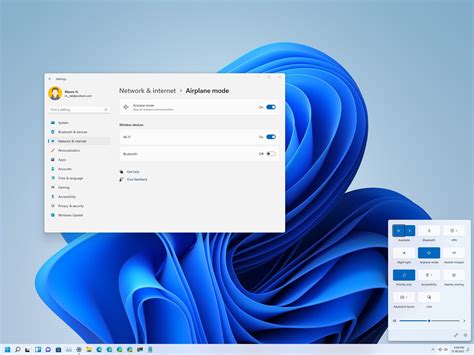
In this section, we will explore one effective method to speed up the charging process of your device. By enabling the Airplane Mode on your smartphone, you can optimize the charging time and ensure a faster battery replenishment.
Airplane Mode is a feature available on most smartphones, including iPhones, that disables wireless connections such as cellular, Wi-Fi, and Bluetooth. When activated, this mode minimizes battery usage by turning off unnecessary functions that consume power, allowing your device to focus solely on charging.
By enabling Airplane Mode while charging your iPhone, you eliminate energy-consuming activities like receiving calls, text messages, or notifications. This reduces the strain on your battery and allows it to charge more efficiently.
Note that by enabling Airplane Mode on your iPhone, you will temporarily lose the ability to use features that rely on internet or network connections. However, this sacrifice can significantly expedite the charging process and benefit users who are in a hurry to charge their devices to continue with their activities.
Enabling Airplane Mode is a simple process that can be done in a few easy steps. Just go to your iPhone's settings, locate the Airplane Mode toggle, and turn it on. Once activated, your device will not connect to any networks until the Airplane Mode is disabled again.
In summary, enabling Airplane Mode on your iPhone while charging can effectively shorten the time it takes to charge your device. This feature reduces power consumption and allows your iPhone battery to recharge at a faster rate, ensuring that you can get back to using your device sooner with a fully charged battery.
Use the Appropriate Power Adapter
Choosing the correct power adapter for your device is essential in optimizing the charging process and reducing the time it takes to charge your iPhone. Using an appropriate power adapter guarantees a safe and efficient charging experience.
- Select a power adapter that is specifically designed for your iPhone model or that meets its power requirements.
- Consider using a higher wattage power adapter if available, as it can significantly speed up the charging process.
- Avoid using counterfeit or cheap power adapters, as they may not provide the necessary power output or could even damage your iPhone.
- If possible, opt for Apple-certified power adapters, as they are tested to meet safety and performance standards.
- Take advantage of fast charging capabilities by using USB power adapters that support faster charging speeds.
By making sure you use the right power adapter, you can ensure that your iPhone charges efficiently and effectively, allowing you to get back to using your device in no time.
Adjusting Screen Brightness
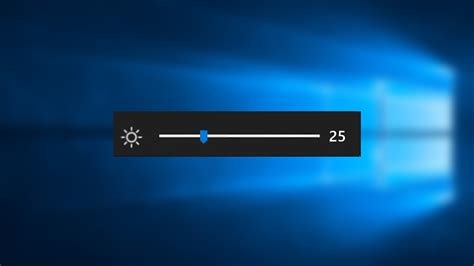
One effective way to optimize your iPhone's charging speed is to adjust the brightness of your screen. By modifying the brightness level, you can minimize energy consumption and potentially reduce the amount of time it takes for your device to reach full charge.
When the screen brightness is set at a higher level, more power is required to illuminate the display, leading to a slower charging process. To expedite the charging time, you can lower the screen brightness to conserve battery power while still maintaining a comfortable viewing experience.
To adjust the screen brightness on your iPhone, navigate to the "Settings" app and tap on "Display & Brightness." Here, you will find a slider that allows you to increase or decrease the brightness level. Slide the bar to the left to decrease the brightness and conserve power during charging.
Keep in mind that excessively dimming the screen may strain your eyes, so finding the right balance between brightness and comfort is essential. Experiment with the brightness settings to determine the optimal level that suits both your charging needs and visual comfort.
| Advantages | Synonyms |
|---|---|
| Reduces energy consumption | Minimizes power usage |
| Improves charging speed | Expedites the time it takes to charge |
| Conserves battery power | Saves battery life |
In conclusion, adjusting the screen brightness of your iPhone can contribute to faster charging by reducing energy consumption. By finding the right balance between brightness and comfort, you can optimize your device's charging speed without compromising your visual experience.
Avoid Extreme Temperatures
One factor that can affect the charging speed of your device is its exposure to extreme temperatures. It is important to be mindful of the environmental conditions in which you charge your smartphone.
High temperatures can cause the battery to degrade more quickly, reducing its overall lifespan. Similarly, extreme cold temperatures can also have a negative impact on the battery performance and charging speed.
To optimize the charging process and prevent any potential damage, it is recommended to avoid exposing your iPhone to temperatures outside the range of 0°C (32°F) to 35°C (95°F) during charging.
| Temperature | Effect on Charging |
|---|---|
| Above 35°C (95°F) | May slow down charging and reduce battery life. |
| Below 0°C (32°F) | May significantly reduce charging speed and temporarily disrupt battery capacity. |
If you find yourself in an environment with extreme temperatures, it is advisable to move to a cooler or warmer location before charging your device to ensure optimal charging performance.
Additionally, it is worth noting that prolonged exposure to extreme temperatures, whether high or low, can also impact the overall performance and longevity of your iPhone's battery. It is therefore recommended to avoid leaving your iPhone in hot cars or cold outdoor environments for an extended period of time.
Optimize Power Efficiency with Low Power Mode
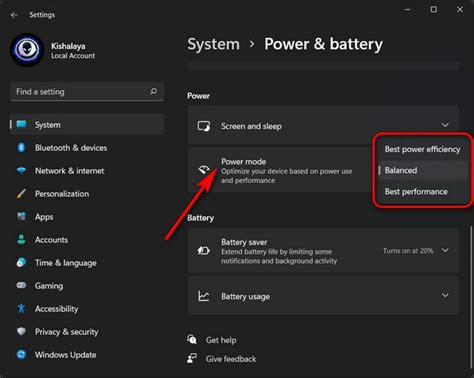
In order to maximize the efficiency of your iPhone's charging process, it is essential to utilize the Low Power Mode feature. This function is designed to reduce power consumption by minimizing certain device functionalities, ultimately allowing your iPhone to charge at a faster pace.
When activating Low Power Mode, your iPhone will automatically adjust various settings and limit background activities to conserve energy. By doing so, unnecessary battery usage is minimized, and the charging process becomes more efficient.
- Disable Push Email: By disabling push email, your iPhone will not automatically fetch new emails, conserving battery life and redirecting power towards charging.
- Reduce Screen Brightness: Dimming your screen brightness optimizes power consumption, enabling your device to charge faster without compromising usability.
- Disable Background App Refresh: Disabling background app refresh prevents apps from refreshing content in the background, saving power and accelerating the charging process.
- Disable Automatic App Updates: Automatic app updates consume battery power. By disabling this feature, you can prioritize fast charging without sacrificing the ability to manually update your apps later.
- Turn Off Push Notifications: Disabling push notifications reduces the number of alerts your device receives, conserving energy and facilitating faster charging.
- Limit Visual Effects: Minimize the usage of visual effects such as motion, parallax, and auto-play videos, as these features require additional battery power. By restricting these effects, you can enhance the charging speed of your iPhone.
- Enable Airplane Mode: By enabling Airplane Mode, you can disable cellular connectivity and other wireless functions, significantly reducing power consumption and accelerating your iPhone's charging speed.
By utilizing the Low Power Mode and implementing these optimizations, you can significantly enhance the charging efficiency of your iPhone. These adjustments not only expedite the charging process but also help to extend your device's battery life in the long run.
How to Schedule Airplane Mode on iPhone (tutorial)
How to Schedule Airplane Mode on iPhone (tutorial) by Foxtecc 2,347 views 4 months ago 3 minutes, 50 seconds
Your iPhone Can Do These 20 AMAZING Things!
Your iPhone Can Do These 20 AMAZING Things! by Payette Forward 101,024 views 10 months ago 18 minutes
FAQ
How can I make my iPhone charge faster?
There are several ways to make your iPhone charge faster. First, you can use a higher wattage charger. iPhones support fast charging up to 18W, so using a charger with higher wattage can significantly reduce charging time. Second, you can enable Airplane Mode while charging. This disables all wireless connections, allowing your iPhone to charge without any interruptions. Third, you can turn off unnecessary features like Bluetooth and Wi-Fi, as they consume power and slow down charging. Additionally, you can use a wall outlet instead of charging via USB on a computer, as the former provides more power. Lastly, keeping your iPhone at a moderate temperature while charging can also help speed up the process.
Why is my iPhone charging so slow?
There could be several reasons why your iPhone is charging slowly. First, it could be due to a faulty charging cable or adapter. Try using a different cable or adapter to see if the charging speed improves. Second, if you are charging your iPhone through a computer's USB port, it may provide less power than a wall charger, leading to slower charging speeds. Third, if your iPhone's battery health is degraded, it may affect charging speed. You can check your battery's health in the settings and consider replacing it if necessary. Lastly, if you are using your iPhone while it is charging, it can slow down the charging process. It is recommended to avoid using your phone during charging for faster results.
Can I use an iPad charger to charge my iPhone faster?
Yes, you can use an iPad charger to charge your iPhone faster. iPads come with higher wattage chargers (10W or 12W) compared to iPhones (5W or 18W for fast charging models). When you use an iPad charger with your iPhone, it can provide more power, resulting in faster charging times. However, it is worth noting that using a charger with significantly higher wattage than recommended by Apple may not provide any additional benefits, as the charging circuitry in the iPhone is designed to draw only a certain amount of power.
Is it bad to charge my iPhone to 100%?
Charging your iPhone to 100% is not necessarily bad, but it is recommended to avoid keeping it constantly at full charge. Lithium-ion batteries, like the ones used in iPhones, have a limited number of charge cycles. Ideally, it is better to keep your iPhone battery level between 20% and 80%. This helps prolong the battery's lifespan and overall health. However, occasionally charging your iPhone to 100% or letting it drain to 0% is not harmful. It is important to note that modern iPhones are designed to prevent overcharging, so leaving it plugged in after reaching 100% does not damage the battery.




