Unlocking the full potential of your beloved Apple gadget goes far beyond surfing the web or capturing stunning visuals. The realm of audio is a treasure trove waiting to be explored, and your iPad is the perfect gateway to this auditory wonderland. Whether you're an avid music enthusiast, a podcast lover, or a creative genius eager to unleash your audio creations, this article will unveil the secrets to creating and experiencing mesmerizing sound on your device.
Step into a world where sound becomes an immersive experience, where crisp beats and soothing melodies transport you to a realm of pure auditory bliss. Discover the power you hold in your hands as you dive deep into the art of audio manipulation, harnessing cutting-edge apps and groundbreaking techniques to transform your iPad into a portable recording studio.
Embark on a transformative journey as we guide you through the labyrinth of audio production, delving into the intricacies of layering sounds, tweaking equalizers, and fine-tuning every nuanced aspect of your audio masterpieces. Unleash the full potential of your artistic expression as you evoke emotions through sound, creating harmonious symphonies or capturing the essence of spoken words with pristine clarity.
Adjusting the Volume Settings
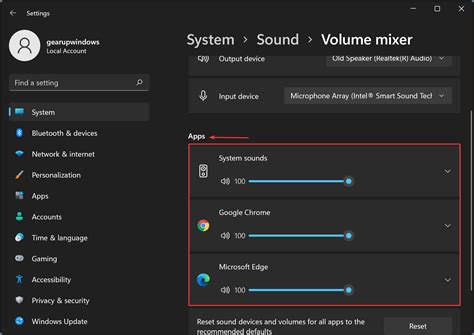
When using your iPad, it's important to have control over the sound levels to ensure an optimal listening experience. In this section, we will explore the various ways you can adjust the volume settings on your device.
- Volume Slider: The volume slider is a simple and convenient way to adjust the sound levels on your iPad. You can find the volume slider located in the Control Center, which can be accessed by swiping down from the top right corner of the screen. By sliding the bar to the right, you can increase the volume, and by sliding it to the left, you can decrease the volume.
- Volume Buttons: Another way to adjust the sound levels is by using the volume buttons on the side of your iPad. The volume up button, represented by a "+" symbol, can be pressed to increase the volume, while the volume down button, represented by a "-" symbol, can be pressed to decrease the volume. These buttons are typically located on the right-hand side of the device.
- Settings Menu: For more precise control over the sound levels, you can also adjust the volume settings within the iPad's Settings menu. To access the Settings menu, tap on the "Settings" app icon on your device's home screen. Once inside the Settings menu, select "Sounds & Haptics" or "Sounds" depending on the iOS version on your iPad. Here, you can adjust the volume for various audio outputs, such as the ringtone, media, and Siri.
- Mute Button: If you need to quickly silence your iPad, you can use the mute button. Located just above the volume buttons on the side of your device, the mute button can be toggled on and off to mute or unmute all sounds. When the mute button is engaged, a small red line will appear, indicating that the sound is turned off.
- Headphone Volume: If you are using headphones or external speakers with your iPad, you can also adjust the volume specifically for these audio outputs. Simply plug in your headphones or connect your external speakers, and then use either the volume slider, volume buttons, or settings menu to adjust the volume separately from the device's built-in speakers.
By understanding and utilizing the various volume settings on your iPad, you can personalize your audio experience to suit your preferences. Whether you're listening to music, watching videos, or engaging in video calls, having control over the sound levels ensures an enjoyable and immersive experience on your iPad.
Troubleshooting Audio Problems
When it comes to experiencing difficulties with the sounds coming from your beloved device, there's no need to panic. This section will guide you through the process of resolving any issues you may encounter with the audio on your sought-after mobile gadget.
1. Volume-related Problems:
Are you struggling with low or distorted sound? To rectify this, start by checking the volume settings on your device. Adjust the volume level using the dedicated buttons or the control center, ensuring it is at an audible level. It's also worth examining the position of the volume slider on any playing media. Additionally, verify that silent mode or Do Not Disturb mode is not enabled.
Issue #1: Diminished or Inaudible Sound
Have you noticed that the audio output seems faint or non-existent? In this case, inspect the device's physical speakers for any debris or obstructions that may be interfering with the sound. Give them a gentle clean and try again.
Issue #2: Distorted Sound
If the sound is distorted or muffled, it's recommended to examine the audio source and connections. Ensure that the output device, such as headphones or speakers, is functioning correctly and connected properly. Try testing the audio with alternative devices to determine if the issue lies with the original output or the iPad itself.
2. Software-related Problems:
Is the sound still not up to par? It might be worth investigating some software-related factors. Begin by checking for any pending system updates on your iPad. Keeping the software up to date can often improve the sound performance and fix any underlying bugs.
Issue #1: No Audio in Specific Apps
If you're experiencing sound problems in specific applications, make sure that the mute switch is not activated within the app itself. Check the app's settings to confirm that audio is enabled and adjust any in-app volume controls accordingly.
Issue #2: Jailbroken iPad
If your iPad is jailbroken and you're encountering audio issues, it's crucial to understand that unauthorized modifications may have caused the problem. Consider restoring your device to the original firmware to rule out any software conflicts.
By following these troubleshooting steps, you can eliminate common sound problems and restore the delightful audio experience on your cherished iPad.
Connecting External Speakers or Headphones
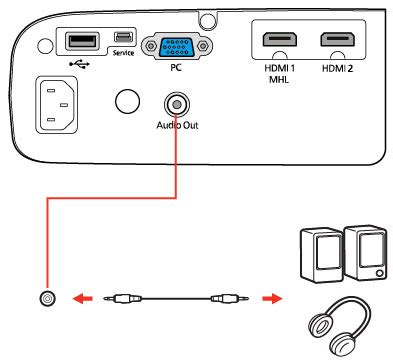
Enhance your audio experience by connecting external audio devices to your iPad. Whether you want to enjoy immersive sound or personalize your listening experience, connecting external speakers or headphones can greatly enhance the audio quality and make your iPad a versatile multimedia device.
To connect speakers or headphones to your iPad, follow these simple steps:
| Step 1: | Locate the audio output port on your iPad. It can be either the headphone jack or the Lightning port, depending on your iPad model. |
| Step 2: | If you have traditional wired headphones or speakers with a 3.5mm audio jack, simply plug them into the headphone jack on your iPad. If your iPad only has a Lightning port, you will need an adapter to connect wired headphones or speakers. |
| Step 3: | If you prefer wireless audio devices, such as Bluetooth headphones or speakers, you can easily pair them with your iPad. Go to the "Settings" menu, select "Bluetooth," and turn it on. Then, put your headphones or speakers into pairing mode and tap on them in the list of available devices on your iPad. |
| Step 4: | Once connected, adjust the volume on your iPad and the external device to achieve the desired sound level. You can control the volume directly from your iPad or by using the controls on your headphones or speakers. |
By connecting external speakers or headphones to your iPad, you can enjoy crisp audio, immersive sound effects, and personalized audio settings tailored to your preferences. Whether you're watching a movie, listening to music, or playing games, the enhanced sound quality can greatly enhance your overall multimedia experience on your iPad.
How To Increase Max Volume On iPad! (2023)
How To Increase Max Volume On iPad! (2023) by LoFi Alpaca 15,418 views 9 months ago 2 minutes, 25 seconds
FAQ
Can I make sound on iPad without any additional devices?
Yes, you can make sound on your iPad without any additional devices. The iPad comes with built-in speakers that allow you to listen to audio and watch videos without the need for external speakers or headphones.
How can I adjust the sound volume on my iPad?
You can adjust the sound volume on your iPad by using the volume buttons located on the side of the device. Press the volume up button to increase the volume and the volume down button to decrease it. You can also adjust the volume in the Control Center by swiping down from the top right corner of the screen and adjusting the slider.
Is it possible to connect external speakers to my iPad for better sound quality?
Yes, it is possible to connect external speakers to your iPad for better sound quality. You can do this by using a Bluetooth speaker or by connecting your iPad to a speaker using the headphone jack or Lightning port. Simply plug in the speaker or pair it with your iPad via Bluetooth, and the sound will route through the external speakers.
How do I troubleshoot if there is no sound coming from my iPad?
If there is no sound coming from your iPad, you can try the following troubleshooting steps: 1) Make sure the volume on your iPad is turned up and not muted. 2) Check if the sound is coming through the correct output, such as the internal speakers or connected headphones or speakers. 3) Restart your iPad to ensure that it is not a software glitch. 4) If none of these steps work, you may need to contact Apple support for further assistance.
Can I use my iPad as a musical instrument?
Yes, you can use your iPad as a musical instrument. There are various music apps available on the App Store that allow you to play instruments, create music, and even record your own songs. These apps utilize the iPad's touch screen and built-in sound capabilities to provide an interactive and immersive musical experience.




