Are you tired of your Apple Watch's continuous notifications disrupting your peace and quiet? If you're searching for a way to hush those annoying sounds without diving into complex settings or purchasing additional accessories, you've come to the right place.
In this article, we will walk you through an effortless method to mute your beloved Apple Watch, allowing you to enjoy a tranquil atmosphere without missing any important updates. By following these simple steps, you can easily customize the sound settings on your device to meet your personal preferences and needs.
Rest assured, this guide is designed to provide you with clear instructions in a user-friendly manner. No technical jargon or confusing terminology – just straightforward steps presented in a concise manner. Whether you're a tech-savvy individual or a complete beginner, you'll be able to silence your Apple Watch in no time.
So, if you're ready to embark on a noise-free journey with your Apple Watch, let's dive into the process.
Silencing Your Apple Watch: A Simple Method to Put Your Device on Silent Mode
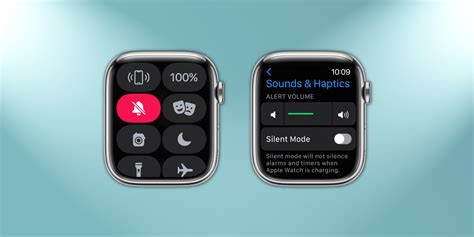
In this section, we will explore a straightforward approach to enable silent mode on your Apple Watch, allowing you to discreetly receive notifications and alerts without causing any distractions.
When it comes to muting your Apple Watch, there are several hassle-free ways to attain silence, allowing you to focus on the task at hand or enjoy peaceful moments without any interruptions. Here are a few simple steps you can follow to put your Apple Watch on silent mode:
1. Adjust the Sounds & Haptics Settings: Access the Settings app on your Apple Watch and navigate to the Sounds & Haptics menu. From there, you can customize various sound and haptic settings, including the volume levels for alerts, ringtones, and other notifications. By reducing or disabling these settings, you can effectively put your Apple Watch on silent mode.
2. Enable Theater Mode: Theater Mode is a useful feature that allows you to quickly mute your Apple Watch and disable the screen wake feature. By enabling Theater Mode, your Apple Watch will stay silent and prevent the display from waking up when you raise your wrist. To activate Theater Mode, simply swipe up on your Apple Watch screen to access the Control Center and tap on the theater mask icon.
3. Use Do Not Disturb: Do Not Disturb is another handy function that temporarily silences your Apple Watch by blocking all incoming notifications. With Do Not Disturb enabled, you can enjoy uninterrupted moments without being disturbed by notifications or alerts. You can activate Do Not Disturb by swiping up on your Apple Watch screen, accessing the Control Center, and tapping on the crescent moon icon.
By utilizing these straightforward methods, you can effortlessly put your Apple Watch on silent mode and ensure a peaceful experience whenever needed. Whether it's during important meetings, quiet environments, or personal moments, muting your Apple Watch will allow you to stay connected without causing any disruptions or distractions.
Why and when would you want to silence your Apple timepiece?
There are numerous scenarios where you might prefer to stifle the sound on your trendy wrist gadget. Whether it's to maintain a sense of tranquility during an important meeting or to prevent interruptions during a thrilling movie at the theater, muting your sophisticated timekeeping device can prove to be extremely advantageous. Not only does it avoid creating unnecessary disturbances, but it also allows you to discreetly check the time without drawing attention to yourself.
One significant instance when silencing your high-tech watch can be beneficial is during an exercise routine at the gym. By muting your Apple wrist companion, you can escape the annoyance of constant notifications and be fully focused on your workout session. This allows you to concentrate on pushing your body to its limits and reaching your fitness goals without any unnecessary distractions. Furthermore, during meditation or yoga practices, silencing your smart timepiece can help create a serene environment, promoting relaxation and inner peace.
Moreover, professionals in various fields might find muting their Apple Watch indispensable in their line of work. In situations where they attend important meetings, conferences, or presentations, it is crucial to maintain a professional demeanor and avoid any interruptions. By silencing their watch, professionals can prevent any embarrassing moments or distractions that may arise from incoming calls or messages.
In addition, social gatherings, such as weddings, funerals, or intimate dinners, require a certain level of respect and decorum. By putting your Apple wrist device on silent mode, you demonstrate your consideration towards the host and fellow attendees, ensuring that the event proceeds undisturbed and without any interruptions. This allows everyone to fully immerse themselves in the moment and enjoy each other's company without any distractions from technology.
In summary, there are various situations in which you may find it beneficial to mute your innovative Apple timepiece. Whether it's to maintain focus during physical activities, create a peaceful atmosphere for meditation or yoga sessions, uphold professionalism during important events, or display respect during social gatherings, silencing your watch proves to be advantageous. By being cognizant of when and why to mute your Apple Watch, you can enhance your overall experience and ensure that it serves as a convenient tool without causing unnecessary disruptions.
Step 1: Access the Control Center on your Device
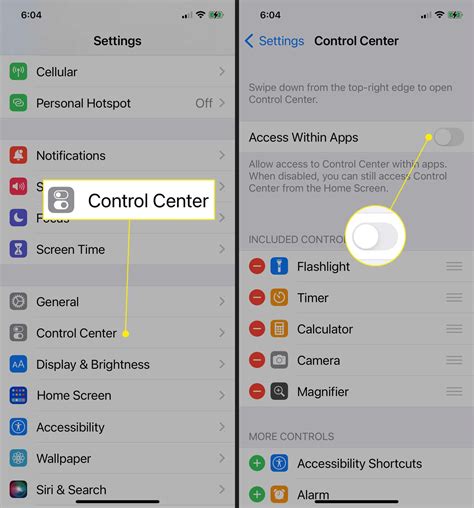
To start the process of muting your Apple Watch, you need to access the Control Center on the device. The Control Center is a convenient menu that allows you to quickly access and manage various settings and features on your Apple Watch. By navigating to the Control Center, you will be able to easily adjust the volume controls of your device and turn on the mute function, ensuring that your Apple Watch remains silent when needed.
To access the Control Center:
- On the watch face, swipe upward from the bottom of the screen to reveal the Control Center.
- You can also access the Control Center by pressing the Digital Crown to return to the watch face and then swiping up from the bottom.
Once you have successfully accessed the Control Center, you are ready to proceed to the next step in muting your Apple Watch.
Step 2: Discover the Silent Mode icon
In the process of muting your Apple Watch, the next step is to locate the Silent Mode icon. This icon represents the function that will silence all incoming notifications and alerts on your device. By finding this icon, you can easily activate or deactivate the silent mode on your watch.
You can find the Silent Mode icon by following these simple steps:
- Turn on your Apple Watch and navigate to the home screen.
- Swipe up from the bottom of the screen to access the Control Center.
- Look for the icon that resembles a bell with a line through it.
- If the icon is highlighted or colored, it means the silent mode is activated.
- If the icon is dimmed or grayed out, it means the silent mode is deactivated.
By understanding how to locate the Silent Mode icon on your Apple Watch, you can conveniently switch between silent and regular mode based on your preferences and needs. This feature allows you to customize your watch's alerts and notifications to fit different situations throughout the day.
Step 3: Activate Silent Mode
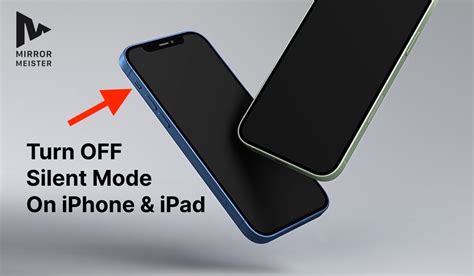
In this step, we will explore the process of enabling the silent mode feature on your Apple Watch. By activating this mode, you can ensure that your device does not produce any audible sounds or vibrations, providing a discreet and quiet user experience.
To start, access the Control Center on your Apple Watch by swiping up from the bottom of the watch face. This will bring up a menu that contains various quick settings and options.
Next, locate and tap on the bell-shaped icon labeled "Silent Mode". This icon represents the silent mode feature and is typically found towards the top or bottom of the Control Center.
Once you have tapped on the silent mode icon, it will change color or display a different symbol to indicate that the mode has been activated. You may also receive a visual notification or haptic feedback to confirm the activation.
After silent mode has been enabled, your Apple Watch will not produce any sounds or vibrations for alerts, notifications, or calls. However, keep in mind that certain alarm and timer settings may still provide audible alerts even in silent mode.
If you wish to disable silent mode and revert back to the regular sound and vibration settings, simply repeat the steps mentioned above and tap on the silent mode icon again to deactivate it.
Activating silent mode on your Apple Watch allows you to enjoy a discreet and uninterrupted experience, especially in situations where noise or disturbance is undesirable. Now that you have successfully activated silent mode on your device, let's move on to the next step of our guide.
Step 4: Verify if Silent Mode is enabled on your Apple Watch
In this step, we will check the status of the Silent Mode feature on your Apple watch. Silent Mode is a setting that allows you to mute all sounds and vibrations on your device, ensuring that it does not disturb you or those around you.
To check if Silent Mode is active on your Apple Watch, follow the steps below:
| Step | Instructions |
| 1 | On your Apple Watch home screen, swipe up from the bottom of the display to open the Control Center. |
| 2 | Look for the bell icon. If the bell icon is colored and crossed out, it means Silent Mode is enabled. If not, Silent Mode is not active on your device. |
| 3 | If Silent Mode is not active, tap the bell icon to enable it. The icon should turn red and show a crossed-out bell symbol, indicating it is now in Silent Mode. |
By checking whether Silent Mode is active on your Apple Watch, you can ensure that your device will not emit any sounds or vibrations, providing a quiet and uninterrupted experience.
Step 5: Disabling Quiet Mode
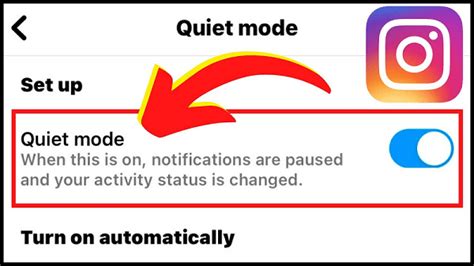
Once you have successfully muted your Apple Watch, you may find it necessary to disable silent mode at times. This section will guide you through the steps to turn off the quiet mode on your Apple Watch, allowing you to hear notifications and maintain normal sound settings.
1. Access the Control Center
To begin, swipe up from the bottom of your Apple Watch screen to access the Control Center. This can be done from the clock face or from within any app.
2. Tapping on the Bell icon
Once you are in the Control Center, look for the Bell icon, which represents silent or quiet mode. Tap on it to disable quiet mode. A crossed out Bell symbol will indicate that silent mode is now turned off.
3. Adjusting Volume
If you wish to further adjust the volume settings on your Apple Watch, you can do so by using the Digital Crown or by going to Settings and selecting "Sounds & Haptics." From there, you can customize the volume levels according to your preferences.
By following these simple steps, you can easily disable silent mode on your Apple Watch and ensure that you receive audible notifications and maintain your desired sound settings.
Alternate method: Utilizing the Noise app for sound muting on your Apple wrist device
Within the realm of controlling audible notifications on your ingenious gadget, the Apple Watch, there exists an alternative approach worth exploring. In this section, we will delve into an innovative technique that involves the utilization of the Noise app to achieve the desired effect of muting your timepiece temporarily.
The Noise app, endowed with its intricate functionality, provides an avenue for manipulating sound settings on your Apple Watch in a convenient manner. By following a few straightforward steps, you can effortlessly accomplish the task of muting your device's audial output while experiencing the utmost ease of operation.
Step 1: Begin by locating and launching the Noise app on your Apple Watch. This handy tool allows you to monitor ambient sound levels and enables you to make relevant adjustments at your discretion.
Step 2: Once the Noise app has been accessed, navigate to the settings menu by tapping on the designated icon. Within this menu, an array of sound-related options will be presented for you to explore.
Step 3: Locate the "Mute" option within the settings menu and select it to activate this feature. By toggling the switch, you will effectively enable the Noise app to suppress any audible alerts or notifications emanating from your Apple Watch. This ensures that only the visual cues will be activated, allowing for a quieter and more discreet experience.
Step 4: To revert the muting action and resume the default sound operation on your device, revisit the Noise app's settings menu and deactivate the "Mute" feature by toggling it off.
With this alternative approach using the Noise app, you can conveniently manage and regulate the sound output on your Apple Watch, allowing for a personalized and flexible experience tailored to your unique preferences and situational requirements.
Common troubleshooting tips for muting your Apple Watch

When it comes to muting your Apple Watch, you may encounter some issues along the way. This section provides you with some common troubleshooting tips to overcome any problems you may face.
- Check your settings: Ensure that the mute feature is turned on in your Apple Watch settings. Navigate to the Sound & Haptics section and verify that the mute switch is toggled on.
- Restart your Apple Watch: A simple restart can often resolve minor glitches that may be affecting the mute functionality. Press and hold the side button until the power off slider appears, then drag the slider to turn off your device. Press and hold the side button again to turn it back on.
- Update your software: Keeping your Apple Watch updated with the latest software version is crucial for optimal performance. Check for any available updates in the My Watch section of the Apple Watch app on your paired iPhone, and install them if necessary.
- Reset settings: If the mute issue persists, you can try resetting all settings on your Apple Watch. Open the Settings app, go to General, select Reset, and choose Reset All Settings. Keep in mind that this action will erase any personalized settings and preferences.
- Unpair and pair your Apple Watch again: If none of the above steps work, unpairing and pairing your Apple Watch can sometimes resolve more stubborn issues. Open the Apple Watch app on your iPhone, go to My Watch, select your watch, tap the "i" icon, and choose Unpair Apple Watch. Follow the on-screen instructions to complete the unpairing process, and then pair your watch again.
By following these troubleshooting tips, you should be able to address common issues related to muting your Apple Watch and ensure a seamless mute experience.
When is it appropriate to use Silent Mode on your Apple Watch?
There are certain situations in which it may be beneficial to activate Silent Mode on your Apple Watch, ensuring that you don't disturb others or distract yourself with unnecessary notifications. Whether you're attending an important meeting, enjoying a movie in a crowded theater, or simply need some uninterrupted focus during a work session, Silent Mode can be a practical solution to minimize noise and maintain a more discreet presence.
Enhancing professionalism: When you're in a professional environment, such as a business meeting or an important presentation, it's crucial to exude professionalism and avoid any disruptions. Activating Silent Mode on your Apple Watch allows you to remain connected without causing any unnecessary distractions or interruptions, ensuring that you can fully engage in the discussion at hand.
Respecting personal boundaries: In certain social settings, it's important to be courteous and considerate of those around you. By enabling Silent Mode on your Apple Watch, you can show respect for others' preferences or create a quieter environment, such as when attending a religious ceremony, participating in a group study session, or enjoying a performance where mobile devices should be silenced.
Maximizing focus and productivity: There are times when you need to concentrate intensely on a task or project, and any interruptions can significantly disrupt your train of thought. By switching your Apple Watch to Silent Mode, you can eliminate distractions and disturbances, allowing yourself to fully immerse in your work and achieve higher levels of productivity and efficiency.
Promoting peaceful moments: Whether you're meditating, practicing yoga, or simply seeking moments of tranquility, having an Apple Watch on silent mode allows you to create a serene atmosphere. By temporarily muting notifications, you can enjoy uninterrupted moments of peace and mindfulness, allowing yourself to fully appreciate and engage in self-care practices.
Minimizing disruption in crowded environments: When you're in a crowded space, such as a busy restaurant, public transportation, or a shopping mall, the constant barrage of notifications and sound alerts can be overwhelming. By using Silent Mode on your Apple Watch, you can avoid adding to the noise pollution and maintain a more subdued presence, respecting the peace and quiet of others around you.
In conclusion, Silent Mode on your Apple Watch can be a useful feature in various scenarios where minimizing noise, promoting focus, respecting personal boundaries, and demonstrating professionalism are essential. By using this function selectively, you can strike a balance between staying connected and being considerate of your surroundings, ensuring a more harmonious and productive experience.
FAQ
Can I mute my Apple Watch?
Yes, you can easily mute your Apple Watch. Here is a step-by-step guide on how to do it:
Why would I want to mute my Apple Watch?
There can be various reasons why you might want to mute your Apple Watch. Some common reasons include avoiding distractions during meetings or important discussions, preserving battery life, or simply wanting some quiet time without notifications.
What are the different ways to mute an Apple Watch?
There are a few ways to mute your Apple Watch. You can either use the dedicated "Mute" button on the side of the watch, swipe up on the watch face to access the Control Center and tap on the bell icon to enable Silent or Theater Mode, or adjust the settings in the Watch app on your iPhone to automatically enable mute mode during certain activities.
How do I unmute my Apple Watch?
To unmute your Apple Watch, you can simply follow the same steps as muting it. If you used the "Mute" button or the Control Center to mute your watch, repeat the process and disable Silent or Theater Mode. If you muted it through the settings on your iPhone, adjust the settings back to allow notifications on your watch.
Can I customize the mute settings on my Apple Watch?
Yes, you have the option to customize the mute settings on your Apple Watch. You can choose to enable or disable certain notifications, set specific time periods for mute mode, or even configure automatic muting based on your location or calendar events using the Watch app on your iPhone.




