Are you interested in exploring the world of virtualization and experimenting with different operating systems? Creating a virtual machine allows you to do just that, offering a safe and controlled environment where you can run and test various platforms without affecting your main system. In this comprehensive guide, we will walk you through the step-by-step process of installing a Windows operating system on a virtual machine, providing you with all the necessary information and tools to successfully set up your own virtual environment.
Discover the incredible flexibility and convenience that virtual machines offer, enabling you to use multiple operating systems simultaneously and seamlessly switch between them. With our detailed instructions and expert tips, you will gain a deep understanding of the virtualization process and acquire the skills to set up your very own virtual machine running a Windows system.
Throughout this guide, we will explain the key concepts and terminology associated with virtualization, ensuring you have a solid foundation to build upon. From selecting the right virtualization software to configuring the necessary settings, we will guide you through each stage of the installation process, providing clear explanations and practical examples along the way.
So get ready to embark on an exciting journey into the world of virtualization. Whether you're a tech enthusiast, a software developer, or simply curious about the possibilities of running Windows on a virtual machine, this guide will equip you with the knowledge and skills to successfully set up and operate your own virtual environment. Let's dive in and unlock the full potential of virtual machines!
Choosing the Right Virtualization Software
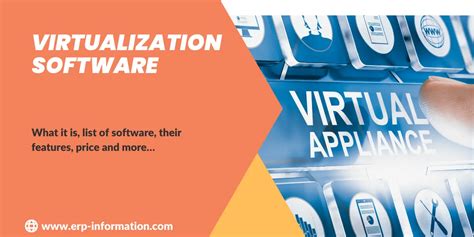
When it comes to setting up a virtual environment for installing operating systems, the choice of virtualization software plays a crucial role. Selecting the right software is essential for creating a seamless and efficient virtual machine experience. This section will provide a comprehensive overview of the key factors to consider when deciding on the best virtualization software for your needs.
- Compatibility: It is important to ensure that the virtualization software you choose is compatible with your computer's hardware and operating system. Different software options may have specific requirements, so it is necessary to check system compatibility before making a decision.
- Performance: Virtualization software should offer optimal performance to ensure smooth operations within the virtual machine. Look for software that utilizes hardware virtualization features and provides efficient resource allocation.
- Ease of use: User-friendly interfaces and intuitive controls make virtualization software more accessible, especially for beginners. Consider software that offers easy installation, management, and virtual machine configuration.
- Features: Different virtualization software options come with varying sets of features. Evaluate your requirements and compare software offerings to find the one that provides the necessary tools and functionalities needed for your specific use case.
- Support and community: Robust support and an active user community are valuable assets when dealing with virtualization software. Look for software providers that offer reliable technical assistance and a community forum or resources for troubleshooting and guidance.
- Cost: Virtualization software ranges from free to costly, depending on the features and support provided. Consider your budget and evaluate whether the software's capabilities justify the cost in terms of value and return on investment.
By considering these factors and evaluating the options available, you can make an informed decision and select the virtualization software that aligns with your requirements. The next section will delve into the installation process for the chosen software and guide you through setting up a virtual machine to install Windows.
Preparing for Installation: System Requirements and Downloading Windows ISO
In order to successfully set up a virtual environment to run an operating system, it is important to understand the system requirements and obtain the necessary installation files. This section will guide you through the process of determining the minimum requirements for your virtual machine and acquiring the Windows ISO file.
1. Checking system requirements:
- Ensure your computer's hardware meets the minimum system requirements for running a virtual machine.
- Verify that your computer's BIOS settings support virtualization.
- Consider the amount of memory, storage space, and processing power you will allocate to the virtual machine.
2. Determining the suitable Windows ISO file:
- Visit Microsoft's official website or a trusted software distribution platform to access the available Windows ISO files.
- Select the appropriate Windows version and edition that suits your needs.
- Make sure to choose between a 32-bit or 64-bit version based on your virtual machine's capabilities.
3. Downloading the Windows ISO file:
- Click on the designated download link and follow the prompts to save the ISO file to your computer.
- Verify the integrity of the downloaded file by checking its file size and comparing the file's checksum with the official values provided by Microsoft.
- Ensure that you have a stable and reliable internet connection to prevent any interruptions during the download process.
By preparing for the installation and acquiring the necessary Windows ISO file, you will be one step closer to installing Windows on your virtual machine. The following section will cover the steps required to create and configure the virtual machine before proceeding with the installation process.
Setting Up a Fresh Virtual Environment
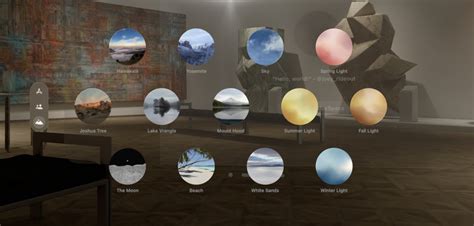
When embarking on the process of incorporating a new virtual instance into your computing infrastructure, it is important to start with a clean slate. Creating a brand new virtual machine provides the opportunity to configure your desired operating system and software applications from scratch, ensuring a tailored environment that meets your specific needs.
To begin, you will need to select a virtualization software platform that suits your requirements. There are various options available, each offering its own set of features and capabilities. Once you have chosen a suitable platform, you can proceed with the installation and configuration process.
The first step involves specifying the essential parameters for your new virtual machine. This includes determining the amount of memory and computing resources to allocate, as well as selecting the virtual hard disk specifications. You have the flexibility to modify these parameters based on the intended usage and performance requirements of your virtual environment.
After configuring the basic settings, you are then prompted to choose the operating system to install on your virtual machine. It is necessary to have the appropriate installation files or disk image readily available, which can be sourced from various official vendor websites or through the use of installation media.
Once you have successfully created a new virtual machine, you can proceed with the installation process of the chosen operating system. This typically involves following a series of prompts, selecting the preferred language, accepting terms and conditions, and specifying the installation location.
Upon completion of the operating system installation, you should have a functional virtual machine ready to be customized according to your specific requirements. This includes installing necessary drivers, updates, and additional software applications that will enable seamless integration and optimal performance within your virtual environment.
Setting up Windows on a Simulated Environment
Creating a functional virtual representation of the widely-used operating system from Microsoft within a computerized simulation is a task that requires careful consideration and proper step-by-step execution. In this section, we will explore the process of establishing a Windows installation on a virtual machine, enabling users to experience the functionalities and capabilities of the operating system within a controlled and flexible environment.
Prerequisites for a Successful Setup
Before proceeding with the installation, certain prerequisites need to be fulfilled in order to ensure a smooth and error-free setup. These essential requirements encompass the selection of suitable virtualization software, availability of a valid Windows installation ISO file, and allocation of sufficient hardware resources such as memory and storage space to the virtual machine.
Choosing the Appropriate Virtualization Software
It is crucial to carefully select the virtualization software that best fits your requirements. Popular choices include VirtualBox, VMware, and Hyper-V, each offering a range of features and compatibility options. The chosen software will serve as the foundation for running the virtual machine, providing a platform on which Windows will be installed.
Obtaining a Windows Installation ISO
Next, you will need to acquire a valid Windows installation ISO file. This can be obtained through official channels such as the Microsoft website, or by using alternative sources for older versions of the operating system. Ensure that the ISO file corresponds to the edition and version of Windows you intend to install on the virtual machine.
Allocating Adequate Hardware Resources
For a seamless virtual machine experience, it is necessary to allocate an appropriate amount of hardware resources to the virtual machine. This includes assigning an adequate amount of RAM, hard disk space, and CPU cores to ensure optimal performance and functionality.
Once these prerequisites have been met, you can proceed with the installation of Windows on the virtual machine, a process that will be detailed in the following section.
Configuring Virtual Machine Settings
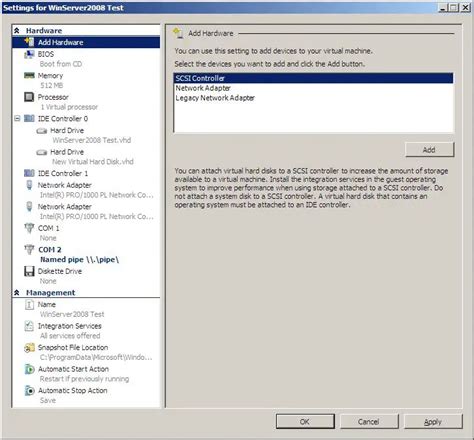
Introduction
In this section, we will explore the various configuration options available when setting up a virtual machine. These settings play a crucial role in determining the performance, functionality, and compatibility of the virtual environment. By carefully configuring these settings, users can optimize the virtual machine to suit their specific needs and improve overall system experience.
Hardware Configuration
When configuring a virtual machine, users have the flexibility to customize the hardware settings to mimic real-world computer components. These settings include virtual CPUs, memory allocation, network adapters, storage devices, and display options. By accurately emulating the desired hardware, users can create an environment that closely resembles the intended operating system and application requirements.
Network Configuration
Networking is a crucial aspect of virtual machine configuration as it allows communication between the virtual environment and the external network. Users can choose from a variety of network options, such as bridged, NAT, or host-only, to establish connections and enable internet access. Configuring the network settings correctly ensures smooth data transfer, seamless connectivity, and the ability to access resources both internally and externally.
Software Configuration
In addition to hardware and network settings, virtual machine software configuration plays a vital role in enhancing performance and functionality. Users can install guest additions or integration services, which provide additional device drivers and optimizations for improved performance, seamless mouse integration, and higher display resolutions. These software configurations help bridge the gap between the virtual environment and the host system, resulting in a more cohesive and efficient user experience.
Virtual Machine Snapshot
Virtual machine snapshots enable users to capture and save the current state of the virtual machine, including its hardware and software configuration. It serves as a backup mechanism, allowing users to revert to a specific snapshot in case of system errors or software conflicts. By understanding how to create and manage snapshots, users can safeguard their virtual environment and simplify the troubleshooting process, ultimately saving time and effort.
Conclusion
Configuring virtual machine settings is a critical step in creating an optimized and efficient virtual environment. By carefully adjusting hardware, network, and software configurations, users can ensure seamless functionality, enhanced performance, and compatibility with the intended operating systems and applications. Understanding the various options available and their implications empowers users to tailor the virtual machine settings to their specific needs, resulting in a more productive and successful virtualization experience.
How to Install Windows 11 in VirtualBox
How to Install Windows 11 in VirtualBox by ProgrammingKnowledge2 117,678 views 1 year ago 17 minutes
How to Install Windows 10 in VirtualBox (2023 Tutorial)
How to Install Windows 10 in VirtualBox (2023 Tutorial) by Benjamin's Tech 48,296 views 10 months ago 20 minutes
FAQ
What is a virtual machine?
A virtual machine is a software emulation of a physical computer that allows you to run multiple operating systems on a single physical machine.
Why would I want to install Windows on a virtual machine?
There are several reasons why you might want to install Windows on a virtual machine. For example, if you are a developer and need to test your software on different versions of Windows, a virtual machine allows you to do so without needing multiple physical computers.
How do I create a virtual machine?
To create a virtual machine, you will need to use virtualization software such as VMware or VirtualBox. These programs allow you to create a new virtual machine and allocate resources such as CPU, memory, and storage to it.
Can I install any version of Windows on a virtual machine?
In most cases, you can install any version of Windows on a virtual machine. However, some older versions of virtualization software may have limitations on the operating systems they support, so it's important to check the documentation of the software you are using.
What are the system requirements for running Windows on a virtual machine?
The system requirements for running Windows on a virtual machine will depend on the specific version of Windows you plan to install and the virtualization software you are using. Generally, you will need a sufficient amount of CPU, memory, and storage to run the virtual machine smoothly.
What is a virtual machine and why would I want to install Windows on it?
A virtual machine is a software emulation of a computer system that allows you to run different operating systems within your existing operating system. You may want to install Windows on a virtual machine if you need to test software or perform certain tasks that are only compatible with Windows.




