Looking to explore a whole new world of computing beyond the limitations of mainstream operating systems? Discover the remarkable potential of Linux, a versatile and powerful alternative to enhance your digital experience. In this article, we will walk you through the process of installing a Linux distribution on your device, empowering you to expand your technological boundaries and tap into a world of endless possibilities.
By opting for Linux, you are opening the door to a vast array of benefits. Enjoy the freedom to customize your operating system to suit your specific needs and preferences. Embrace the unparalleled security measures that Linux offers, shielding you from common threats and giving you peace of mind when it comes to protecting your digital assets. Experience the seamless performance and stability that Linux is renowned for, maximizing your device's efficiency and skyrocketing your productivity.
Before embarking on this exciting journey, it is important to familiarize yourself with the installation process. Rest assured, we have crafted this step-by-step tutorial to ensure a seamless and hassle-free experience. From preparing your device and selecting a Linux distribution to navigating the installation wizard and configuring essential settings, we will guide you every step of the way. Whether you are a tech-savvy enthusiast or a curious beginner, our comprehensive walkthrough is suitable for everyone, bringing the captivating world of Linux within your reach.
Preparing Your System for Linux Installation
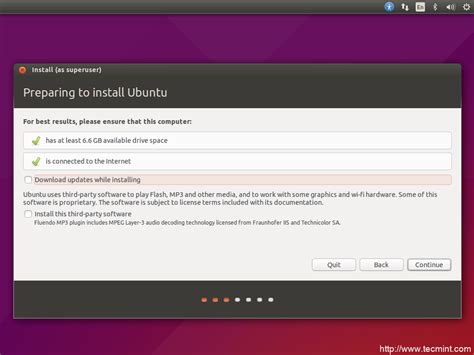
Before you embark on the journey of installing a new operating system like Linux on your device, it's essential to ensure that your system is adequately prepared. This section will guide you through the necessary steps to make your computer or laptop ready for the Linux installation process.
To begin with, you should first back up all your important files and data. This precautionary measure is crucial to ensure that no data loss occurs during the installation process. Consider creating a backup of your files on an external storage device or a cloud-based service.
Next, it is essential to verify the system requirements of the specific Linux distribution you plan to install. Different distributions may have varying minimum hardware requirements, so it's crucial to ensure your computer or laptop meets or exceeds those specifications. This information can usually be found on the official website of the Linux distribution you intend to install.
| Hardware Components | Minimum Requirement |
| CPU | 1 GHz processor or higher |
| RAM | 2 GB or more |
| Storage | At least 20 GB of free disk space |
| Graphics Card | Support for OpenGL 2.0 or higher |
| Network | Ethernet or Wi-Fi connectivity |
In addition to the system requirements, it is also essential to check for any compatibility issues with your computer's hardware components. Some Linux distributions may not have full support for certain devices or hardware configurations. Research and consult the Linux distribution's documentation or user forums to ensure compatibility.
Lastly, it is advisable to create a recovery plan in case anything goes wrong during the installation process. This plan may include creating a system restore point, having a bootable USB or DVD with the Linux distribution handy, and familiarizing yourself with the process of reverting to your previous operating system if necessary.
By following these preparations, you will lay a solid foundation for a successful Linux installation on your computer or laptop. Once your system is ready, you can proceed with the step-by-step installation guide to bring the power and flexibility of Linux to your device.
System Requirements Check
Before proceeding with the installation process, it is important to ensure that your device meets the necessary system requirements. By checking the system requirements, you can determine whether your computer or laptop is compatible with the Linux operating system.
| Component | Minimum Requirement | Recommended Requirement |
|---|---|---|
| Processor | 1 GHz | 2 GHz or higher |
| RAM | 1 GB | 4 GB or more |
| Storage Space | 10 GB | 20 GB or more |
| Graphics Card | Integrated graphics card with support for OpenGL 2.1 | Dedicated graphics card with support for OpenGL 3.3 |
| Network Connectivity | Ethernet or Wi-Fi | Ethernet or Wi-Fi |
These requirements are essential for a smooth and optimal performance when using Linux. It is recommended to meet or exceed the recommended requirements to ensure the best experience. Additionally, it is important to back up any important data on your device before proceeding with the installation process.
Create a backup of your data
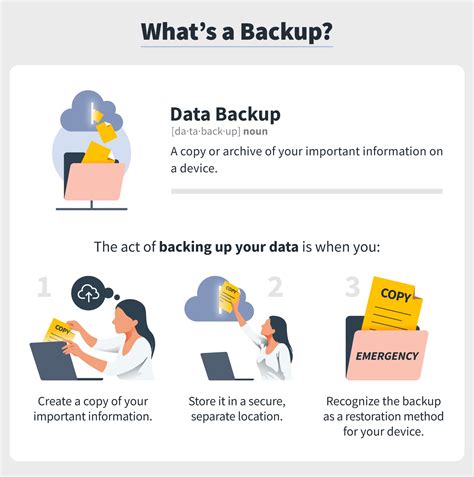
Before proceeding with the installation of the new operating system, it is essential to create a secure copy of all your important data to ensure its safety and prevent any potential loss. Safeguarding your files, documents, and personal information should be your top priority during this process.
Begin by identifying the files and folders that contain crucial data, such as photos, videos, documents, and any other files that hold sentimental or professional value. Make a comprehensive list of these items to ensure that nothing is overlooked.
Once you have identified your essential data, choose a reliable backup method that suits your needs and preferences. Options include using external storage devices like USB drives or external hard drives, utilizing cloud storage services, or making use of specialized backup software.
Ensure that your chosen backup solution is compatible with your current operating system and that it provides the necessary security measures to protect your data. Before initiating the backup process, consider encrypting your files and ensuring you have chosen a strong password to maintain their confidentiality.
Carefully transfer your data to the chosen backup solution, double-checking that no files are missed or corrupted during the process. It is recommended to verify the integrity of your backup files by performing a test restore of a small portion of the data before proceeding with the full backup.
Once you have successfully created a backup of your data, store it in a safe location separate from your computer or laptop. This will ensure that in case of any unforeseen events, like hardware failure or accidental deletion, your files will still be accessible and recoverable.
Remember to update your backups regularly to reflect any changes or additions to your files. By maintaining an up-to-date backup of your data, you can avoid potential losses and have peace of mind during the Linux installation process.
Partitioning your hard drive
One crucial step in the process of setting up a Linux operating system is partitioning your hard drive. Partitioning involves dividing your physical hard drive into separate sections or partitions to allocate space for different purposes.
Partitioning allows you to organize and manage your data effectively, as well as facilitate the installation and operation of multiple operating systems on the same computer. It also helps in optimizing system performance by separating system files and user data.
During the partitioning process, you can create partitions for the Linux operating system, swap space, and any other partitions required for specific purposes, such as storing personal files or creating a separate partition for backups.
Properly partitioning your hard drive ensures that your data is secure and minimizes the risk of data loss in case of system failures or crashes. It also provides flexibility for future changes, such as resizing or adding new partitions.
Before beginning the partitioning process, it is essential to have a backup of your important data to prevent accidental data loss. There are various tools available to help you partition your hard drive, such as graphical partitioning tools or command-line tools.
In the next section, we will explore different methods and tools to partition your hard drive effectively and safely.
Prepare a bootable USB or DVD

Before you can begin the installation process of the Linux operating system on your device, you need to create a bootable USB or DVD. This will allow you to start the installation from an external device rather than the computer's internal storage.
There are several methods to prepare a bootable USB or DVD, depending on your operating system and personal preferences. Here are a few options:
- Create a bootable USB using Etcher:
- Download and install the Etcher software on your computer.
- Connect a USB drive to your computer.
- Launch Etcher and select the Linux ISO file you want to install.
- Select the USB drive as the target device.
- Click on the "Flash" button to create the bootable USB.
- Download and install the Rufus software on your computer.
- Connect a USB drive to your computer.
- Launch Rufus and select the USB drive as the device.
- Select the Linux ISO file you want to install.
- Click on the "Start" button to create the bootable USB.
- Download and install the Brasero software on your computer.
- Insert a blank DVD into your computer's DVD drive.
- Launch Brasero and select the "Disc Copy" option.
- Select the Linux ISO file you want to install.
- Click on the "Burn" button to create the bootable DVD.
Whichever method you choose, make sure to follow the instructions carefully and double-check that you have selected the correct ISO file and target device. Once you have created the bootable USB or DVD, you will be ready to proceed with the installation of Linux on your device.
Choosing the Right Linux Distribution for Your Needs
When it comes to selecting a Linux distribution, it's important to consider your specific requirements and preferences. The wide array of available distributions ensures that you can find one that suits your needs, whether you are a beginner looking for a user-friendly interface or an experienced user seeking advanced customization options.
Identify Your Purpose: Before delving into the world of Linux distributions, it is essential to identify your purpose for using Linux. Are you looking to enhance your privacy and security? Do you want to develop software or work with data analysis? Understanding your purpose will help you narrow down the options.
Explore Different Desktop Environments: Linux distributions offer various desktop environments, each with its own look and feel. Some common desktop environments include GNOME, KDE, Xfce, and Cinnamon. Research and try out different environments to find the one that best suits your workflow and aesthetic preferences.
Consider Hardware Compatibility: It is crucial to ensure that the Linux distribution you choose is compatible with your hardware. Some distributions might have better support for certain components or drivers than others. Check the hardware compatibility list of the distribution you're interested in to avoid any potential issues.
Evaluate Package Managers: Package managers are responsible for installing, updating, and removing software on your Linux system. Different distributions use different package managers, such as apt, yum, or pacman. Research the package manager used by the distribution you're considering and determine if it aligns with your preferences.
Community Support: Linux distributions have passionate communities that provide support, documentation, and resources. Research the community surrounding the distribution you're interested in and ensure that it has an active and supportive user base. This will be beneficial if you encounter any difficulties or need assistance along the way.
Consider Distros Based on Popular Ones: If you're new to Linux, you may want to consider starting with a distribution that is based on one of the more popular ones, such as Ubuntu, Debian, or Fedora. These distributions often have friendly interfaces, extensive documentation, and a large user base, making them great choices for beginners.
Experiment and Iterate: Choosing the right Linux distribution may require some experimentation and iteration. Don't be afraid to test out different distributions and learn from your experiences. It's a journey that will lead you to the distribution that perfectly fits your needs.
In conclusion, selecting the right Linux distribution involves understanding your purpose, exploring different desktop environments, considering hardware compatibility, evaluating package managers, seeking community support, and being open to experimentation. By taking these factors into account, you can find the perfect Linux distribution that will empower you to achieve your goals.
Researching various Linux distributions
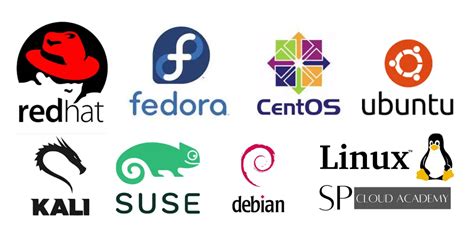
When venturing into the world of Linux, it is essential to research and explore the wide variety of Linux distributions available. Understanding the different options and their unique features allows you to make an informed decision on which distribution best suits your needs.
Why research different Linux distros?
Researching various Linux distributions enables you to identify the ones that align with your preferences, requirements, and technical expertise. Each Linux distro comes with its own set of applications, user interface, support community, and performance capabilities, and it is important to evaluate these aspects before making your choice.
Exploring the different Linux distros allows you to find the perfect fit for your intended use, whether it be for personal use, server deployment, or development purposes. By conducting thorough research, you can uncover the strengths and weaknesses of each distribution and narrow down your options to those that are most likely to meet your specific needs.
Comparing Linux distros
When researching Linux distros, consider factors such as stability, security, ease of use, software availability, customization options, and community support. It is also helpful to read reviews and user experiences to gain insights into the practical aspects of each distribution.
By comparing Linux distributions, you can identify the one that offers the right balance between usability and flexibility, ensuring a smooth and efficient transition to the Linux ecosystem.
Exploring specialized distributions
In addition to the mainstream Linux distributions, there are specialized versions designed for specific purposes, such as ethical hacking, multimedia production, scientific research, and gaming. These specialized distros often come with pre-installed software and configuration optimized for their respective fields, making them a preferred choice for users with niche requirements.
Researching specialized Linux distributions allows you to explore tailored solutions that cater specifically to your area of interest or professional needs, providing a comprehensive and optimized environment for your tasks and projects.
Consider your hardware and software requirements
Before embarking on the installation process of a new operating system, it is essential to carefully assess the compatibility of your hardware and software. By doing so, you can ensure a smooth and successful installation without any unforeseen issues or limitations.
Hardware requirements:
Take into account the specifications of your computer or laptop, including the processor, memory (RAM), storage capacity, and graphics capabilities. Each operating system has its own set of hardware requirements, so it is crucial to match these specifications to ensure optimal performance.
For example, if you have a relatively old computer with limited RAM and a slower processor, you may want to consider choosing a lightweight Linux distribution that is designed to run efficiently on older hardware.
Software requirements:
Consider the applications and software you currently use or plan to use in the future. Ensure that your chosen Linux distribution supports these applications or check for alternative software options that are compatible.
For instance, if you rely heavily on a specific software for your work or hobbies, it would be wise to verify its compatibility or explore alternative software options that are supported by Linux.
In addition, it is important to consider any specific hardware peripherals or devices that you regularly use, such as printers, scanners, or external storage. Make sure that Linux has proper drivers available to support these devices, and if not, research alternative solutions to ensure functionality.
By considering your hardware and software requirements before installing Linux, you can make an informed decision and choose a distribution that best suits your needs, ensuring a seamless transition to the new operating system.
Discover What Others Say: User Reviews and Forums

When embarking on a journey to explore the vast world of Linux and find the right distribution for your needs, it's always helpful to hear from those who have already paved the way. User reviews and forums provide a wealth of insights, suggestions, and experiences that can guide you on your Linux installation adventure.
By delving into user reviews, you can discover firsthand accounts of individuals who have tested various Linux distributions on their own devices. Their reviews often provide valuable information about the installation process, compatibility with different hardware configurations, and overall user experience.
Forums, on the other hand, offer a platform for users to engage in discussions, seek advice, and share their own knowledge. Here you can connect with a community of Linux enthusiasts and tap into their collective wisdom. It's a place where you can ask questions, troubleshoot issues, and find solutions related to Linux installation.
As you browse through user reviews and participate in forum discussions, keep in mind that everyone's experiences may differ. It's essential to consider a variety of perspectives and weigh the pros and cons of each distribution before making your final decision.
- Explore user reviews on popular technology websites and specialized Linux forums.
- Look for reviews that align with your specific use case, whether it's for gaming, programming, or general productivity.
- Engage in forum discussions to gain insights from experienced Linux users.
- Consider reaching out to the community for assistance if you encounter challenges during the installation process.
Remember, user reviews and forum discussions can be invaluable resources that supplement your research and empower you to make an informed decision as you embark on your Linux installation journey.
Preparing Your Device for a New Operating System
Embarking on a new venture to enhance the capabilities of your computing device involves the process of setting up an alternative software system that offers increased flexibility and customization. By undertaking this endeavor, you will open up a whole new world of possibilities and optimization for your device's performance, leading to a more tailored and efficient user experience.
Before delving into the intricacies of the installation, it is essential to take certain preparatory steps to ensure a successful transition. This process includes safeguarding your important data through backups, verifying the compatibility of your hardware components, and acquiring the necessary installation media or files.
Securing backups of your valuable data, such as documents, multimedia, and personal files, ensures that no information is lost during the installation process. Whether it be through cloud storage services or external storage devices, carefully backing up your data eliminates the risk of irreversible loss and provides peace of mind.
Verifying the compatibility of your hardware components with the Linux distribution you have chosen is crucial for a smooth installation. By consulting the distribution's documentation or online forums, you can identify potential compatibility issues and preemptively resolve them. This step helps guarantee a seamless transition to Linux, minimizing the possibility of encountering hardware-related complications.
Lastly, obtaining the necessary installation media or files is paramount to commence the installation process. Whether you choose to create a bootable USB drive or download an ISO file, acquiring the correct medium ensures that you have all the tools needed to begin the installation.
Preparing to Install Linux: Booting from the Installation Media
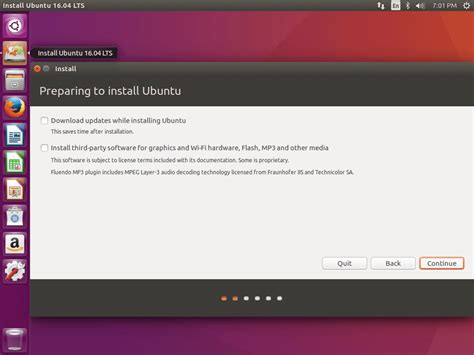
In order to begin the process of installing Linux on your device, you will first need to boot your computer using the installation media. The installation media contains all the necessary files and software required to install Linux onto your system.
Before proceeding, ensure that you have created a bootable installation media, such as a USB flash drive or a DVD, using an ISO file that you have downloaded. Once you have your installation media ready, follow the steps below to boot your computer from it:
| Step 1: | Insert the installation media into the appropriate port on your computer (USB or DVD drive). |
| Step 2: | Restart your computer and access the BIOS settings by pressing the appropriate key (e.g., F2, Delete, or Esc) during the startup process. The specific key may vary depending on your computer's manufacturer. |
| Step 3: | Navigate to the "Boot" or "Boot Order" section in the BIOS settings. |
| Step 4: | Change the boot order so that the installation media is prioritized. This will ensure that your computer boots from the installation media rather than the default operating system. |
| Step 5: | Save your changes and exit the BIOS settings. |
| Step 6: | Your computer will now restart and boot from the installation media. |
By successfully booting from the installation media, you are now ready to continue with the installation process and begin your journey into the world of Linux.
FAQ
What are the benefits of installing Linux on my computer or laptop?
There are several benefits of installing Linux on your computer or laptop. Firstly, Linux is free and open source, which means you don't have to pay for the operating system. It also provides a high level of customization and flexibility, allowing you to personalize your computing experience. Moreover, Linux is known for its security, stability, and efficiency, making it less prone to viruses and crashes compared to other operating systems.
What are the system requirements to install Linux?
The system requirements for installing Linux vary depending on the specific distribution you choose. However, in general, most Linux distributions require a minimum of 2 GB of RAM, 20 GB of hard drive space, and a 1 GHz processor. It's always a good idea to check the system requirements of the particular Linux distribution you plan to install for accurate information.
Can I dual-boot Linux with my existing operating system?
Yes, you can dual-boot Linux with your existing operating system. This allows you to keep both operating systems on your computer or laptop and choose which one to use when you start your device. During the installation process, you will be prompted to select the option to install Linux alongside your existing operating system. However, it's important to back up your data before attempting a dual-boot setup, as it involves partitioning your hard drive.
Are there any risks involved in installing Linux?
Installing Linux typically carries minimal risks. However, it's important to note that installing any operating system involves some level of risk, such as data loss or potential compatibility issues with certain hardware. It's recommended to create backups of your important files before installing Linux, and to research compatibility with your specific hardware components. Additionally, if you plan to completely replace your existing operating system with Linux, it's important to ensure that you have all the necessary drivers and software for your hardware.
Which Linux distribution should I choose for my computer or laptop?
Choosing a Linux distribution depends on your specific needs and preferences. Some popular distributions include Ubuntu, Fedora, Debian, and Linux Mint. Ubuntu is known for its user-friendly interface and wide range of software, while Fedora is often favored by more advanced users and developers. Debian is known for its stability, and Linux Mint provides a user-friendly experience for those transitioning from Windows. It's advisable to research and try out different distributions through live USB or virtual machines to find the one that suits you best.
What is Linux and why should I install it on my computer or laptop?
Linux is an open-source operating system that offers numerous advantages such as stability, security, flexibility, and customization options. By installing Linux, you can have more control over your system and enjoy a wide range of free and powerful software.
Can I install Linux alongside my current operating system?
Yes, you can install Linux alongside your current operating system using a method called dual-boot. This allows you to choose between Linux and your existing operating system every time you start your computer. However, it's important to backup your data and follow the installation instructions carefully to avoid potential issues.




