In an era dominated by mainstream operating systems, exploring alternatives can be a refreshing experience. Whether you're a technology enthusiast or simply curious about expanding your digital horizons, the world of Linux offers endless possibilities. With its open-source nature and countless distributions tailored to every need, Linux attracts users seeking freedom, customization, and security.
Embracing Linux means embracing a community-driven ecosystem where innovative ideas flourish, and collaboration takes center stage. As you embark on this journey, you step away from the predetermined path, opening the door to a world where you have the power to shape your digital environment.
Within this guide, we'll walk you through the process of installing Linux on your personal computing device, granting you the opportunity to experience the sheer flexibility and vast resources this alternative operating system has to offer. So, fasten your seatbelt and get ready to delve into the realm of Linux!
Choosing the Right Linux Distribution for You

When it comes to exploring the world of Linux, one of the key decisions is selecting the appropriate Linux distribution that suits your needs. With a wide range of options available, each with its own unique features and characteristics, it's important to consider various factors in order to make an informed choice.
Identify your requirements: Before diving into the selection process, take some time to evaluate your specific requirements and preferences. Consider factors such as your level of technical expertise, desired user interface, software compatibility, and hardware specifications. This initial step will help you narrow down your search and focus on distributions that align with your needs.
Research different distributions: Linux distributions, often referred to as "distros," come in different flavors, each emphasizing different aspects and functionalities. Research and explore various distros, such as Ubuntu, Fedora, Debian, and Arch Linux, to name a few. Evaluate their features, community support, stability, ease of use, and available software packages. This research will enable you to understand the strengths and weaknesses of each distribution and make an informed choice.
Consider the intended use: Another important aspect is to consider how you plan to use Linux on your computer or laptop. Are you looking for a distribution that caters to everyday personal use? Or do you require a specialized distribution for specific purposes such as gaming, multimedia editing, or programming? Understanding your intended use will ensure that you select a distribution that offers the necessary tools and functionalities for your intended tasks.
Explore user reviews and opinions: Apart from researching official documentation and websites, it is beneficial to explore user reviews and opinions regarding different distributions. This can provide valuable insights into real-world experiences and highlight factors that may not be covered in official descriptions. Online forums, Linux-focused websites, and social media platforms can be great sources to gather such user feedback.
Try out live distributions: Many Linux distributions offer a "live" version, which allows you to run the operating system directly from a USB drive or DVD without installing it on your computer. This feature provides an opportunity to get a hands-on experience with different distributions and assess their user interface, performance, and compatibility with your hardware. Testing live distributions can be an effective way to make a final decision.
Consult with the Linux community: Lastly, don't hesitate to reach out to the vibrant and supportive Linux community for assistance and advice. Online forums, chat rooms, and community-driven websites are filled with knowledgeable users who are more than willing to share their expertise and guide you in choosing the right Linux distribution for your needs.
In conclusion, selecting the appropriate Linux distribution is a crucial step that determines your overall experience with the operating system. By carefully considering your requirements, researching different options, exploring user reviews, testing live distributions, and seeking community opinions, you can ensure that you choose a distribution that suits your individual needs and helps you unlock the full potential of Linux.
Gathering the Necessary Equipment and Tools
In order to successfully install Linux on your device, there are several essential equipment and tools that you will need to gather. These items will ensure a smooth and efficient installation process.
Firstly, you will require a compatible computer or laptop that meets the system requirements for the specific Linux distribution you intend to install. It is important to check the recommended specifications to ensure your device can handle the operating system.
Next, you will need a reliable internet connection to download the necessary Linux distribution and any additional software or updates. A stable and high-speed internet connection will ensure a faster and hassle-free installation process.
Additionally, you will need a blank USB flash drive or DVD to create a bootable installation media. This will allow you to install Linux from an external source. Make sure the storage capacity of the USB flash drive or DVD is sufficient for the Linux distribution you plan to install.
Furthermore, it is recommended to have a backup of your important data before proceeding with the installation. While the installation process typically does not affect existing data, it is always better to be safe and have a backup in case of any unforeseen circumstances.
Lastly, you will need a basic understanding of the installation process and the ability to follow instructions carefully. Some Linux distributions provide detailed documentation or user guides that can help you navigate through the installation steps.
By gathering all the necessary equipment and tools mentioned above, you will be well-prepared for the installation process and increase your chances of a successful Linux installation on your computer or laptop.
Preparing Your System for Linux Installation
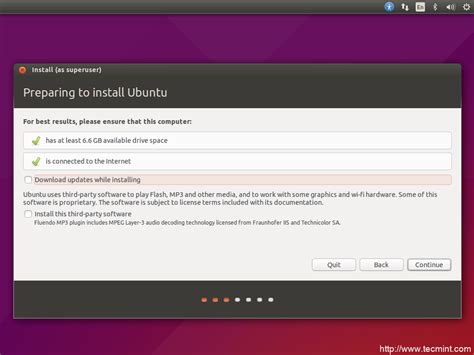
Before you can embark on the exciting journey of installing a new operating system on your computer or laptop, it's important to make sure your system meets the necessary requirements and that you have all the essential tools in place.
A successful installation of Linux depends on a few key steps: checking system requirements, backing up your important data, and creating a bootable installation media. Let's explore each of these steps in detail.
Check System Requirements: Different distributions of Linux have varying system requirements, so it's crucial to ensure your computer or laptop meets the minimum specifications. Verify the amount of RAM, disk space, processor speed, and any other hardware requirements specified by the particular distribution you have chosen.
Back up Your Data: Installing a new operating system always carries the risk of data loss, so it's essential to back up any important files or documents before proceeding. This can be done by copying your files to an external hard drive, using cloud storage services, or creating a disk image using backup software. By taking this precautionary step, you can safeguard your valuable data in case something goes wrong during the installation process.
Create a Bootable Installation Media: Once you have confirmed that your system meets the necessary requirements and your data is safely backed up, you'll need to create a bootable installation media. This can be a USB flash drive or a DVD containing the Linux distribution of your choice. Most Linux distributions offer detailed instructions on how to create a bootable media using various tools available for different operating systems.
Verifying the Installation Media: Before proceeding with the actual installation, it's important to verify the integrity of the installation media to ensure that it hasn't been corrupted during the download or transfer process. This can be done by comparing the checksum of the downloaded file with the official checksum provided by the Linux distribution. Most distributions provide step-by-step instructions on how to perform this verification process, guaranteeing that the installation media is error-free and ready for use.
| Key Points for Preparing Your Computer for Linux Installation: |
|---|
| 1. Check system requirements and verify compatibility. |
| 2. Back up important data to prevent loss. |
| 3. Create a bootable installation media (USB or DVD). |
| 4. Verify the integrity of the installation media. |
By following these essential steps, you can ensure a smooth and successful installation of Linux on your computer or laptop, opening up a world of possibilities and opportunities for your computing needs.
Creating a Bootable USB Drive with Linux
In this section, we will discuss the process of creating a bootable USB drive using Linux. This method enables you to install Linux on a computer or laptop without having to use traditional installation methods.
To begin, you will need a USB drive with sufficient storage capacity to hold the Linux distribution you plan to install. It is recommended to use a USB 3.0 drive for faster data transfer speeds.
- First, download the desired Linux distribution from a reliable source. There are various distributions available, each with its own features and user interface.
- Next, insert the USB drive into your computer or laptop.
- Open the terminal and execute the "lsblk" command to identify the device name of your USB drive.
- Once you have identified the device name, unmount the USB drive using the "umount" command followed by the device name.
- Now, you can proceed with creating the bootable USB drive using the "dd" command. Use the following format:
sudo dd if=[path_to_linux_distribution.iso] of=/dev/[usb_device_name] bs=4M status=progress - After executing the command, wait for the process to complete. This may take some time depending on the size of the Linux distribution and the speed of your USB drive.
- Once the process is finished, safely eject the USB drive from your computer or laptop.
Congratulations! You have successfully created a bootable USB drive with Linux. This USB drive can now be used to install Linux on any compatible computer or laptop. Make sure to consult your device's documentation for instructions on how to boot from a USB drive.
Setting Up Linux: A Step-by-Step Walkthrough
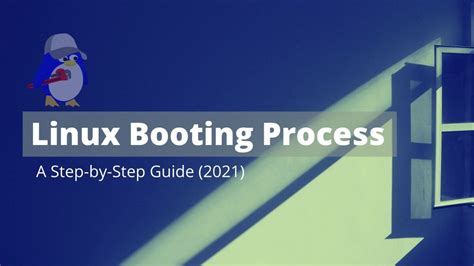
Embarking on the journey to install Linux on your device requires a systematic approach to ensure a successful installation. In this section, we will take you through a detailed process that will guide you in setting up the Linux operating system. By following these step-by-step instructions, you will gain the knowledge and confidence needed to smoothly transition to Linux.
Step 1: Preparing for the Installation
Before diving into the installation process, it is crucial to make necessary preparations. Begin by gathering all the essential hardware requirements, such as a reliable internet connection and ample storage space. Additionally, backup all your important data to prevent any potential loss during the installation process. Properly preparing for the installation will ensure a smooth transition to Linux.
Step 2: Choosing the Right Linux Distribution
With a vast variety of Linux distributions available, it is important to select the one that suits your needs best. Considering factors such as user interface, hardware compatibility, and software availability will help you make an informed decision. Take your time to research and evaluate different distributions before proceeding to the next step.
Step 3: Creating a Bootable USB Drive
Now that you have chosen your preferred Linux distribution, it's time to create a bootable USB drive. This will allow you to install Linux on your computer with ease. Follow the instructions provided by the Linux distribution's official website to create a bootable USB drive. This step is crucial for initiating the installation process.
Step 4: Configuring BIOS Settings
Before installing Linux, you need to configure the BIOS settings of your computer. Accessing the BIOS menu allows you to prioritize booting from the USB drive instead of the regular boot sequence. Refer to your computer's manual or the manufacturer's website to learn how to access and modify BIOS settings.
Step 5: Installing Linux
You are now ready to install Linux on your computer. Boot from the USB drive and follow the on-screen instructions provided by the Linux distribution's installer. Pay attention to details such as partitioning the disk, creating user accounts, and selecting software packages. Take your time to ensure a correct and customized installation of Linux.
Step 6: Post-Installation Setup
After successfully installing Linux, there are a few essential post-installation tasks to complete. These may include updating the system, installing necessary drivers, configuring network settings, and customizing the user interface. Following these steps will help you optimize your Linux experience and ensure smooth functionality.
By diligently following these step-by-step instructions, you will be able to install Linux on your computer or laptop with confidence. Embrace the power of Linux and explore the vast possibilities that this versatile operating system offers!
Post-Installation Tasks: Configuring and Personalizing Your Linux Experience
Once you have successfully installed the Linux operating system on your device, it's time to delve into the post-installation tasks to enhance your Linux experience. In this section, we will explore various configuration options and customization techniques that will allow you to tailor Linux to your preferences and make the most out of its capabilities.
Firstly, we will discuss the fundamental system settings that you should consider adjusting to optimize the performance and usability of Linux. These settings encompass aspects such as system language, date and time, keyboard layout, and user accounts, among others. By meticulously configuring these settings, you can ensure that Linux operates smoothly and aligns with your specific requirements.
Next, we will explore the graphical user interface (GUI) options available in Linux, which allow you to modify the overall look and feel of your desktop environment. From selecting different themes, icons, and cursor styles to customizing the window manager preferences, Linux offers a myriad of options to personalize your desktop and create an aesthetically appealing workspace.
In addition to the GUI customization, we will also delve into advanced command-line configurations, enabling you to customize Linux at a deeper level. This involves modifying system files, adjusting system-wide preferences, and installing additional software packages that can enhance functionality and streamline your workflow. These command-line tweaks provide a more comprehensive and granular control over the Linux environment.
Furthermore, we will discuss the importance of managing software repositories, which serve as centralized sources for software installation and updates. Understanding how to add, remove, and prioritize software repositories is crucial for ensuring that you have access to the latest and most relevant software packages in the Linux ecosystem.
Finally, we will cover a range of additional post-installation tasks, such as configuring network settings, optimizing security measures, setting up backup solutions, and installing necessary drivers and codecs. These tasks will not only enhance the performance and security of your Linux system but also enable you to fully utilize its multimedia capabilities and connect seamlessly with other devices on your network.
By following this comprehensive guide on post-installation tasks, you will be able to configure and personalize your Linux distribution to perfectly align with your preferences and requirements. Let's dive into the exciting world of Linux customization and unleash the true potential of your operating system!
Common Issues and Troubleshooting Tips for Linux Installation
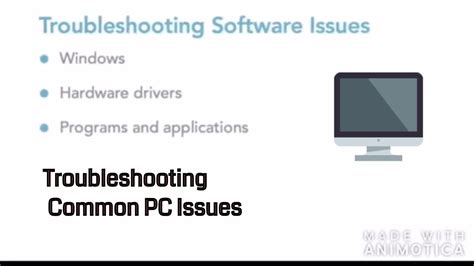
In the process of setting up a Linux operating system on your device, you may encounter various challenges and obstacles. This section aims to provide you with some valuable insights and tips to help you overcome common issues that may arise during the installation process. By following these troubleshooting tips, you can ensure a smooth and successful installation of your Linux system.
One common issue that users may face is compatibility problems with hardware components. Linux has a vast array of supported hardware, but it is essential to verify if your specific device or components are compatible with the chosen distribution. In case of compatibility issues, you can consult the Linux community forums, where experienced users can provide assistance and recommendations to help you find compatible alternatives or workarounds.
Another potential challenge is the partitioning of your hard drive. Linux requires specific partitions for the operating system and other necessary components, and it is crucial to allocate the correct space and format the partitions correctly. If you encounter any difficulties in this step, there are various partitioning tools available that can help simplify the process and guide you through creating the required partitions.
Additionally, errors during the installation process can occur due to incorrect system configurations or insufficient system resources. To troubleshoot these issues, it is essential to carefully review the installation settings and ensure that your device meets the minimum requirements for the chosen Linux distribution. If necessary, you may need to adjust or upgrade your hardware configurations to achieve a successful installation.
Network connectivity problems are also among the common issues that users may face when installing Linux. If you encounter issues with internet connectivity during the installation process, it is advisable to check your network settings and ensure that you have a stable and reliable internet connection. In case of any difficulties, you can seek assistance from the Linux community or consult the documentation specific to your chosen distribution.
Lastly, it is crucial to create appropriate backups of your data before initiating the Linux installation process. Although the chances of data loss are minimal, unforeseen circumstances can still occur. By making backups of your important files and documents, you can ensure that your data remains safe and secure, providing you with peace of mind during the installation.
In conclusion, by being aware of potential obstacles and utilizing the troubleshooting tips provided, you can navigate through any challenges that may arise during the Linux installation process. Remember to remain patient and persistent, as overcoming difficulties often leads to a rewarding and successful experience with your newly installed Linux operating system.
HOW to Install Easy Linux Mint on PC + Bootable USB Drive! - Full Guide for Beginners
HOW to Install Easy Linux Mint on PC + Bootable USB Drive! - Full Guide for Beginners by PulsarTECH 28,278 views 8 months ago 19 minutes
FAQ
What is Linux?
Linux is an open-source operating system that is based on the Unix operating system. It provides users with a free and customizable alternative to Windows or macOS.
Why should I install Linux on my computer?
There are several reasons why you might want to install Linux on your computer. Firstly, it is known for its stability and security, making it a great choice for those concerned about privacy and online safety. Additionally, Linux offers a wide range of software options, many of which are free and open-source. It also allows for a high level of customization, so you can tailor your operating system to suit your needs.
Is it difficult to install Linux on my computer?
Installing Linux on your computer can vary in difficulty depending on your level of technical knowledge and the distribution you choose. However, most Linux distributions provide a step-by-step installation guide that makes the process relatively straightforward. If you follow the instructions carefully, you should be able to install Linux without too much trouble.
Which Linux distribution should I choose?
There are many different Linux distributions available, each with its own strengths and weaknesses. Popular options include Ubuntu, Fedora, and Debian. The best distribution for you will depend on your specific needs and preferences. If you are new to Linux, Ubuntu is often recommended for its user-friendly interface and extensive community support. Ultimately, it is worth trying out a few different distributions to see which one you prefer.
Can I dual boot Linux with my current operating system?
Yes, it is possible to dual boot Linux with your current operating system. This allows you to choose between the two when you start up your computer. However, it is important to note that dual booting requires careful partitioning of your hard drive, and mistakes can potentially lead to data loss. It is recommended to back up your important files and follow a reliable guide when setting up a dual boot system.




