As an ardent user of Apple devices, you must have come across the term "sideloading" at some point. Sideloading refers to the installation of applications on your iOS device from sources other than the official App Store. This process allows you to explore a vast array of apps and access features that may not be available through traditional means. In this guide, we will delve into the world of sideloading and focus on the installation of IPA Files on your iOS device.
If you're an adventurous user who seeks customization and versatility, sideloading IPA files is the way to go. IPA files, also known as iOS App Store Package files, are essentially the installation files for iOS apps. While the default method of app installation through the App Store is convenient, sideloading enables you to step outside the boundaries of Apple's ecosystem and try out apps that may not have passed their strict review process.
Step out of the App Store's limitations and embrace the freedom of sideloading with ease. One advantage of sideloading IPA files is that it lets you access apps that are not available on the App Store due to various reasons, such as tight regulations or developer preference. Furthermore, you can test beta versions of apps or even install apps that no longer exist in the App Store but are still compatible with your device.
Before you embark on the sideloading adventure, it's essential to note that this process requires a bit more technical know-how than typical app installations. However, fret not, as we will guide you step by step through the process, ensuring a seamless and efficient experience. So, let's delve into the world of sideloading and explore the steps to install IPA files on your iOS device!
Understanding the Benefits of Installing an IPA file on your iPhone or iPad
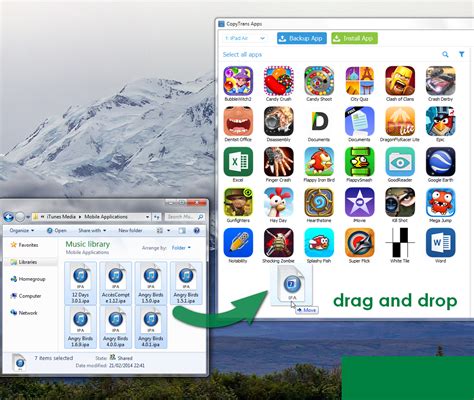
When it comes to enhancing the functionality of your iOS device, there are various methods that can be employed. One such method involves installing IPA files onto your iPhone or iPad. But what exactly is an IPA file and why would you want to have it on your device?
An IPA file, short for iOS App Store Package, is essentially an archive file format that contains the binary code, resources, and other necessary files for an iOS application. It is similar to an executable file in other operating systems. However, unlike the traditional way of downloading apps directly from the App Store, installing an IPA file allows you to bypass certain restrictions and enjoy a range of benefits.
One of the primary advantages of installing an IPA file is the ability to access apps that are not available on the official App Store. This can include beta versions, modified versions, or even apps that have been removed by Apple. By installing IPA files, you have the freedom to explore and experience a wider variety of applications on your iOS device.
Furthermore, installing an IPA file can provide you with additional control and customization options. With IPA files, you can install apps that offer advanced features or customization options that may not be available in the official versions. This allows you to tailor your device to your specific needs and preferences, making your iOS experience more personalized and unique.
Moreover, IPA files also enable you to test and try out new apps before they are officially released. Developers often distribute IPA files to beta testers or early adopters to gather feedback and identify any bugs or issues. By installing these IPA files, you can be among the first to test new apps, provide valuable feedback, and contribute to the development process.
In conclusion, while the process of installing IPA files may require some technical knowledge and caution, it opens up a world of opportunities for iOS users. From accessing unavailable apps to enjoying advanced features and early app testing, installing IPA files can greatly enhance your iOS experience and offer you a level of customization and control that is not readily available through the traditional App Store.
Step-by-Step Guide: Installing IPA Files via iTunes
In this section, we will provide you with a detailed step-by-step guide on how to effortlessly install IPA files onto your iOS device using the iTunes application. With this straightforward method, you can easily enjoy a wide range of applications and games on your device without any hassle.
Before getting started, it is important to note that throughout this guide, we will be referring to the installation process as the "sideloading" of IPA files. Sideloading refers to the process of installing apps onto your device from a source other than the official App Store. This method allows you to explore and enjoy a variety of applications that are not available through the traditional channels.
To begin, make sure that you have the latest version of iTunes installed on your computer. This is vital as older versions may not support the installation of IPA files. Additionally, ensure that your iOS device is connected to your computer via a USB cable.
Once you have completed the preliminary steps, launch the iTunes application on your computer. Navigate to the "Apps" section within iTunes, where you will find a list of the applications currently installed on your device. Alongside this list, you will also see various options and settings related to app management.
In order to sideload an IPA file, you will need to drag and drop the file onto the iTunes window. To do this, locate the IPA file on your computer and click and drag it over to the iTunes window. Then, release the mouse button to initiate the installation process.
| Step | Description |
|---|---|
| Step 1 | Launch iTunes on your computer. |
| Step 2 | Navigate to the "Apps" section. |
| Step 3 | Locate the IPA file on your computer. |
| Step 4 | Click and drag the IPA file onto the iTunes window. |
| Step 5 | Release the mouse button to initiate the installation process. |
Once the installation process is complete, you will be able to find the newly installed application on your iOS device. Simply locate the app on your device's home screen and tap on it to launch and enjoy its features.
Remember, sideloading IPA files can be a convenient way to explore and experience a vast array of applications on your iOS device. However, it is important to exercise caution and only download files from trusted sources to ensure the security of your device and personal information.
Step-by-Step Guide: Installing IPA Files via Cydia Impactor
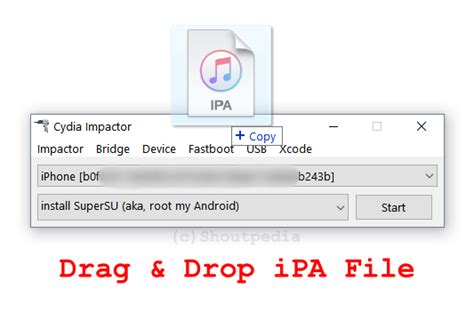
Are you looking to sideload applications on your iOS device? In this guide, we will walk you through the step-by-step process of installing IPA files onto your device using Cydia Impactor. Cydia Impactor is a powerful tool that allows you to install third-party applications on your iOS device without the need for a jailbreak.
Before getting started:
- Ensure that you have the latest version of iTunes installed on your computer.
- Have a valid Apple ID ready for the signing process.
- Download the IPA file that you wish to install onto your iOS device.
Let's begin:
- Connect your iOS device to your computer using a USB cable.
- Download and install Cydia Impactor on your computer from the official website.
- Launch Cydia Impactor and ensure that your iOS device is detected.
- Locate the downloaded IPA file on your computer.
- Drag and drop the IPA file onto the Cydia Impactor window.
- You will be prompted to enter your Apple ID and password. Enter the credentials and click on 'OK'.
- Cydia Impactor will now sign the IPA file with your Apple ID and install it onto your iOS device.
- Once the installation is complete, you will find the application on your device's home screen.
Congratulations! You have successfully installed an IPA file onto your iOS device using Cydia Impactor. Remember that the signed application will only remain active for a limited period of time, and you may need to reinstall it after the certificate expires.
With this comprehensive step-by-step guide, you can now enjoy the flexibility and customization that comes with installing IPA files on your iOS device through Cydia Impactor. Happy sideloading!
Alternative Methods: Installing IPA Files using AppCake or vShare
When it comes to installing IPA files on your iOS device, there are alternative methods that you can consider besides the traditional methods described earlier.
If you're looking for a different approach, you can explore the use of third-party apps like AppCake or vShare. These apps provide an alternative platform for downloading and installing IPA files without the need for a computer or the use of iTunes.
AppCake and vShare act as independent marketplaces where you can browse and search for various IPA files. They offer a user-friendly interface, making it easy to find and download the apps you desire.
To begin, you will need to download either AppCake or vShare onto your iOS device. This can be done by visiting their official websites or by using alternative app stores like Cydia, which allow you to download and install these apps directly.
Once you have the respective app installed, you can launch it and start exploring the available IPA files. These apps usually provide category listings, featured apps, and search functionalities to help you find specific applications.
After locating the IPA file you wish to install, simply tap on it to reveal a download button. By selecting the download option, the app will begin to install the IPA file onto your device.
It is worth noting that installing IPA files through AppCake or vShare may require additional privileges or permissions. Therefore, it is recommended to carefully review the app's settings or preferences to ensure a smooth installation process.
With the use of alternative methods like AppCake or vShare, you can expand your options for installing IPA files on your iOS device. These apps offer a convenient and user-friendly solution, allowing you to explore a wide range of applications outside of the traditional iTunes-based approach.
Common Challenges and Troubleshooting for Installing Applications on Apple Devices

In this section, we will address some commonly encountered issues and provide troubleshooting tips for installing applications on Apple devices. By understanding these challenges and following the recommended solutions, you will be better equipped to overcome any obstacles that may arise during the installation process.
Issue 1: Compatibility
One common issue that users may face is compatibility problems between the application they are trying to install and their Apple device. It is important to ensure that the application is compatible with your specific version of iOS, as well as the device model you are using. To address this issue, always check the application requirements and compare them to your device specifications before installation.
Issue 2: Insufficient Storage
Another challenge that often arises is insufficient storage space on the device. Applications require enough free space to be able to install and function properly. To resolve this issue, consider deleting unnecessary files or applications to free up storage space. You can also utilize cloud storage or transfer files to a computer to create more room for the application installation.
Issue 3: Untrusted Developer
Apple devices have strict security measures in place to protect users from potentially harmful applications. When installing apps from external sources, users may encounter an "Untrusted Developer" error. To address this, navigate to your device's Settings, go to "General," then choose "Profiles & Device Management." From there, select the developer's profile and trust it to enable installation. It is important to exercise caution when installing applications from untrusted sources.
Issue 4: Network Connection
Weak or unstable internet connections can also hinder the installation process. Ensure that you have a stable and reliable Wi-Fi or cellular data connection before attempting to install an application. If you continue to experience issues, consider resetting your network settings or trying a different network connection.
Issue 5: App Installation Failure
Sometimes, applications may fail to install due to various reasons, such as interrupted downloads or corrupted files. If you encounter an app installation failure, try the following troubleshooting steps: delete the partially downloaded app, restart your device, and reconnect to the internet before attempting to reinstall the application.
By familiarizing yourself with these common challenges and utilizing the suggested troubleshooting tips, you can enhance your experience when installing IPA files on your iOS devices.
Important Considerations before Installing IPA Files
Before proceeding with the installation of IPA files on your iOS device, it is essential to take certain factors into consideration. These considerations will ensure a smooth and secure installation process, safeguarding your device and data.
- Validity of the IPA File: Ensure that the IPA file you intend to install is from a reliable source and has not been tampered with. Downloading files from untrusted sources can lead to potential security risks.
- Compatibility: Check whether the IPA file is compatible with your iOS version and device model. Installing incompatible files can cause issues and may even result in the malfunctioning of your device.
- Developer Certificate: IPA files are typically signed by a developer certificate to verify their authenticity. Make sure that the certificate is valid and not expired. Installing IPA files with expired certificates may lead to installation failures or unexpected behavior.
- Storage Space: Verify that you have sufficient storage space available on your iOS device before installing IPA files. Insufficient space can cause installation errors or may result in incomplete installations.
- Backup: It is highly recommended to create a backup of your iOS device before installing IPA files. This ensures that you can restore your device to its previous state in case of any issues or data loss during the installation process.
- Jailbreak Status: It is important to consider whether your iOS device is jailbroken or not. Installing IPA files on jailbroken devices may void your warranty and can expose your device to potential security risks.
By taking these important considerations into account, you can ensure a safe and successful installation of IPA files on your iOS device. Following the recommended guidelines will not only protect your device but also enhance your overall user experience.
Benefits of Installing IPA Files on Apple Devices

In today's digital age, there are numerous advantages to installing IPA files on your Apple devices. By utilizing these files, users can enhance their iOS experience and gain access to a plethora of unique features and functionalities. Whether it's exploring new apps outside of the App Store or unlocking extended capabilities in existing applications, installing IPA files allows users to customize their devices and optimize their usage.
Diversify Your App Selection: By installing IPA files, users can expand their app selection beyond what is available in the official App Store. This means you can discover and download applications that may not be accessible through traditional channels. With a wider range of options, you can find apps that cater to your specific interests and needs.
Unlock Extended Functionality: IPA files often come with additional features and functionalities that may not be available in the official versions of apps. By installing these files, you can unlock hidden capabilities, access advanced settings, or even remove certain restrictions imposed by app developers. This opens up new possibilities and allows you to maximize the potential of your Apple device.
Keep Up with App Updates: When installing IPA files, you have the ability to manually update the apps on your device. This means you can choose to install the latest version of an app without waiting for it to be available in the App Store. By being proactive in updating your apps, you can ensure that you are always running the most secure and up-to-date versions.
Support App Developers: Installing IPA files can also be beneficial for app developers. In some cases, developers may rely on IPA files as a means of distributing apps during beta testing or for specific target audiences. By installing these files, you can support developers and provide valuable feedback to help improve the app before its official release.
Expand Device Customization: IPA files not only offer app customization but also provide opportunities to personalize your device's overall appearance and functionality. Some IPA files allow you to customize system settings, install themes, or modify system apps. This flexibility enables you to tailor your device to your preferences and make it truly your own.
[MOVIES] [/MOVIES] [/MOVIES_ENABLED]FAQ
What is an IPA file?
An IPA file is the file format used for iOS applications. It contains the code, resources, and assets of an app packaged in a single file.
Why would I need to install an IPA file on my iOS device?
You might need to install an IPA file on your iOS device if you want to install an app that is not available on the App Store, such as beta versions of apps or apps developed by independent developers.
Can I install IPA files on my non-jailbroken iOS device?
Yes, you can install IPA files on a non-jailbroken iOS device using a tool like Cydia Impactor or AltStore. These tools allow you to sideload IPA files onto your device without requiring a jailbreak.
What are the steps to install an IPA file using Cydia Impactor?
To install an IPA file using Cydia Impactor, you need to connect your iOS device to your computer, open Cydia Impactor, drag and drop the IPA file onto the Cydia Impactor window, enter your Apple ID credentials, and wait for the app to be installed on your device.
Are there any risks involved in installing IPA files on iOS devices?
Installing IPA files from unknown sources can pose certain risks, as these files are not verified by the App Store. There is a possibility of installing malicious apps or apps that violate Apple's terms of service. It is important to only download IPA files from trusted sources to minimize these risks.
What is an IPA file?
An IPA file is a file format used for distributing and installing applications on iOS devices such as iPhone and iPad.




