Are you ready to explore the exciting realm of device software upgrades? If you're seeking to enhance your device experience by embracing the latest technological advancements, you've come to the right place. In this article, we'll share step-by-step instructions on how to perform a software upgrade on your device, allowing you to enjoy the multitude of benefits it offers.
Discover the optimal way to revolutionize your device's performance and unlock a host of cutting-edge features. By upgrading your software, you'll unleash a world of possibilities, from improved security to enhanced user interface. Don't settle for the ordinary when you can embrace the extraordinary.
Throughout this guide, you'll learn how to embark on an effortless journey of technological transformation. We'll introduce you to a reliable and user-friendly method of installing the latest version of your device's operating system. Say goodbye to outdated features and hello to an exciting new software experience.
So, grab your device and let's dive into the fascinating world of software upgrades. Strap in for an epic adventure filled with discovery and innovation. Get ready to elevate your device to new heights with ease and confidence. Let's begin!
Step-by-Step Guide: Adding the Latest iOS Version to Your Device
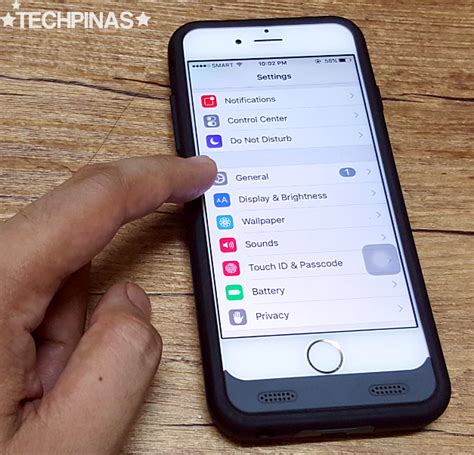
Keen on exploring the newest features and improvements of Apple's mobile operating system? This guide will walk you through the process of updating your device to the latest iOS version using the iTunes IPSW method, providing you with clear and easy-to-follow steps.
Before starting the installation, it is essential to ensure that your device is compatible with the latest iOS version. Check Apple's official website or reliable sources to verify the compatibility of your device model. Additionally, make sure your computer has the latest version of iTunes installed.
| Step | Description |
|---|---|
| 1 | Connect your device to your computer using the appropriate USB cable. |
| 2 | Launch iTunes on your computer and wait for it to detect your device. |
| 3 | In the iTunes interface, locate your device and click on it to access its summary page. |
| 4 | While in the summary page, hold down the Shift (Windows) or Option (Mac) key on your keyboard, and simultaneously click the "Check for Update" button. |
| 5 | Navigate to the folder where the downloaded IPSW file is located, select it, and click "Open". |
| 6 | Confirm your action by clicking the "Update" button when prompted. |
| 7 | Wait for iTunes to install the iOS update on your device. The installation progress will be displayed on the iTunes interface. |
| 8 | Once the installation completes, your device will restart with the latest iOS version. Follow the on-screen instructions to set up and personalize your device. |
By following these simple steps, you can effortlessly update your device to the latest iOS version using the iTunes IPSW method. Enjoy the improved performance, enhanced features, and security updates of the latest iOS on your Apple device!
Preparing Your Device for the Installation
Prior to proceeding with the installation process, it is crucial to ensure that your device is ready for the upcoming changes. This section will guide you through the necessary steps to ensure a smooth installation of the selected iOS version. By following these preparatory measures, you can mitigate the risk of potential issues and enhance the overall success rate of the installation.
The first step in preparing your device for the installation involves taking essential precautions to safeguard your data and settings. It is highly recommended to create a comprehensive backup of your device to prevent any potential data loss during the installation process. Backing up your device allows you to easily restore your personal information, settings, and applications once the installation is complete.
Next, it is important to verify the compatibility of your device with the targeted iOS version. Check the official system requirements and the supported devices list to ensure that your device is capable of running the desired firmware. This step helps to avoid any compatibility issues that may arise during the installation.
Furthermore, it is advised to clear out any unnecessary data and free up storage space on your device. As the installation process requires a certain amount of free space, it is recommended to remove redundant files, unused applications, and cached data that may contribute to insufficient storage capacity. This will facilitate a smoother installation and optimize the performance of your device.
Lastly, ensure that your device is adequately charged before initiating the installation process. A stable power source is crucial to prevent any interruptions or abrupt shutdowns during the installation, which could potentially lead to data corruption or incomplete installation. Plugging your device into a power outlet or connecting it to a reliable power source will guarantee a consistent power supply to support the installation process.
In summary, by taking the necessary precautions, verifying compatibility, freeing up storage space, and ensuring a reliable power source, you can effectively prepare your device for the installation process. These preliminary steps will contribute to a successful and efficient installation of the selected iOS firmware, allowing you to experience the latest features and improvements offered by the update.
Downloading the Required iOS IPSW File
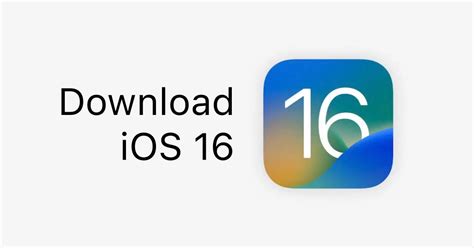
In order to proceed with the installation of a specific version of the iOS operating system, it is essential to have the corresponding IPSW (iPhone Software) file downloaded onto your computer. This file contains the necessary firmware to install and update the iOS software on your device.
Before commencing the download, it is important to ensure that you select the appropriate IPSW file for your specific iOS device model and the desired version of the operating system. Using an incorrect or incompatible IPSW file may lead to installation errors or other issues.
To download the required IPSW file, there are several reliable sources available on the internet. It is recommended to visit the official Apple website or authorized third-party websites to ensure the authenticity and reliability of the file. These sources typically provide a list of available IPSW files for different iOS versions and device models.
Once you have identified the correct IPSW file for your device, click on the download link provided. The file will be saved onto your computer, typically in the ".ipsw" format. It is advisable to save the downloaded file in a location that is easily accessible and memorable, such as the desktop or a designated folder.
After successfully downloading the IPSW file, you are now ready to proceed with the installation process. However, it is important to note that installing the iOS software via iTunes using an IPSW file will erase all the data on your device. Therefore, it is essential to backup your device and save any important information before proceeding with the installation.
By following these steps and ensuring the correct and secure download of the required IPSW file, you will be prepared to proceed with the installation of the iOS software via iTunes using the downloaded IPSW file.
Launching iTunes and Connecting your Device
Once you are ready to begin the installation process, you will need to open the iTunes application on your computer. This software allows you to manage and sync your iOS devices, ensuring a seamless installation experience.
Before connecting your device to the computer, make sure you have a USB cable on hand. This cable acts as the bridge between your device and the computer, allowing for data transfer and communication.
- Locate the iTunes icon on your desktop or in the Applications folder and double-click to launch the application.
- If prompted, enter your Apple ID and password to sign in to your iTunes account.
- Ensure that your device is powered on and unlocked. This will ensure a successful connection between your device and iTunes.
- Take the USB cable and plug one end into the USB port on your computer, and the other end into the charging port of your device.
- Wait for a few seconds as iTunes detects and recognizes your device. A small device icon will appear in the top left corner of the iTunes window.
- If prompted, click "Trust" on your device to establish a secure connection with the computer.
By following these simple steps, you will be able to launch iTunes and connect your device effortlessly. This initial connection is essential to proceed with the installation process and ensures that your device is properly recognized by iTunes.
[MOVIES] [/MOVIES] [/MOVIES_ENABLED]FAQ
Can I install iOS via iTunes IPSW on any iPhone model?
Yes, you can install iOS via iTunes IPSW on any compatible iPhone model.
What is IPSW and how does it work?
IPSW stands for iPhone software. It is a firmware file that contains the operating system, applications, and other files necessary to run iOS on an iPhone. You can install IPSW files via iTunes to update or restore your device.
Is it possible to install iOS via iTunes IPSW without losing my data?
No, installing iOS via iTunes IPSW will erase all data on your iPhone. It is important to create a backup of your device before proceeding with the installation.
Where can I find the IPSW file for my iPhone model?
You can find the IPSW file for your iPhone model on the official Apple website or various other trusted sources. Ensure that you download the correct IPSW file for your specific iPhone model.




