When it comes to setting up a new operating system on your device, there's always an air of excitement and anticipation. Whether you've recently purchased a new device or simply wish to experience a fresh interface, the process of installing a new OS can be both thrilling and a little daunting.
In this informative guide, we will explore the seamless process of installing the latest iOS on your device, all without the need for any technical expertise. By following these straightforward steps, you'll soon be immersed in a world of enhanced features, smoother navigation, and a whole new level of functionality.
Brace yourself for an exciting journey as we delve into the step-by-step process of transforming your device into a powerhouse of innovation. From updating your device for a seamless transition to exploring the hidden gems that iOS has to offer, this guide will equip you with everything you need to know to make the most of your device.
Preparing your Device
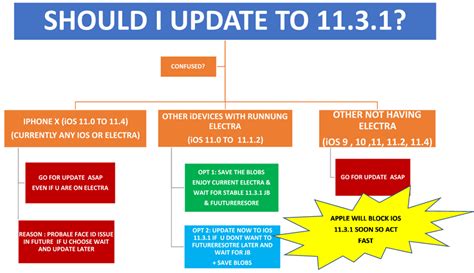
In order to successfully proceed with the installation of the iOS software on your device using iTunes, certain preparatory steps need to be taken. This section will guide you through the necessary procedures to ensure a smooth and efficient installation process.
Step 1: Ensure Device Compatibility
Before proceeding any further, it is crucial to check whether your device is compatible with the iOS version you intend to install. Refer to the official Apple website or consult the device documentation to verify the compatible iOS versions.
Step 2: Backup Data
Prior to installing iOS via iTunes, it is highly recommended to create a backup of all your important data, such as contacts, photos, videos, and documents. This will protect your information in case of any unforeseen issues during the installation process.
Step 3: Update iTunes
Make sure you have the latest version of iTunes installed on your computer. Updating iTunes to the latest version will ensure compatibility and provide the necessary tools and functionalities required for the installation process.
Step 4: Check Device Storage
Verify that your device has sufficient storage space to accommodate the iOS installation. iOS updates may require a significant amount of storage, so it is important to free up space by removing unnecessary files, apps, or media.
Step 5: Connect to a Stable Internet Connection
Ensure that your device is connected to a reliable and stable internet connection prior to the installation process. A stable internet connection is crucial for downloading the necessary iOS software files from Apple's servers.
Step 6: Charge Your Device
It is essential to have your device sufficiently charged before initiating the installation process. Connecting your device to a power source or ensuring it has at least 50% battery life will prevent any interruptions caused by low battery levels during the installation.
| Important Note: |
|---|
| The steps mentioned above will help you prepare your device for the installation of iOS using iTunes. Following these measures will ensure a seamless installation process and minimize the risk of any potential issues or data loss. |
Setting up iTunes on your Computer
Getting your computer ready to enjoy all the benefits of iOS devices is a straightforward process that involves installing iTunes. Once you have iTunes up and running, you can effortlessly manage your iOS devices, including syncing and updating their software, transferring files, and accessing a vast library of entertainment.
To begin, you'll need to download the latest version of iTunes from the official Apple website. Look for the download link or button on the website, ensuring that you choose the version compatible with your computer's operating system. Once the installer file is downloaded, run it and follow the on-screen instructions to complete the installation process.
During the installation, you may be prompted to agree to the terms and conditions of the iTunes software. It is essential to carefully read through these terms before proceeding. Afterward, you can choose the installation options that best suit your preferences, such as customizing the destination folder and selecting additional features.
After the installation is complete, you'll find the iTunes application on your computer, ready to be launched. Double-click on the iTunes icon to open the program. If everything went smoothly, you should see the iTunes interface, which allows you to access various features and functions.
Before using iTunes for the first time, it is recommended to sign in with your Apple ID or create a new one if you don't have an existing account. Your Apple ID will enable you to access your purchases, such as apps, music, movies, and more, across multiple devices. Additionally, signing in with your Apple ID will allow you to take advantage of iCloud services and easily backup and restore your iOS devices.
Now that iTunes is successfully installed and set up on your computer, you're ready to connect your iOS devices via USB cables or wirelessly. With iTunes, you'll have the power to manage and enjoy the full potential of your iOS devices, ensuring they are always up to date and filled with your favorite content.
Updating Your Apple Device's Operating System with the Help of iTunes
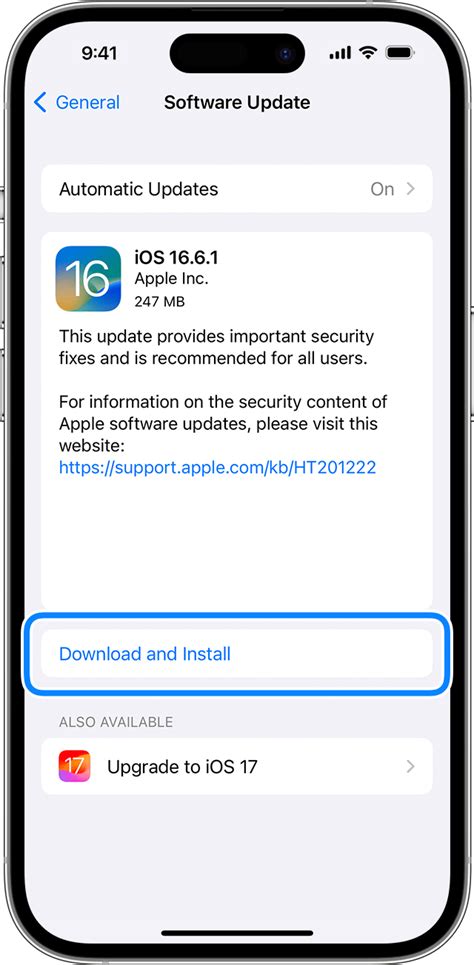
In the ever-evolving world of technology, staying up-to-date with the latest software updates is crucial to optimize performance and enjoy new features. Updating your Apple device's operating system can be easily done using the powerful iTunes software.
Once you connect your device to your computer and launch iTunes, you have the opportunity to check for the latest updates available for your device. Keeping your iPhone, iPad, or iPod touch up to date ensures enhanced security, better functionality, and access to new apps and services.
How to Check for Updates:
1. Launch iTunes on your computer.
2. Connect your Apple device to your computer using the USB cable.
3. Select your device icon that appears in the iTunes window.
4. In the summary section, click on the "Check for Update" button.
5. iTunes will then communicate with Apple's servers to determine if there are any available updates for your device.
Downloading and Installing Updates:
1. If an update is available, a popup window will appear, informing you about the new update's details.
2. Carefully review the update's information, including its size and any additional features it may offer.
3. Click on the "Download and Update" option to proceed with the installation process.
4. iTunes will begin downloading the update file, which may take some time depending on its size and your internet connection speed.
5. Once the download is complete, iTunes will automatically install the update on your connected device.
6. During the installation process, it is essential not to disconnect your device or disrupt the connection with your computer.
7. After the installation is finished, your device will restart, and you can start enjoying the latest version of iOS.
Note: It is recommended to back up your device before performing any updates to ensure that your data remains safe. Additionally, ensure that your device has sufficient battery life or keep it connected to a power source during the update process.
By regularly updating your device's operating system via iTunes, you guarantee a smooth and secure user experience while benefiting from the latest advancements in software technology.
[MOVIES] [/MOVIES] [/MOVIES_ENABLED]FAQ
What is the benefit of installing iOS via iTunes?
Installing iOS via iTunes offers several benefits. Firstly, it allows you to access the latest version of iOS, which may include new features and improved security. Additionally, installing iOS via iTunes can help resolve software-related issues on your device, as it performs a clean installation of the operating system. It also provides a reliable and efficient method of upgrading your device's firmware.
Can I install iOS via iTunes on any device?
No, you cannot install iOS via iTunes on all devices. iOS can be installed via iTunes only on iPhone, iPod Touch, and iPad models. Additionally, your device needs to meet the system requirements specified by Apple for the particular version of iOS you want to install. It is always recommended to check Apple's official website for compatibility before attempting to install iOS via iTunes.




