Welcome to our comprehensive guide on bringing your new wearable companion to life. In this article, we will walk you through the step-by-step process of setting up and activating your technologically advanced wrist accessory, offering you a seamless introduction to the world of smartwatches. So, sit back, relax, and let us guide you towards an effortless and stylish connection with the future of timekeeping.
As you embark on this experiential journey, you will be amazed by the wealth of features and functionalities your new timepiece has to offer. Designed with cutting-edge technology in mind, your wrist companion encompasses a multitude of tasks, from tracking your daily activities to keeping you updated with the latest notifications. With customizable faces reminiscent of traditional watches and a sleek, compact design, your wrist will exude sophistication that merges seamlessly with innovation. Get ready to elevate your daily routines to a whole new level.
But let's not forget the importance of the installation process itself, which sets the foundation for a seamless and tailored user experience. We will delve into the intricacies of connecting and syncing your smartwatch with your chosen device, ensuring that you stay connected at all times. With step-by-step instructions, accompanied by visual aids, we will guide even the most novice of users to successfully set up their Apple Watch-like a true tech aficionado.
Setting Up Your New Smart Timepiece

Getting started with your brand-new wrist companion can be an exciting experience. This section will guide you through the step-by-step process of setting up your sleek wearable device from scratch, ensuring that you have everything you need to make the most out of your Apple Watch. Get ready to embark on a journey of personalization and connectivity!
Gather Your Essentials
- Ensure that your iPhone is compatible with the Apple Watch model you have.
- Make sure your iPhone is running the latest version of iOS.
- Charge both your iPhone and Apple Watch before starting the setup process.
- Connect your iPhone to a stable Wi-Fi network.
Link Your Devices
The first step in setting up your Apple Watch is to establish a seamless connection between your iPhone and the wearable device. Follow these instructions to pair your devices:
- Unlock your iPhone to begin the setup process.
- Place your Apple Watch on your wrist and power it on by pressing and holding the side button.
- On your iPhone, open the Apple Watch app.
- Tap "Start Pairing" and hold your iPhone over the animation displayed on your Apple Watch.
- Follow the on-screen instructions on your iPhone to complete the pairing process.
Personalize Your Apple Watch
Now that your devices are connected, it's time to make your Apple Watch truly yours. Customize your watch face, add your favorite apps, and adjust the settings to suit your preferences:
- Press the Digital Crown on your Apple Watch to access the Home screen.
- Tap and hold the screen to enter the watch face customization mode.
- Browse through the available watch face designs and select the one that appeals to you.
- Add complications, adjust colors, and choose additional features to personalize your watch face.
- Explore the App Store on your iPhone to download and install apps compatible with your Apple Watch.
- Open the Apple Watch app on your iPhone to manage app settings, notifications, and more.
Remember, your Apple Watch is more than just a timepiece – it's a powerful extension of your iPhone experience. Take the time to familiarize yourself with its features and capabilities to fully maximize its potential.
Ensuring Compatibility and Gathering Requirements
In order to successfully set up your Apple Watch, it is crucial to ensure compatibility with your existing device and gather the necessary requirements. This section will guide you through the necessary steps to make sure that your Apple Watch can be seamlessly integrated into your daily life.
Before diving into the installation process, it is important to determine if your device meets the minimum requirements for using the Apple Watch. Check if your smartphone or tablet operating system is supported by the Apple Watch and if it is running on the latest version. Additionally, ensure that you have a stable internet connection and enough available storage space on your device to accommodate the Apple Watch app.
Once compatibility is confirmed, gather the requirements needed for the installation. Make sure you have your Apple ID credentials on hand, as these will be necessary to sign in and complete the setup process. You may also want to consider setting up a passcode or enabling two-factor authentication to enhance the security of your Apple Watch.
It is recommended to have your device fully charged before beginning the installation, as this will prevent any interruptions during the setup. Additionally, ensure that you have your Apple Watch and its charger readily available.
In conclusion, compatibility and gathering requirements play a crucial role in the successful installation of your Apple Watch. By verifying compatibility, gathering necessary credentials, and preparing your devices, you can ensure a smooth and hassle-free setup process for your Apple Watch.
Uberman
Pairing Your Apple Watch with Your iPhone
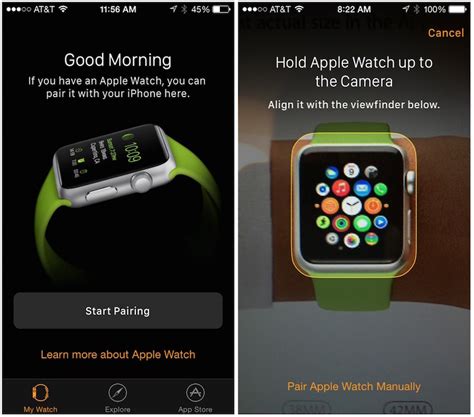
Creating a seamless connection between your Apple Watch and iPhone is essential in order to fully utilize the features and functionality of your smartwatch. In this section, we will explore the step-by-step process of pairing your Apple Watch with your iPhone, ensuring a successful and hassle-free setup.
- Ensure that both your Apple Watch and iPhone are fully charged and turned on.
- Bring your iPhone close to your Apple Watch to initiate the pairing process.
- On your iPhone, navigate to the "Apple Watch" app.
- In the app, tap on the "Start Pairing" option.
- Aim your iPhone's camera at the animation displayed on your Apple Watch screen to pair the devices.
- If the camera method fails, you can also choose the option to pair manually by tapping "Pair Apple Watch Manually" and following the on-screen instructions.
- Once the pairing process is initiated, follow the prompts on your iPhone and Apple Watch to complete the setup.
- You may be asked to enter your Apple ID and password during the setup process.
- Once the setup is complete, you can choose to restore from a backup or set up as a new device.
- After completing the setup, you can customize various settings on your Apple Watch, such as notifications, watch faces, and app preferences, through the Apple Watch app on your iPhone.
By following these simple steps, you can establish a seamless and functional connection between your Apple Watch and iPhone. Pairing allows you to enjoy the full range of features and benefits that your smartwatch has to offer, enhancing your overall user experience.
Setting Up your Apple ID and iCloud
Creating your Apple ID and setting up iCloud are vital steps in getting started with your new Apple Watch. These services enable you to personalize and enhance your watch experience by seamlessly syncing your data across all your Apple devices.
To begin, you will need to create an Apple ID, which will serve as your unique identifier for accessing various Apple services, including the App Store, iCloud, and Apple Music. Your Apple ID will also be necessary for setting up your Apple Watch.
Once you have created your Apple ID, you can proceed to set up iCloud. iCloud is a cloud storage and synchronization service provided by Apple. It allows you to securely store your photos, videos, documents, and other important data, ensuring that they are always accessible from any Apple device. With iCloud, you can also enable features like Find My iPhone, which can help you locate your Apple Watch if it ever gets lost.
When setting up iCloud, you have the option to choose which types of data you want to sync across your devices, such as contacts, calendars, reminders, and more. By customizing these settings, you can ensure that your Apple Watch seamlessly integrates with your existing digital ecosystem.
Remember to use a strong and unique password for your Apple ID to maximize security. It is also recommended to enable two-factor authentication to provide an additional layer of protection for your account.
- Create your Apple ID by visiting the Apple ID website.
- Set up iCloud on your Apple Watch by following the on-screen instructions.
- Customize your iCloud settings to select the data you want to sync.
- Ensure the security of your Apple ID by using a strong password and enabling two-factor authentication.
By setting up your Apple ID and iCloud, you are laying the foundation for a seamless and integrated experience with your Apple Watch. These services enable you to access your data, personalize your watch, and take advantage of various Apple features and services.
Apple Watch SE 2 (2022): How to Setup (step by step)
Apple Watch SE 2 (2022): How to Setup (step by step) by WorldofTech 73,077 views 1 year ago 5 minutes, 11 seconds
FAQ
Can I install an Apple Watch without an iPhone?
No, you cannot install an Apple Watch without an iPhone. The Apple Watch relies on the iPhone for its initial setup and pairing process. You need to have an iPhone running the latest version of iOS to complete the installation and pairing of the Apple Watch.
Do I need to charge the Apple Watch before installing it?
Yes, it is recommended to charge your Apple Watch before installing it. This will ensure that you have enough battery life to complete the setup process and familiarize yourself with the device. To charge the Apple Watch, simply connect it to the magnetic charging cable and plug the other end into a power source.
Can I use an Apple Watch with multiple iPhones?
No, an Apple Watch can only be paired with one iPhone at a time. If you want to switch to a different iPhone, you will need to unpair the Apple Watch from the current iPhone and then pair it with the new one. Keep in mind that unpairing the Apple Watch will erase all its data, so make sure to back up any important information before switching devices.
What are the requirements for installing Apple Watch?
To install Apple Watch, you need an iPhone 6s or later with the latest version of iOS, as well as compatible carrier services and a Wi-Fi network. You also need the Apple Watch app on your iPhone.




