Delve into the realm of limitless possibilities with an operating system that has revolutionized the digital landscape. Uncover the secrets of harnessing the power of free and open-source software (FOSS) through a step-by-step exploration of installing and utilizing Linux on your personal computer.
Embark on an exciting journey as we guide you through the intricacies of unleashing the potential of this versatile and robust operating system. Explore the endless opportunities for customization and personalization that Linux offers, empowering you to shape your digital experience in ways you never thought possible.
With its unparalleled flexibility, Linux transcends traditional boundaries, enabling you to break free from the constraints imposed by mainstream commercial operating systems. Discover the distinctive advantages of Linux, whether you're seeking increased performance, heightened security, or the ability to breathe new life into older hardware.
Throughout this comprehensive guide, we will unravel the mysteries of Linux, demystifying the installation process and equipping you with the knowledge and skills needed to navigate this remarkable ecosystem. Prepare to unlock a world of open-source innovation and join the ever-growing community of Linux enthusiasts who are making their mark on the digital sphere.
Understanding the Fundamentals of the Linux Operating System

In this section, we will delve into the core principles that underpin the powerful and versatile Linux operating system. By grasping these fundamental concepts, you will gain a solid foundation for navigating and utilizing Linux effectively.
1. Open Source Philosophy: Linux is built upon an open-source philosophy, promoting collaboration, transparency, and freedom. Unlike proprietary operating systems, Linux allows users to access, modify, and distribute its source code. This fosters an environment of innovation, flexibility, and community-driven development.
2. Kernel: The Linux kernel serves as the heart of the operating system, providing essential services and communication between software and hardware. As an intermediary layer, the kernel handles various tasks, including managing system resources, device drivers, and process scheduling.
3. Distributions: Linux distributions, or distros, bundle the Linux kernel with additional software, utilities, and graphical interfaces. Each distro caters to specific needs, with variations in design philosophy, package management systems, and user interfaces. Examples include Ubuntu, Fedora, and Debian.
4. Command-Line Interface (CLI): Linux offers a powerful command-line interface, allowing users to interact with the operating system through text commands. By mastering the CLI, users can perform a wide range of tasks efficiently, including file manipulation, process management, software installation, and system configuration.
5. File System Hierarchy: Linux follows a hierarchical file system structure, organizing files and directories in a logical and standardized manner. Understanding this file organization is vital for navigating and locating important system files and directories.
6. Package Management: Linux employs package management systems, such as apt, yum, and pacman, to facilitate software installation, updates, and removal. These tools fetch software packages from repositories, ensuring easy and centralized management while resolving dependencies.
7. Shell: The shell acts as a command interpreter, providing a user-friendly interface for executing commands and scripts. Users can choose from various shells, such as Bash, Zsh, and Fish, which offer different features and customization options.
8. Security: Linux is renowned for its robust security features. By design, Linux prioritizes user and system security, offering features like user privileges, file permissions, encryption, firewalls, and tools for intrusion detection.
By familiarizing yourself with these fundamental concepts, you will gain a solid understanding of the Linux operating system and its key components. This knowledge will empower you to explore and utilize Linux effectively, whether for personal use or in an enterprise environment.
Why Choose Linux Over Other Operating Systems?
When it comes to selecting an operating system for your computer, there are several options to consider. One popular and versatile choice is Linux. In this section, we will explore some of the compelling reasons why you might want to choose Linux over other operating systems.
- Open-source nature: Linux is an open-source operating system, which means that its source code is freely available for anyone to view, modify, and distribute. This openness fosters a culture of collaboration, innovation, and constant improvement.
- Customizability: Linux offers a high level of customizability, allowing users to tailor their operating system according to their preferences and needs. From choosing a lightweight distribution to selecting specific software packages, Linux empowers users to create an environment that suits them best.
- Stability and security: Linux is renowned for its stability and security features. Due to its robust architecture and efficient memory management, Linux systems are less prone to crashes and performance issues. Additionally, the open-source community diligently patches vulnerabilities, making Linux a secure choice.
- Wide range of distributions: Linux comes in various flavors known as distributions. These distributions cater to different user requirements and preferences. Whether you are a beginner, a developer, or a privacy-conscious individual, there is a Linux distribution tailored for you.
- Software availability: Linux offers a vast array of free and open-source software. From productivity tools to multimedia applications, the Linux ecosystem provides ample alternatives to proprietary software. This not only saves costs but also encourages software freedom.
In conclusion, Linux stands out as a powerful, flexible, and community-driven operating system. Its open-source nature, customizability, stability, wide range of distributions, and extensive software availability make it an attractive choice for users seeking a reliable and customizable computing experience.
Preparing Your Computer for Linux Installation

Before diving into the installation process, it is essential to properly prepare your computer to ensure a smooth and successful transition to Linux. This section will guide you through the necessary steps to get your computer ready for the Linux installation.
One of the initial steps in preparing your computer for Linux installation is to make sure you have backed up all your important files and data. This will protect your information in case anything goes wrong during the installation process. It is crucial to choose a reliable backup method to safeguard your valuable data.
In addition to backing up your data, it is essential to check the system requirements of the specific Linux distribution you plan to install. Different distributions may have different hardware requirements, so it is important to ensure that your computer meets the necessary specifications. This will enable you to avoid any potential compatibility issues during the installation.
Another crucial step in preparing your computer for Linux installation is to partition your hard drive appropriately. This involves dividing your existing storage space into multiple sections or partitions to allocate storage for the Linux operating system and other files. The partitioning process can vary depending on your current operating system and personal preferences. It is recommended to plan your partitioning strategy beforehand to ensure an organized and efficient setup.
| Checklist for Preparing Your Computer |
|---|
| 1. Backup all important files and data. |
| 2. Verify the system requirements of your chosen Linux distribution. |
| 3. Partition your hard drive appropriately. |
By following these steps and thoroughly preparing your computer, you will be ready to proceed with the installation of Linux, confident in the knowledge that your data is secure and your hardware is compatible. Taking the time to adequately prepare will set a strong foundation for a successful Linux experience.
System Requirements and Compatibility Check
In order to successfully set up and run the Linux operating system on your computer, it is important to ensure that your system meets the necessary system requirements and is compatible with Linux. Conducting a compatibility check allows you to determine if your hardware and software components are compatible with Linux, ensuring a smooth installation process and optimal performance.
System Requirements:
Before proceeding with the Linux installation, it is essential to verify that your computer meets the minimum system requirements. These requirements may vary depending on the specific Linux distribution you choose to install, so it is vital to consult the documentation provided by the distribution's website. Generally, the key factors to consider include:
- Processor: Check if your processor is compatible and meets the minimum speed requirements. Different distributions may have specific processor requirements.
- Memory (RAM): Ensure that your computer has sufficient RAM to support the Linux distribution you intend to install. The recommended RAM size should be mentioned in the distribution documentation.
- Storage: Check the available disk space on your computer. Linux distributions typically require a specific amount of disk space for installation and subsequent usage.
- Graphics card: Verify if your graphics card is compatible with the Linux distribution. Some advanced graphical features may require specific graphics card capabilities.
Compatibility Check:
Aside from the system requirements, it is equally important to check the compatibility of your peripherals, drivers, and software applications with Linux. The compatibility check involves:
- Peripheral devices: Ensure that your printers, scanners, cameras, and other devices you frequently use are supported by Linux. Visit the manufacturer's website or check Linux hardware compatibility databases for specific information.
- Internet connectivity: Check if your network adapter is compatible with Linux and if you can establish an internet connection. This is crucial for downloading package updates and accessing online resources.
- Software applications: If you rely on specific software applications, verify if Linux offers compatible alternatives or if there are Linux versions available for them. This ensures that you can continue using the necessary software after the Linux installation.
- Driver availability: Investigate if Linux has built-in drivers for your hardware components. If not, determine if driver support is available or if you need to find and install specific drivers manually.
By performing a thorough system requirements check and compatibility assessment, you are better equipped to proceed with the Linux installation, confident that your computer is capable of running the operating system smoothly and efficiently.
Creating a Bootable USB/DVD for Linux Installation
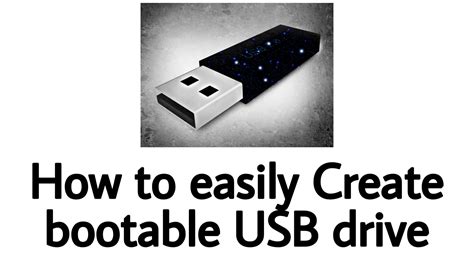
In this section, we will discuss the process of preparing a bootable USB drive or DVD for installing Linux on your computer. This method will allow you to have a portable installation medium that can be used on multiple computers.
Firstly, you will need a USB drive or a blank DVD with sufficient storage capacity to hold the Linux installation files. It is important to note that any existing data on the selected media will be erased during this process, so ensure that you have backed up any important files.
Next, you will need to download the Linux distribution that you want to install. There are various Linux distributions available, each with different features and user interfaces. Choose the one that best suits your requirements.
Once you have downloaded the Linux distribution, you will need to use a software tool to create the bootable USB drive or DVD. There are several tools available for different operating systems, such as Rufus for Windows, Etcher for macOS, and Unetbootin for Linux.
Insert the USB drive or blank DVD into your computer and open the selected tool. Follow the instructions provided by the tool to select the downloaded Linux ISO file and the target media. Ensure that you have selected the correct USB drive or DVD, as this process will erase all data on the selected media.
After selecting the necessary options, initiate the creation process. This process may take some time, depending on the speed of your computer and the size of the Linux distribution. Once the process is complete, you will have a bootable USB drive or DVD ready for Linux installation.
Finally, restart your computer and set it to boot from the USB drive or DVD. You may need to change the boot order in your computer's BIOS settings to prioritize the USB drive or DVD. Once the computer boots from the USB drive or DVD, you will be able to begin the installation process of Linux on your computer.
Note: Keep in mind that the steps mentioned in this section may vary slightly depending on the specific tool and Linux distribution you are using. It is recommended to refer to the documentation provided by the tool and the Linux distribution for detailed instructions.
By following these steps, you will be able to create a bootable USB drive or DVD for installing Linux on your computer, providing you with the flexibility to install Linux on multiple machines.
Setting Up Linux: A Comprehensive Walkthrough
Embarking on the Linux journey can be both exciting and daunting for beginners. This step-by-step guide aims to simplify the process of installing Linux on your computer. In this section, we will provide a detailed walkthrough that will demystify the installation process and help you get started with Linux.
1. Preparing Your Computer:
Before diving into the installation process, it is crucial to ensure that your computer meets the necessary requirements for running Linux. In this step, we will discuss the hardware and software prerequisites, including adequate disk space, compatible hardware components, and the importance of backing up your data.
2. Selecting a Linux Distribution:
Linux offers numerous distributions that cater to different needs and preferences. In this section, we will explore popular Linux distributions, discuss their unique features and advantages, and help you choose the one that aligns best with your requirements.
3. Creating a Bootable Installation Media:
Now that you have selected your preferred Linux distribution, it's time to create a bootable installation media. Here, we will guide you through the process of creating a bootable USB drive or DVD, ensuring that you have the necessary tools and software to initiate the installation.
4. Booting from the Installation Media:
With your bootable installation media prepared, you are ready to boot your computer into the Linux installation environment. In this step, we will explain the process of changing the boot order in your computer's BIOS or UEFI settings, allowing you to start the installation process.
5. Installing Linux:
Now comes the actual installation process. In this section, we will guide you through the installation wizard, explaining the various options and configurations that you will encounter along the way. From partitioning your hard drive to selecting software packages, we will walk you through each step, ensuring a smooth installation.
6. Post-Installation Setup:
Congratulations! You have successfully installed Linux on your computer. However, there are still a few essential configurations to complete. This step will cover post-installation setup tasks, such as updating your system, configuring drivers, setting up user accounts, and exploring the Linux desktop environment.
7. Troubleshooting and Additional Resources:
Even with a well-executed installation, you may encounter challenges along the way. In this final section, we will provide troubleshooting tips for common issues, as well as highlight additional resources and communities where you can seek help and further enhance your Linux experience.
By following this step-by-step guide, you will have a solid foundation for installing Linux on your computer. Let's embark on this exciting journey and discover the world of possibilities that Linux has to offer!
Choosing the Most Suitable Linux Distribution to Meet Your Requirements
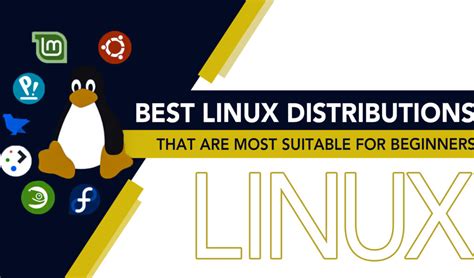
When it comes to utilizing Linux as your primary operating system, one of the initial decisions you need to make is selecting the appropriate Linux distribution. The wide range of Linux distributions available ensures that there is a variant to suit every individual's specific needs and preferences.
A Linux distribution, also known as a distro, consists of the Linux kernel combined with a collection of software applications, tools, and utilities, all packaged into a comprehensive operating system. Each distribution is designed with a different focus and purpose, catering to diverse user requirements.
Before choosing a Linux distribution, it is crucial to understand what you aim to achieve with your computer usage. Whether you are a beginner seeking a user-friendly interface, an experienced professional looking for robust security features, a gamer requiring optimized performance, or a developer wanting extensive customization options, there is a Linux distribution that fits your criteria.
Some of the popular Linux distributions include Ubuntu, Fedora, Debian, Linux Mint, Arch Linux, and CentOS. Each distribution has its distinct characteristics, such as stability, hardware compatibility, community support, software availability, and package management system.
| Distribution | Main Features |
|---|---|
| Ubuntu | Beginner-friendly, frequent updates, large user community |
| Fedora | Cutting-edge software, focus on innovation, emphasis on free and open-source software |
| Debian | Stability, extensive software repository, adherence to free software principles |
| Linux Mint | User-friendly, elegant desktop environment, multimedia support |
| Arch Linux | Simplicity, customization, rolling release model |
| CentOS | Stability, long-term support, enterprise-oriented |
It is essential to research and evaluate the key features, pros, and cons of different Linux distributions to ensure compatibility with your hardware, software requirements, and level of expertise. Additionally, exploring the vibrant Linux community and seeking advice from experienced users can help you make an informed decision.
In conclusion, selecting the most suitable Linux distribution is critical for a successful and fulfilling user experience. By understanding your specific needs and considering the features and characteristics of different distributions, you can choose the Linux variant that aligns perfectly with your requirements, enabling you to unlock the full potential of your computer.
How To Install Linux (Mint) - Step By Step Guide
How To Install Linux (Mint) - Step By Step Guide by Full Speed Mac & PC 400,896 views 5 years ago 8 minutes, 28 seconds
How To Install Kali Linux Directly on Computers - Full Guide!
How To Install Kali Linux Directly on Computers - Full Guide! by SSTec Tutorials 13,954 views 1 year ago 5 minutes, 52 seconds
FAQ
What is Linux?
Linux is an open-source operating system based on the Unix kernel. It provides a free and flexible alternative to proprietary operating systems like Windows and macOS.
Why should I install Linux on my computer?
There are several reasons to install Linux on your computer. It offers better security, stability, and customizability compared to other operating systems. Additionally, it provides a wide range of software options and has a large and supportive community.
Is it difficult to install Linux?
No, installing Linux is relatively easy. Most Linux distributions come with user-friendly installation wizards that guide you through the process. However, it is a good idea to back up your important data and read the installation instructions before proceeding.
Can I have Linux alongside Windows on the same computer?
Yes, you can dual boot Linux and Windows on the same computer. During the installation process, you will be prompted to choose whether you want to install Linux alongside your existing operating system or replace it. Dual booting allows you to select which OS to use each time you start your computer.
What are the system requirements for running Linux?
The system requirements for Linux vary depending on the distribution you choose. However, in general, Linux can run on older hardware with lower specifications compared to other operating systems. It is recommended to have at least 1GB of RAM and a few GB of free disk space for a smooth experience.
What is Linux?
Linux is an open-source operating system that is based on the Unix operating system. It provides users with a free and customizable alternative to other popular operating systems like Windows or macOS.
Why would I want to install Linux on my computer?
There are several reasons why you might want to install Linux on your computer. Firstly, Linux is known for its stability and security, making it a popular choice among users who prioritize these factors. Additionally, Linux offers a wide range of software options and is highly customizable. Lastly, using Linux allows you to be part of a large and supportive community of users and developers.




