Welcome to this comprehensive walkthrough that will guide you through the process of setting up and customizing IPFS on your Linux operating system. In this article, we will explore the step-by-step journey of installing and configuring IPFS, a peer-to-peer distributed file system, designed to provide a decentralized method of storing and sharing data across a network.
Throughout this tutorial, we will delve into the intricate details of how to set up IPFS on your Linux machine, leveraging powerful features while ensuring a secure and seamless experience. You will gain an understanding of the principles and concepts behind IPFS, empowering you to create your own decentralized network of interconnected nodes that can efficiently distribute and retrieve content through a content-addressable file system.
To embark on this exciting adventure, it is essential to acquire a solid foundation in Linux command line operations and possess a basic understanding of networking principles. Armed with this knowledge, we will dive into the installation process, ensuring that you grasp each step with clarity and confidence. So let's get started and unlock the potential of IPFS, revolutionizing the way we store and share data on Linux systems!
Installation Process of IPFS on Linux Platform

In this section, we will provide you with a comprehensive walkthrough on how to install IPFS on your Linux system. By following the step-by-step instructions outlined below, you will be able to set up and configure IPFS effectively.
- Firstly, begin by opening the terminal on your Linux system.
- After launching the terminal, update the package manager by running the command
sudo apt update. - Once the package manager is updated, proceed to install the necessary dependencies for IPFS.
- You can accomplish this by running the following command in the terminal:
sudo apt install curl. - After the installation of curl, you can proceed to download the IPFS installation package.
- To download IPFS, utilize the curl command:
curl -LO https://dist.ipfs.io/go-ipfs/v0.10.0/go-ipfs_v0.10.0_linux-amd64.tar.gz. - Upon completion of the download, extract the downloaded package using the tar command:
tar xvf go-ipfs_v0.10.0_linux-amd64.tar.gz. - Next, enter the extracted directory by executing the command
cd go-ipfs. - Inside the go-ipfs directory, initiate the IPFS installation process with the command
sudo bash install.sh. - Once the installation is complete, you can verify the successful installation of IPFS by running the
ipfscommand in the terminal.
By following these steps, you will have successfully installed IPFS on your Linux system. In the upcoming sections, we will guide you through the process of configuring and utilizing IPFS to harness its decentralized file-sharing capabilities.
Preparing the Linux Environment for IPFS Setup
In order to begin the installation process of IPFS on your Linux machine, it is crucial to properly prepare the environment to ensure a smooth and successful installation. This section will outline the necessary steps to get your Linux system ready for IPFS.
Before diving into the installation process, it is essential to ensure that your Linux system meets the required dependencies and has the necessary software tools installed. Additionally, it is recommended to update your system to the latest version to ensure compatibility and access to the latest features.
Next, you will need to acquire and configure the prerequisite software packages that are required for IPFS installation. These packages include essential components such as Git, Go programming language, and other supporting libraries.
Once you have verified and installed the necessary dependencies, it is important to configure your Linux system to allow the required network ports and protocols for IPFS to function properly. This step involves adjusting firewall settings, enabling port forwarding, and configuring any network restrictions that may hinder IPFS operations.
Finally, it is advisable to create a dedicated directory or folder on your Linux system where IPFS will be installed. This directory will serve as the main location for storing IPFS-related files, data, and configurations. Properly setting up the directory and assigning the appropriate permissions will ensure a clean and organized installation process.
By following these preparatory steps, you will be ready to proceed with the IPFS installation on your Linux system. These measures not only guarantee a smooth setup process but also help in ensuring the optimal performance and functionality of IPFS within your Linux environment.
Downloading and Installing IPFS on Linux

In this section, we will discuss the process of acquiring and setting up IPFS on a Linux system. By following the steps outlined below, you will be able to successfully download and install IPFS, enabling you to utilize its decentralized file system and various features.
- Begin by accessing the official IPFS website, where you can find the latest version of the software.
- Locate the download section on the website, typically listed under the "Get IPFS" or similar tab.
- Choose the appropriate version of IPFS for your Linux distribution, ensuring compatibility and optimal performance.
- Click on the download link, and a package file will be saved to your designated location.
- Next, open your terminal and navigate to the directory where the downloaded package is located.
- Use the command line tool, such as the Terminal or Shell, to install IPFS by running the installation command specific to your Linux distribution.
- Follow the on-screen prompts to complete the installation process, providing any necessary permissions or passwords.
- After installation, verify the successful setup of IPFS by running a command to confirm the version and ensure the software is functioning correctly.
- Congratulations! You have now downloaded and installed IPFS on your Linux system and are ready to explore its decentralized capabilities.
Remember to refer to the official IPFS documentation or community forums for any additional troubleshooting or customization options specific to your needs. Enjoy your newfound ability to securely store, share, and access data using the IPFS network!
Initializing IPFS on Linux Environment
In this section, we will explore the process of initializing IPFS on a Linux operating system, enabling you to begin utilizing the powerful capabilities that IPFS offers. By following the steps below, you will be able to set up and start using IPFS, an innovative distributed file system that allows for decentralized and efficient content delivery.
Step 1: Accessing the Terminal
To begin, open the command line interface or terminal on your Linux system. This will serve as a direct communication channel to execute various commands required to initialize IPFS.
Step 2: Installing IPFS
The first step in initializing IPFS is to install the necessary packages. Utilizing the package manager of your Linux distribution, you can install IPFS by running the appropriate command. This will download and install IPFS along with any dependencies required for its operation.
Step 3: Initializing the IPFS Repository
After the installation process is complete, you need to initialize the IPFS repository. This repository will serve as a local storage space for your IPFS node, allowing it to store and retrieve data as needed. By initializing the repository, you create the foundation for your IPFS node.
Step 4: Generating a Unique Identity
Every IPFS node is assigned a unique identity, which is crucial for establishing trust within the decentralized network. To generate your own unique identity, you will need to create a cryptographic key pair. This key pair will ensure the authenticity and integrity of the data exchanged within the IPFS network.
Step 5: Configuring IPFS
Once the identity is generated, you can proceed to configure the IPFS node according to your specific requirements. This may include setting bandwidth limits, adjusting caching parameters, or defining other options that optimize the performance and behavior of your IPFS node.
Step 6: Starting the IPFS Daemon
With the initialization and configuration completed, you are ready to start the IPFS daemon. This allows your IPFS node to establish connections with other nodes in the network and participate in the decentralized exchange of data. Once the daemon is running, you can begin utilizing IPFS for various applications and use cases.
By following these steps, you can successfully initialize IPFS on your Linux system, enabling you to take advantage of its robust features and benefits. With IPFS up and running, you can explore its decentralized file system, distributed web capabilities, and much more.
Configuration of IPFS on Linux Operating Environment
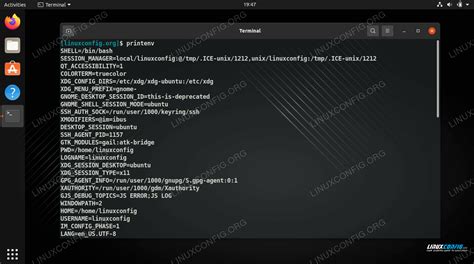
In this section, we will explore the process of customizing and adjusting the settings of the IPFS protocol within a Linux operating system. By fine-tuning different aspects of IPFS, users can optimize its performance, enhance security, and tailor it to their specific needs.
The first step in configuring IPFS on a Linux system is to identify the specific parameters and options that can be modified. These settings can range from network configuration and connectivity preferences to storage allocation and data persistence settings.
- Network Configuration: Configure network settings, including port allocation and firewall rules, to optimize connectivity and ensure seamless communication between IPFS nodes.
- Connectivity Preferences: Adjust the preferences for connecting to other IPFS nodes, such as enabling or disabling specific protocols (e.g., TCP, UDP) and specifying preferred transport methods.
- Storage Allocation: Customize the storage allocation for IPFS, determining the amount of disk space dedicated to storing IPFS data and setting limitations on maximum storage usage.
- Data Persistence: Set up IPFS to persistently store data by configuring the desired retention policies, replication strategies, and backup mechanisms.
- Performance Optimization: Fine-tune IPFS performance by adjusting parameters such as block caching, prefetching, and parallelization to improve data retrieval speed and overall system responsiveness.
Whether you are a beginner or an experienced user, understanding how to configure IPFS on a Linux system empowers you to optimize its functionality and make it align with your specific requirements. The following sections will provide step-by-step instructions on how to navigate the configuration process and make the necessary adjustments.
Verifying the Installation and Configuration of IPFS on a Linux Environment
In this section, we will discuss the process of verifying the successful installation and configuration of IPFS on a Linux operating system. By following the steps outlined below, you will be able to confirm that IPFS is correctly set up and functional on your system.
Once you have completed the installation and configuration steps, it is important to ensure that IPFS is running properly. This can be done by running a series of tests to verify its functionality.
| Test | Description | Expected Outcome |
|---|---|---|
| 1 | Checking IPFS Daemon Status | The IPFS daemon should be running and active. |
| 2 | Adding and Retrieving Files | Files should be successfully added to IPFS and retrievable using their unique CID (Content Identifier). |
| 3 | Peer-to-Peer Networking | IPFS nodes should be able to connect and share data with other nodes on the network. |
| 4 | Content Discovery | IPFS should be able to find and retrieve content from the network based on its CID. |
By performing these tests, you can ensure that your IPFS installation and configuration on Linux are successful. If any issues or errors arise during the verification process, it may be necessary to review the installation and configuration steps to identify and resolve any potential problems.
HOW TO SETUP IPFS BROWSER EXTENSION
HOW TO SETUP IPFS BROWSER EXTENSION by Tech Tips 1,857 views 3 years ago 2 minutes, 14 seconds
FAQ
What is IPFS?
IPFS stands for InterPlanetary File System, a protocol and network designed to create a distributed file system that can be used to build decentralized applications.
Why would I want to install and configure IPFS on a Linux system?
Installing and configuring IPFS on a Linux system allows you to take advantage of the capabilities provided by IPFS, such as sharing and distributing files in a decentralized manner, and enabling peer-to-peer communication.
What is the IPFS configuration file and where can I find it?
The IPFS configuration file is a JSON file that stores various settings and options for IPFS. By default, the configuration file is located in the '~/.ipfs/config' directory.
How can I configure IPFS on my Linux system?
To configure IPFS on your Linux system, you can edit the IPFS configuration file located at '~/.ipfs/config'. You can modify various settings such as network ports, bootstrap nodes, and repository settings to suit your needs.
What is IPFS?
IPFS (InterPlanetary File System) is a decentralized peer-to-peer file sharing protocol that aims to replace the traditional HTTP (Hypertext Transfer Protocol) with a more efficient and reliable system for distributing data across the internet.
Why would I want to install and configure IPFS on my Linux system?
There are several reasons why you might want to install and configure IPFS on your Linux system. IPFS offers increased privacy and security, as it encrypts data and distributes it across multiple nodes. It also provides a more efficient way to share and access files, as it uses a content-based addressing method. Additionally, IPFS allows for faster data retrieval and reduces dependence on centralized servers.




