Effective communication is essential in today's fast-paced world, whether you're making important business calls or enjoying casual conversations with friends and family. However, a common frustration many people encounter is the poor clarity of their headphone microphone. The quality of your microphone can greatly impact the overall sound experience, and having a clear and crisp voice can make all the difference.
In this guide, we will explore various techniques and tips to enhance the clarity of your headphone microphone, without the need to invest in expensive equipment. By utilizing simple adjustments and optimizing your microphone settings, you can significantly improve the audio quality of your calls and ensure that your voice is heard loud and clear.
One of the key factors that affect microphone clarity is the presence of background noise. Unwanted sounds, such as the rustling of papers or the humming of a fan, can interfere with the transmission of your voice and make it difficult for others to understand you. By implementing noise-canceling techniques and creating a quiet environment, you can minimize these distractions and enhance the clarity of your microphone.
Moreover, it is important to pay attention to the position and proximity of your microphone. Placing the microphone too far from your mouth can result in a weak and muffled voice, while positioning it too close can lead to distortion and overpowering sound. Finding the right balance is crucial for optimal clarity. Additionally, enunciating your words clearly and maintaining an appropriate speaking volume can further enhance the audibility and intelligibility of your voice.
Cleaning the Microphone
In this section, we will explore effective techniques to enhance the clarity and functionality of your microphone by ensuring its cleanliness and proper maintenance. By regularly cleaning and taking care of your microphone, you can optimize its performance and ensure clear audio recordings and conversations.
- Remove Dust and Debris: Dust and debris can accumulate on the microphone's surface and affect its functionality. To clean the microphone, gently wipe the outer part with a soft cloth or use a small brush to remove any particles.
- Sanitize the Microphone: Keeping your microphone clean is important for hygienic purposes, especially if it is used by multiple people. You can use disinfectant wipes or a mild cleaning solution to sanitize the microphone and prevent the buildup of bacteria or germs.
- Check and Clean the Windscreen: The windscreen is a protective cover that helps reduce background noise and plosive sounds. Inspect the windscreen regularly for any dirt or damage. Clean it by gently removing it from the microphone and washing it with mild soap and water. Make sure it is completely dry before reattaching it.
- Avoid Moisture and Liquid Exposure: Moisture or liquid can damage the microphone's internal components and affect its performance. Keep the microphone away from liquids and always use a protective cover or case when transporting it.
- Store Properly: When the microphone is not in use, store it in a clean and dry environment to prevent dust and dirt accumulation. Consider using a case or protective bag to further safeguard it from potential damage.
By following these cleaning and maintenance practices, you can ensure the longevity and optimal performance of your microphone, resulting in clearer audio and more enjoyable listening experiences.
Adjusting Mic Placement
When it comes to enhancing the clarity of your microphone's sound, one crucial factor that often gets overlooked is the positioning of the microphone. Properly adjusting the placement of your microphone can significantly improve the quality of your recordings or communication. In this section, we will explore various techniques and suggestions for achieving optimal microphone placement.
- Distance: Finding the right distance between your mouth and the microphone is essential to ensure clear audio. Experiment with different distances to see what works best for your specific microphone and voice. Being too close may result in distortion, while being too far may result in a weak signal.
- Angle: Positioning the microphone at the correct angle can also play a significant role in improving sound clarity. Angling the mic slightly downward towards your mouth can help reduce plosive sounds (explosive consonants) and capture a clearer tone.
- Avoiding Background Noise: Minimizing background noise is critical when trying to achieve a clearer microphone signal. Position your microphone away from sources of noise, such as fans, air conditioning units, or other electronics that may produce unwanted hums or buzzes.
- Pop Filter Usage: Using a pop filter can be highly beneficial in reducing plosives and improving overall microphone clarity. A pop filter is a device placed in front of the microphone to help diffuse the airflow created by certain speech sounds that can cause distortion.
- Room Acoustics: Consider the acoustic characteristics of your recording or communication space. A room with excessive echo or reverberation can degrade microphone clarity. If possible, choose a quieter room or use sound-absorbing materials, such as carpets or foam panels, to minimize unwanted reflections.
- Monitor Playback: Always listen to the playback of your recordings or communication sessions while adjusting microphone placement. This allows you to evaluate and fine-tune the positioning to achieve the ideal level of clarity for your specific needs.
Remember, finding the optimal placement for your microphone may require some experimentation and adjustments, but it is well worth the effort. By following these suggestions and considering the various factors discussed, you will be able to enhance the clarity of your microphone and enjoy improved audio quality in your headphone setup.
Optimizing Microphone Placement for Enhanced Sound Quality
One crucial aspect of improving the clarity of your headphone microphone is the strategic positioning of the microphone to minimize interference. By strategically placing the microphone away from potential sources of interference, you can achieve clearer and more professional-sounding audio.
1. Consider the Acoustic Environment:
When choosing the placement for your microphone, it is important to take into account the acoustic environment in which you will be recording. Avoiding areas with excessive background noise, such as near loud machinery or in a crowded room, can help eliminate unwanted audio interference and ensure a clearer recording.
2. Minimize Electronic Interference:
Avoid positioning your microphone near electronic devices or power sources that may introduce electromagnetic interference. This includes keeping the microphone away from computer monitors, routers, fluorescent lights, and other devices that can generate electrical or magnetic fields. This will help reduce static or buzzing noises that can degrade the microphone's audio quality.
3. Find the Optimal Distance:
Experiment with different distances between your microphone and your mouth to find the optimal placement. If the microphone is too far away, the audio may sound faint or muffled, while placing it too close can result in distortion or breathing noises. Finding the right distance will ensure balanced audio capture and improved clarity.
4. Consider Microphone Polar Patterns:
Understanding the polar pattern, such as cardioid or omnidirectional, of your microphone can aid in proper placement. For example, a cardioid microphone is more sensitive to sounds from the front and less responsive to those from the sides and rear. By placing the microphone accordingly and aligning it with the sound source, you can further minimize unwanted background noise and enhance the clarity of your recordings.
5. Experiment and Adjust as Needed:
No two recording environments are the same, so it is vital to experiment and make adjustments based on the specific conditions you're working with. Test different placements, distances, and angles to find the optimal setup that ensures the clearest and most professional-sounding audio.
By carefully considering the acoustic environment, minimizing electronic interference, finding the optimal distance, understanding microphone polar patterns, and continuously tweaking the setup, you can significantly improve the clarity of your headphone microphone's audio. Following these guidelines will help you achieve exceptional sound quality in your recordings and communication.
Utilizing Noise-Canceling Technology
Enhancing the quality of audio transmitted through headphones requires advanced techniques that minimize the interference caused by ambient noise. Noise-canceling technology is a powerful solution that significantly improves the clarity of both the headphone output and microphone input, creating an immersive audio experience for the user.
Utilizing noise-canceling technology involves the use of specialized algorithms and hardware components to analyze the surrounding environment and generate an inverse sound wave. This inverse sound wave effectively cancels out the unwanted noise, allowing the desired audio signals to be heard more clearly.
- Active Noise Cancellation: This technique employs microphones strategically placed on the headphone to capture ambient noise. The captured noise is then analyzed and a precise anti-noise waveform is generated to counteract it, resulting in a quieter audio environment for both the headphone output and microphone input.
- Passive Noise Isolation: In addition to active noise cancellation, headphones can also utilize passive noise isolation to further enhance audio clarity. This method involves the physical design of the headphones, such as cushioned ear cups or in-ear tips, which create a seal that isolates the listener from external noise.
- Digital Signal Processing: Noise-canceling headphones often employ digital signal processing (DSP) algorithms to further refine the audio output. These algorithms can selectively enhance certain frequencies or adjust the audio characteristics to compensate for the cancellation effects, resulting in a more balanced and natural sound.
By incorporating noise-canceling technology into headphones, the overall audio quality is greatly improved. Users can enjoy their favorite music or engage in crystal-clear conversations without being disturbed by background noise. Whether in a noisy office, a bustling city street, or during travel, noise-canceling headphones provide an immersive and enjoyable audio experience.
Improving Audio Quality with a Pop Filter

In this section, we will explore the use of a popular audio accessory known as a pop filter to enhance the clarity and quality of the sound captured by your headphone microphone setup. A pop filter is a device that helps reduce or eliminate certain sound distortions that can occur when speaking or singing closely into a microphone. By effectively managing plosive sounds and reducing wind noise, a pop filter can significantly improve the overall audio experience.
The Purpose of a Pop Filter
When recording or communicating through a microphone, it is common to encounter various unwanted noise distortions. One of the most prevalent issues is the occurrence of plosive sounds, which are caused by the forceful release of air when pronouncing certain syllables or sounds, such as 'p' or 'b'. These sounds can create unwanted bursts of air hitting the microphone, resulting in distorted audio recordings or transmissions.
An essential accessory for anyone using a headphone microphone setup is a pop filter. Its primary function is to act as a physical barrier between the speaker and the microphone, effectively reducing the impact of plosive sounds. The pop filter is typically made of a fine mesh material that allows sound waves to travel through while reducing the force and velocity of the air hitting the microphone directly.
Benefits of Using a Pop Filter
The application of a pop filter offers several benefits to the audio quality of headphone microphones. By minimizing plosive sounds, the microphone can capture speech and vocals with greater clarity and accuracy. This can result in improved intelligibility and more natural-sounding recordings or transmissions.
Furthermore, a pop filter helps reduce wind noise generated by airflows from breathing or external sources, such as fans or air conditioning. By diffusing the air currents, the pop filter prevents unwanted rumbling or hissing sounds, ensuring a cleaner and crisper audio output.
Overall, incorporating a pop filter into your headphone microphone setup is a simple yet effective way to enhance the audio quality of your recordings or communications. With its ability to minimize plosive sounds and reduce wind noise, you can achieve clearer and more professional-sounding results.
Checking Audio Settings
When it comes to enhancing the quality of your headphones and microphone, one essential step to take is checking your audio settings. By ensuring that your audio settings are properly configured, you can optimize the performance and clarity of your headset and microphone without any specific adjustments or modifications. In this section, we will explore the importance of checking your audio settings and provide a step-by-step guide to help you navigate through this process effectively.
Firstly, it is crucial to review the audio settings on your device, as they directly affect the output and input of sound. Whether you are using a computer, smartphone, or any other device with audio capabilities, accessing the audio settings is typically straightforward. By utilizing the appropriate menus or control panels, you can adjust various parameters such as volume, equalizer settings, and microphone sensitivity.
Next, it is essential to ensure that the audio settings on your headset or microphone are properly configured. This involves checking the physical controls and settings on your device, such as volume controls, mute/unmute buttons, and microphone position. By familiarizing yourself with these settings and making any necessary adjustments, you can optimize the performance and clarity of your headphones and microphone.
In addition to the device-specific audio settings, it is also crucial to consider the software settings. Many applications, especially communication or multimedia software, have their own audio settings that can impact the quality of your headphones and microphone. By exploring the preferences or settings menu within these applications, you can customize audio settings such as echo cancellation, noise reduction, or audio enhancements.
One useful practice when checking audio settings is to perform a test call or recording. This allows you to listen to the audio output from your headphones and ensure that it is clear and devoid of any distortions or abnormalities. Similarly, it enables you to assess the quality of your microphone input and make any necessary adjustments to improve its clarity and reduce background noise.
In summary, checking your audio settings is an essential step in optimizing the performance and clarity of your headphones and microphone. By reviewing both the device-specific settings and software settings, you can make necessary adjustments to enhance the overall audio experience. Additionally, performing test calls or recordings can help you identify any issues and fine-tune your settings further.
| Key Points |
|---|
| Review the audio settings on your device |
| Ensure proper configuration of audio settings on your headset or microphone |
| Consider software settings within applications |
| Perform test calls or recordings to assess audio quality |
Improving Clarity of Headphone Microphone: Updating Audio Drivers
In order to optimize the quality and performance of your headphone microphone, one important aspect to consider is keeping your audio drivers up to date. Updating your audio drivers can greatly enhance the clarity and overall sound experience of your headphone microphone, ensuring that your voice is crisp and clear during calls, recordings, and other audio activities.
Audio drivers serve as a crucial communication bridge between your operating system and your headphone microphone. They facilitate the transfer of audio signals, allowing you to effectively communicate with others and engage in various multimedia activities. When audio drivers are outdated or not properly installed, it can negatively impact the clarity and quality of your headphone microphone.
By regularly updating your audio drivers, you can benefit from improved compatibility, stability, and performance. Manufacturers often release driver updates to address known issues, enhance functionality, and support new operating system features. These updates may include optimizations specifically targeted at improving audio quality, which can directly impact the clarity of your headphone microphone.
When updating your audio drivers, it is recommended to visit the manufacturer's website or utilize specialized driver update software. These sources provide access to the latest driver versions, ensuring that you have the most up-to-date software for your headphone microphone. Additionally, driver update software can automate the process, making it quick and convenient to keep your audio drivers optimized without the need for manual intervention.
Remember that while updating audio drivers can significantly improve the clarity of your headphone microphone, there can be other factors contributing to audio issues. It is important to consider factors such as proper microphone placement, cable integrity, and environmental noise when striving for the clearest audio experience.
Overall, regularly updating your audio drivers is a worthwhile practice to optimize the clarity and overall performance of your headphone microphone, allowing you to fully enjoy your audio activities with enhanced sound quality.
Avoiding Unwanted Noise for Improved Sound Quality
To achieve crystal-clear audio quality when using a headset microphone, it is essential to minimize any background noise that may interfere with the desired audio signal. By implementing effective strategies to avoid unwanted noise, you can enhance the clarity and intelligibility of your microphone recordings.
1. Environment: Create a noise-free environment by choosing a quiet and isolated space for your microphone usage. Avoid areas with heavy foot traffic, loud machinery, or other sources of potential noise distractions. Utilize soundproofing materials to minimize external sounds that could be picked up by the microphone.
2. Microphone Placement: Properly position the microphone to optimize sound capture and reduce unwanted noise. Experiment with different placements and angles to find the sweet spot with the clearest sound. Avoid placing the microphone near sources of noise, such as a computer fan or air conditioning unit.
3. Eliminate Background Noise: Identify and eliminate any background noise sources in your recording environment. Turn off appliances, fans, or any other devices that produce unnecessary noise. Consider using a noise-cancelling microphone or software to reduce ambient sounds further.
4. Control Gain and Volume Levels: Adjust the gain and volume levels of your microphone to strike the right balance between capturing your voice clearly and minimizing noise interference. Avoid setting the levels too high, as this can lead to distortion or amplification of background noise.
5. Use Proper Microphone Technique: Develop proper microphone technique to minimize noise caused by physical movement. Hold the microphone steady and position it at an optimal distance from your mouth. Avoid tapping or rubbing the microphone, as these actions can introduce unwanted sounds.
6. Invest in Quality Equipment: Consider investing in a high-quality microphone and headset that are designed to minimize background noise. Look for models with noise-cancelling capabilities or advanced filtering technologies to improve speech clarity.
By implementing these strategies, you can significantly improve the quality of your headset microphone recordings by reducing background noise and achieving clearer audio output.
Investing in High-Quality Headset
In order to enhance the clarity of audio recordings, it is essential to consider investing in a top-notch headset. This section will delve into the benefits of opting for a high-quality headset and how it can significantly improve your listening and recording experience.
| Benefits of a High-Quality Headset |
|---|
| 1. Enhanced Sound Quality |
| A high-quality headset ensures crystal clear sound transmission, allowing you to experience the nuances and intricacies of audio recordings. |
| 2. Noise Cancellation |
| Investing in a headset with advanced noise-canceling technology eliminates background noises, providing clarity and focus while listening or recording. |
| 3. Durability and Comfort |
| High-quality headsets are designed with durability and comfort in mind. They are made from premium materials, ensuring long-lasting usage without sacrificing comfort. |
| 4. Versatility |
| Many high-quality headsets offer versatile features such as adjustable headbands, detachable microphones, and compatibility with multiple devices, allowing for a personalized and adaptable audio experience. |
Investing in a high-quality headset is a wise decision for individuals seeking improved audio clarity and an enhanced listening or recording experience. The benefits of superior sound quality, noise cancellation, durability, comfort, and versatility make it a valuable tool for various activities, including gaming, streaming, communication, and professional audio recording. So, be sure to choose wisely when selecting your next headset.
FAQ
What can I do to make my headphone microphone sound clearer?
There are several steps you can take to make your headphone microphone sound clearer. First, try adjusting the position of the microphone closer to your mouth. This will help capture your voice more accurately. Second, check the microphone settings on your device or computer and make sure the volume is properly calibrated. Third, consider using a pop filter or windscreen to reduce plosive sounds and background noise. Lastly, ensure that your headphones are properly connected and functioning correctly.
Can using a headphone amplifier improve the clarity of my headphone microphone?
Using a headphone amplifier can potentially improve the clarity of your headphone microphone. An amplifier can provide a cleaner and more powerful signal to the microphone, resulting in improved audio quality. However, it is important to note that the effectiveness of using a headphone amplifier may vary depending on the specific microphone and headphone setup you are using.
Why does my headphone microphone sound muffled or distorted?
There are several reasons why your headphone microphone may sound muffled or distorted. One possible reason is that the microphone may be placed too far away from your mouth, causing it to pick up more background noise and less of your voice. Another reason could be a faulty microphone or headphone connection, which can result in poor audio quality. It is also worth checking the microphone settings on your device or computer to ensure they are properly calibrated. Finally, using a low-quality or damaged microphone can also lead to muffled or distorted sound.
Should I invest in a higher-quality headphone microphone for better clarity?
Investing in a higher-quality headphone microphone can definitely improve the clarity of your audio recordings. Higher-quality microphones often have better sensitivity, frequency response, and noise-cancelling capabilities, resulting in cleaner and more accurate sound reproduction. However, it is important to consider your specific needs and usage scenarios before purchasing a new microphone. It may also be worth trying other troubleshooting steps, such as adjusting microphone positioning or checking connection integrity, before making a purchase.
How can I reduce background noise when using a headphone microphone?
To reduce background noise when using a headphone microphone, there are a few steps you can take. First, make sure you are in a quiet environment without excessive ambient noise. Second, try using a pop filter or windscreen to reduce plosive sounds and minimize background noise. Third, adjust the microphone settings on your device or computer to reduce sensitivity or adjust noise-cancelling settings if available. If these steps do not suffice, you may consider investing in a microphone with better noise-cancelling capabilities.
Why is the microphone on my headphones not clear?
The microphone on your headphones may not be clear due to several reasons. Firstly, it could be a problem with the microphone itself, such as a damaged or defective component. Secondly, background noise or environmental factors can also affect the clarity of the microphone. Finally, it could be an issue with the headphone or microphone settings on your device.




