When it comes to managing storage in a Linux environment, one of the essential tasks is to ensure that your storage devices are properly configured and organized. Whether you are setting up a new storage device or trying to reformat an existing one, it is crucial to understand how to manipulate and optimize your storage capacity efficiently.
In this article, we will explore the process of preparing a storage device for use by using the powerful command-line interface in Linux. By leveraging the extensive capabilities of the command shell, you can perform various operations, including partitioning and formatting, with ease and precision.
Throughout this guide, we will delve into the intricacies of managing your storage using the command shell, a versatile tool that allows you to interact directly with the underlying system. By learning how to format storage devices effectively, you can ensure that your data is organized, secure, and easily accessible whenever you need it.
Understanding the Formatting Process for Storage Devices in the Linux Environment
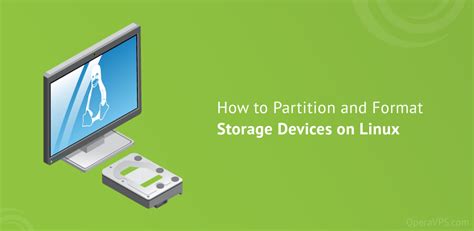
Within the world of Linux operating systems, the process of preparing storage devices for use involves several key elements that must be comprehended in order to successfully manage data. This section aims to shed light on the intricate mechanisms behind disk formatting in Linux, unraveling the various aspects that contribute to the optimization, organization, and utilization of storage media.
One fundamental aspect to grasp is the concept of storage partitioning, which involves dividing a physical drive into separate logical units, allowing for efficient allocation and management of data. Partitioning schemes, such as the widely used Master Boot Record (MBR) or the newer Globally Unique Identifier Partition Table (GPT), determine how the storage device is structured and accessed, influencing the overall performance and compatibility of the system.
In addition to partitioning, understanding file systems is crucial in comprehending disk formatting in Linux. A file system serves as a framework that governs how data is stored, organized, and retrieved from the storage device. Common file systems in the Linux environment include ext4, XFS, and Btrfs, each presenting unique features, advantages, and trade-offs.
Moreover, disk formatting involves important considerations such as the choice of a suitable filesystem and the utilization of specific formatting options. These options determine aspects such as the block size, which affects the efficiency of data storage and retrieval, as well as the presence of journaling, which provides a robust mechanism for data integrity and recovery.
To facilitate understanding, the table below summarizes some key aspects of storage device formatting in Linux:
| Aspect | Description |
|---|---|
| Partitioning | The process of dividing a physical drive into separate logical units to enhance data management and storage efficiency. |
| File Systems | The frameworks that govern how data is organized, stored, and retrieved from the storage device. |
| Formatting Options | Choices determining aspects such as block size and journaling, impacting data storage and integrity. |
By comprehending the intricate aspects of disk formatting in Linux, individuals can gain the knowledge necessary to embark on successful storage device management, enabling efficient and reliable data operations within the Linux environment.
Understanding the Powerful Command Line Interface
The command line interface (CLI) is a powerful tool that allows users to interact with their computer's operating system through text-based commands. It provides a way to execute various tasks and operations efficiently, using a series of commands known as the Bash shell.
The Bash shell, also referred to as the command shell, is the default command language interpreter for most Linux distributions. It serves as a command-line interface between the user and the operating system, enabling them to execute commands, run scripts, manipulate files and directories, and perform a wide range of other system-related tasks.
By utilizing the Bash shell, users have access to a plethora of commands and utilities that enable them to efficiently manage their computer system, automate tasks, and troubleshoot issues. The Bash shell offers a flexible and powerful scripting language, allowing users to write scripts to automate repetitive tasks, customize their environment, and enhance their productivity.
Understanding the Bash shell is essential for proficiently navigating and manipulating a Linux system. From executing simple commands to advanced scripting and automation, the Bash shell provides users with the ability to control and customize their computing environment to suit their specific needs. By mastering the command line interface and the Bash shell, users can unlock the full potential of their Linux system and become more efficient and proficient in their day-to-day tasks.
| Benefits of the Bash Command Shell |
|---|
| - Efficiently execute system commands and operations |
| - Automate tasks through scripting |
| - Customize the computing environment |
| - Simplify system administration and troubleshooting |
| - Enhance productivity through command-line efficiency |
Overall, the Bash command shell is a fundamental component of Linux systems, providing users with a robust and versatile interface to interact with their computer. Mastering the Bash shell can empower users to navigate their system with ease, perform a wide range of tasks, and optimize their workflow.
An Introduction to the Power of Bash
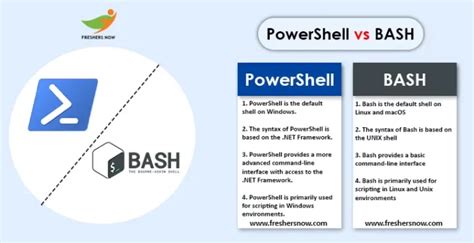
Within the realm of computer operations, there exists a versatile and powerful tool that unlocks numerous possibilities and simplifies various tasks. This tool, known as Bash, is a command-line language interpreter that allows users to interact with their computer systems in a way that is both efficient and flexible.
By harnessing the capabilities of Bash, individuals can navigate through the file system, manipulate files and directories, and execute a wide range of commands to automate tasks. Bash provides a command-line interface, or CLI, which enables users to interact with their operating system using text-based commands rather than relying solely on graphical user interfaces.
One of the key advantages of Bash lies in its ability to interpret and execute scripts, which are essentially sequences of commands stored in plain text files. These scripts can be created and executed within the Bash environment, allowing for the implementation of complex and repetitive tasks. With this functionality, users can automate workflows and streamline processes, ultimately saving time and effort.
- Bash provides powerful variables and expressions, allowing for dynamic and flexible scripting.
- It supports extensive file manipulation capabilities, enabling users to create, move, rename, and delete files and directories.
- Bash also incorporates control structures, such as loops and conditionals, which facilitate decision-making and iteration within scripts.
- Furthermore, Bash offers a vast array of built-in commands and utilities, from basic text processing to networking functionality, making it a comprehensive tool for various tasks.
In summary, Bash is a versatile and essential tool in the world of command-line operations, providing users with the power to navigate, manipulate, and automate tasks within their computer systems. Whether you are a beginner exploring the world of Bash or an experienced user looking to optimize your workflow, this article will serve as a comprehensive guide to the fundamental concepts and functionalities of Bash.
Getting Ready to Prepare a Storage Device for Formatting
Before proceeding with the disk formatting process in a Linux environment using the powerful Bash command shell, it is essential to ensure that all necessary preparations are in place. Effective preparation not only ensures the success of the disk formatting procedure but also safeguards against data loss and system errors.
One of the primary steps in preparing to format a storage device involves ensuring the device's availability and proper connection to the Linux system. This includes checking the physical connections such as cables, ports, and adapters, and verifying the device's availability in the system through commands like 'lsusb' or 'lspci.'
Additionally, it is crucial to identify the correct device that needs to be formatted. This can be done by listing all connected disks using commands like 'fdisk -l' or 'lsblk' and identifying the specific storage device based on its unique characteristics such as size, model, or device ID.
Before proceeding, it is highly recommended to backup any important data stored on the device, as the formatting process will erase all existing data. This can be done by manually copying the data to another storage device or using robust backup solutions and tools available for Linux systems.
Furthermore, ensuring that the device is unmounted before formatting is critical to prevent any conflicts or errors. By using the 'umount' command followed by the device's mount point, users can safely unmount the storage device and proceed with the formatting process.
In summary, preparing to format a storage device in a Linux environment involves ensuring the device's connectivity, identifying the correct device for formatting, backing up important data, and unmounting the device to avoid any conflicts. Following these preparatory steps significantly enhances the efficiency and safety of the disk formatting procedure.
Gathering the Essential Details

In order to successfully format a storage device using the command line interface in a Linux environment, it is crucial to gather all the necessary information beforehand. This section will guide you through the process of acquiring the vital details needed for formatting without relying on graphical user interfaces.
Before proceeding with the disk formatting procedure, it is important to gather and validate the essential details about the target storage device. These details include information like device name, disk size, partition layout, and filesystem type.
To identify the device name, you can utilize commands such as "fdisk -l" or "lsblk" to list all available block devices and partitions connected to your Linux system. Once the device is identified, you can retrieve additional information such as its size by using commands like "fdisk -s" or "lsblk -b".
Understanding the partition layout is also crucial before formatting a disk. You can utilize the "fdisk" command with the device name to view the existing partitions and their respective sizes. Additionally, the "blkid" command can be used to gather more detailed information about each partition, including the filesystem type.
By gathering the necessary information about the target disk and its partitions, you can proceed with the disk formatting process efficiently and ensure that the correct commands and parameters are used, avoiding any potential data loss or errors.
| Command | Description |
|---|---|
| fdisk -l | List all available block devices and partitions |
| lsblk | List connected block devices and partitions |
| fdisk -s | Retrieve size of a specific disk or partition |
| lsblk -b | List size information in bytes |
| blkid | Display detailed information about block devices and partitions |
Step-by-Step Guide: A Comprehensive Approach to Disk Formatting
In this section, we will walk you through a detailed process of preparing a storage device for use. We will explore the essential steps required to optimize the disk capacity and enhance its performance.
Understanding Disk Formatting: Unleashing the Potential
Before delving into the practical aspects, it is crucial to grasp the concept of disk formatting. Disk formatting is the process of preparing a storage device to store and organize data in a specific file system. It involves restructuring the disk to allocate space for the file system's data structures, creating a logical framework that ensures efficient storage and retrieval of information.
1. Disk Evaluation: Assessing and Identifying the Target Disk
Begin by identifying the disk that you want to format. Use reliable tools to determine the exact location of the target disk and acquire its unique identifier. This evaluation process ensures that you select the correct disk and avoid accidental formatting of the wrong device.
2. Backup your Data: Safeguarding Valuable Information
Prior to initiating the disk formatting process, it is crucial to create a backup of any important data stored on the disk. This ensures that valuable information remains secure and unaffected during the formatting process.
3. Selecting the File System: Choosing the Ideal Structure
After assessing the disk and securing the data, the next step involves selecting the most suitable file system for your needs. Considering factors such as compatibility, performance, and security will help you make an informed decision.
4. Formatting the Disk: Executing the Process
Once you have determined the file system, it's time to initiate the disk formatting process. Utilize the appropriate commands and tools in the Linux environment to format the disk to the desired file system and establish the necessary data structures.
5. Verifying the Format: Ensuring Proper Completion
After formatting the disk, it is critical to verify the completion of the process. Utilizing suitable commands and tools, confirm that the disk now adheres to the selected file system and that all necessary structures are in place.
6. Restoring the Data: Bringing Back Your Files
Now that the disk has been formatted successfully, restore the backed-up data to the device. This assures the retrieval of all important information and ensures a seamless transition to the newly formatted disk.
Conclusion
By following the step-by-step guide provided above, you will become proficient in the process of disk formatting. Having a thorough understanding of the different stages involved and employing the appropriate tools will enable you to optimize your storage device efficiently and effectively.
Executing the Bash Commands
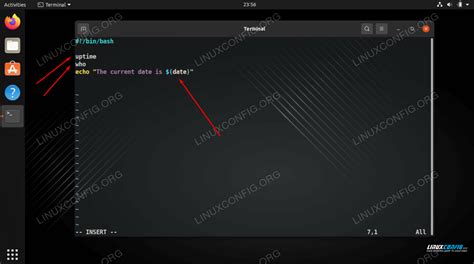
In this section, we will explore the process of running commands in the Bash environment, which is a powerful shell available in various operating systems. By executing Bash commands, users can perform a wide range of actions and operations. We will examine the syntax and structure of commands, as well as explore some useful examples to demonstrate their functionality.
- Understanding the Command Syntax
- Exploring Command Structure
- Executing Simple Commands
- Utilizing Command Arguments
- Working with Command Options
- Piping Commands for Advanced Functionality
- Using Command Substitution
Through a comprehensive exploration of executing Bash commands, readers will gain a solid understanding of how to effectively utilize the command line interface and harness its capabilities for various tasks and workflows.
Exploring Available Options for Formatting Storage Devices
When it comes to preparing storage devices for use, various choices are available to ensure optimal utilization and compatibility. This section will delve into the diverse selection of options that can be employed to format storage media, allowing for efficient data storage and retrieval.
- 1. File Systems
- 2. Partitioning
- 3. Mounting Options
- 4. Disk Labeling
File systems play a crucial role in organizing and structuring data on storage devices. Different file systems offer distinct functionalities, with options such as ext4, NTFS, and FAT32 providing various advantages and compatibility levels.
Partitioning allows for dividing a storage device into separate sections, each functioning independently. This offers the flexibility to utilize different file systems, allocate specific storage space for different purposes, and separate data for enhanced security.
Mounting determines how storage devices are accessed and integrated into the file system hierarchy. With mounting options, such as read-only or read-write, it is possible to define the level of access and control over the data stored on a formatted disk.
Disk labeling allows users to assign unique identifiers to storage devices, facilitating easier identification and management. By assigning labels, administrators can quickly recognize specific disks and easily navigate through a system with multiple storage devices.
By understanding and utilizing the available options for formatting storage devices, users can ensure they are utilizing the most appropriate solutions for their specific needs. Whether it is selecting an optimal file system, organizing storage through partitioning, defining mounting options, or labeling disks, these choices offer flexibility and efficiency in managing data storage in a Linux environment.
Exploring Different Techniques for Formatting Storage Media in a Linux Environment
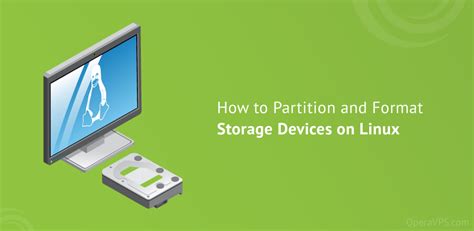
In this section, we will delve into a variety of methods for organizing and preparing storage media in a Linux system. By exploring these diverse approaches, you will discover alternative strategies to manipulate and structure your disks effectively, all within the powerful realm of the Linux operating system.
- Partitioning: Breaking Down Storage Space
- File System Selection: Deciding the Best Fit
- Mounting: Connecting Storage for Use
- Formatting Options: Customizing Your Media
- Labeling and Naming: Streamlining Storage Identification
Partitioning involves dividing your storage space into smaller, more manageable sections, allowing for distinct purposes or operating systems. By selecting a suitable file system, you can optimize the performance and compatibility of your storage media. Mounting drives enables you to access and utilize them within your Linux environment, while formatting options allow for customization and data organization. Lastly, labeling and naming techniques assist in easy identification and recognition of storage devices.
By exploring these various techniques, you can gain a comprehensive understanding of how to format storage media efficiently in a Linux system, empowering you with the flexibility to tailor your storage management based on your specific needs and preferences.
[MOVIES] [/MOVIES] [/MOVIES_ENABLED]FAQ
Can I format a disk in Linux using the Bash command shell?
Yes, you can format a disk in Linux using the 'mkfs' command in the Bash command shell.
What is the command to format a disk in Linux using the Bash command shell?
The command to format a disk in Linux is 'mkfs' followed by the options and the target device or partition. For example, 'mkfs.ext4 /dev/sdb1' formats the device /dev/sdb1 with the ext4 file system.
Are there any specific file systems supported for disk formatting in Linux using the Bash command shell?
Yes, Linux supports various file systems such as ext4, ext3, ext2, btrfs, xfs, and more. You can choose the appropriate file system based on your requirements.
Is it possible to format a disk without losing data in Linux using the Bash command shell?
No, formatting a disk erases all the data on it. Therefore, it is important to back up any important data before formatting a disk.
Are there any precautions I should take before formatting a disk in Linux using the Bash command shell?
Yes, it is important to ensure that you have selected the correct device or partition to format. Formatting the wrong device can result in permanent data loss. It is recommended to double-check the device name before proceeding.
What is disk formatting?
Disk formatting is the process of preparing a storage device, such as a hard disk drive or a USB flash drive, for data storage by creating a file system on it.
Why would I need to format a disk in Linux?
There are several reasons why you might need to format a disk in Linux. Some of the common reasons include preparing a new disk for use, erasing data from a disk, or changing the file system type on a disk.




