Are you facing trouble when it comes to enjoying your favorite tunes or engaging in important calls due to malfunctioning wired audio equipment? Fear not, for we have you covered with this comprehensive guide to troubleshoot connectivity issues with your trusted auditory companions. Whether you are experiencing distorted sound, intermittent connectivity, or complete silence, we will walk you through the steps to identify and resolve the problem. By following our expert tips, you will regain the immersive audio experience you desire.
Identifying the Culprit
Before diving into various solutions, it is crucial to understand the potential causes behind the connectivity problems. A loose connection, damaged cables, or even a faulty audio jack can all contribute to the issues you are facing. By examining the physical condition of your audio devices and assessing the symptoms, you can narrow down the possible factors at play.
Taking the First Steps
Now that you have a clearer picture of what might be causing the connectivity problems, it's time to take action. Begin by ensuring that all cable connections are secure, carefully inspecting both ends for any signs of damage or wear. Additionally, try connecting your headphones to other audio sources or devices to determine whether the issue lies with the headphones themselves or with the device you are attempting to connect. By systematically ruling out potential causes, you will be one step closer to resolving the problem.
Ensuring a Secure Connection
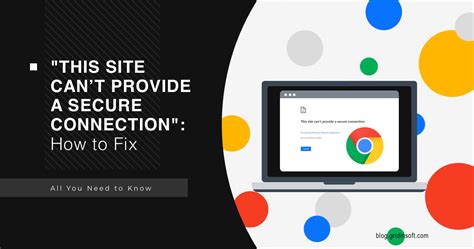
In order to ensure that your headphones are functioning properly, it is important to check the connection between your headphones and the device they are plugged into. This step is crucial in troubleshooting any issues you may be experiencing.
Start by examining the physical connection between the headphone jack and the device. Ensure that the headphone plug is fully inserted into the jack, providing a secure connection. If the plug is loose or partially inserted, it can result in poor audio quality or no sound at all.
Next, verify that the headphone cable is not damaged or frayed. A damaged cable can cause intermittent sound or no sound at all. Carefully inspect the entire length of the cable, from the plug to where it connects to the headphones. If you notice any signs of wear or damage, it may be necessary to replace the cable.
Additionally, if your headphones have a detachable cable, try disconnecting and reconnecting it. Sometimes, a loose or improperly connected cable can lead to audio issues. Ensure that the connections are clean and free from any dirt or debris that may affect the signal.
Lastly, if your headphones have an inline remote or volume control, check that all the buttons and switches are properly functioning. Sometimes, a faulty remote or control module can cause audio problems. Test each button or switch to ensure they are responsive and working correctly.
By thoroughly checking the connection between your headphones and the device, you can identify and resolve any issues that may be impacting the audio quality or functionality of your headphones. Taking the time to ensure a secure connection will help you enjoy a seamless and uninterrupted listening experience.
Clean the headphone jack
In this section, we will discuss the importance of maintaining a clean headphone jack and how to properly clean it. The headphone jack, being a crucial connection point between the headphones and the audio device, can sometimes get clogged or dirty, leading to various issues with sound quality or no sound at all. It is essential to keep it clean to ensure optimal performance.
Why is cleaning the headphone jack important?
Keeping the headphone jack clean is crucial for maintaining a clear and uninterrupted audio experience. Dirt, dust, or debris can accumulate in the jack over time, causing poor or distorted sound quality or even complete audio dropout. By regularly cleaning the headphone jack, you can prevent these issues and enjoy the best possible sound from your wired headphones.
How to clean the headphone jack?
There are several ways you can clean the headphone jack, depending on the level of dirt or debris present. One simple method is to use a clean, dry cotton swab or a soft-bristled brush to gently remove any visible dirt from the jack. It is important to be cautious and avoid applying excessive pressure as it may damage the delicate connectors inside the jack.
For more stubborn debris or residue, you can use a small amount of isopropyl alcohol (rubbing alcohol). Dampen a cotton swab or cloth with the alcohol and carefully clean the inside of the headphone jack with gentle circular motions. Make sure the jack is completely dry before reconnecting your headphones.
Additional tips:
* Avoid using sharp objects or inserting anything other than the headphone plug into the jack as it may cause damage.
* Regularly inspect and clean both the headphone plug and the jack to maintain optimal performance.
* If cleaning doesn't resolve the issue, consider checking for other potential problems such as faulty cables or audio settings on your device.
By following these simple steps and keeping your headphone jack clean, you can ensure a seamless audio experience and prolong the lifespan of your wired headphones.
Replace the audio cable

The audio cable is an essential component of wired headphones and is responsible for transmitting sound from the device to the headphones. Over time, the cable may experience wear and tear, leading to connectivity issues or complete malfunctioning of the headphones.
| Steps to replace the audio cable: |
|---|
| 1. Assess the damage: |
| Inspect the audio cable for any signs of damage such as cuts, frayed wires, or loose connections. These issues can interrupt the flow of audio and negatively impact the headphone's performance. |
| 2. Gather the necessary tools: |
| Before proceeding with the replacement, ensure you have the required tools, including a replacement audio cable, wire strippers, and a soldering iron if needed. Having these tools handy will make the process smoother. |
| 3. Remove the old cable: |
| Carefully disconnect the old audio cable from both the headphone and the device it is connected to. Pay attention to how the cable is attached and take note of any specific connections or terminals. |
| 4. Prepare the new cable: |
| If the replacement audio cable does not come with connectors, you may need to strip the ends of the wires to expose the metal for soldering or attaching new connectors. Use wire strippers to remove the outer insulation gently. |
| 5. Connect the new cable: |
| Attach the new audio cable to the appropriate terminals or connectors, following the same configuration as the previous cable. Ensure a secure connection by soldering or using connectors compatible with your headphones. |
| 6. Test the headphones: |
| After replacing the audio cable, test the headphones by connecting them to a device and playing audio. Check for any issues such as static, one-sided audio, or no sound at all. Make adjustments as necessary. |
Replacing the audio cable can revive your wired headphones and restore their functionality. By following these steps and exercising caution, you can enjoy your favorite audio without any interruptions.
Updating Headphone Drivers
In the process of ensuring your headphones function properly, it is important to consider the updating of headphone drivers. By regularly updating your headphone drivers, you can optimize their performance and resolve any issues that may arise.
Why Updating Headphone Drivers is Important
Updating headphone drivers involves installing newer versions of the software that controls the operation of your headphones. These drivers enable your computer or device to communicate effectively with the headphones, ensuring they deliver the best possible audio quality.
Regular updates often introduce bug fixes, improve system compatibility, and enhance the overall performance of your headphones. By keeping your headphone drivers up to date, you can also benefit from new features and advancements that may have been added by the manufacturer.
How to Update Headphone Drivers
The process of updating headphone drivers may vary depending on your operating system and the specific model of headphones. However, the following steps can serve as a general guide:
- Identify your headphone model: Determine the specific make and model of your headphones. This information can usually be found on the packaging, documentation, or directly on the headphones themselves.
- Visit the manufacturer's website: Go to the official website of the headphones' manufacturer. Look for the support or downloads section, where you can find the latest drivers available for your specific headphone model.
- Download the appropriate drivers: Locate the driver download that matches your operating system and headphone model. Make sure to carefully select the correct version to avoid compatibility issues.
- Install the drivers: Follow the provided instructions to install the downloaded driver files. This typically involves running an installer program and following the on-screen prompts.
- Restart your device: After the installation is complete, restart your computer or device to ensure that the new drivers are fully applied.
Conclusion
Updating headphone drivers can be a crucial step in resolving issues and maximizing the performance of your headphones. By staying up to date with the latest driver versions provided by the manufacturer, you can ensure a smooth and enjoyable audio experience.
Try the Headphones on a Different Device

Experimenting with different devices can be a useful troubleshooting step when encountering issues with wired headphones. By connecting the headphones to an alternative device, you can determine if the problem lies in the headphones themselves or the original device.
Begin by selecting a different device that supports headphones, such as a smartphone, tablet, or computer. Ensure that the device is functioning properly and has a functioning headphone jack or compatible port. Insert the headphones into the appropriate slot or use an adapter if necessary.
Once connected, test the headphones by playing audio or video files on the alternate device. Pay attention to any changes in sound quality, volume, or functionality. If the headphones produce the same issues as before, it suggests that the problem lies within the headphones. Conversely, if the headphones function correctly on the other device, it indicates that the original device may be the source of the problem.
This troubleshooting step can help narrow down the cause of the issue and provide further insight on potential solutions. If the headphones work on a different device, you may need to investigate the original device's settings or connectivity issues. However, if the problem persists on multiple devices, it may be necessary to explore other troubleshooting options or seek professional assistance.
| Pros | Cons |
|---|---|
|
|
By trying the headphones on a different device, you can gain valuable information about the nature of the issue and potentially find a solution. Remember to thoroughly test the headphones on the alternate device before proceeding with further troubleshooting steps.
Resetting Audio Settings for Optimal Performance
In order to ensure that your audio experience is seamless and uninterrupted, it is essential to periodically reset the audio settings on your device. Resetting the audio settings can resolve issues related to volume control, sound quality, and headphone compatibility.
Start by accessing the settings menu on your device, which can typically be found in the system preferences or control panel. Look for the section related to audio or sound settings. Within this section, you should be able to locate options for resetting the audio settings.
Once you have located the reset option, proceed to click on it. This action will prompt your device to revert the audio settings to their default values. It is important to note that this process may remove any customization or personalization you have made to the audio settings in the past.
After the reset is complete, it is advisable to test your wired headphones with various audio sources to ensure that they are functioning properly. Pay attention to the volume levels, sound clarity, and overall performance of the headphones. If needed, you can further adjust the audio settings to optimize your listening experience.
Performing a reset of the audio settings on your device can be a simple yet effective troubleshooting step to address any issues you may be experiencing with your wired headphones. It is recommended to include this step in your regular maintenance routine for optimal audio performance.
Seek Professional Repair or Replacement

When all else fails and your wired headphones are still not functioning properly, it may be time to consider seeking professional repair or even replacement options. As technology continues to advance, headphones become more complex and delicate pieces of equipment, making them difficult to fix without the proper tools and expertise.
Professional repair services specialize in diagnosing and repairing headphone issues, ranging from minor cable damage to more complex internal component failures. These experts have the necessary knowledge and experience to troubleshoot and fix the specific problem plaguing your headphones.
If your headphones are still under warranty, it is worth contacting the manufacturer or retailer to explore potential repair or replacement options. Many companies offer warranty coverage for a certain period of time, ensuring that you are not left with a broken pair of headphones.
In some cases, however, the cost of professional repair may not be worthwhile, especially if your headphones are older or low-cost models. In such situations, it may be more practical to explore replacement options. Technology continually evolves, and newer models often offer improved sound quality and design features.
When considering replacement, it is important to research and read reviews to ensure you are selecting a reliable and quality product that meets your needs. Look for headphones that offer the features you desire, whether it be noise cancellation, wireless connectivity, or a specific audio profile.
Ultimately, the decision to seek professional repair or opt for replacement depends on the overall condition and value of your headphones. Weighing the cost of repair versus replacement, as well as the potential benefits of upgrading to newer models, will help you make a well-informed decision that best suits your situation.
FAQ
My wired headphones are not producing any sound. What could be the problem?
The problem could be related to various factors. Firstly, check if the headphones are properly connected to the device. Also, ensure that the headphones are not damaged or tangled. Additionally, the issue may lie with the audio settings on your device. Try adjusting the volume, checking if the headphones are muted, or changing the audio output settings.
My wired headphones produce sound, but it is only coming from one side. How do I fix this?
If you are experiencing sound only in one ear, it may indicate a problem with the headphone jack or the wiring inside the headphones. Firstly, check if the issue persists with different devices to eliminate the possibility of device-specific problems. If the problem remains, try gently wiggling the headphone plug in the jack to see if the sound restores. If not, the wiring inside the headphones may be damaged and you might need to consider repairing or replacing them.
My wired headphones keep getting disconnected or the sound cuts off intermittently. How can I resolve this issue?
If your headphones frequently disconnect or experience intermittent sound interruptions, the cable might be damaged or there could be a loose connection. To troubleshoot, try connecting the headphones to a different audio source to identify if the issue is with the headphones or the audio device. If the problem persists, inspect the cable for any visible damage or wear. You may need to replace the cable or consult a professional for repair.
My wired headphones are producing distorted sound quality. How can I improve it?
Distorted sound quality can result from various factors. First, make sure the audio source is not the problem by testing different headphones or speakers. If the problem lies with your headphones, try cleaning the audio jack with compressed air or a cotton swab. Additionally, check if the headphones' drivers are updated and compatible with your device. If none of these solutions work, it may be time to consider purchasing new headphones.




