In today's fast-paced digital world, where passwords and logins swirl around us like a whirlwind of information, it's all too easy to forget the key to accessing our beloved gadgets. If you ever find yourself standing in front of your iPad, desperately trying to remember that elusive Apple ID, fear not! This guide will unveil the secret to rediscovering your Apple ID without breaking a sweat.
Picture this: you've just settled down on your favorite couch, ready to indulge in a delightful evening of entertainment, when you are suddenly prompted to input your Apple ID. Panic sets in as your mind draws a frustrating blank. But worry not, for we have the answers to your perplexing predicament!
The solution lies within the incredible realm of your iPad itself. Harnessing the power of intuitive design and smart technology, Apple has ingeniously built in a failsafe for forgetful souls like you and me. With just a few simple steps, you can uncover your Apple ID and be back on track to seamless digital enjoyment.
Recovering your Apple ID on an iPad
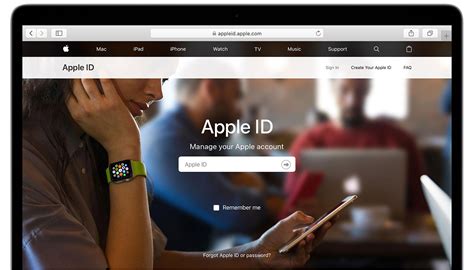
In case you're unable to recall the essential identification information associated with your Apple account on your iPad, there are steps you can take to retrieve it. By following these instructions, you can regain access to your Apple ID, ensuring a seamless experience with your iPad.
Step 1: Initiating the recovery process
Begin by launching the "Settings" application on your iPad. Look for the "Passwords & Accounts" section and tap on it. Within this menu, locate and select the "iCloud" option.
Note: If you've logged out of your iCloud account, you'll be prompted to enter your Apple ID and password. If you've forgotten your Apple ID, proceed to step 2.
Step 2: Locating the forgotten Apple ID
If you've reached this step, it means you don't remember your Apple ID. In order to retrieve it, select the "Forgot Apple ID or Password?" option. This will redirect you to a new page where you can enter your personal email address or phone number that is associated with your Apple ID.
Note: If you've also forgotten the email address or phone number linked to your Apple ID, you may need to try an alternative recovery method or contact Apple Support for further assistance.
Step 3: Verifying your identity
After entering your email address or phone number, tap on the "Continue" button. You may be required to complete a verification step to confirm your identity. This could involve answering security questions or receiving a verification code via email or text message.
Note: Ensure you have access to the email address or phone number you provided for this recovery process.
Step 4: Retrieving your Apple ID
Once your identity has been verified, you'll receive access to your Apple ID information. Since security is a top priority, you may be prompted to reset your password. Follow the given instructions to create a new, secure password for your Apple ID.
Note: It's crucial to choose a strong password that includes a combination of letters, numbers, and special characters, and to avoid reusing passwords from other accounts.
Step 5: Logging back into your iPad
Now that you have successfully retrieved your Apple ID and reset your password, you can proceed to log back into your iPad. Return to the "Settings" application and enter your newly recovered Apple ID and password. Once you have completed this step, you will regain full access to your iPad and all associated Apple services.
Note: Make sure to keep your Apple ID information safe and in a secure location to prevent future issues and ensure quick recovery in case of any complications.
Use the Apple ID website
In order to regain access to your Apple account on your iPad, you can utilize the Apple ID website. This online platform offers a straightforward way to recover your forgotten Apple ID. By following the steps outlined below, you can retrieve your Apple ID and regain access to your device.
Step 1: Open a web browser on your iPad and navigate to the Apple ID website.
Step 2: Once on the website, locate the "Forgot Apple ID or password?" button and click on it.
Step 3: You will be prompted to enter your Apple ID email address or the associated phone number. Provide the required information and click on the "Continue" button.
Step 4: Next, you will have to choose the option that allows you to verify your identity. This can be done through email, answering security questions, or using two-factor authentication if it is enabled for your account.
Step 5: Follow the instructions provided on the website to complete the verification process and retrieve your Apple ID.
Note: If you encounter any issues during the recovery process, it is recommended to contact Apple Support for further assistance.
Check your iCloud settings
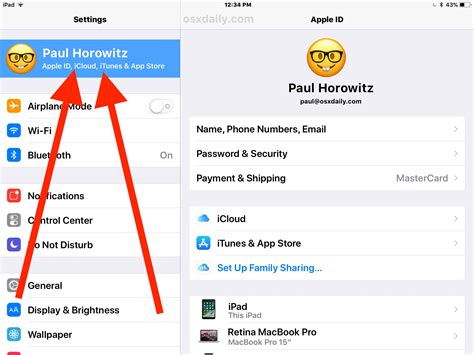
Ensure you have access to your iCloud account by reviewing your iCloud settings on your iPad.
It is important to regularly check your iCloud settings to ensure your device is properly connected to your Apple ID and iCloud account. By doing so, you can verify that your iCloud account is active and accessible, and that all the necessary data is being synced and backed up.
To access your iCloud settings, follow these simple steps:
- Open the Settings app on your iPad.
- Scroll down and tap on your name or the profile icon at the top of the menu.
- Select "iCloud" from the list.
- Here, you can view and manage various iCloud features and settings, such as iCloud storage, backups, app data syncing, and more.
Make sure to check that your iCloud account is properly signed in and that all the desired data is being synced and backed up. If you are not signed in, you will need to enter your Apple ID and password to access your iCloud settings.
If you have recently changed your Apple ID or password, it is recommended to update your iCloud settings accordingly to ensure seamless synchronization of your data across devices.
By regularly checking your iCloud settings, you can ensure the uninterrupted functionality of your iPad and have peace of mind knowing that your data is being securely stored and accessible across your Apple devices.
Try the Settings app
One possible solution for retrieving your Apple ID on an iPad if you cannot recall it is by using the Settings app. This feature allows you to access and manage various settings on your device, including your Apple ID information.
- Start by locating the Settings app on your iPad. You can typically find it on your home screen or in the app drawer.
- Once you have opened the Settings app, scroll down and look for the "Passwords & Accounts" option.
- Tap on "Passwords & Accounts" to access your account settings on your iPad.
- In the account settings menu, you may find your Apple ID listed along with any other accounts you have added to your device. Look for your Apple ID among the listed accounts.
- If you are unable to locate your Apple ID in the "Passwords & Accounts" section, try navigating to the "iTunes & App Store" option within the Settings app.
- Tap on "iTunes & App Store" and check if your Apple ID is displayed at the top of the screen.
- If none of these methods help you find your Apple ID, you can try signing in to the Apple website using your email address or phone number. Apple's website provides options for recovering forgotten Apple IDs or resetting passwords.
By using the Settings app on your iPad, you have the opportunity to retrieve your Apple ID information. If you encounter any difficulties or cannot locate your Apple ID using this method, you may need to consider alternative methods or contact Apple support for further assistance.
Look in your email
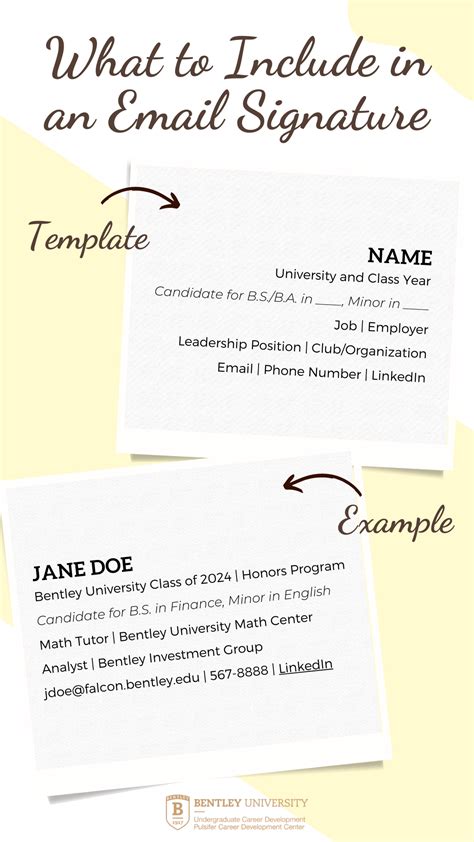
If you’ve misplaced your Apple ID and can’t remember the login details, one place you should definitely check is your email. Your Apple ID is typically associated with an email address, so it’s worth searching through your inbox for any emails from Apple or messages related to your account.
Create a table below to keep track of the emails you find, recording the subject line, sender, and date for each one. Once you’ve compiled the list, carefully review the content of these emails for any clues or hints that may lead you to your forgotten Apple ID. It could be mentioned in the body of the email, in the email signature, or perhaps in the sender’s information.
| Email Subject | Sender | Date |
|---|---|---|
| [Subject line] | [Sender] | [Date] |
| [Subject line] | [Sender] | [Date] |
If you find an email that contains your Apple ID or any relevant information, make note of it and proceed to recover your account by following the instructions provided. However, if you don't come across any emails with the necessary details, don't worry. There are other steps you can take to retrieve or reset your Apple ID, which will be covered in subsequent sections.
Search through your password manager
When faced with the challenge of recovering your Apple ID on an iPad, one effective method is to search through your password manager.
In this digital age, it is common for individuals to utilize password managers to securely store and manage their multitude of login credentials. These password managers can be a valuable asset when it comes to finding forgotten Apple IDs on iPads.
To begin the search process, open your password manager application on your iPad and navigate to the section dedicated to account information. Here, you can browse through the list of stored credentials, looking for any entries related to Apple IDs or similar terms.
If you have categorized your credentials or added any specific tags, it can be helpful to filter the search results to narrow down the possibilities and locate your forgotten Apple ID more efficiently.
| Tips when searching: | Considerations: |
|---|---|
| 1. Look for variations: | Apple account, iCloud ID, iTunes login |
| 2. Focus on emails: | Check for any email addresses associated with Apple services. |
| 3. Review additional notes: | Your password manager may allow you to add additional notes or comments to each entry. Take a look at these notes for any mention of your Apple ID. |
| 4. Try not to overlook: | Even if an entry does not explicitly mention Apple or any related terms, it's worth checking it to see if it is indeed your forgotten Apple ID. |
If you are lucky, your password manager will have the necessary information stored and readily available for you. However, if you are unable to find your Apple ID through this method, don't worry! There are other approaches you can take to recover your lost credentials on your iPad.
Using the "Forgot Apple ID" feature
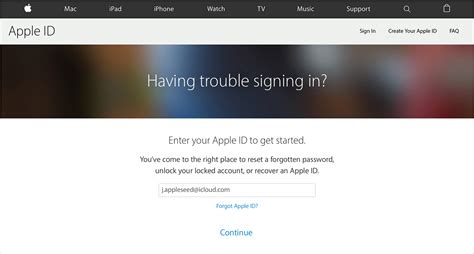
Exploring the functionality of the "Forgot Apple ID" feature can help you regain access to your Apple ID on your iPad, even if you can't remember it. By utilizing this feature, you can retrieve your Apple ID through various methods, ensuring a seamless experience with your device. |
Check your iTunes & App Store settings
In this section, we will explore the steps to check your settings for the iTunes & App Store on your iPad. By reviewing these settings, you can ensure that your Apple ID is correctly configured and manage your purchases and downloads efficiently.
To begin, start by accessing the "Settings" app on your iPad. Look for an icon with gears, which indicates the settings menu. Once you've opened the app, navigate to the section labeled "iTunes & App Store". Here, you can review various options and configurations related to your Apple ID and its usage.
1. View Apple ID
Within the iTunes & App Store settings, you'll find an option to view your Apple ID details. By selecting this option and providing the necessary credentials, you can access and verify your Apple ID information, such as your email address and account settings.
Synonym: Access Apple ID details
2. Manage Payment Information
Another important aspect of your iTunes & App Store settings is the ability to manage your payment information. By selecting the relevant option, you can review and modify the credit card details associated with your Apple ID, update your billing information, or add a new payment method if necessary.
Synonym: Modify payment information
3. Automatic Downloads
Within these settings, you'll also find the option to enable or disable automatic downloads. This feature allows you to automatically download purchased content, such as apps, music, and books, across multiple devices linked to your Apple ID. By reviewing and adjusting these settings, you can ensure that your downloads are managed according to your preferences.
Synonym: Adjust automatic downloads
4. Password Settings
Managing your password settings is crucial for the security of your Apple ID. Within the iTunes & App Store settings, you'll find options to customize your password requirements, such as enabling or disabling the need for password prompts during purchases. Adjusting these settings can enhance the overall security of your account.
Synonym: Customize password requirements
By thoroughly reviewing and understanding your iTunes & App Store settings, you can ensure that your Apple ID is properly configured and manage your purchases and downloads effectively on your iPad. Taking the time to familiarize yourself with these settings will help you make the most out of your Apple ID experience.
Contact Apple Support for assistance
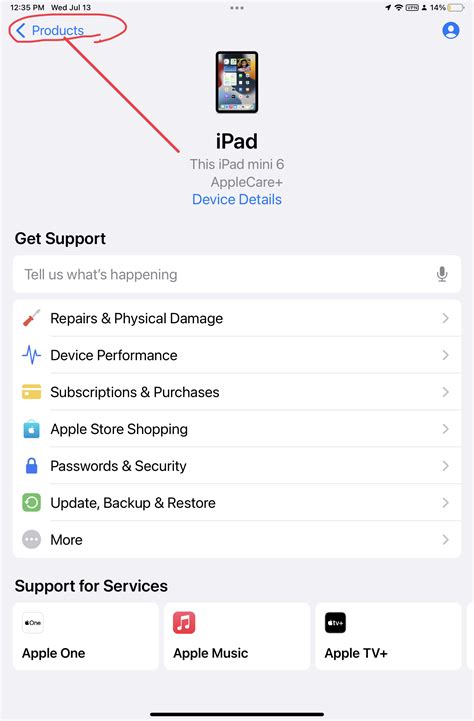
If you encounter difficulties in retrieving your Apple ID on your iPad, there is no need to worry! Apple Support is readily available to provide you with the necessary assistance and guidance. By reaching out to their dedicated team of experts, you can receive personalized support tailored to your specific situation.
When you find yourself unable to remember or access your Apple ID, contacting Apple Support is a reliable solution. They possess the knowledge and resources to help you recover your Apple ID, ensuring that you can regain access to your device and all its associated features.
- One option to contact Apple Support is through their website. Simply visit the Apple Support page and navigate to the relevant section for Apple ID support. From there, you can initiate a chat or schedule a call with an Apple Support representative.
- Alternatively, you can utilize the Apple Support app on your iPad to seek assistance. The app provides a convenient platform to directly connect with a support agent, who can guide you through the process of recovering your Apple ID.
- If you prefer direct communication, you can also contact Apple Support via phone. By dialing their customer support number, you can speak with a knowledgeable representative who will assist you step-by-step in resolving your Apple ID retrieval issues.
Remember, Apple Support is dedicated to assisting customers in any issues they may encounter. Whether it's a forgotten Apple ID, a password reset, or any other concerns, reaching out to their support team is the best way to ensure a swift resolution to your problem.
Finding Your Apple ID on another Apple Device
If you are unable to recall your unique identification information related to your Apple account, there is an alternative approach that can be utilized to recover your Apple ID. Instead of trying to remember the required details on your iPad, you can explore the possibility of finding your Apple ID on another Apple device that you own.
One potential method involves accessing the "Settings" application on your alternative Apple device. Within the settings, navigate to the "iTunes & App Stores" section, and then select the "Apple ID" field. This will provide you with valuable insights into your Apple ID as well as the associated email address that you might have forgotten.
Additionally, you can explore the "App Store" application on your alternative Apple device. Navigate to the "Featured" tab and scroll all the way down to locate and select your "Apple ID" button. By doing so, you may be prompted to enter your password, which will subsequently lead you to vital information regarding your Apple ID.
Remember, it is important to stay organized and keep track of your Apple ID as it grants you access to various Apple services such as iCloud, iTunes, and the App Store. In the event that you still encounter difficulties retrieving your Apple ID on another Apple device, you may need to consider other methods such as contacting Apple Support for further assistance.
Create a new Apple ID as a last resort
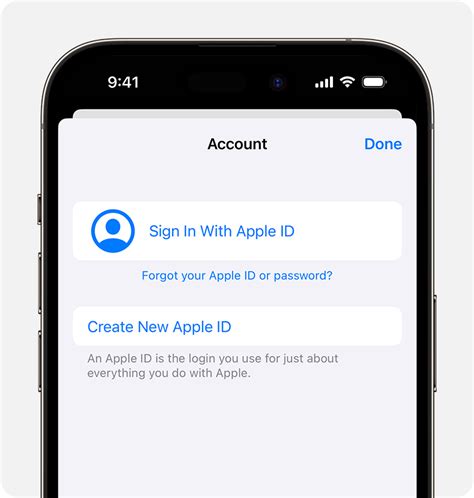
When all other attempts to recover or remember your existing Apple ID have been exhausted, creating a new Apple ID can be considered as a final option. By creating a new Apple ID, you can regain access to essential Apple services and features on your iPad, allowing you to fully utilize its capabilities.
If you find yourself unable to retrieve your forgotten Apple ID, it is crucial to consider the potential consequences before proceeding with creating a new ID. Keep in mind that creating a new Apple ID means losing access to all previously purchased apps, media, and subscriptions associated with your old account. It also means starting afresh in terms of personalized settings and preferences.
Step 1: Back up your device
Prior to creating a new Apple ID, it is highly recommended to back up your iPad to ensure that your important data remains intact. This will allow you to transfer your content to your new Apple ID, minimizing the inconvenience caused by the switch.
Step 2: Go to the Apple ID creation page
Open a web browser on your iPad and navigate to the Apple ID creation page. Here, you will be prompted to fill in the necessary information to create your new Apple ID, including your name, email address, password, and security questions. Be sure to choose a secure and memorable password to protect your new account.
Step 3: Verify your new Apple ID
After submitting your information, you will receive an email from Apple containing a verification link. Click on the link to verify your new Apple ID and complete the account creation process. Once verified, you can start using your new Apple ID on your iPad.
Step 4: Restore your data and settings
If you have backed up your device as mentioned in step 1, you can now proceed to restore your data and settings to your iPad. This can be done by going to the "Settings" app on your device, selecting "General," then "Reset," and finally choosing "Erase All Content and Settings." Make sure to select the option to restore from your backup during the initial setup process.
In conclusion, creating a new Apple ID should be considered as a last resort when all other options have been exhausted. It is crucial to carefully weigh the implications before proceeding, as it involves starting from scratch with a new account and potentially losing access to previously purchased content. However, if necessary, following the steps outlined above will guide you through the process of creating a new Apple ID and regaining access to essential Apple services on your iPad.
FAQ
What should I do if I forgot my Apple ID on my iPad?
If you forgot your Apple ID on your iPad, don't worry. There are a few steps you can take to find it. First, go to the Settings app on your iPad. Then, tap on your name at the top of the screen. Scroll down and select "iTunes & App Store." Your Apple ID will be displayed at the top of the screen.
Is there any other way to find my Apple ID on my iPad?
Yes, if you don't have access to the Settings app, you can try a different method. Open the App Store on your iPad and search for a free app. Tap on the "Get" button to download the app, and then tap "Install." At this point, you might be asked to sign in with your Apple ID. If your Apple ID is already filled in, you can find it below the password field. If not, tap on the "Forgot Apple ID or Password?" link and follow the on-screen instructions.
Can I find my Apple ID using my email address?
Yes, you can find your Apple ID using your email address. If you have access to a web browser, go to the Apple ID account page (appleid.apple.com) and click on the "Forgot Apple ID or password?" link. Enter your email address and follow the instructions to recover your Apple ID.
What if I can't remember the email address associated with my Apple ID?
If you can't remember the email address associated with your Apple ID, you can try visiting the Apple ID account page (appleid.apple.com) and clicking on the "Forgot Apple ID or password?" link. From there, you can enter your first name, last name, and the email address you think might be associated with your Apple ID. If the email address is correct, Apple will send you an email with instructions to recover your Apple ID.
Is it possible to recover my Apple ID without losing any data on my iPad?
Yes, it is possible to recover your Apple ID without losing any data on your iPad. As long as you can access the Settings app or the App Store, you can find your Apple ID without affecting your data. However, if you need to reset your Apple ID password, you might be required to sign out of your iCloud account, which could result in the temporary removal of certain data like contacts or notes. It is recommended to back up your important data before proceeding with any password reset actions.




