In today's digital era, the misplacement of a smartphone has become a frequent occurrence. This predicament can induce stress and panic, especially if you heavily rely on your mobile device for daily tasks. However, fear not, as there is a simple solution to finding your misplaced iPhone using the power of your desktop computer. With a few effortless steps, you can swiftly track and recover your precious device, ensuring a sigh of relief.
Imagine this scenario: you find yourself in a state of distress, frantically searching for your beloved iPhone amidst a sea of clutter. Fumbling through drawers, overturning cushions, and overturning your living space seems like a never-ending quest. Instead of succumbing to hopelessness, consider utilizing the technological advancements at your disposal.
By leveraging your desktop computer, you can save valuable time and energy in locating your misplaced iPhone. This method relies on the seamless integration between your desktop and smartphone, ensuring a foolproof approach to retrieve your device. Moreover, with the aid of cutting-edge technology and innovative applications, this process is not only efficient but also remarkably simple, even for those less tech-savvy.
Locating a Misplaced iPhone with the Aid of iCloud
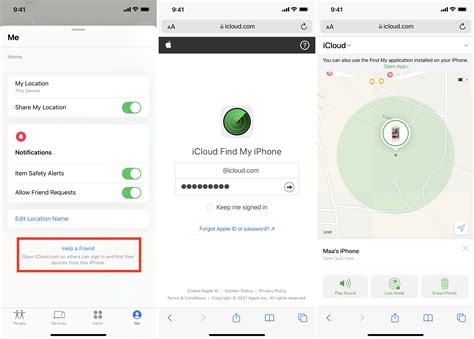
In the realm of modern technological advancements, individuals often encounter the disconcerting situation of misplacing their valuable mobile devices. To aid in the retrieval of a misplaced iPhone, iCloud offers an ingenious solution. By leveraging the power of this cloud-based service, users can remotely pinpoint the location of their iPhone, providing them with a sense of relief and peace of mind.
Utilizing the Find My iPhone Functionality
The Find My iPhone feature provides users with a powerful tool for locating their misplaced or stolen device. This innovative functionality allows individuals to track the whereabouts of their Apple gadget, ensuring its retrieval even when it is not within immediate physical reach.
Below, we outline the steps to use the Find My iPhone feature efficiently:
- Ensure that your iPhone is connected to the internet.
- Open a web browser on your computer.
- Visit the official website of iCloud, Apple's cloud storage and computing service.
- Sign in to your iCloud account using your Apple ID and password.
- Upon successful login, locate and click on the Find iPhone icon.
- Next, select the All Devices option that appears at the top of the screen.
- Choose the specific iPhone you wish to locate from the list of devices associated with your Apple ID.
- Once your iPhone is selected, a map will be displayed, showing its current or last known location.
- Explore the various options available, such as playing a sound on the device or activating Lost Mode, if necessary.
- If you are unable to retrieve your iPhone through these means, consider using the Erase iPhone function to ensure your personal data remains protected.
By following these instructions, you can leverage the Find My iPhone feature to its fullest potential, enhancing the likelihood of recovering your precious Apple device.
Tracking Your iPhone's Location on a Computer
One of the essential features of modern technology is the ability to track the whereabouts of your device effortlessly. If you happen to misplace your valuable mobile device, it's crucial to have the tools and knowledge to locate it quickly. In this section, we will explore various methods that enable you to track your iPhone's location using a computer.
- Utilizing Online Tracking Services: There are numerous online tracking services available that offer reliable solutions to locate your missing iPhone remotely. These platforms employ advanced GPS technology to pinpoint the exact location of your device.
- Using Apple's Find My iPhone: Apple's Find My iPhone is a built-in feature that allows you to track your device using iCloud. By signing in to your iCloud account on a computer, you can access the Find My iPhone feature and perform actions like locating your device on a map, playing a sound to aid in finding it, or even remotely locking and erasing its contents.
- Employing Third-Party Tracking Apps: There are various third-party applications available in the market that offer additional features for tracking your iPhone's location on a computer. These apps often provide extra functionalities like geofencing, real-time location updates, and in-depth device management.
- Using Google Timeline: If you have enabled Location History on your iPhone, you can take advantage of Google Timeline. By accessing your Google account on a computer, you can view a detailed history of your iPhone's location, including the places you have visited and the routes you have taken.
By leveraging these methods, you can gain peace of mind knowing that even if your iPhone goes missing, you have the necessary means to track its location using a computer. Remember to take preventive measures like regularly backing up your device and securing it with a passcode to minimize the risks associated with losing your iPhone.
15 Signs Someone Is TRACKING Your iPhone & How To Stop It
15 Signs Someone Is TRACKING Your iPhone & How To Stop It by Payette Forward 3,791,250 views 1 year ago 22 minutes
How to Locate a Missing Apple Device | iCloud Device Tracking
How to Locate a Missing Apple Device | iCloud Device Tracking by Techboomers 186,709 views 6 years ago 4 minutes, 16 seconds
FAQ
Can I find my lost iPhone using a computer?
Yes, you can find your lost iPhone using a computer by accessing the Find My iPhone feature on iCloud.com.
Do I need any special software to find my lost iPhone using a computer?
No, you do not need any special software. You can simply use a web browser to access the Find My iPhone feature on iCloud.com.
What steps should I follow to find my lost iPhone using a computer?
To find your lost iPhone using a computer, first, open a web browser and go to iCloud.com. Then, sign in to your iCloud account and click on the Find iPhone icon. Select your lost iPhone from the list of devices and you will be able to see its location on a map.
What can I do if I find my lost iPhone using a computer?
If you find your lost iPhone using a computer, you have several options. You can play a sound on your iPhone to help locate it if it is nearby. You can enable Lost Mode to lock your iPhone remotely and display a custom message with your contact details. If all else fails, you can also choose to erase all the data on your iPhone to protect your personal information.




