The digital world encompasses an enormous amount of data, files, and information, and the ability to efficiently navigate and locate specific files is crucial. Whether you are a seasoned Linux user or just starting to explore its vast capabilities, knowing how to find files using the command line can greatly boost your productivity and streamline your workflow. In this article, we will dive into the powerful world of Linux command line and uncover the various techniques and commands that will help you locate files effortlessly.
Unleashing the Command Line Ninja
Imagine having the ability to access and manipulate files with just a few keystrokes, effortlessly maneuvering through directories, and swiftly finding the exact files you need. This is where the command line truly shines, offering you the flexibility and precision that its graphical counterparts often lack. With the right combination of commands and a solid understanding of the shell's capabilities, you can become a command line ninja, effortlessly conquering any file search challenge that comes your way.
Discovering the Hidden Gems
While the graphical file manager may present files to you through a visually appealing interface, the command line offers a deeper level of control and access to a vast array of tools and functionalities. From searching for files based on various criteria to utilizing regular expressions for advanced pattern matching, the command line provides an extensive arsenal that allows you to dig deep into your file system and uncover hidden gems that might have been otherwise overlooked. With each search, you become one step closer to mastering the art of file navigation in the Linux environment.
Understanding the Structure of the Linux File System
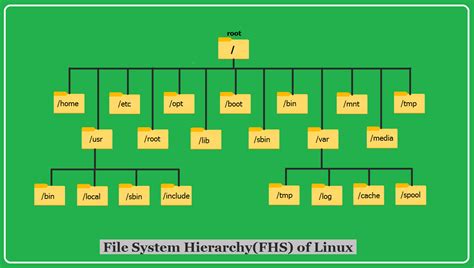
In this section, we will delve into the intricate organization of the Linux file system, gaining a deeper understanding of its underlying structure. By comprehending the hierarchical arrangement of directories and files, we can navigate through the system more efficiently and comprehend the relationships between various components.
As we explore the Linux file system, we will analyze the symbiotic relationship between directories and files, acknowledging how they interact and influence each other. By recognizing the role played by different directories, such as the root directory and home directory, we can effectively locate and access files based on their respective pathnames.
Additionally, we will uncover the significance of permissions and ownership within the file system, comprehending how these attributes impact our ability to interact with files. Understanding the concepts of read, write, and execute permissions will allow us to effectively manage and secure our files, ensuring appropriate access for different users.
Furthermore, we will discuss the concept of symbolic links, which serve as shortcuts to files or directories. By utilizing symbolic links, we can create a more efficient and organized file system, avoiding the need for unnecessary duplication and enabling seamless navigation between different locations.
In conclusion, developing a comprehensive understanding of the Linux file system structure is crucial for efficient file management and navigation. By grasping the relationships between directories and files, recognizing the importance of permissions and ownership, and leveraging symbolic links, we can enhance our overall experience and proficiency in Linux.
Understanding the Basics of Navigating the File System Using Bash Commands
In this section, we will explore the fundamental concepts of navigating the file system in a Linux environment, leveraging the power of Bash commands. By understanding how to effectively move through directories and explore file structures, you will gain greater control and efficiency in managing your files and directories.
Directory navigation: When working with the command line in Linux, being able to navigate through different directories is crucial. You can use commands like cd to change directories, ls to list the contents of a directory, and pwd to display the present working directory.
Relative and absolute paths: It's important to distinguish between relative and absolute paths when navigating the file system. A relative path is a path that is relative to the current directory, while an absolute path specifies the complete path from the root directory. Understanding the difference between these two types of paths will help you efficiently move around the file system.
Working with directories: Bash provides various commands to create, rename, and delete directories. Using commands such as mkdir to create a directory, mv to rename a directory, and rm to remove a directory, you can easily manage your directory structure.
Listing and accessing files: The ability to list and access files is crucial when working with the file system. By using commands like ls to list files in a directory, cat to view the content of a file, and touch to create an empty file, you can efficiently handle file operations.
Wildcards and file search: Bash offers wildcard characters that allow you to perform advanced file searches. By using symbols like * and ? in conjunction with commands like ls and find, you can search for files based on specific patterns or criteria.
By mastering these basic Bash commands for file system navigation, you will be equipped with the necessary skills to efficiently locate, organize, and manage files in a Linux environment.
Exploring for a Document in the Linux Ecosystem
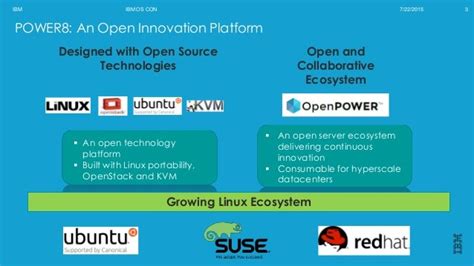
In the vast realm of the Linux operating system, there exists a multitude of methods to embark on the quest of locating a specific file. This section will delve into the intriguing world of file search in Linux, where an array of techniques and tools will be unveiled to facilitate the identification and retrieval of desired documents. Offering a diverse set of synonymic terms and concepts, we shall navigate through the various mechanisms available in the Linux environment to conduct effective file searches.
Utilizing the 'find' Command: Discovering Desired Elements in a Linux Environment
When navigating through the dynamic realm of Linux systems, the ability to effectively locate specific components is a valuable skill. One such command-line tool that empowers users to undertake this task efficiently is the 'find' command. By harnessing the power of 'find', users can successfully uncover desired elements without any hassle.
Ascertain with Precision | Locate with Accuracy |
Pinpointing the Imperceptible | Sourcing the Elusive |
Discover Hidden Gems | Unearth Enigmatic Entities |
The 'find' command presents users with a comprehensive set of options and functionalities, facilitating the identification of desired elements within a Linux environment. By employing a series of powerful flags and arguments, users can tailor their search criteria, enabling them to navigate through vast directories, unearthing the most elusive files with ease.
Whether searching for specific file types, filtering by various attributes, or specifying constraints based on modified timestamps, the 'find' command equips users with the necessary tools to refine their hunts and achieve accurate results. Furthermore, by combining the 'find' command with other commands and techniques, such as redirection and pattern matching, users can amplify their efficiency and streamline their file location endeavors.
Mastering the art of utilizing the 'find' command is a valuable skill for any Linux user. By understanding its syntax, familiarizing oneself with its myriad of options, and leveraging its powerful features, users can embark on a journey of effortless file discovery within their Linux environments.
Find File By Name (locate) & Update Locate Database (updatedb) - Bash Scripting
Find File By Name (locate) & Update Locate Database (updatedb) - Bash Scripting by Sonar Systems 1,366 views 4 years ago 2 minutes, 28 seconds
Shell Script to Check file Exist or Not
Shell Script to Check file Exist or Not by Manjusha Bhosale 6,515 views 2 years ago 2 minutes, 39 seconds
FAQ
How can I find a specific file in Linux using bash?
To find a specific file in Linux using bash, you can use the "find" command followed by the directory to search in and the desired file name.
Can I search for a file by its extension in Linux?
Yes, you can search for a file by its extension in Linux. You can use the "find" command along with the "-name" option followed by the extension you are looking for.
What are some useful options I can use with the "find" command in Linux?
There are several useful options you can use with the "find" command in Linux. Some of them include "-type" to search for specific types of files (e.g., directories, regular files), "-size" to search for files of a specific size, and "-mtime" to search for files based on their modification time.
Is it possible to search for a file in multiple directories simultaneously?
Yes, it is possible to search for a file in multiple directories simultaneously. You can specify multiple directories as arguments to the "find" command, separated by spaces.




