Discover the Ultimate Way to Elevate Your Listening Pleasure- Unleash the full potential of your Samsung smartphone with the power of headphones!
Tired of the monotonous sound output from your device's built-in speakers? Seeking an immersive audio experience that takes your favorite music, movies, and games to a whole new level? Look no further than our comprehensive guide on how to optimize sound quality on your Samsung phone using headphones!
With the growing demand for portable entertainment, headphones have become an essential companion for smartphone users worldwide. Whether you're a music enthusiast, a gaming aficionado, or a movie buff, these versatile accessories can provide an enhanced auditory journey like never before.
Get ready to explore a world of rich, crisp, and dynamic soundscapes, as we delve into various techniques and tricks to unleash the auditory potential of your Samsung device. From understanding the importance of audio settings to exploring compatible headphone options, we have got you covered!
Troubleshooting Audio Problems When Using Headphones with Your Samsung Device
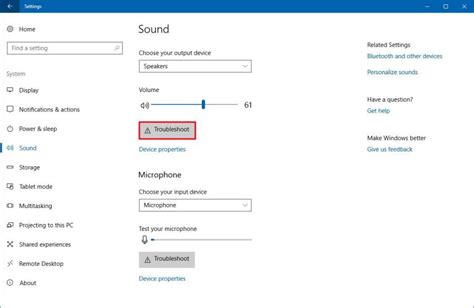
When it comes to using headphones with your Samsung smartphone or tablet, audio issues can sometimes arise, causing frustration and inconvenience. This section will provide you with troubleshooting tips and solutions to effectively resolve sound-related problems, allowing you to enjoy an optimal audio experience.
1. Ensure Proper Headphone Connection
One of the most common causes of sound issues is an improper or loose connection between your headphones and Samsung device. Begin troubleshooting by checking that the headphone jack is securely plugged in. If necessary, gently unplug and reinsert the headphones to ensure a proper connection.
2. Clean the Headphone Jack
A buildup of dirt, lint, or debris in the headphone jack can also lead to sound problems. Carefully inspect the jack and remove any visible blockages with a soft, dry cloth or a small brush. Be cautious not to insert any sharp objects that may damage the jack.
3. Adjust Volume Settings
Another common issue is incorrect volume settings. Double-check that the volume is turned up on both your Samsung device and the headphone's inline controls, if applicable. It's also worth testing the headphones with another device to ensure they are functioning properly.
4. Disable Sound Enhancements
In some cases, sound enhancements or audio effects enabled on your Samsung device can interfere with headphone audio. Navigate to the sound settings and disable any equalizers, audio effects, or enhancements that may be active. Test the audio with the headphones again to see if the issue is resolved.
5. Update or Reinstall Audio Drivers
If none of the above steps work, it may be necessary to update or reinstall the audio drivers on your Samsung device. Visit the official Samsung support website or consult the user manual for instructions specific to your model. Updating or reinstalling the drivers can often resolve any software-related sound issues.
6. Seek Professional Assistance
If all else fails and you are still experiencing audio problems with your Samsung device and headphones, it may be time to seek professional assistance. Contact Samsung support or visit a certified service center for further troubleshooting and potential repairs.
- Ensure proper headphone connection.
- Clean the headphone jack.
- Adjust volume settings.
- Disable sound enhancements.
- Update or reinstall audio drivers.
- Seek professional assistance.
Check the Audio Configuration
In this section, we will explore the necessary steps to verify and adjust the audio settings on your Samsung device to ensure optimal sound quality when using headphones. By examining the configuration options related to audio output, you can fine-tune the settings to enhance your listening experience.
Firstly, it is essential to examine the audio output settings on your device. You need to locate the audio configuration menu, which controls various aspects of sound output. By accessing this menu, you can check the current settings and make any necessary adjustments.
Once you have found the audio configuration menu, you should check the volume levels. Ensure that the volume is turned up to an appropriate level to hear sound clearly through your headphones. Also, confirm that the mute option is disabled, enabling audio to pass through without any restrictions.
In addition to the volume, you should also examine the equalizer settings. The equalizer allows you to modify the audio frequencies to suit your preferences. Experiment with different preset options or customize the equalizer to create a sound profile that enhances your listening experience.
It is also advisable to check if any specific sound enhancements are enabled. Some Samsung devices offer features like Dolby Atmos or UHQ upscaling, which can enhance the audio quality. Review the available sound enhancement options and enable or adjust them according to your preferences.
Furthermore, ensure that the headphone mode is enabled in the audio settings. This mode optimizes the sound output specifically for headphones, ensuring you get the best sound quality possible. If the headphone mode is disabled, toggle the option on to enjoy an enhanced audio experience.
Lastly, if you are still experiencing issues with the sound on your Samsung device when using headphones, you may want to consider checking for software updates. Updates can often address various audio-related bugs and improve overall system performance, which may resolve any sound problems you are encountering.
By following these steps and carefully examining the audio settings on your Samsung device, you can ensure that you enjoy a high-quality sound experience when using headphones.
Update the Software and Drivers
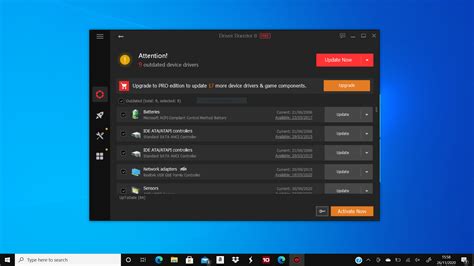
In order to optimize the audio performance through your headphones on your Samsung device, it is crucial to regularly update the software and drivers. Keeping your device's software up to date ensures that you have access to the latest enhancements and bug fixes, which can significantly improve the audio experience.
Software updates often include audio-related improvements, such as enhancements to audio codecs or the implementation of advanced audio algorithms. These updates can result in better audio quality, improved compatibility with various headphone models, and even the addition of new features.
Additionally, updating the drivers for your headphones can address any potential compatibility issues between your Samsung smartphone and the headphones. It ensures that the audio output is correctly detected and optimized for the specific headphone model, allowing you to enjoy immersive and high-quality sound.
To update the software on your Samsung device, navigate to the device settings menu and look for the "Software Update" or "System Update" option. Connect your device to a stable internet connection and follow the prompts to download and install any available updates.
Updating headphone drivers usually involves visiting the manufacturer's website or utilizing their dedicated software. Check the documentation or support page provided by the headphone manufacturer for instructions on updating the drivers specific to your headphones.
Regularly checking for software updates and updating headphone drivers is essential for ensuring optimal audio performance with your headphones on your Samsung device. By doing so, you can maximize the potential of your headphones and enjoy the best sound quality possible.
Clean the Headphone Jack
In order to optimize the audio quality and ensure a seamless connection between your device and headphones, it's important to regularly clean the headphone jack. A clean headphone jack can help prevent audio distortion and ensure a clear sound experience while using your Samsung device with headphones.
Step 1: Before starting the cleaning process, make sure your Samsung device is turned off. This will help prevent any potential damage to the device and ensure your safety during the cleaning process.
Step 2: Take a clean, dry cloth or a cotton swab and gently clean the inside of the headphone jack. Be careful not to apply too much pressure or insert any sharp objects into the jack, as this could cause damage to the internal components.
Step 3: If you notice any debris or dirt stuck inside the jack, you can use a can of compressed air to blow away the particles. Hold the can a few inches away from the jack and give it a few short bursts of air to remove any obstructions.
Step 4: If the headphone jack is still not clean, you can dampen a cotton swab or cloth with isopropyl alcohol. Gently insert the swab or cloth into the jack and clean the inner surfaces. Make sure to let the jack dry completely before using your headphones.
Step 5: Once the headphone jack is clean and dry, you can reconnect your headphones and test the audio quality. If you still experience any issues, try using different headphones or consult a professional for further assistance.
Regularly cleaning the headphone jack not only ensures optimal audio performance, but it also helps prolong the lifespan of your headphones and prevents any possible damage to your Samsung device. By following these simple steps, you can enjoy a superior audio experience while using your Samsung phone with headphones.
[MOVIES] [/MOVIES] [/MOVIES_ENABLED]FAQ
Can't hear sound on my Samsung phone when using headphones. How can I fix this?
If you can't hear sound on your Samsung phone when using headphones, there are a few possible solutions. First, make sure the headphones are securely plugged in. If they are, try adjusting the volume on both the phone and the headphones. You may also want to check if the headphones work with other devices to rule out any issues with them. If none of these solutions work, you can try restarting your phone or resetting the audio settings.
I recently connected headphones to my Samsung phone, but there's no sound. Any suggestions?
If you connected headphones to your Samsung phone and there's no sound, there are a few steps you can take to troubleshoot the issue. Firstly, ensure that the headphone jack is free from any debris or dust, as this can interfere with the connection. Secondly, try using a different pair of headphones to determine if the issue lies with the headphones or the phone itself. Additionally, check the audio settings on your phone to ensure that the sound is not muted or turned down. If none of these steps resolve the problem, it may be worth contacting Samsung support for further assistance.
My Samsung phone is not playing sound through the headphones. Is there anything I can do?
If your Samsung phone is not playing sound through the headphones, there are a few troubleshooting steps you can try. Firstly, confirm that the headphones are fully plugged in and the connection is secure. Next, check the volume levels on both the phone and the headphones. It's also worth testing the headphones with another device to rule out any issues with them. If these steps don't resolve the problem, restarting the phone or resetting the audio settings may help. If all else fails, consider reaching out to Samsung support for further assistance.




