In this era of technological advancements, wireless headphones have become a popular choice for music enthusiasts and avid podcast listeners. These portable gadgets offer the freedom to enjoy your favorite tunes without being tethered to your device. However, to truly experience the wireless convenience, you need to pair your headphones with the Bluetooth connectivity on your device.
Connecting wireless headphones through the Bluetooth function may seem like a daunting task for some, but fear not! We've put together a step-by-step guide to help you effortlessly set up and activate the Bluetooth feature on your device, allowing you to seamlessly enjoy the cordless audio experience.
One of the crucial steps to establish a Bluetooth connection with your wireless headphones is to identify the device's Bluetooth settings. These settings are typically located in the device's system or network settings, denoted by the Bluetooth icon. By accessing this section, you can enable the Bluetooth function and make your device discoverable to nearby Bluetooth devices.
Connecting Your Wireless Earphones: Step-by-Step Instructions

Are you ready to dive into the world of wireless audio? In this section, we will walk you through the process of connecting your Bluetooth headphones to your device. Follow these easy steps to enjoy a cord-free listening experience.
- Find the Bluetooth settings on your device: Look for the menu that allows you to manage your wireless connections. It might be called "Wireless & Networks," "Connections," or something similar.
- Turn on your headphones: Ensure that your Bluetooth headphones are powered on and in pairing mode. This mode is usually activated by pressing and holding a specific button or combination of buttons until an LED light starts flashing.
- Pairing your headphones: In the Bluetooth settings menu on your device, enable the Bluetooth feature and initiate a new device search. Your headphones should appear in the list of available devices. Select them to start the pairing process.
- Completing the pairing process: Once you have selected your headphones, your device will attempt to establish a connection. A PIN or passkey might be required for pairing, which is usually mentioned in the headphones' user manual. Follow the prompts on your device to complete the pairing process.
- Verifying the connection: After successfully pairing your headphones, verify that the connection is established. You should see a confirmation message on your device or hear a sound indicating a successful connection.
- Adjusting audio settings: Depending on your device, you might need to adjust the audio output settings. Make sure your headphones are selected as the primary audio playback device to ensure optimal sound quality.
- Enjoy your wireless listening experience: Congratulations! You are now ready to enjoy your favorite music, podcasts, or videos with the freedom of wireless headphones. Adjust the volume on your device or headphones to your liking and indulge in a tangle-free audio experience.
Remember that the specific steps may vary depending on the make and model of your device and headphones. Refer to the respective user manuals for more detailed instructions tailored to your specific equipment.
Compatibility and Device Preparation
Before connecting your wireless headphones to your device, it is essential to check if they are compatible. This step ensures that your headphones can successfully connect and work with the device you want to use them with. Additionally, preparing your device for the connection helps streamline the process and avoids any potential issues.
Activating Bluetooth Connectivity on Your Device
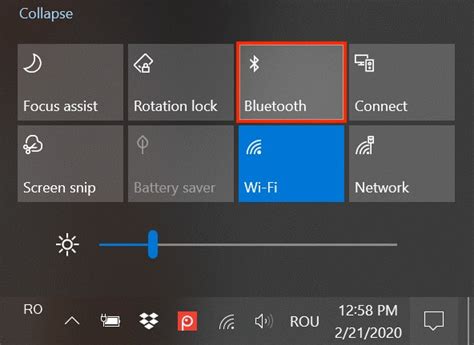
In this section, we will explore the process of establishing a wireless connection on your device through the use of Bluetooth technology. By enabling Bluetooth connectivity, you can effortlessly connect with a wide range of devices, allowing for seamless transfer of data and audio without the need for physical cables or wires.
To begin, locate the Bluetooth settings on your device. This can typically be found in the settings menu or the quick settings panel. Once you have located the Bluetooth settings, access them by tapping on the corresponding icon or selecting the Bluetooth option from the menu.
Once you have accessed the Bluetooth settings, you will be presented with various options and controls to manage your device's Bluetooth functionality. Look for the option to "turn on" or "activate" Bluetooth and select it to initiate the process.
After activating Bluetooth, your device will start scanning for nearby Bluetooth-enabled devices. To connect your wireless headphones, ensure that they are in pairing mode. This can usually be achieved by pressing and holding a designated button or following the specific instructions provided with your headphones.
Once your headphones are in pairing mode, your device will display a list of available devices. Look for your wireless headphones in the list and select them to start the pairing process. You may be required to enter a PIN code or confirm the connection on your device and headphones to complete the pairing.
- Locate the Bluetooth settings on your device.
- Access the Bluetooth settings.
- Enable or activate Bluetooth.
- Ensure the headphones are in pairing mode.
- Select the headphones from the list of available devices.
- Complete the pairing process by entering a PIN code or confirming the connection.
Once the pairing process is complete, your wireless headphones will be connected to your device via Bluetooth. You can now enjoy the freedom of wireless audio and easily control your headphones directly from your device.
It is important to note that the specific steps may vary slightly depending on the make and model of your device and headphones. Refer to the user manuals or support documentation for more detailed instructions specific to your device.
By following these steps, you can successfully activate Bluetooth connectivity on your device and enjoy the convenience of wireless communication between your device and compatible Bluetooth-enabled accessories.
Pairing and Connecting Your Headphones
In this section, we will explore the process of pairing and establishing a connection between your wireless headphones and a compatible device. This essential step allows you to enjoy the convenience of wire-free listening experience.
When it comes to pairing your headphones, there are a few simple steps to follow. First, ensure that your headphones are in discoverable mode. This mode allows them to be detected by your device's Bluetooth settings. You may need to consult your headphones' user manual to locate and activate this mode. Once your headphones are in discoverable mode, navigate to the Bluetooth settings on your device.
Next, search for available Bluetooth devices in the vicinity. Your device should display a list of detected devices, including your headphones. Look for the name or model of your headphones in the list and select it. If prompted, enter a pairing code or PIN to complete the connection. Some headphones may not require a code, while others may use a default code such as "0000" or "1234".
After successfully pairing your headphones, you can proceed to connect them to your device. This step varies depending on the operating system and device you are using. Generally, you can simply tap on the name of your headphones in the Bluetooth settings menu to establish a connection. Once connected, you should see a confirmation message or an indicator light on your headphones indicating a successful connection.
If you encounter any difficulties during the pairing or connecting process, it is recommended to consult your headphones' user manual or reach out to the manufacturer's support for further assistance. Remember to keep your headphones charged and within a reasonable range of your device for optimal connectivity.
| Pairing Steps | Connecting Steps |
|---|---|
| 1. Activate discoverable mode on your headphones | 1. Open Bluetooth settings on your device |
| 2. Access Bluetooth settings on your device | 2. Search for available Bluetooth devices |
| 3. Locate and select your headphones from the list | 3. Tap on the name of your headphones |
| 4. Enter the required pairing code or PIN | 4. Confirm successful connection |
How to Pair Bluetooth Headphones to Phone - Android Bluetooth Earbud Pairing Tutorial
How to Pair Bluetooth Headphones to Phone - Android Bluetooth Earbud Pairing Tutorial by Gauging Gadgets 547,188 views 5 years ago 2 minutes, 23 seconds
FAQ
How do I enable Bluetooth on my device?
To enable Bluetooth on your device, go to the settings menu and locate the "Bluetooth" option. Tap on it to turn it on. You may also have a shortcut or toggle in the notification panel to enable Bluetooth.
Can I use Bluetooth headphones with any device?
Bluetooth headphones can be used with most devices that have Bluetooth capabilities, such as smartphones, tablets, computers, and even some TVs. However, it's important to check if your specific device supports Bluetooth audio output.
How do I connect my wireless headphones to my phone via Bluetooth?
To connect your wireless headphones to your phone via Bluetooth, first, ensure that Bluetooth is enabled on your phone. Then, put your headphones into pairing mode by pressing and holding the Bluetooth button. On your phone, go to the Bluetooth settings menu and select your headphones from the list of available devices. Once connected, you will be able to listen to audio through your wireless headphones.




