Have you ever wished for a virtual companion who could assist you effortlessly, understand your commands, and even engage in casual conversations? Look no further than Microsoft's intelligent voice assistant, Cortana.
With its cutting-edge technology and powerful artificial intelligence, Cortana has redefined the way we interact with our devices. Whether you're a seasoned tech enthusiast or a casual user, Cortana is designed to enhance your Windows experience, facilitate task completion, and provide valuable insights with just a simple voice command.
In this informative guide, we will take you on a step-by-step journey towards enabling and harnessing the full potential of Cortana. From configuring the settings to leveraging its vast range of features, we aim to empower you with the knowledge and skills needed to make the most out of this remarkable voice assistant.
Prepare to be amazed as we explore the myriad of possibilities Cortana offers. With its intuitive voice recognition capabilities, Cortana understands natural language, allowing you to communicate effortlessly and initiate tasks without lifting a finger. Get ready to revolutionize the way you utilize your Windows device and discover the incredible convenience of having a personal voice assistant at your side.
Setting up Cortana on your Windows device
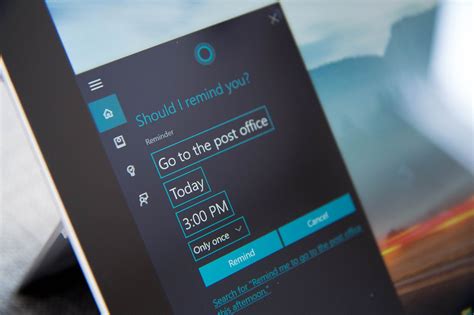
To begin utilizing the powerful features of Cortana, the intelligent voice assistant on your Windows device, it is essential to set it up properly. This section will guide you through the process of configuring Cortana and customizing its settings to suit your preferences.
- Firstly, access the Cortana settings by clicking on the Start menu and selecting the "Settings" option.
- Once in the Settings menu, locate the "Cortana" tab and click on it to open the Cortana settings.
- In the Cortana settings, you will have the option to enable or disable Cortana's voice activation feature. This allows you to wake Cortana by saying a specific phrase, such as "Hey Cortana." Enable this feature if you would like to use voice commands.
- Next, you can choose the language and region settings for Cortana. Select the appropriate options that correspond to your preferred language and location.
- Cortana also offers a personalized experience by learning about your interests and providing tailored recommendations. If you would like Cortana to gather this information, enable the "Personalization" setting.
- Furthermore, you can adjust the privacy settings for Cortana. This allows you to control the data that Cortana collects and how it is used. Review the available options and select the level of privacy that you are comfortable with.
- Finally, explore the additional settings offered by Cortana, such as notifications, device connections, and permissions. Customize these settings based on your preferences and requirements.
By following these steps to set up Cortana, you will be able to unleash the power of this intelligent voice assistant and enjoy its various features and functionalities tailored to your needs.
Customize Your Cortana Experience: Personalize the Voice and Language
When using Cortana, it's important to tailor the voice and language settings to suit your preferences and needs. By customizing Cortana's voice and language, you can enhance your experience and make interactions with the virtual assistant more personal and intuitive. In this section, we will explore the various ways to personalize Cortana's voice and language to match your unique style.
One of the first things you might want to do is adjust the voice of Cortana. Whether you prefer a more formal tone or a casual conversational style, Cortana offers a range of voice options to choose from. You can select a voice that resonates with you and makes interacting with Cortana feel more natural. Additionally, you can adjust the speed and pitch of the voice to further customize the experience.
In addition to voice customization, Cortana also allows you to choose the language in which you interact with the assistant. Whether you're a native English speaker or prefer using another language, Cortana supports a variety of languages to ensure seamless communication. By selecting your preferred language, Cortana can better understand your commands, provide accurate responses, and help you accomplish tasks more effectively.
Furthermore, Cortana offers the ability to personalize your assistant's name. Instead of just calling it "Cortana," you can choose a name that feels more personal to you. By assigning a custom name, your interactions with the voice assistant can become more personalized and unique.
In conclusion, customizing Cortana's voice and language settings allows you to create a more tailored and personalized experience with the virtual assistant. By choosing the right voice, language, and even renaming your assistant, you can make interacting with Cortana feel more natural and enjoyable. Explore the options available to you and find the perfect combination that matches your preferences and style.
Training Cortana to Identify Your Voice
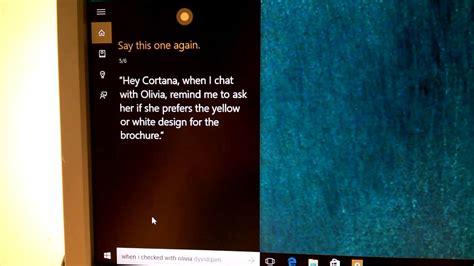
In this section, we will explore the process of acquainting Cortana with your unique vocal patterns to enhance its recognition capabilities. By training Cortana to recognize your voice, you can personalize your interactions with this intelligent voice assistant and enjoy a more tailored and efficient experience.
To begin training Cortana, navigate to the settings menu and locate the voice recognition section. Here, you will find options to initiate the voice training process. It is imperative to follow the step-by-step instructions provided by Cortana during this process, as it enables the system to learn and adapt to your individual voice characteristics.
A crucial aspect of voice training is providing clear and accurate responses to Cortana's prompts. By enunciating words and phrases distinctly, you help Cortana comprehend your speech patterns more effectively. During the training, you will be presented with various tasks and utterances which serve as training samples for Cortana to analyze and remember.
Consistency is key when training Cortana to recognize your voice. It is recommended to train Cortana in a quiet environment, free from any background noise or distractions. This enhances the accuracy of the training process and ensures that Cortana associates your voice solely with your own unique vocal fingerprint.
After completing the training process, Cortana will have a better understanding of your voice and will be able to respond to your commands and requests more accurately. Remember, training is an ongoing process, and it is advisable to periodically retrain Cortana to account for any changes in your voice or speech patterns.
By investing time in training Cortana to recognize your voice, you unlock the full potential of this powerful voice assistant, enabling more efficient and personalized interactions to enhance your productivity and simplify your daily tasks.
Basic Commands and Functions: Get the Most Out of Cortana
In this section, we will explore the essential commands and functions that Cortana offers, allowing you to fully utilize its capabilities. By understanding these basic features, you will be able to effortlessly interact with Cortana to perform various tasks and retrieve information with ease.
1. Initiate Conversations: Cortana allows you to start conversations by simply using your voice. With basic voice commands, you can engage in real-time conversations with the assistant and make inquiries or requests.
2. Set Reminders and Alarms: Cortana acts as a virtual personal assistant, enabling you to set reminders and alarms effortlessly. Whether it's a reminder for an important meeting or an alarm to wake you up in the morning, Cortana has got you covered.
3. Perform Web Searches: Cortana simplifies web searching by providing you with instantaneous results. From finding information, looking up definitions, to searching for restaurants in your area, Cortana can quickly fetch relevant data from the web.
4. Manage Your Calendar: Cortana offers convenient calendar management, allowing you to effortlessly add, edit, and view appointments and events. By integrating with your calendar application, Cortana keeps you organized and ensures that you never miss an important date.
5. Send Messages and Make Calls: With Cortana, you can efficiently send messages and make calls without manually accessing your phone. Through voice commands, you can dictate messages or call a contact, making communication seamless and hands-free.
6. Open Apps and Programs: Cortana can launch apps and programs on your device, saving you time and effort. Whether you want to open a specific app or run a program, Cortana can execute the command with a simple voice prompt.
7. Provide Personalized Recommendations: By learning from your preferences and behavior, Cortana offers personalized recommendations for various activities, such as suggesting nearby restaurants, recommending movies, or providing news updates tailored to your interests.
8. Perform Mathematical Calculations: Need a quick calculation? Cortana can serve as your virtual calculator, allowing you to perform basic arithmetic operations or even solve more complex mathematical equations.
By familiarizing yourself with these basic commands and functions, you can harness the power of Cortana as your efficient and intuitive voice assistant, making your daily tasks easier and more streamlined.
Managing Your Schedule and Reminders with Cortana
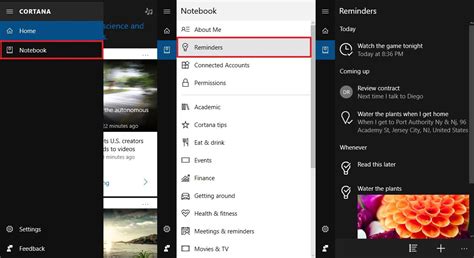
In this section, we will explore the ways in which Cortana, the intelligent voice assistant on your Windows device, can help you effectively manage and stay organized with your schedule and reminders.
One of the key benefits of utilizing Cortana is its ability to assist you in keeping track of important events, appointments, and deadlines. With Cortana, you can effortlessly create, view, and update your schedule using natural language commands. Whether you have a busy day ahead or need to remember an important meeting, Cortana can help you stay on top of your commitments.
Additionally, Cortana allows you to set reminders for various tasks and activities, ensuring that you never miss an important deadline or appointment. By simply commanding Cortana, you can create reminders and specify the date, time, and details associated with each task. Whether it's reminding you to submit a report or pick up groceries on your way home, Cortana can help you stay organized and focused.
Furthermore, Cortana offers seamless integration with other applications and services, allowing you to utilize your preferred calendar and reminder apps effortlessly. By syncing Cortana with your preferred tools, you can centralize all your scheduling and reminder management, making it easier to stay organized and efficient in your daily tasks.
Overall, by leveraging the power of Cortana, you can streamline your schedule and reminder management, ensuring that you optimize your productivity and never overlook important commitments. With its user-friendly voice interface and advanced features, Cortana serves as your personal assistant, helping you stay organized and on top of your daily responsibilities.
Exploring Cortana's Capabilities for Web Browsing and Searches
Take advantage of Cortana's advanced features to enhance your web browsing and make your searches more efficient. By harnessing Cortana's powerful AI algorithms, you can augment your online experience with seamless integration and personalized assistance.
1. Browsing with Ease Experience a streamlined browsing experience with Cortana. Utilize Cortana's voice commands and natural language processing abilities to navigate websites effortlessly. Simply ask Cortana to open specific websites, search for information, or find the latest news, all without manually typing each query. |
2. Personalized Recommendations Cortana's sophisticated algorithms enable it to learn your browsing preferences over time, allowing for personalized recommendations. Discover new websites, articles, and products that align with your interests and browsing history. Cortana's predictive capabilities provide a tailored experience that saves you time and helps you discover relevant content. |
3. Efficient Searching Enhance your search experience by leveraging Cortana's contextual understanding and intelligent search capabilities. Cortana can assist you in refining your search queries, providing suggestions based on your previous browsing behavior, location, and preferences. Retrieve accurate and efficient search results thanks to Cortana's integration with various search engines. |
4. Hands-Free Convenience With Cortana, you can browse the web and perform searches hands-free. Whether you're busy in the kitchen, working on a project, or simply prefer a hands-free approach, Cortana allows you to carry out tasks effortlessly using voice commands. Access information, find answers to your questions, and stay productive without having to physically interact with your device. |
Controlling Your Windows Device with Cortana

In this section, we will explore how you can effortlessly manage and operate your Windows device using the intelligent and intuitive capabilities of Cortana.
By harnessing the power of Cortana, you can efficiently execute various commands and control different aspects of your Windows device. Whether it's launching applications, adjusting settings, or performing tasks, Cortana provides a seamless and convenient method to interact with your device.
With Cortana at your disposal, you can effortlessly navigate through your device's features and functions without the need to manually click or search through menus. By simply using voice commands or typing queries, Cortana allows you to effortlessly access and control your Windows device.
Cortana's wide range of functions enables you to perform actions like opening applications, searching the web, setting reminders, checking weather updates, sending messages, managing your schedule, and much more. It acts as your personal virtual assistant, making your daily tasks easier and more efficient.
Additionally, Cortana adapts to your preferences and evolves over time, learning more about you and your usage patterns. This allows it to provide personalized recommendations and suggestions tailored to your needs, further enhancing your control and user experience on your Windows device.
Take advantage of Cortana's versatility and enjoy the convenience of controlling your Windows device effortlessly. From managing settings to executing various tasks, Cortana provides a powerful and intelligent way to interact with your device, making it an essential tool for optimizing your Windows experience.
Integrating Cortana with Third-Party Apps and Services
In this section, we will explore the seamless integration of Cortana with a wide range of third-party applications and services, enhancing the functionality and usefulness of the voice assistant.
By incorporating Cortana into various third-party apps and services, users can enjoy a unified and streamlined experience across different platforms. With Cortana's advanced capabilities, developers can harness the power of voice commands and natural language processing to enable users to interact with their favorite apps and services effortlessly.
Integrating Cortana with third-party apps and services opens up endless possibilities, allowing users to perform tasks, access information, and control various functionalities through voice commands. Whether it's finding and playing music on popular streaming platforms, ordering food from delivery services, managing smart home devices, or even booking rides with transportation apps, Cortana can seamlessly connect with diverse applications to enhance convenience and productivity.
With the integration of Cortana, third-party apps and services can tap into the voice assistant's vast knowledge and capabilities, leveraging personalized recommendations, contextual understanding, and proactive suggestions. This integration empowers developers to create intelligent voice-enabled experiences, making their applications more accessible and intuitive to users.
Furthermore, integrating Cortana with third-party apps and services fosters a collaborative ecosystem, encouraging innovation and interoperability. Developers can leverage Cortana's open APIs and developer tools to build voice-enabled features, enabling seamless cross-platform functionality and expanding the reach and effectiveness of their applications.
Overall, the integration of Cortana with third-party apps and services enriches the voice assistant's capabilities and enhances the user experience by providing a unified and integrated ecosystem. This integration enables users to effortlessly interact with their favorite apps, services, and devices through natural language voice commands, revolutionizing the way we interact with technology.
Troubleshooting and Tips for Getting the Most out of Cortana

In this section, we will explore solutions to common issues that users may encounter while using Cortana, as well as provide some useful tips to enhance your experience with the voice assistant.
Having trouble with Cortana? Don't worry, we've got you covered! Whether it's a technical glitch or difficulty understanding commands, troubleshooting tips can help you find a resolution. Additionally, we will share some expert tips on how to optimize your interactions with Cortana for more accurate and effective results.
If Cortana fails to respond, it can be frustrating. Fortunately, there are a few simple steps you can take to fix this issue. Firstly, ensure that your device's microphone is properly connected and functioning. Additionally, check the sound settings to ensure Cortana's voice is enabled. Restarting your device or updating the Cortana app may also resolve any temporary glitches.
When using Cortana, it's important to speak clearly and articulate your words. Pronunciation and enunciation play a crucial role in Cortana's understanding of your commands. Avoid background noise and speak at a moderate pace to enhance accuracy. By incorporating these speaking techniques, you can improve the overall performance and responsiveness of Cortana.
Cortana relies on access to your personal information to provide personalized assistance. If Cortana is having trouble retrieving information or accessing your calendar, contacts, or emails, check the permissions settings and ensure that you have granted Cortana the necessary access. Adjusting these settings can help Cortana deliver more accurate and tailored responses based on your specific preferences.
Another useful tip is to utilize Cortana's reminders and lists features effectively. By setting reminders, you can ensure that Cortana notifies you about important tasks or events. Creating lists can help you stay organized and make adjustments as needed. Taking advantage of these features can greatly enhance your productivity and make Cortana a valuable tool in your daily life.
In conclusion, troubleshooting common issues and adopting helpful tips can ensure a more seamless experience with Cortana. By understanding how to resolve problems and utilizing the voice assistant's features optimally, you can harness the full potential of Cortana and improve your overall efficiency and productivity.
[MOVIES] [/MOVIES] [/MOVIES_ENABLED]FAQ
What is Cortana and how can it be enabled on Windows?
Cortana is a virtual voice assistant developed by Microsoft for Windows operating systems. To enable Cortana, right-click on the taskbar and select "Cortana" from the menu. Then, click on "Show Cortana button" to display the Cortana icon on the taskbar. You can also enable Cortana by going to the settings menu and turning on the "Voice activation" option.
What can I use Cortana for on my Windows computer?
Cortana can perform a variety of tasks on your Windows computer. You can use it to search the web, set reminders, schedule appointments, send emails, play music, control smart home devices, and much more. It can also provide you with personalized recommendations and suggestions based on your preferences and search history.
Is Cortana only available in certain countries?
No, Cortana is available in many countries and supports multiple languages. However, the availability of certain features may vary depending on your location. It's best to check the official Microsoft website to see if Cortana is available in your country and what features are supported.
Can I customize Cortana's settings on my Windows computer?
Yes, you can customize Cortana's settings to suit your preferences. You can choose whether Cortana responds to "Hey Cortana" voice commands, modify the default search engine, adjust voice and speech settings, clear your personal data stored by Cortana, and more. To access these settings, click on the Cortana icon on the taskbar, then click on the gear icon to open the settings menu.
Is Cortana available on all versions of Windows?
No, Cortana is not available on all versions of Windows. It was first introduced in Windows 10 and is integrated into the operating system. However, it is not included in certain editions of Windows 10, such as Windows 10 Enterprise and Windows 10 Pro for Workstations. It's best to check the specific version of Windows you are using to determine if Cortana is available.
What is Windows Cortana Voice Assistant?
Windows Cortana Voice Assistant is a virtual assistant developed by Microsoft. It uses voice recognition and natural language processing to provide users with information, perform tasks, and interact with various applications on Windows devices.




