In the digital age, our smartphones have become a treasure trove of personal information. From important messages to cherished memories, we rely on our devices to store and safeguard our data. When it comes to popular messaging apps like WhatsApp, the need for secure backups becomes paramount.
However, what if you feel like your iPhone backup is becoming too much to handle? Maybe you're concerned about limited storage space or simply want to have more control over your chat history. Fear not, as there are ways to tailor your WhatsApp backup settings to your liking, empowering you to strike a balance between convenience and security.
With a few simple steps, you can disable the automatic backup feature on your iPhone, ensuring that your WhatsApp data stays private and secure. By gaining a deeper understanding of the backup process and tapping into your device's settings, you can take charge of your data and make informed decisions about how it gets stored and safeguarded.
Reasons to Turn Off WhatsApp Backup on Your iOS Device
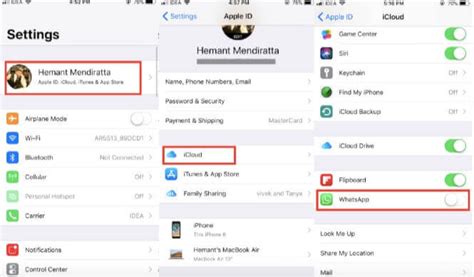
When it comes to managing your data on your iPhone, it is essential to make informed decisions about what content is worth backing up and what is not. While WhatsApp backup may seem like a convenient feature, there are several reasons why you might want to consider disabling it for your iPhone.
By turning off WhatsApp backup on your iOS device, you can:
- Enhance Privacy: By opting out of WhatsApp backup, you can prevent your sensitive conversations and media files from being stored on iCloud or other cloud storage platforms.
- Save Storage Space: Disabling WhatsApp backup can free up valuable space on your iPhone, allowing you to store more important files and apps.
- Reduce Data Usage: When WhatsApp automatically backs up your data, it can consume a significant amount of your cellular data or Wi-Fi bandwidth. Disabling the backup feature helps conserve your data allocation.
- Improve Performance: With fewer backup processes running in the background, your iPhone's overall performance can improve, resulting in faster app loading times and smoother multitasking.
- Customize Data Management: Turning off WhatsApp backup gives you more control over what content gets backed up and allows you to choose alternative methods or applications for safeguarding your important conversations and files.
Considering these benefits, it is worth exploring how to disable WhatsApp backup on your iPhone to optimize privacy, storage, data usage, and overall device performance.
Steps to Disable WhatsApp Backup on iPhone
When it comes to managing your data on WhatsApp, it is essential to have control over your backups. By disabling the backup feature on your iPhone, you can prevent your WhatsApp data from being automatically saved to iCloud or other backup services. This section will guide you through the steps to disable WhatsApp backup on your iPhone without relying on external backup services.
- Launch WhatsApp on your iPhone.
- Tap on the "Settings" option located at the bottom right corner of the screen.
- From the Settings menu, select "Chats."
- Next, choose the "Chat Backup" option.
- In the Chat Backup settings, tap on the "Auto Backup" option.
- Disable the automatic backup feature by selecting "Off" or "Never" from the available options.
- After disabling the automatic backup, you can also choose to delete existing backups by tapping on "Delete Backup" or "Delete All Backups" if you wish to remove all previous backups.
- Lastly, exit the WhatsApp settings menu by tapping on the "Back" button or the "X" located at the top left corner of the screen.
By following these steps, you can successfully disable the WhatsApp backup feature on your iPhone. It is important to note that without regular backups, you may risk losing your data in case of device failure or accidental deletion, so it is advisable to manually backup your WhatsApp data to a secure location from time to time.
Benefits of Turning Off WhatsApp Data Backup on iPhone
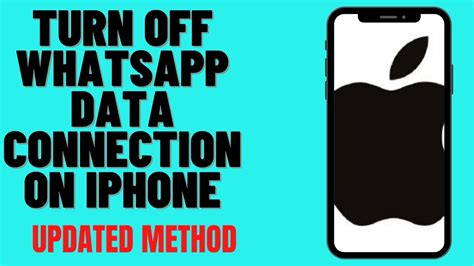
In the realm of safeguarding your valuable device, disabling the automatic backup feature of WhatsApp on your iPhone presents a multitude of advantages. By discontinuing the process of backing up your WhatsApp data, you can ensure enhanced privacy, save storage space, and experience faster device performance.
Enhanced Privacy: By opting out of WhatsApp's backup functionality, you can exert greater control over your personal conversations, ensuring that your messages, media files, and sensitive information remain exclusively on your device. Disabling the backup eliminates the risk of unauthorized access to your data through cloud storage, providing you with added peace of mind.
Storage Space Conservation: By refraining from WhatsApp backup, you can effectively save a significant amount of storage space on your iPhone. As message history, media, and other data accumulate over time, disabling the backup prevents duplicating this data on both your device and the cloud, freeing up valuable storage that can be utilized for other purposes.
Improved Device Performance: With WhatsApp data backup disabled, your iPhone can experience a boost in overall performance. By eliminating the process of automatically archiving and uploading data to the cloud, your device can allocate more resources to other tasks, resulting in smoother app usage, faster response times, and an overall seamless user experience.
By understanding the benefits of turning off WhatsApp data backup on your iPhone, you can make an informed decision that aligns with your privacy preferences, storage needs, and desired device performance. Consider these advantages to determine if disabling WhatsApp backup is the right choice for enhancing your iPhone experience.
FAQ
Can I disable WhatsApp backup on my iPhone?
Yes, you can disable WhatsApp backup on your iPhone. WhatsApp provides an option to turn off automatic backups.
Why would I want to disable WhatsApp backup on iPhone?
There could be several reasons why you might want to disable WhatsApp backup on your iPhone. For instance, you might want to free up storage space on iCloud, or you might have concerns about your private messages being backed up.
Will disabling WhatsApp backup delete my existing backups?
No, disabling WhatsApp backup will not delete your existing backups. It will only prevent future backups from being created.
How can I disable WhatsApp backup on my iPhone?
To disable WhatsApp backup on your iPhone, open WhatsApp and go to the "Settings" tab. Then, tap on "Chats" and select "Chat Backup". Finally, switch off the "Auto Backup" option.




