In today's digital world, it has become more important than ever to protect our privacy and secure our personal information. With the rapid advancements in technology, communication has evolved to the point where we can instantly connect with people from all corners of the globe with just a few taps on our smartphones. However, this convenience comes at a cost, as our private conversations and messages are vulnerable to prying eyes and potential breaches.
One of the most popular and widely used features on iPhones, whether for personal or professional purposes, is the ability to make FaceTime video and audio calls, as well as send messages through iMessage. However, the very same features that make our lives easier can also expose us to risks and potential privacy infringements. That's why it's crucial to understand how to disable these functions to ensure your conversations remain confidential and secure.
Whether you're concerned about the security of your personal conversations, or you simply want to limit distractions and focus on the present moment, disabling FaceTime and iMessage on your iPhone can provide you with peace of mind. By disabling these functions, you regain control over who can contact you and when. In this step-by-step guide, we will walk you through the process of disabling FaceTime and iMessage, allowing you to protect your privacy and safeguard your communication.
Disabling FaceTime and iMessage: Easy-to-Follow Instructions
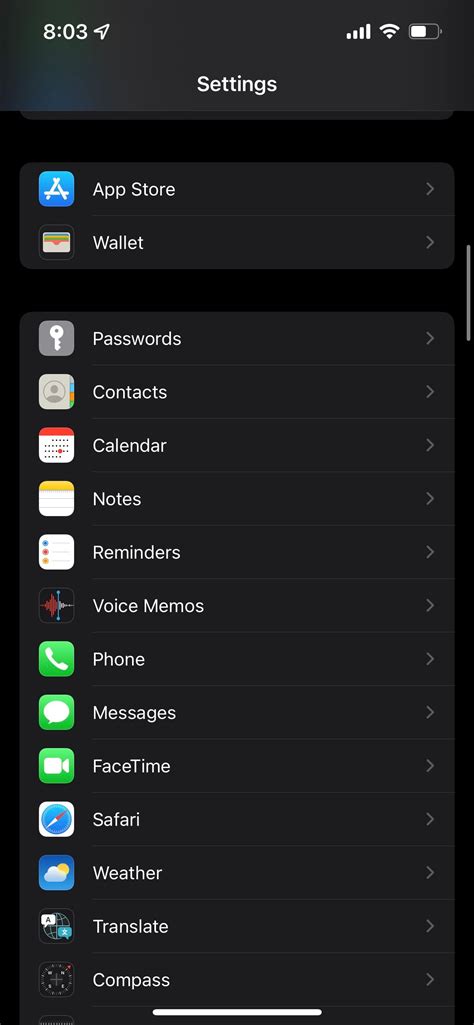
In this section, we will provide you with a comprehensive step-by-step guide on how to turn off the FaceTime and iMessage features on your iPhone. By following these simple instructions, you will be able to deactivate the video calling and messaging functionalities on your device.
- Accessing Settings: Begin by locating the "Settings" icon on your iPhone's home screen. Tap on it to open the settings menu.
- Locating FaceTime: Within the settings menu, scroll down until you find the section labeled "FaceTime." Tap on it to proceed.
- Disabling FaceTime: On the FaceTime settings screen, you will see a toggle switch next to the "FaceTime" option. Slide the switch to the off position to disable FaceTime on your iPhone.
- Finding Messages: Navigate back to the main settings menu by tapping the arrow in the top-left corner of the screen. Look for the section labeled "Messages" and tap on it.
- Toggling iMessage: Within the Messages settings, you will find the option "iMessage" with a toggle switch next to it. Slide the switch to the off position to disable iMessage on your device.
- Verification: After disabling both FaceTime and iMessage, you may receive a confirmation message asking if you want to disable iMessage. Tap on "Disable" to proceed.
By following these steps, you have successfully turned off both FaceTime and iMessage on your iPhone. This ensures that you will not be able to make video calls or send messages through these specific features. If you wish to re-enable them in the future, simply follow the same steps and toggle the switches back to the on position.
Reasons for considering the deactivation of FaceTime and iMessage
There are several circumstances where it may become necessary to disable the functionalities of FaceTime and iMessage on your iPhone. By deactivating these features, users can mitigate potential privacy concerns, ensure better control over data usage, enhance device security, and promote a more focused and productive digital experience.
- Protecting privacy: Disabling FaceTime and iMessage can prevent unauthorized access to personal conversations, ensuring that sensitive information remains confidential.
- Managing data usage: By deactivating these services, users can conserve their mobile data and avoid exceeding their data plan limits, which can lead to additional charges.
- Enhancing device security: Disabling FaceTime and iMessage reduces the potential for security vulnerabilities, as these features can be exploited by hackers to gain access to a user's device or personal data.
- Promoting productivity: Turning off FaceTime and iMessage eliminates distractions and interruptions, allowing individuals to concentrate on important tasks without being constantly bombarded by messages or video calls.
- Ensuring parental control: Parents may choose to disable FaceTime and iMessage on their children's iPhones to establish boundaries and maintain a safe digital environment.
In conclusion, while FaceTime and iMessage offer convenient communication options, there are various reasons why one might consider disabling these features, ranging from privacy concerns to data management and device security.
Step 1: Turning off FaceTime functionality on your iPhone
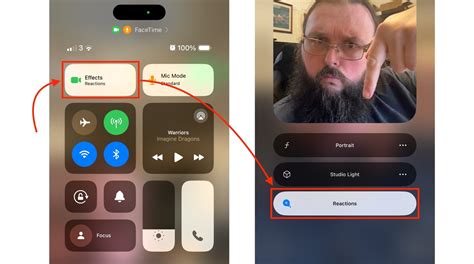
One of the essential steps in safeguarding your privacy and managing your iPhone's features is disabling the FaceTime functionality. By deactivating FaceTime, you can ensure that your device does not have the capability to make or receive video or audio calls via the FaceTime application.
To proceed with the process, follow the instructions provided below:
- Open the Settings app: Locate the application icon on your home screen, which resembles a gear, and tap on it to access the Settings menu.
- Navigate to the FaceTime settings: Scroll down the settings menu until you find the section labeled "FaceTime" and tap on it to access the FaceTime settings page.
- Disable FaceTime: On the FaceTime settings page, locate the toggle switch next to the "FaceTime" label. Tap on the switch to turn it off, and you will see the color change from green (indicating it is enabled) to gray (indicating it is disabled).
By following these three simple steps, you have successfully deactivated the FaceTime functionality on your iPhone device. This ensures that no video or audio calls can be made or received using the FaceTime application.
Note: Disabling FaceTime only prevents the functionality on your device. To re-enable FaceTime, you can simply follow the same steps and toggle the switch for FaceTime back on.
Step 2: Turning off iMessage on your iPhone
In this step, we will guide you through the process of disabling the iMessage feature on your iPhone. By following the steps mentioned below, you will be able to turn off iMessage and stop using this messaging service on your device.
- Open the "Settings" app on your iPhone.
- Scroll down and tap on "Messages."
- In the "Messages" menu, locate the "iMessage" option.
- Toggle off the switch next to "iMessage" to disable the feature.
- A confirmation prompt will appear. Tap on "Turn Off" to confirm the action.
Once you have completed these steps, iMessage will be disabled on your iPhone, and you will no longer be able to send or receive messages through this service. This can be useful if you prefer using alternative messaging apps or if you want to conserve your mobile data usage.
[MOVIES] [/MOVIES] [/MOVIES_ENABLED]FAQ
Can I disable FaceTime and iMessage on my iPhone?
Yes, you can disable FaceTime and iMessage on your iPhone. There is a simple step-by-step guide that you can follow to do this.
Why would I want to disable FaceTime and iMessage on my iPhone?
There could be several reasons why you might want to disable FaceTime and iMessage on your iPhone. One reason could be to save battery life as these features can consume a significant amount of power. Another reason could be to limit distractions and maintain privacy.
How can I disable FaceTime and iMessage on my iPhone?
To disable FaceTime and iMessage on your iPhone, go to the "Settings" app, scroll down and tap on "FaceTime" or "Messages". In the respective settings menu, toggle off the switch for FaceTime or iMessage. This will disable the feature on your iPhone.
Will disabling FaceTime and iMessage remove previous conversations and call history?
No, disabling FaceTime and iMessage will not remove your previous conversations or call history. It will only disable the features going forward. Your previous conversations and call history will still be accessible when you re-enable the features.
Can I re-enable FaceTime and iMessage later if I change my mind?
Yes, you can re-enable FaceTime and iMessage on your iPhone later if you change your mind. Simply go to the "Settings" app, find the FaceTime or Messages settings menu, and toggle on the switch for FaceTime or iMessage.




