Are you tired of being tethered to your TV by bulky headphone cables? Do you long for the freedom of wireless audio while enjoying your favorite shows and movies? Look no further! In this comprehensive guide, we will walk you through the process of connecting your wireless headphones to your Haier TV, ensuring an immersive and convenient viewing experience.
With recent advancements in technology, wireless headphones have become an increasingly popular choice for TV enthusiasts. Whether you prefer a crisp and clear sound or simply want to enjoy your favorite programs without disturbing others, wireless headphones offer a seamless solution. In this step-by-step guide, we will explore different methods to establish a wireless connection between your headphones and your Haier TV.
Before delving into the details, it is important to understand that different wireless headphone models may require slightly different procedures for pairing with your Haier TV. However, the underlying principles remain the same. By following these instructions, you will be equipped with the knowledge needed to navigate through the potential challenges of the pairing process, regardless of the specific wireless headphone model you own.
Understanding the Compatibility of Wireless Headphones with Haier TV

In the world of technology, various devices are designed to work together seamlessly, providing users with convenience and flexibility. One such combination is wireless headphones and Haier TVs. This section aims to provide an insight into the compatibility of wireless headphones with Haier TVs, shedding light on the key aspects to consider when connecting these devices.
Compatibility Factors:
When it comes to connecting wireless headphones to a Haier TV, several factors determine the compatibility of the devices. One essential aspect to consider is the transmission technology of the headphones. Different wireless headphones employ various transmission methods, such as Bluetooth, infrared, or radio frequency. Understanding the transmission technology supported by Haier TVs is crucial in ensuring a successful connection.
Bluetooth Compatibility:
Bluetooth is a popular wireless technology that enables the seamless transmission of audio signals between devices. Some Haier TVs come equipped with built-in Bluetooth capabilities, allowing them to connect directly with Bluetooth-enabled headphones. However, it is important to verify whether the specific Haier TV model supports Bluetooth headphone connection.
Infrared and Radio Frequency Compatibility:
While Bluetooth is a common transmission technology, many wireless headphones rely on infrared or radio frequency to establish connectivity. Haier TVs may support headphone connectivity through infrared or radio frequency transmitters. It is crucial to check the specifications of both the headphones and the TV model to ensure compatibility.
Additional Considerations:
Aside from transmission technology, other factors may also affect the compatibility of wireless headphones with Haier TVs. These include the specific audio output options available on the TV, the headphone's supported audio codecs, and any necessary adapters or converters.
In conclusion, understanding the compatibility of wireless headphones with Haier TVs involves considering factors such as transmission technology, audio output options, and supported audio codecs. By ensuring alignment between the headphones and the TV's specifications, users can enjoy a seamless and immersive audio experience while watching their favorite shows and movies.
Checking the Sound Output Options of the Haier TV
In order to successfully connect wireless headphones to your Haier TV, it is crucial to check the available audio output options on your device. By exploring the sound settings of your Haier TV, you can ensure compatibility and configure the appropriate connections for optimal audio experience.
Step 1: Access the Sound Settings Menu
To begin, navigate to the settings menu of your Haier TV. This can typically be done by pressing the "Menu" button on your remote control. Look for the sound or audio settings option, which may be labeled differently depending on your TV model.
Step 2: Explore the Audio Output Options
Once you have accessed the sound settings menu, you should see a list of audio output options. These options may include HDMI, digital optical, RCA, or headphone jack. It is important to select the appropriate output option that is compatible with your wireless headphones.
Step 3: Select the Desired Output Option
Using the arrow keys or navigation buttons on your remote control, highlight the desired audio output option. Press the corresponding button to select it. If you are unsure which option to choose, refer to the user manual of your wireless headphones or consult the manufacturer's website for guidance.
Step 4: Adjust Volume and Settings
After selecting the audio output option, you may need to adjust the volume settings to ensure optimal sound quality. Depending on your Haier TV model, you may also have additional audio settings such as equalizer or surround sound options. Experiment with these settings to customize your audio experience according to your preferences.
By carefully checking the audio output options of your Haier TV, you can easily connect wireless headphones and enjoy a seamless and immersive audio experience without disturbing others around you.
Choosing the Right Type of Wireless Headphones

When it comes to enhancing your audio experience with your television, wireless headphones offer a convenient and versatile solution. However, with a variety of options available in the market, it is important to choose the right type of wireless headphones that suit your specific needs and preferences. This section will guide you through the factors to consider when selecting wireless headphones, ensuring a seamless and enjoyable audio experience.
Sound Quality: One of the key aspects to consider when choosing wireless headphones is the sound quality they offer. Look for headphones that provide clear and crisp audio, with a wide frequency range and minimal distortion. The ability to reproduce deep bass tones and clear treble notes will greatly enhance your TV viewing or music listening experience.
Connectivity Options: Wireless headphones offer various connectivity options, so it is essential to select a pair that is compatible with your Haier TV. Some wireless headphones use Bluetooth technology, allowing you to connect them wirelessly to your TV. Others may use RF (Radio Frequency) technology, which requires a transmitter to be plugged into your TV's audio output. Consider the connectivity options that best suit your TV setup and choose accordingly.
Comfort and Fit: Since you'll be wearing your wireless headphones for extended periods, it is crucial to prioritize comfort and fit. Look for headphones with adjustable headbands, cushioned ear cups, and a lightweight design. The headphones should fit snugly without causing discomfort, ensuring a comfortable listening experience throughout.
Battery Life: Wireless headphones are powered by rechargeable batteries, so it's important to choose a pair with a decent battery life. Consider how long you typically use headphones in a single session, and select headphones that offer a battery life that meets your needs. Additionally, look for headphones that have a quick charging feature, ensuring minimal downtime between uses.
Durability and Build Quality: Investing in wireless headphones that are built to last is a wise decision. Look for headphones made with durable materials that can withstand everyday use. Robust construction and reliable build quality will ensure that your headphones are able to withstand any accidental drops or bumps.
Additional Features: Some wireless headphones offer additional features that can enhance your user experience. These may include built-in microphone for hands-free calls, noise-canceling capabilities, touch controls, or even voice assistants. Consider these additional features if they align with your preferences and requirements.
By considering these factors, you can confidently choose the right type of wireless headphones for connecting to your Haier TV, enhancing your audio experience and allowing you to enjoy your favorite shows, movies, or music in a more immersive way.
Pairing Wireless Headphones with Haier TV
In this section, we will discuss the process of connecting wireless headphones to your Haier TV. By following these steps, you can enjoy an immersive audio experience without the hassle of cables.
To begin the pairing process, ensure that both your wireless headphones and Haier TV are in close proximity and turned on. Consult the user manuals of both devices for specific instructions on how to enable the required wireless functionality.
Once both devices are ready, access the settings menu on your Haier TV by using the remote control. Navigate to the audio settings section, which may be labeled differently depending on your TV model. Look for options related to connecting Bluetooth or wireless audio devices.
Next, put your wireless headphones into pairing mode. This can usually be done by pressing and holding a specific button on the headphones, as indicated in their user manual. Once in pairing mode, the headphones should appear as available devices on your Haier TV's screen.
Select your wireless headphones from the list of available devices on the TV screen. If prompted, enter any necessary passcodes or PINs to complete the pairing process. Once successfully paired, your Haier TV will recognize the wireless headphones as the primary audio output device.
Finally, test the connection by playing audio or video content on your Haier TV. The sound should now be transmitted to your wireless headphones, providing you with a convenient and immersive listening experience while watching your favorite shows, movies, or playing games.
| Steps to Pair Wireless Headphones with Haier TV: |
|---|
| 1. Ensure both devices are turned on and in close proximity. |
| 2. Access the settings menu on your Haier TV. |
| 3. Navigate to the audio settings section. |
| 4. Put your wireless headphones into pairing mode. |
| 5. Select your wireless headphones from the available devices on the TV screen. |
| 6. Enter any necessary passcodes or PINs. |
| 7. Test the connection by playing audio or video content on your Haier TV. |
Troubleshooting Common Connectivity Issues
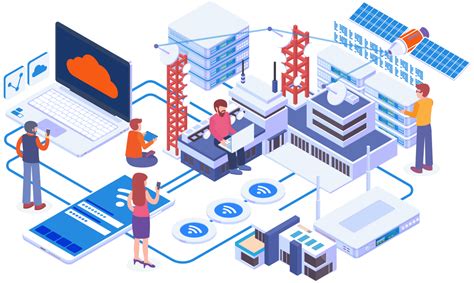
When attempting to establish a connection between your personal audio device and your television, you may encounter various common problems. This section aims to provide solutions to these issues.
- Intermittent Connection
- Device Not Detected
- Audio Quality Issues
- Signal Interference
- Pairing Problems
One common problem that users face is the intermittent connection between their audio device and the TV. If you experience inconsistent audio playback or frequent dropouts, there are several troubleshooting steps you can try. Firstly, ensure that both your audio device and TV are fully charged or have fresh batteries. Check that the distance between the two devices is within the recommended range for Bluetooth connectivity. Additionally, it can be helpful to minimize any potential obstructions, such as walls or objects, that may interfere with the signal.
The issue of the device not being detected by the TV can also arise. In such cases, it is important to ensure that your audio device is in pairing mode and actively searching for a connection. Consult the user manual of your specific audio device for instructions on how to enter pairing mode. Moreover, verify that the TV's Bluetooth settings are enabled and actively searching for devices. Restarting both the audio device and the TV can sometimes resolve the detection problem as well.
Poor audio quality can be another bothersome connectivity issue. To address this, check if there are any physical obstructions near the audio device or the TV that could hinder the wireless signal. Additionally, try adjusting the volume settings on both devices to see if it improves the audio quality. If the problem persists, it may be worth considering a firmware update for either the audio device or the TV.
Signal interference is a common problem that can result in distorted or unreliable audio. External devices such as Wi-Fi routers, cordless phones, or other Bluetooth devices can interfere with the signal. To mitigate this, try moving your audio device and TV away from potential sources of interference or turning off any nearby devices that may be causing signal disruptions.
Lastly, if you encounter issues while pairing your audio device with the TV, ensure that both devices are compatible with each other's Bluetooth profiles. Sometimes, certain devices may only be compatible with specific audio codecs, so it may be necessary to check the supported codecs and adjust accordingly. Additionally, double-check that the pairing process is being followed correctly, as some devices may require specific steps to establish a successful connection.
Adjusting the Audio Settings on Haier TV for Wireless Headphones
Enhance your audio experience with wireless headphones on your Haier TV by adjusting the audio settings. This section guides you through the process of optimizing the audio output to ensure optimal sound quality. By making the necessary adjustments, you can enjoy immersive sound while using your wireless headphones with your Haier TV.
- Accessing the Audio Settings Menu:
- Selecting the Audio Output:
- Adjusting the Volume and Equalizer:
- Enabling Sync or Delay Features:
- Testing and Adjusting:
To adjust the audio settings on your Haier TV, navigate to the Audio Settings menu. This menu can usually be accessed through the TV's main menu or settings options. Look for options such as "Sound," "Audio," or "Settings" to find the appropriate menu.
Within the Audio Settings menu, locate the option to select the audio output. This setting determines where the sound is routed. You may find options such as "Internal Speakers," "External Speakers," or "Audio Output." Choose the option that corresponds to the wireless headphones or audio output device you are using.
Once you have selected the audio output for the wireless headphones, you can make further adjustments to the volume and equalizer settings. Increase or decrease the volume level to your preferred level. Additionally, some Haier TVs may offer equalizer settings, allowing you to fine-tune the audio frequencies for a personalized sound experience.
In certain cases, there may be a slight delay between the audio output and the video display when using wireless headphones. To alleviate this issue, check the Audio Settings menu for options like "Audio Delay" or "Sync." Use these settings to synchronize the audio with the video for a seamless viewing experience.
Once you have made the necessary adjustments, it is essential to test the audio by playing content on your Haier TV. Assess the sound quality and adjust the settings further if needed. Experiment with different volume levels, equalizer settings, and sync features to find the optimal configuration for your wireless headphones.
By adjusting the audio settings on your Haier TV, you can optimize the sound output for wireless headphones, providing an enhanced and immersive audio experience while enjoying your favorite content.
Ensuring Optimal Sound Quality and Synchronization

When setting up and using your wireless headphones with your Haier TV, it is important to take certain measures to ensure the best audio experience. By following these guidelines, you can guarantee proper sound quality and synchronization for an immersive viewing experience.
1. Adjusting the Audio Settings:
| Enhancing Sound Performance | Optimizing Audio Synchronization |
| Enhance | Synchronize |
| Maximize | Align |
| Improve | Coordinate |
To ensure optimal sound quality, it is recommended to make necessary adjustments in the TV's audio settings. By enhancing sound performance, you can create a rich and immersive audio environment. Additionally, optimizing audio synchronization will help align the sound with the visuals on your Haier TV, eliminating any potential delays or lag.
2. Check Wireless Connectivity:
| Confirming Wireless Connection | Verifying Signal Strength |
| Confirm | Verify |
| Ensure | Check |
| Validate | Assess |
Before enjoying your favorite TV shows or movies, it is essential to check the wireless connectivity between your headphones and the Haier TV. Confirming the wireless connection ensures that the audio is being transmitted wirelessly. Additionally, verifying the signal strength guarantees a stable and uninterrupted streaming experience.
3. Positioning and Distance:
| Optimal Positioning | An Appropriate Distance |
| Position | Distance |
| Place | Proximity |
| Arrange | Range |
The position and distance between the wireless headphones and the Haier TV can significantly affect the audio quality and synchronization. Ensure optimal positioning of the headphones to receive the best sound reception. Maintaining an appropriate distance between the TV and the headphones will also help in avoiding any disturbances or interference that could impact the audio experience.
By following these guidelines and ensuring proper sound quality and synchronization, you can elevate your audio experience while using wireless headphones with your Haier TV.
Enhance Your TV Viewing Experience with Wireless Headphones
Immerse yourself in the world of entertainment with the convenience and freedom of wireless headphones. Discover a new way to enjoy your Haier TV without the limitations of tangled cords or disturbing others around you. In this section, we will explore how you can enhance your TV viewing experience by connecting wireless headphones to your Haier TV.
Discover Seamless Connectivity
Experience the joy of unrestricted movement with wireless headphones for your Haier TV. By eliminating the need for physical connections, you can freely move around your living room or even enjoy your favorite TV shows and movies from the comfort of your bed without compromising on sound quality. With seamless connectivity, you can watch your favorite content without distractions, fully immersing yourself in the audio experience.
Easy Set-Up Process
Connecting wireless headphones to your Haier TV is a straightforward and hassle-free process. Whether you have Bluetooth-enabled headphones or prefer using a wireless audio transmitter, the set-up is simple and can be completed in just a few easy steps. Say goodbye to the hassle of untangling wires and hello to convenient, wireless audio.
Customize Your Audio Experience
Wireless headphones offer a personalized audio experience, allowing you to adjust the volume to your preferred level without disturbing others. Whether you enjoy watching action-packed movies or listening to music, wireless headphones provide exceptional sound quality, allowing you to immerse yourself in the details and nuances of the audio.
Enhanced Privacy and Convenience
Wireless headphones provide the perfect solution for those who value their privacy or live in shared spaces. With the ability to enjoy your favorite TV shows or movies without disturbing others, you can indulge in your entertainment without any interruptions. Additionally, wireless headphones offer the convenience of hands-free operation, allowing you to easily control the audio settings without having to leave the comfort of your seat.
Experience the freedom, convenience, and enhanced audio quality that wireless headphones bring to your Haier TV. Say goodbye to cumbersome cords and hello to a truly immersive and enjoyable TV viewing experience.
Bluetooth Headphones on an older TV (How to instructions)
Bluetooth Headphones on an older TV (How to instructions) by MegaSafetyFirst 26,706 views 2 years ago 3 minutes, 22 seconds
FAQ
Can I connect wireless headphones to my Haier TV?
Yes, you can connect wireless headphones to your Haier TV. Here is a step-by-step guide on how to do it.
What type of wireless headphones are compatible with Haier TVs?
Haier TVs generally support Bluetooth connectivity, so any wireless headphones that use Bluetooth technology should be compatible. Make sure to check the specifications of your headphones to ensure they have Bluetooth capability.
How do I pair my wireless headphones with my Haier TV?
To pair your wireless headphones with your Haier TV, first, turn on the Bluetooth functionality on your TV. Then, put your headphones in pairing mode following the instructions provided by the manufacturer. Once your headphones are in pairing mode, go to the Bluetooth settings on your TV and search for available devices. Select your headphones from the list and follow any additional prompts to complete the pairing process.




