In this modern era of technology, where every aspect of our lives is becoming more interconnected, it's no surprise that wireless audio devices have revolutionized the way we enjoy our favorite soundscapes. Today, we dive into the world of television and explore how to seamlessly link your headphones to your TV, creating a captivating personal audio experience like no other.
Imagine immersing yourself in the latest blockbuster movie or indulging in your favorite music playlist, all while enjoying the privacy and convenience of wireless headphones. These wireless wonders offer a sense of freedom, no longer restricting you to the boundaries of traditional wired headsets. Feel the music pulsating through your ears as you explore new depths of clarity and richness in sound.
Now, we delve into the realm of Sony, a renowned brand synonymous with innovation and quality. Sony headphones have successfully combined remarkable sound engineering with cutting-edge Bluetooth technology, allowing you to connect effortlessly to a variety of devices, including your very own TV. Embark on a journey with us as we uncover the steps to unlock this realm of audio bliss.
Connecting Wireless Sony Headphones to Your Television

Discover the seamless and convenient experience of wirelessly connecting your high-quality Sony headphones to your television. By utilizing the latest technology, you can easily enjoy crystal-clear audio without any tangled wires or limitations of physical connections.
When it comes to connecting your wireless headphones to your TV, the process is simpler than you might think. Just follow the steps below to create a wireless connection that allows you to immerse yourself in your favorite shows, movies, or music:
- Ensure that your Sony headphones are fully charged and powered on.
- Access the settings menu on your television and navigate to the Bluetooth options.
- Enable the Bluetooth feature on your TV to make it discoverable.
- Put your Sony headphones into pairing mode by pressing and holding the designated button until the LED indicator starts flashing.
- On your TV, search for available Bluetooth devices and select your Sony headphones from the list of available options.
- If prompted for a passcode or PIN, refer to the user manual of your specific Sony headphones model for the correct code.
- Once the pairing process is complete, you will see a confirmation message on your TV screen, indicating a successful connection.
- Test the audio by playing a video or music through your TV, and the sound will be transmitted wirelessly to your Sony headphones.
By following these step-by-step instructions, you can effortlessly establish a Bluetooth connection between your Sony headphones and your TV. This wireless connection provides you with the freedom to enjoy your preferred audio content without disturbing others or being limited by the range of traditional wired headphones.
With their exceptional sound quality and ergonomic design, Sony headphones offer an immersive audio experience that enhances your TV viewing experience. So grab your Sony headphones, follow the easy instructions, and bask in the audio excellence that comes with wireless connectivity!
Pairing Sony Headphones with Your TV
Ensuring a seamless audio experience while watching your favorite shows and movies can greatly enhance your entertainment. One way to achieve this is by pairing your TV with your Sony headphones using Bluetooth connectivity. This allows you to enjoy your content wirelessly and privately, immersing yourself in the world of sound without any interruptions.
Here are the steps to successfully pair your Sony headphones with your TV:
- Check for Bluetooth compatibility: Before you begin, ensure that your TV is equipped with Bluetooth functionality. Refer to the TV's user manual or specifications to confirm that it supports Bluetooth audio.
- Activate pairing mode on your Sony headphones: To initiate the pairing process, put your Sony headphones into pairing mode. This can usually be done by pressing and holding a designated button or combination of buttons on the headphones. Consult the headphones' user manual for specific instructions on how to enter pairing mode.
- Access the Bluetooth settings on your TV: Using your TV remote, navigate to the settings menu and locate the Bluetooth options. The exact steps may vary depending on your TV model, so refer to the user manual if needed.
- Enable Bluetooth on your TV: Once you have accessed the Bluetooth settings, ensure that the Bluetooth feature is enabled. This will allow your TV to scan for nearby devices, including your Sony headphones.
- Scan for available devices: Initiate the scanning process on your TV to search for available Bluetooth devices. It may take a moment for your TV to detect your Sony headphones.
- Select your Sony headphones: Once your TV displays a list of available devices, find and select your Sony headphones from the list. This establishes the connection between your TV and headphones.
- Complete the pairing process: Follow any additional prompts or instructions that appear on your TV screen to complete the pairing process. Once successfully connected, you will be able to enjoy high-quality audio through your Sony headphones while watching your TV.
Pairing your Sony headphones with your TV opens up a world of convenience and immersive sound. Whether you prefer watching movies late at night without disturbing others or simply want to enhance your overall audio experience, Bluetooth pairing provides a simple and effective solution. By following the steps outlined above, you can easily connect your Sony headphones to your TV and elevate your entertainment experience.
Checking Wireless Connectivity Compatibility on Your Television

When it comes to enjoying your favorite shows or movies with wireless headphones, it is essential to ensure that your television is compatible with Bluetooth technology. This compatibility check is crucial in order to establish a seamless connection between your headphones and the TV, allowing you to immerse yourself in an enhanced audio experience without any hassle.
To determine the compatibility of your TV with Bluetooth headphones, there are several things to consider. The first step is to consult the user manual or specifications of your television model. Look for information regarding wireless connectivity options or supported Bluetooth profiles. This will give you an idea if your TV has the necessary hardware and software capabilities to establish a Bluetooth connection with headphones.
Additionally, you can check your TV's settings menu for any Bluetooth-related options. Navigate through the menu and look for terms like "Wireless Devices," "Audio Settings," or "Sound Output." If you come across any of these options, it indicates that your TV has Bluetooth functionality built-in, increasing the likelihood of it being compatible with Bluetooth headphones.
In some cases, the compatibility information may not be explicitly mentioned in the user manual or settings menu. In such situations, it can be helpful to reach out to the manufacturer's customer support for clarification. They can provide accurate guidance on whether your specific TV model can connect to Bluetooth headphones.
| Steps to Check Bluetooth Compatibility on Your TV: |
|---|
| 1. Consult the user manual or specifications of your television model. |
| 2. Look for information on wireless connectivity options or supported Bluetooth profiles. |
| 3. Check your TV's settings menu for any Bluetooth-related options. |
| 4. Navigate through the menu and look for terms like "Wireless Devices," "Audio Settings," or "Sound Output." |
| 5. Reach out to the manufacturer's customer support for further clarification if needed. |
By following these steps and ensuring Bluetooth compatibility on your TV, you can be confident in making the right choice when selecting wireless headphones for an immersive and convenient audio experience.
Enabling Wireless Connectivity on Your Sony Headset
Discover the seamless world of wireless connectivity by enabling Bluetooth on your sophisticated Sony headset. By activating this feature, you can enjoy the convenience of a wireless connection without compromising on audio quality or freedom of movement. This section will guide you through the simple steps to enable Bluetooth on your Sony headphones, allowing you to connect them effortlessly to your TV or other compatible devices.
Step 1: Power on your Sony headset Before enabling Bluetooth, ensure that your Sony headset is powered on and ready to connect. Locate the power button or switch, and press or slide it to turn on the device. |
Step 2: Enter Bluetooth pairing mode Putting your Sony headphones into Bluetooth pairing mode is the next essential step. This mode allows the headphones to search for and establish a connection with your desired device. Check the user manual or documentation provided with your headset to find the specific instructions for entering pairing mode. |
Step 3: Access the Bluetooth settings on your TV Once your Sony headphones are in pairing mode, it's time to access the Bluetooth settings on your TV. Navigate to the settings menu using your TV's remote control and select the Bluetooth option. This will initiate a search for nearby Bluetooth devices. |
Step 4: Select your Sony headset After initiating the Bluetooth search on your TV, a list of available devices will be displayed. Locate your Sony headset from the list and select it to establish the connection. Your TV may prompt you to enter a pairing code, so refer to your headset's documentation for any required codes. |
Step 5: Confirm the connection Once you have selected your Sony headset from the list, your TV will attempt to establish a Bluetooth connection with the device. Wait for the confirmation message on your TV screen or check the indicator lights on your headset to ensure a successful connection. |
Step 6: Enjoy wireless audio With Bluetooth successfully enabled on your Sony headset and connected to your TV, you can now enjoy a wire-free audio experience. Seamlessly watch movies, play games, or listen to your favorite music without the restrictions of headphone cables. |
Activating Wireless Connectivity on Your Television
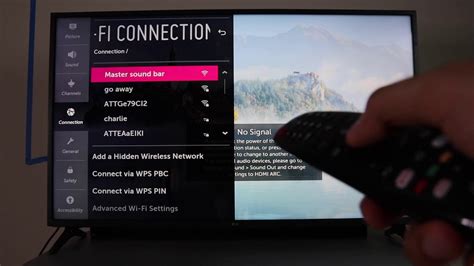
In this section, we will discuss the process of enabling wireless connectivity on your television set. By activating the wireless function, you can establish a connection with compatible audio devices such as wireless headphones, providing you with a seamless audio experience.
Step 1: Open the settings menu on your television using the remote control. Look for the options related to connectivity or network settings.
Step 2: Within the connectivity settings, locate the option to enable Bluetooth or wireless connectivity. This option may be labeled differently depending on your television's brand and model.
Step 3: Select the Bluetooth or wireless connectivity option and toggle the switch to enable it. This action will activate the television's Bluetooth function, allowing it to search and connect with compatible audio devices.
Step 4: Once the Bluetooth function is activated, put your Sony headphones into pairing mode. The process for putting headphones into pairing mode may vary between models, so consult the user manual for specific instructions.
Step 5: On your television, navigate to the pairing section within the Bluetooth settings. The television will begin searching for nearby devices, including your Sony headphones.
Step 6: When your Sony headphones appear in the list of available devices, select them to initiate the pairing process. The television and headphones will establish a secure Bluetooth connection.
Step 7: Once the pairing is successful, you will receive a confirmation message on both the television and headphones. You can now enjoy audio from your television through your Sony headphones wirelessly.
Note: It's important to ensure that both your television and Sony headphones support Bluetooth connectivity. Refer to the user manuals or manufacturer's specifications for compatibility information.
By following these simple steps, you can easily activate the Bluetooth function on your television and connect it to your Sony headphones, providing you with a convenient and immersive audio experience.
Connecting Wireless Headsets to Your Television
When it comes to enjoying your favorite shows and movies without disturbing others, wireless headsets provide a convenient solution. In this section, we will explore the steps involved in connecting wireless headsets to your television, allowing you to immerse yourself in audio without the hassle of tangled wires.
To connect your wireless headset to your television, you will need to follow a simple process that involves pairing the devices together. Most modern televisions come equipped with Bluetooth technology, which allows for seamless wireless connections to compatible devices.
Before getting started, ensure that your wireless headset is charged and powered on. Consult your headset's manual for specific instructions on how to put it in pairing mode if needed.
| Step | Action |
|---|---|
| 1 | Access the settings menu on your television by using the remote control. |
| 2 | Navigate to the Bluetooth or Audio settings. |
| 3 | Enable the Bluetooth function on your television. |
| 4 | Put your wireless headset in pairing mode. |
| 5 | Once your television detects the headset, select it from the list of available devices. |
| 6 | Follow any on-screen prompts to complete the pairing process. |
| 7 | Once the pairing is successful, the audio from your television will be transmitted to your wireless headset, allowing you to enjoy your content privately. |
Keep in mind that the specific steps may vary depending on the make and model of your television and wireless headset. Refer to the user manuals or manufacturer's website for detailed instructions tailored to your devices.
Now that you know how to connect your wireless headset to your television, you can elevate your viewing experience by immersing yourself in high-quality audio without disturbing others around you.
Troubleshooting Bluetooth Connection Issues

When it comes to connecting wireless audio devices to your TV, there are sometimes challenges that can arise. In this section, we will explore common issues that may occur when attempting to establish a Bluetooth connection between your TV and headphones.
- Pairing Problems
- Interference Issues
- Compatibility Concerns
- Distance Limitations
- Signal Strength Weakness
- Software or Firmware Incompatibility
One of the main stumbling blocks when connecting your headphones to your TV via Bluetooth is the pairing process. Sometimes, the devices may fail to recognize each other or face difficulties in establishing a secure connection. Common solutions to pairing problems include restarting both devices, ensuring that both devices are in pairing mode, and clearing any previous paired devices from your TV's Bluetooth settings.
Another issue that can hinder a stable Bluetooth connection is interference. This can be caused by other wireless devices, such as Wi-Fi routers, smartphones, or even microwave ovens, operating on similar frequencies. To minimize interference, it is recommended to keep these devices as far away from your TV and headphones as possible, or try changing the location of your wireless router.
Compatibility concerns may also arise if your TV or headphones are not equipped with Bluetooth technology that supports the same profiles or codecs. Before purchasing any wireless audio device, it is essential to check the specifications and ensure compatibility with your TV. Additionally, updating the firmware or software of your TV or headphones may resolve compatibility issues.
Distance limitations can impact your Bluetooth connection, especially if you are trying to connect your headphones to a TV that is located far away. Bluetooth signals have a limited range, and obstacles such as walls or furniture can further reduce their effectiveness. Keeping your headphones and TV within close proximity can help alleviate distance-related connection problems.
Sometimes, the weak signal strength of your TV's Bluetooth transmitter or your headphones' receiver can result in intermittent connection or audio dropouts. In these cases, ensuring that there are no obstructions between the devices, such as metal objects or electronic devices, can help improve the strength and stability of the Bluetooth signal.
Lastly, it is worth noting that software or firmware incompatibility can disrupt the Bluetooth connection between your TV and headphones. If you are experiencing persistent connection issues, it is recommended to check for any available software or firmware updates for both devices and apply them accordingly.
By considering these common troubleshooting steps, you can overcome Bluetooth connection issues and enjoy a seamless wireless audio experience while using your Sony headphones with your TV.
Enjoying Wireless Audio with Sony Headphones
Unlock the freedom and convenience of wirelessly enjoying your favorite audio content with Sony headphones. With the ability to connect seamlessly to your TV using the latest Bluetooth technology, you can immerse yourself in a personalized listening experience without the limitations of cables or cords.
Experience crystal-clear sound quality and enhanced audio performance as you effortlessly pair your Sony headphones with your TV. Say goodbye to tangled wires and restrictions on movement, and say hello to a world of limitless auditory enjoyment. Whether you're watching your favorite movies, listening to music, or playing games, wireless audio with Sony headphones elevates your entertainment experience to a whole new level.
Enjoy the flexibility and convenience of wireless audio with Sony headphones by effortlessly connecting them to your TV. Dive into immersive soundscapes and experience every detail and nuance, as if you were right there in the scene. The wireless connection eliminates the need for cumbersome cables, allowing you to move around freely without any limitations on your listening experience.
Indulge in personalized listening preferences as you easily connect your Sony headphones to your TV via Bluetooth. Adjust the volume, fine-tune the equalizer settings, or switch between audio modes without having to move from your comfortable viewing spot. With wireless audio, you have full control over your auditory experience, ensuring that every sound is tailored to your preferences.
Experience true convenience and simplicity as you effortlessly connect your Sony headphones to your TV wirelessly. Say goodbye to the limitations of wired headphones and embrace the freedom of wireless audio. Elevate your entertainment experience with Sony headphones and immerse yourself in a world of pristine sound quality, unparalleled convenience, and personalized auditory enjoyment.
FAQ
Can Sony headphones be connected to a TV via Bluetooth?
Yes, Sony headphones can be connected to a TV via Bluetooth. This allows you to enjoy a wireless audio experience while watching TV.
What are the steps to connect Sony headphones to a TV via Bluetooth?
First, ensure that your TV has Bluetooth capability. Then, turn on the Bluetooth function on both the TV and the headphones. On your TV, go to the settings menu and look for the Bluetooth option. Follow the prompts to pair the headphones with the TV. Once the pairing is successful, you can start using the Sony headphones with your TV.
Do I need any additional devices to connect Sony headphones to a TV via Bluetooth?
No, you do not need any additional devices to connect Sony headphones to a TV via Bluetooth. As long as your TV has built-in Bluetooth capability, you can directly pair the headphones with the TV.
Can I connect multiple Sony headphones to a TV via Bluetooth simultaneously?
It depends on the specific TV model and Bluetooth capabilities. Some TVs allow for multiple simultaneous Bluetooth connections, while others may only support one connection at a time. You should refer to the TV's user manual or contact the manufacturer for more information on multi-connection capabilities.
What should I do if I am unable to connect Sony headphones to my TV via Bluetooth?
If you are having trouble connecting Sony headphones to your TV via Bluetooth, there are a few possible solutions. First, ensure that both the TV and the headphones are within close proximity and that Bluetooth is turned on for both devices. Try turning off and on both the TV and the headphones, then attempt the pairing process again. If the issue persists, consult the user manual for your specific TV model or contact Sony customer support for further assistance.




