In this era of advancing technology, where devices are constantly being updated and improved, it is common for users to prefer using products from different manufacturers. However, when it comes to connecting Huawei headphones to a Samsung device, one may encounter certain challenges due to compatibility issues.
Fortunately, with the right knowledge and step-by-step instructions, it is possible to successfully establish a seamless connection between these two brands. Whether you are a music enthusiast who appreciates the exceptional sound quality of Huawei headphones or a Samsung device owner seeking a reliable audio companion, this guide will help you bridge the gap effortlessly.
Through this article, you will discover the intricacies of connecting Huawei headphones to a Samsung device, gaining insight into the necessary steps and precautions. Armed with this knowledge, you will be able to indulge in your favorite music, videos, or games without any inconvenience, maximizing the potential of both your Huawei headphones and Samsung device. So, let's delve into the world of headphone connectivity and unlock its possibilities!
Easy Instructions: Pairing Huawei Headphones with Samsung Devices
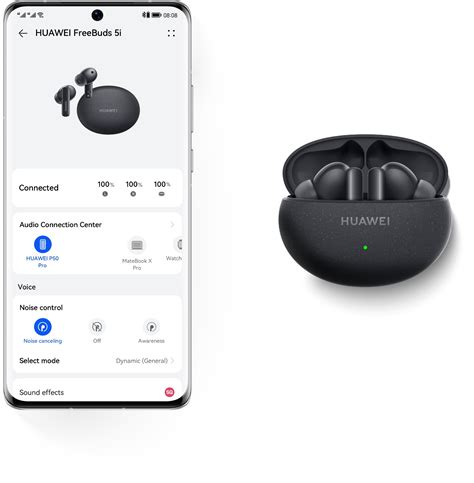
Overview: This segment provides a clear step-by-step approach to connect Huawei headphones with various Samsung devices. Whether you own a smartphone, tablet, or smart TV from Samsung, these instructions will help you establish a seamless connection between your Huawei headphones and your chosen Samsung device.
Step 1: Preparation
Before starting, ensure that both your Huawei headphones and Samsung device are fully charged, powered on, and within close proximity of each other. This will facilitate a smooth pairing process.
Step 2: Enable Bluetooth
Access the settings menu on your Samsung device and navigate to the "Bluetooth" option. Enable Bluetooth by toggling the switch to the "On" position. This action will activate the device's Bluetooth function and make it discoverable to other devices in the vicinity.
Step 3: Pairing Mode
Put your Huawei headphones into pairing mode. This can usually be done by pressing and holding the dedicated Bluetooth/Pairing button on the headphones. Ensure that the headphones' indicator light starts flashing, indicating that it is ready to pair.
Step 4: Device Discovery
On your Samsung device, tap on the "Scan" or "Search" button within the Bluetooth settings menu. This action will prompt your device to search for nearby Bluetooth devices, including your Huawei headphones.
Step 5: Select and Connect
Once your Samsung device discovers your Huawei headphones, they will appear in a list of available devices. Tap on the name of your Huawei headphones to establish a connection. If prompted, enter the default pairing code (usually "0000" or "1234") to complete the connection process.
Step 6: Test the Connection
Confirm that the connection between your Huawei headphones and Samsung device has been successfully established. Play some audio or video on your Samsung device, and the sound should now play through your Huawei headphones.
Step 7: Enjoy Your Music
Congratulations! You have successfully connected your Huawei headphones to your Samsung device. Now you can enjoy your favorite music, podcasts, or movies wirelessly.
Note: The exact steps may vary slightly depending on the specific models of your Huawei headphones and Samsung device. Please refer to the user manuals provided by the manufacturers for detailed instructions tailored to your device.
Checking Compatibility
Before attempting to establish a connection between your Huawei headphones and Samsung device, it is essential to ensure compatibility between the two. This step will help avoid any potential issues or incompatibilities that may arise during the pairing process.
To verify compatibility, it is recommended to consult the user manuals of both the Huawei headphones and your Samsung device. The manuals typically contain a list of compatible devices, including specific models and operating systems.
In addition to the user manuals, you can also check the specifications of your Huawei headphones and Samsung device on their respective official websites. These websites often provide detailed information about compatibility requirements and supported features.
If you are unable to find the necessary information from the manuals or websites, another valuable resource is the customer support of both Huawei and Samsung. Reach out to their support teams and provide them with the model numbers of your devices to get accurate and reliable information regarding compatibility.
Remember that compatibility between different devices can be influenced by various factors, such as Bluetooth versions, codecs, and protocols. Therefore, it is crucial to gather as much information as possible to ensure a successful connection between your Huawei headphones and Samsung device.
| Steps to Check Compatibility: |
|---|
| 1. Consult the user manuals of your Huawei headphones and Samsung device. |
| 2. Check the specifications of your devices on their official websites. |
| 3. Contact customer support for accurate information regarding compatibility. |
| 4. Consider factors such as Bluetooth versions, codecs, and protocols. |
Enabling Bluetooth on Huawei Headphones

One of the essential steps to connect your Huawei headphones to Samsung is to enable the Bluetooth feature on the headphones. By activating Bluetooth, you can establish a wireless connection between your Huawei headphones and your Samsung device.
To enable Bluetooth on your Huawei headphones, follow these simple steps:
- Power on your Huawei headphones: Make sure your headphones are turned on by pressing the power button located on the device. Once turned on, the headphones will enter the pairing mode.
- Access the Bluetooth settings: On your Samsung device, navigate to the settings menu by swiping down from the top of the screen and tapping on the gear-shaped icon. Alternatively, you can access the settings menu through the app drawer.
- Locate the Bluetooth option: In the settings menu, scroll down and look for the "Connections" or "Connections & Networks" section. Tap on it to access the available connection options.
- Enable Bluetooth: Within the connection options, you will find the Bluetooth toggle switch. Tap on it to turn on Bluetooth on your Samsung device. Once enabled, your Samsung device will start scanning for nearby Bluetooth devices.
- Pair your Huawei headphones: On the list of available devices, locate your Huawei headphones and tap on them to initiate the pairing process. You may be prompted to enter a passcode provided by your headphones' manufacturer if required.
- Complete the pairing process: Once the pairing process is initiated, your Samsung device will establish a connection with your Huawei headphones. Once connected, you will be able to enjoy wireless audio playback from your Samsung device through your Huawei headphones.
By enabling Bluetooth on your Huawei headphones and following these steps to connect them to your Samsung device, you can enjoy a seamless audio experience without the need for wired connections.
Enabling Bluetooth on Your Samsung Device
One of the essential steps in connecting your Huawei headphones to your Samsung device is to enable Bluetooth on your Samsung device. Bluetooth is a wireless technology that allows devices to communicate and connect with each other without the need for cables. By enabling Bluetooth on your Samsung device, you create a pathway for your headphones to establish a wireless connection.
To enable Bluetooth on your Samsung device, follow these steps:
- Unlock your Samsung device by entering your passcode or using your fingerprint or facial recognition.
- Go to the "Settings" app on your Samsung device. You can usually find it by tapping on the gear icon.
- In the "Settings" menu, scroll down and look for the "Connections" option. Tap on it to proceed.
- Within the "Connections" menu, you will find various connectivity options. Look for the "Bluetooth" option and tap on it.
- In the Bluetooth settings, you will see a toggle switch labeled "Bluetooth." Toggle it to the "On" position to enable Bluetooth on your Samsung device.
- Your Samsung device will then begin searching for available Bluetooth devices in its range. Make sure your Huawei headphones are in pairing mode and within range of your Samsung device.
- Once your Samsung device detects your Huawei headphones, you will see them listed under the available devices. Tap on the name of your headphones to pair and connect them to your Samsung device.
- If prompted, enter a PIN or confirm a pairing request on both your Samsung device and Huawei headphones to complete the connection.
- Once the connection is established, you will be able to enjoy wireless audio from your Huawei headphones on your Samsung device.
Enabling Bluetooth on your Samsung device is a crucial step in the process of connecting your Huawei headphones. By following the aforementioned steps, you can easily enable Bluetooth and establish a wireless connection between your Samsung device and Huawei headphones. This allows you to enjoy your favorite music, podcasts, and other audio content without the hassle of wires and cables.
Pairing Huawei Bluetooth Earphones with your Samsung Device
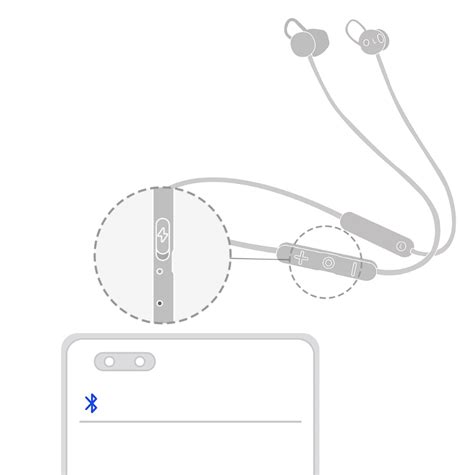
In this section, we will guide you through the process of connecting your Huawei Bluetooth earphones with your Samsung device. By following the steps outlined below, you will be able to effortlessly pair your Huawei earphones to your Samsung device, enabling you to enjoy your favorite music and take calls wirelessly.
Before we begin, it's important to ensure that both your Huawei earphones and Samsung device have sufficient battery power. Once verified, follow the step-by-step instructions provided below to successfully pair the devices.
Step 1: Turn on the Bluetooth feature on your Samsung device. This can usually be done by navigating to the settings menu and selecting "Bluetooth." Make sure the Bluetooth toggle is switched to the "ON" position.
Step 2: On your Huawei earphones, press and hold the Bluetooth pairing button. The location of the pairing button may vary depending on the model of your earphones. Refer to the user manual for specific instructions.
Step 3: Once the Huawei earphones enter pairing mode, they will be discoverable by your Samsung device. On the Bluetooth settings screen of your Samsung device, tap on the available devices list to start the scanning process.
Step 4: Locate your Huawei earphones on the list of available devices and tap on them to initiate the pairing process. Your Samsung device will now send a pairing request to the Huawei earphones.
Step 5: Finally, on your Huawei earphones, press the "Pair" button or follow any on-screen instructions to accept the pairing request from your Samsung device. Once the devices are successfully paired, you will receive a notification on both devices confirming the connection.
With the successful pairing of your Huawei Bluetooth earphones and Samsung device, you can now enjoy high-quality audio and the freedom of wireless connectivity. Remember to keep your devices within a reasonable range to maintain a stable connection.
Should you encounter any difficulties during the pairing process, consult the user manuals of both your Huawei earphones and Samsung device for troubleshooting tips or visit the respective manufacturers' support websites for further assistance.
Disclaimer: The instructions provided in this section are generalized and may vary slightly depending on the model and software version of your Huawei earphones and Samsung device. Please refer to the specific user manuals and official support channels for accurate and up-to-date instructions.
Adjusting Bluetooth Options
Once your Huawei headphones and Samsung device are successfully connected, you can proceed to adjust the Bluetooth settings to enhance your listening experience. These settings allow you to optimize the audio quality, control volume levels, and customize other preferences for seamless wireless audio playback.
Firstly, you can fine-tune the equalizer settings on your Samsung device to achieve the desired sound output. The equalizer enables you to adjust the frequency levels to enhance specific audio elements such as bass or treble, resulting in a personalized audio profile.
In addition to the equalizer, you can also explore other Bluetooth audio options available on your Samsung device. These options include enabling or disabling the Bluetooth codec, which impacts the audio quality during wireless playback. It is recommended to experiment with different codecs to find the one that suits your preferences.
Furthermore, you can control the volume levels directly from your Samsung device or by using the buttons on your Huawei headphones. It is worth noting that adjusting the volume on both devices can yield varying results, so it's advisable to find the right balance for optimal sound quality.
If you frequently switch between your headphones and other audio devices, it is convenient to utilize the dual audio feature on your Samsung device. This feature allows you to connect two Bluetooth audio devices simultaneously, enabling you to seamlessly transition between them without manually reconnecting every time.
Lastly, you may want to customize other preferences such as automatic connections, device renaming, or battery level notifications. These options can be accessed through the Bluetooth settings menu on your Samsung device, giving you the flexibility to tailor the wireless audio experience according to your preferences.
By exploring and adjusting the various Bluetooth options, you can optimize your Huawei headphones' connection to your Samsung device, ensuring an enjoyable and personalized listening experience.
Troubleshooting Common Connection Issues

When working with different devices, it is not uncommon to encounter various connection issues, especially when trying to connect Huawei headphones to a Samsung device. In this section, we will explore some of the common problems that may arise during the connection process and discuss possible solutions. By following these troubleshooting steps, you can increase your chances of successful pairing and enjoy uninterrupted audio experience.
1. Bluetooth Discovery Issues
If your Huawei headphones are not being detected by your Samsung device, the first step is to ensure that Bluetooth is enabled on both devices. Keep the headphones in pairing mode and verify that your Samsung device's Bluetooth settings are set to 'discoverable'. Additionally, make sure that there are no other devices nearby that may be interfering with the connection. Sometimes, simply restarting both devices can help resolve this issue.
2. Incompatible Bluetooth Versions
It is crucial to check if the Bluetooth versions of both your Huawei headphones and Samsung device are compatible. If the versions are not compatible, they may not establish a connection or experience frequent disconnections. Refer to the user manuals or official websites of both devices to determine their Bluetooth compatibility and upgrade the firmware if necessary.
3. Resetting Bluetooth Settings
If you are experiencing persistent connection issues, a possible solution is to reset the Bluetooth settings on both devices. This can be done by clearing the Bluetooth cache and data on your Samsung device and restoring the Huawei headphones to their default settings. After the reset, attempt to pair them again and see if it resolves the problem.
4. Interference and Obstacles
Bluetooth connections can be affected by physical obstacles and electromagnetic interference. Ensure that there are no obstacles between your Huawei headphones and Samsung device that could weaken the signal. Additionally, moving away from other electronic devices, Wi-Fi routers, or crowded areas can help minimize interference and improve the connection stability.
5. Update Firmware and Applications
Outdated firmware or incompatible applications can also cause connection problems. Check for any available firmware updates for both your Huawei headphones and Samsung device, as well as any necessary app updates. Keeping your devices up to date can often resolve known connectivity issues and enhance compatibility.
By addressing these common connection issues, you can troubleshoot and overcome any obstacles that may arise when trying to connect your Huawei headphones to a Samsung device. Remember to refer to the user manuals and official support channels of both devices for further assistance specific to your model and brand.
Enjoying Your Huawei Headphones with Samsung
Discover the seamless integration and enhanced audio experience that awaits you when you pair your Samsung device with Huawei headphones. Immerse yourself in the world of rich sound and effortless connectivity as you explore the different ways to enjoy your favorite music, movies, podcasts, and more.
Once you have successfully connected your Huawei headphones to your Samsung device, you can indulge in a wireless audio journey like never before. Whether you are a music enthusiast, a movie lover, or someone who enjoys staying connected on the go, your Huawei headphones combined with your Samsung device will elevate your audio experience to new heights.
Feel the rhythm and clarity of each note as you listen to your favorite songs through the powerful sound reproduction capabilities of Huawei headphones. Enjoy the immersive soundstage that brings your music to life, allowing you to feel every beat and emotion of the songs you love.
Experience the cinematic magic in the comfort of your own home or while on the move, as you watch movies and TV shows with your Huawei headphones and Samsung device. Immerse yourself in the action, with the enhanced audio quality and dynamic range that Huawei headphones provide, letting you hear every dialogue, explosion, and soundtrack with stunning clarity.
Stay connected and make everyday tasks more enjoyable with your Huawei headphones and Samsung device. Whether you're taking a phone call or participating in a video conference, the clear and crisp audio quality of your Huawei headphones ensures that every word is heard, allowing you to communicate effortlessly and confidently.
In conclusion, the combination of Huawei headphones with your Samsung device opens up a world of possibilities for your audio enjoyment. With its seamless integration, superior sound quality, and enhanced connectivity features, you can truly immerse yourself in a premium audio experience that brings your favorite content to life.
FAQ
Can I connect Huawei headphones to a Samsung device?
Yes, you can connect Huawei headphones to a Samsung device using Bluetooth connectivity.
Do I need to install any specific apps to connect Huawei headphones to a Samsung device?
No, you do not need to install any specific apps to connect Huawei headphones to a Samsung device. The connection can be made through the device's Bluetooth settings.
Are there any compatibility issues when connecting Huawei headphones to a Samsung device?
In general, there shouldn't be any compatibility issues when connecting Huawei headphones to a Samsung device. However, it is always recommended to check the device's Bluetooth version and ensure it is compatible with the headphones. Additionally, some advanced features of the headphones may not be fully supported on a different brand device.
Can I use the Huawei headphones for phone calls on a Samsung device?
Yes, once the Huawei headphones are connected to a Samsung device, you can use them for phone calls. The headphones should automatically switch to the call audio when a call is received on the Samsung device.




