Modern technology offers a myriad of options for enhancing our everyday life experiences. One such innovation is the ability to enjoy music or take calls on our smartphones without the hassle of tangled wires. Thanks to wireless earphones, you can now revel in the freedom of movement while maintaining clear audio quality.
If you have recently acquired a pair of these convenient devices, you may be wondering how to pair them with your smartphone. Fear not, as we have put together a comprehensive guide to help you navigate the process effortlessly.
Before diving into the step-by-step instructions, it's important to determine the compatibility of your wireless earphones with your smartphone. Most models are designed to work seamlessly with both Android and iOS devices. However, it's advisable to consult the user manual or the manufacturer's website to ensure compatibility. Once you've confirmed that your earphones are compatible, it's time to embark on the pairing journey.
Step 1: Begin by turning on your wireless earphones. This can usually be done by pressing and holding the power button until the device powers up. Once turned on, a light indicator will typically begin flashing, indicating that the earphones are in pairing mode.
Step 2: Now, navigate to the Bluetooth settings on your smartphone. On most devices, this can be found under the "Settings" menu. Once there, enable the Bluetooth function by sliding the switch to the "On" position.
Step 3: After turning on Bluetooth on your phone, it will begin searching for available devices to pair with. In the list of available devices, you should see the name or model number of your wireless earphones. Tap on the name to initiate the pairing process.
Connecting Wireless Earbuds to Your iPhone
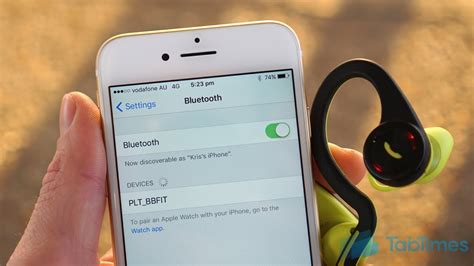
In this section, we will discuss the process of establishing a connection between your iPhone and your wireless earbuds. By following these steps, you will be able to effortlessly sync your wireless earbuds with your iPhone and enjoy a seamless audio experience.
The first step in connecting your wireless earbuds to your iPhone is to ensure that the Bluetooth feature on your iPhone is activated. To do this, navigate to the "Settings" menu on your iPhone and look for the option that says "Bluetooth." Turn on the Bluetooth function by toggling the switch to the "On" position.
Once Bluetooth is enabled on your iPhone, put your wireless earbuds in pairing mode. This is typically done by pressing and holding the power button on the earbuds. Look for a flashing LED light or an indication that the earbuds are ready to be paired.
Now that your iPhone and earbuds are both ready for pairing, it's time to establish the connection. On your iPhone, a list of available Bluetooth devices will appear under the "Bluetooth" settings page. Locate your wireless earbuds in the list and tap on their name to initiate the pairing process.
After tapping on the name of your earbuds, your iPhone will attempt to establish a connection. You may be prompted to confirm a pairing code or enter a specific passcode. Follow the on-screen instructions to complete the pairing process.
Once the connection is successfully established, you will see a confirmation message on your iPhone's screen. Your wireless earbuds are now connected to your iPhone, and you can start enjoying your favorite music, podcasts, or videos without the constraints of wires.
Remember to keep your wireless earbuds charged and within the Bluetooth range of your iPhone to maintain a stable connection. If you encounter any issues with the connectivity, try resetting your wireless earbuds and repeating the steps mentioned above to reconnect.
Note: The exact steps and terminology for connecting wireless earbuds to your iPhone may vary slightly depending on the brand and model of your earbuds. Please refer to the user manual or contact the manufacturer for specific instructions.
Now that you know how to connect Bluetooth headphones to your iPhone, you can enjoy a wireless audio experience wherever you go!
Step-by-Step Guide to Pairing Your Bluetooth Headphones with Your iPhone
In this section, we will provide you with a comprehensive step-by-step guide on how to easily connect your wireless headphones to your iPhone via Bluetooth. By following these instructions, you can enjoy a hassle-free listening experience without the need for any additional wires or cords.
- Turn on your Bluetooth headphones by pressing the power button. Make sure they are in pairing mode.
- On your iPhone, go to the Settings menu.
- Select the "Bluetooth" option.
- Ensure that the Bluetooth toggle switch is turned on.
- Your iPhone will start scanning for nearby Bluetooth devices. Wait for the name of your headphones to appear on the list.
- Tap on the name of your headphones to initiate the pairing process.
- If prompted, enter the passcode or PIN provided with your headphones (if applicable).
- Once successfully paired, your iPhone will display a confirmation message.
- Test the connection by playing some audio or video on your iPhone. The sound should now be transmitted through your Bluetooth headphones.
Following these simple steps will allow you to effortlessly connect your Bluetooth headphones to your iPhone, enabling you to enjoy your favorite music, podcasts, and other audio content wirelessly.
Common Issues and Troubleshooting Tips for Connectivity Problems of Wireless Earbuds on iPhones

When using wireless earbuds with your iPhone, you may encounter various connectivity issues that can disrupt your audio experience. This section aims to address some of the common issues users face and provide troubleshooting tips to help resolve them.
- Poor Bluetooth Connection: If you are experiencing intermittent or dropped connections between your wireless earbuds and iPhone, try the following:
- Ensure that your earbuds are within close proximity to your iPhone, as the Bluetooth range can vary.
- Check for any physical obstructions or interference sources, such as walls, other electronic devices, or Wi-Fi routers, which can weaken the Bluetooth signal.
- Reset the Bluetooth settings on your iPhone by turning off Bluetooth, restarting your device, and then turning Bluetooth back on.
- If the issue persists, try resetting your earbuds by referring to the manufacturer's instructions.
- Audio Quality Problems: If you are experiencing poor sound quality or audio distortion through your wireless earbuds, consider the following troubleshooting tips:
- Ensure that your earbuds are fully charged, as low battery levels can affect the audio quality.
- Adjust the volume settings on both your iPhone and earbuds to find an optimal balance.
- Try cleaning the earbuds' audio ports and connections to remove any debris or dirt that may interfere with the audio quality.
- If possible, test your earbuds with another device to determine if the audio issues are specific to your iPhone.
- Pairing Problems: If your iPhone is unable to detect or pair with your wireless earbuds, consider the following steps:
- Ensure that your earbuds are in pairing mode by referring to the manufacturer's instructions.
- Restart your iPhone and try pairing again.
- Remove any previously paired devices from your iPhone's Bluetooth settings and try the pairing process again.
- Check for any firmware updates available for your earbuds to ensure compatibility with your iPhone.
- Unresponsive Controls: If the controls on your wireless earbuds are not working as expected or become unresponsive, try the following troubleshooting tips:
- Ensure that your earbuds are charged and properly connected to your iPhone.
- Refer to the user manual or manufacturer's website to understand the correct way to control your specific earbud model.
- Try resetting your earbuds to their factory settings, following the instructions provided by the manufacturer.
- If the issue persists, contact the manufacturer's customer support for further assistance.
By following these troubleshooting tips, you can effectively address common connectivity issues and enhance your experience with wireless earbuds on iPhones.
Enhance Your iPhone Experience with the Addition of Wireless Audio
Wireless audio devices have become an increasingly popular choice for iPhone users looking to elevate their audio experience. These cutting-edge accessories offer a seamless and convenient way to enjoy high-quality sound without the hassle of tangled cables. By opting for Bluetooth headphones, you can break free from the limitations of wired headphones and explore a whole new level of audio freedom.
Improved Convenience Bluetooth headphones eliminate the need for physical connections to your iPhone, allowing you to move freely without worrying about tangled or snagged wires. This newfound convenience is especially beneficial during workouts, outdoor activities, or when multitasking. Whether you're enjoying your favorite music, participating in a phone call, or watching a video, Bluetooth headphones offer the ultimate flexibility to stay connected while on the go. |
Enhanced Audio Quality Bluetooth technology continuously evolves, and with the latest advancements, wireless headphones now support high-quality audio transmission. This means you can embrace a rich and immersive sound experience, allowing you to fully appreciate the nuances of your favorite songs, podcasts, or movies. With no wires to restrict the audio signal, you can enjoy crystal-clear sound without any loss in quality. |
Sleek and Stylish Design Bluetooth headphones come in a wide variety of stylish designs, catering to varying personal preferences. From earbuds to over-the-ear models, you can find a pair that complements your individual style while delivering the functionality you need. The sleek and modern look of these wireless headsets adds a touch of sophistication to your iPhone experience. |
Seamless Integration Pairing Bluetooth headphones with your iPhone is a simple and quick process, allowing for seamless integration. Once connected, most wireless headphones automatically reconnect to your device whenever they are in range. This hassle-free experience ensures that you can effortlessly transition between devices without interrupting your audio enjoyment. |
Long Battery Life Bluetooth headphones are equipped with powerful batteries that offer extended listening sessions. Depending on the model, you can enjoy several hours of uninterrupted audio playback before needing to recharge. This long battery life ensures that your wireless headphones will be there to accompany you during long commutes, work sessions, or travel adventures. |
By embracing Bluetooth headphones, you can enhance your iPhone experience in remarkable ways. With the freedom of wireless audio, improved convenience, superior sound quality, stylish designs, seamless integration, and long battery life, these accessories provide a valuable addition to your iPhone setup. Say goodbye to tangled cables and embrace the future of audio technology with Bluetooth headphones.
Mastering the Seamless Connection of Wireless Headphones to Your Android Device

In this article, we will guide you through the simple and hassle-free process of pairing your wireless headphones with your Android device. Discover the effortless way to connect your Bluetooth headphones to experience high-quality audio without the restriction of tangled wires.
Ease of Pairing: Establish a stress-free connection between your Android device and Bluetooth headphones effortlessly with a few simple steps.
Effortless Compatibility: Explore the wide range of Bluetooth headphones compatible with your Android device, ensuring a seamless and optimized audio experience.
Streamlined Setup Process: Unlock the potential of wireless audio by following a streamlined setup process that minimizes the time and effort required to connect your Bluetooth headphones.
Enhanced Freedom: Embrace the freedom to move around without the hassle of wires and experience the full benefits of wireless technology with your Android device and Bluetooth headphones.
Optimized Audio Quality: Discover how to maximize the audio quality of your Bluetooth headphones when connected to your Android device, ensuring an immersive and immersive sound experience.
Seamless Device Integration: Learn how to seamlessly integrate your Bluetooth headphones into your Android device, allowing for easy control and access to multimedia and call functions.
Advanced Troubleshooting Tips: Gain insight into troubleshooting common connection issues and overcome any obstacles that may arise during the pairing process, ensuring a smooth wireless audio experience.
Mastering Bluetooth Headphone Settings: Dive into the various settings and customization options available for your Bluetooth headphones on your Android device, enabling you to tailor your audio experience to your preferences.
Wrapping Up: In conclusion, this article provides a comprehensive guide on connecting Bluetooth headphones to your Android device. By following the simple steps and utilizing the tips and tricks shared, you can enjoy the freedom and enhanced audio quality that wireless headphones offer.
Master the Art of Pairing Your Wireless Headset with Your Android Device
In this segment, we will delve into the process of synchronizing your wireless audio equipment with your Android smartphone or tablet, ensuring a seamless and hassle-free listening experience. Follow this step-by-step guide to effortlessly establish a connection between your Bluetooth headset and Android device.
1. Activate Bluetooth:
To initiate the pairing procedure, enable the Bluetooth functionality on your Android device. This wireless technology allows for the transmission of data between devices in close proximity, encompassing your cherished wireless headphones as well.
2. Access Bluetooth Settings:
Navigate to the Bluetooth settings menu on your Android phone or tablet. This can typically be found within the device's settings or connectivity options. Look for the icon or label synonymous with Bluetooth, signifying the presence of this wireless feature.
3. Initiate Pairing Mode:
Put your Bluetooth headphones into "pairing mode" by following the manufacturer's instructions, usually involving holding down a specific button or combination of buttons until a flashing light or distinctive audio prompt is observed or heard. This mode enables your headset to be discoverable by other Bluetooth-enabled devices.
4. Discover and Connect:
Once your Android device identifies available Bluetooth devices, it will display a list of potential connections. Locate your Bluetooth headphones from the list and select them to initiate the pairing process. Confirm the connection when prompted, ensuring the consistent successful pairing of your wireless headset.
5. Verify Connection:
After successfully establishing the connection, a confirmation message or symbol will appear on your Android smartphone or tablet, affirming the successful synchronization with your Bluetooth headphones. At this point, you can begin relishing the wire-free audio experience that your wireless headset offers.
With these straightforward steps, you can effortlessly sync your Bluetooth headphones with your Android device, granting you the freedom to enjoy your favorite tunes, podcasts, or calls without being tethered to a physical audio connection. Embrace the true essence of wireless audio technology!
Troubleshooting Common Bluetooth Headphone Connection Issues on Android Devices

In the realm of utilizing wireless audio devices, certain challenges may arise in establishing a successful connection between your Android device and Bluetooth headphones. This section aims to provide guidance and solutions to frequently encountered issues while avoiding repetition of commonly used terms.
One common challenge that Android users face is difficulty in pairing their devices with Bluetooth headphones. This problem often arises due to connectivity issues, software conflicts, or incorrect settings. Establishing a reliable connection between your Android device and Bluetooth headphones requires troubleshooting and implementing appropriate solutions for specific connection issues.
| Connection Issue | Possible Solution |
|---|---|
| The Android device fails to detect the Bluetooth headphones | Ensure the headphones are in pairing mode and within close proximity, then try restarting both devices and re-attempting the pairing process. |
| Pairing is successful, but there is no audio output from the headphones | Check the volume settings on both the Android device and the headphones. Verify that the headphones are properly connected and not muted. Restart both devices if necessary. |
| Inconsistent or frequent disconnections between the Android device and the headphones | Make sure that the headphones are charged adequately, as low battery levels can cause connectivity issues. Move closer to the Android device to strengthen the Bluetooth signal. Additionally, minimizing potential interference from other devices or wireless networks can improve connection stability. |
| Poor audio quality or distortion during playback | Ensure that the headphones are fully compatible with your Android device and support the required audio codecs. Try adjusting audio settings on the Android device and updating the headphones' firmware if applicable. |
By following the troubleshooting steps outlined above, you can effectively resolve common Bluetooth headphone connection issues on Android devices. However, if the problems persist, it may be necessary to consult the user manual or contact the manufacturer for further assistance.
[MOVIES] [/MOVIES] [/MOVIES_ENABLED]



