In today's fast-paced world, technology has become an integral part of our daily lives. As we strive to remain connected and entertained, headphones have evolved into a vital accessory. Whether you're enhancing productivity, indulging in music, or immersing yourself in a movie, wireless headsets offer unrivaled flexibility and convenience.
When it comes to effortlessly pairing your wireless headphones with your Huawei laptop, there are several straightforward methods to ensure a smooth connection. This guide will walk you through the necessary steps, allowing you to enjoy the seamless audio experience without any technical hiccups or frustrations. So, let's dive in and discover the most efficient ways to establish a wireless connection between your headphones and Huawei laptop.
Firstly, it's important to establish compatibility between your wireless headphones and Huawei laptop to guarantee a successful connection. To do so, you need to ensure that both devices support the same wireless technology that enables seamless audio transmission. For instance, the Bluetooth functionality on your headphones should be compatible with the Bluetooth capabilities available on your Huawei laptop.
Ensuring Compatibility and Configuring Bluetooth Settings
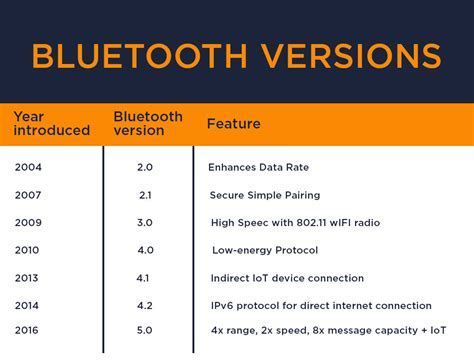
Before connecting your wireless headphones to your Huawei device, it is important to check the compatibility of the two devices and configure the necessary Bluetooth settings. By following these steps, you can ensure a successful connection and an optimal audio experience.
- Verify Device Compatibility: Before attempting to connect your Bluetooth headphones, confirm that your Huawei computer supports Bluetooth connectivity. Refer to your device's user manual or specifications to check for Bluetooth compatibility.
- Enable Bluetooth: Make sure that Bluetooth is enabled on your Huawei computer. Navigate to the system settings and locate the "Bluetooth" option. Toggle the switch to turn it on.
- Prepare the Headphones: Ensure that your wireless headphones are in pairing mode. This typically involves pressing and holding a specific button or combination of buttons on the headphones until the indicator light starts blinking or a voice prompt indicates pairing mode.
- Discover Devices: Access the Bluetooth settings on your Huawei computer and initiate a search for nearby devices. This process may vary depending on the operating system, but it is usually found under the Bluetooth settings menu. Click on the option to search for devices.
- Select the Headphones: Once your Huawei computer detects the Bluetooth headphones, they should appear on the list of available devices. Click on the headphones' name to initiate the pairing process.
- Pairing Confirmation: Your Huawei computer may prompt you to confirm the pairing code displayed on both the computer and the headphones. Verify that the codes match and confirm the pairing request.
- Connection Establishment: Once the pairing process is complete, your Huawei computer should establish a connection with the Bluetooth headphones. The indicator light on the headphones may turn solid or the computer may display a connected status.
- Audio Output Configuration: After successfully connecting the headphones, configure the audio output settings on your Huawei computer to ensure that sound is directed to the headphones instead of the built-in speakers. This can usually be done through the system sound settings or the volume icon in the taskbar.
Following these steps will allow you to check the compatibility of your Huawei computer with Bluetooth headphones and properly configure the Bluetooth settings for a seamless audio experience. Enjoy wire-free listening and enhanced mobility with your wireless headphones!
Entering Pairing Mode: Get Your Headphones Ready to Connect
When it comes to connecting your headphones to your Huawei computer, one crucial step is putting your headphones in pairing mode. Pairing mode, also known as discovery mode or Bluetooth mode, allows your headphones to be visible to other devices, including your Huawei computer, for a limited time. This mode enables the computer to detect and establish a connection with your headphones wirelessly.
Before you start the pairing process, ensure your headphones are sufficiently charged or connected to a power source. While different headphone models may have slightly varying methods to enter pairing mode, the general process typically involves pressing a combination of buttons or holding down a specific button for a certain duration.
Once your headphones are in pairing mode, their indicator lights may flash or change color, indicating that they are ready to establish a connection. It is essential to consult the user manual or the manufacturer's website specific to your headphone model for precise instructions on entering pairing mode.
Remember, each headphone model may have unique steps to enter pairing mode, so be sure to follow the instructions provided for your specific headphones. Once in pairing mode, your headphones will be discoverable by your Huawei computer, allowing you to establish a Bluetooth connection for an immersive audio experience.
Pairing Wireless Earphones with Huawei Desktop

Enjoy hassle-free wireless audio with your Huawei desktop by connecting your favorite Bluetooth earphones. This guide will walk you through the simple steps to effortlessly pair your wireless earphones with your Huawei computer.
Step 1: Activate Bluetooth on your Huawei desktop computer. Locate the Bluetooth settings on your device. This can usually be found in the system tray or in the settings menu.
Step 2: Ensure that your wireless earphones are in pairing mode. This may involve pressing and holding a specific button on your earphones until the pairing light starts flashing. Refer to the user manual of your earphones for the exact instructions.
Step 3: Once your Bluetooth settings are open and your earphones are in pairing mode, your Huawei desktop will scan for available devices. Wait for your earphones to appear in the list of available devices.
Step 4: Click on the name of your earphones in the list to begin the pairing process. Your Huawei desktop will establish a connection with your earphones.
Step 5: Depending on your earphones, you may be prompted to enter a passcode or confirm the pairing on both your computer and earphones. Follow the on-screen instructions to complete the pairing process.
Step 6: Once the pairing is successful, your Huawei desktop will display a notification confirming the connection. You can now enjoy wireless audio from your earphones with your Huawei computer.
Note: It is important to keep your wireless earphones within the Bluetooth range of your Huawei desktop computer to maintain a stable connection. If you experience any issues, try re-pairing your earphones or consult the user manual for troubleshooting steps specific to your earphone model.
Troubleshooting Bluetooth Connection Issues
When attempting to establish a wireless connection between your personal device and a pair of wireless headphones, various problems might arise that hinder the successful pairing of the devices. In this section, we will explore common obstacles that users encounter when trying to connect their headphones via Bluetooth to their Huawei computer, as well as provide potential solutions to overcome these issues. By following the troubleshooting steps outlined below, you can ensure a seamless and uninterrupted Bluetooth connection experience.
1. Unstable Connection: In some cases, the Bluetooth connection between your Huawei computer and headphones may be unstable or keep disconnecting intermittently. This can be attributed to interference from other nearby electronic devices, such as microwave ovens or Wi-Fi routers. To resolve this issue, try moving closer to the computer or reducing any potential sources of interference.
2. Incompatible Devices: It is crucial to check the compatibility between your wireless headphones and the Huawei computer. Some headphones may only be compatible with specific Bluetooth versions or have limited compatibility with certain operating systems. Ensure that both devices are compatible and meet the necessary requirements for a successful connection.
3. Outdated Drivers: Outdated or incompatible drivers on your Huawei computer can prevent the Bluetooth connection from functioning properly. Check for any available updates for your computer's Bluetooth drivers and install them accordingly. This can often resolve issues related to connectivity and stability.
4. Bluetooth Visibility: Sometimes, the Bluetooth visibility settings on the Huawei computer might be disabled, preventing it from being discoverable by the headphones. Make sure that the Bluetooth visibility is enabled on your computer, allowing it to be detected by other devices. This setting is usually found in the Bluetooth settings menu.
5. Pairing and Bonding: Incorrect pairing or bonding procedures can also lead to connection problems. Ensure that you follow the correct steps provided by both the headphones' user manual and the Huawei computer's Bluetooth settings for establishing the connection. This may involve putting the headphones in pairing mode or entering a passkey.
6. Resetting Bluetooth Settings: If all else fails, you can try resetting the Bluetooth settings on both your headphones and the Huawei computer. This action might require re-pairing the devices from scratch, but it can often resolve persistent connection issues.
By understanding and addressing these common Bluetooth connection issues, you can optimize your experience when connecting wireless headphones to your Huawei computer. Troubleshooting these problems will ensure a smooth and hassle-free audio experience without any interruptions.
FAQ
Can I connect multiple Bluetooth headphones to my Huawei computer simultaneously?
No, you cannot connect multiple Bluetooth headphones to your Huawei computer simultaneously. The Bluetooth technology used in most devices, including computers, only allows for a single active Bluetooth audio connection at a time. If you try to connect multiple Bluetooth headphones, the computer will only prioritize one and connect to that particular headphone. If you want to switch to a different pair of Bluetooth headphones, you will need to disconnect the currently connected headphones first.
Do I need to install any additional software to connect Bluetooth headphones to my Huawei computer?
In most cases, you do not need to install any additional software to connect Bluetooth headphones to your Huawei computer. The Bluetooth functionality is usually built-in to the operating system, allowing you to connect compatible Bluetooth devices without the need for extra software. However, if you encounter any issues or limitations, you may consider installing the latest drivers for your computer's Bluetooth adapter from the Huawei website or the manufacturer's website. These drivers can provide additional features and improve compatibility with various Bluetooth devices.




