Are you tired of tangled wires and limited mobility hindering your music listening experience? Look no further, as we present a comprehensive guide on effortlessly connecting your audio devices using a wireless connection. At the core of this tutorial lies the seamless integration between your prized headphones and a cutting-edge Bluetooth adapter.
Embrace Freedom and Unleash Your Auditory Adventures: In today's fast-paced world, audio enthusiasts are constantly searching for ways to enhance their listening encounters without sacrificing convenience. Gone are the days of physically tethered headphones limiting your range of motion. Instead, wireless audio technology enables you to immerse yourself in the melodies that enchant and uplift your spirits, all while freely moving about.
Uncomplicated Convenience at Your Fingertips: Navigating the world of Bluetooth technology may seem daunting at first, but fret not. Our expertly curated guide will walk you through each step, allowing you to effortlessly connect your Bluetooth adapter to your favorite headphones. The intuitive nature of this process ensures that you waste minimal time fumbling with complex settings, instead focusing on the euphonic bliss that awaits you.
Choosing the Right Bluetooth Adapter
When it comes to finding the perfect Bluetooth adapter for your headphones, there are several factors to consider. Making an informed decision can ensure a smooth and hassle-free connection between your headphones and the adapter. In this section, we will explore the key points to keep in mind while selecting the right Bluetooth adapter.
1. Compatibility:
- Ensure that the Bluetooth adapter you choose is compatible with your headphones. Different headphones have different Bluetooth versions, so it is important to check if the adapter supports the version of Bluetooth used by your headphones.
- Consider the Bluetooth profiles supported by the adapter. Profiles like A2DP (Advanced Audio Distribution Profile) and aptX provide better audio quality, so if your headphones support these profiles, look for an adapter that also supports them.
2. Range:
- Consider the range of the Bluetooth adapter. If you want to use your headphones without any interruptions, choose an adapter with a longer range. This is especially important if you plan to move away from the source device while using your headphones.
3. Connection Type:
- Decide whether you want a USB Bluetooth adapter or a built-in one. USB adapters can be plugged into any available USB port, making them convenient for use with multiple devices. On the other hand, built-in adapters are integrated into specific devices like laptops or desktops, saving you the trouble of carrying an additional accessory.
4. Audio Quality:
- Consider the audio quality offered by the Bluetooth adapter. Look for features like noise cancellation and low latency to enhance your listening experience. It is also worth checking if the adapter supports high-resolution audio formats, especially if your headphones are capable of reproducing them.
5. Power Source:
- Determine the power source of the Bluetooth adapter. Some adapters use batteries, while others need to be connected to a power source constantly. Choose the one that suits your requirements and preferences.
By considering these factors and narrowing down your options accordingly, you can choose the right Bluetooth adapter that perfectly complements your headphones and allows you to enjoy a seamless wireless audio experience.
Preparing Your Headphones for Pairing
Before you begin the process of establishing a connection between your headphones and Bluetooth adapter, it is essential to ensure that your headphones are ready for pairing. This section will guide you through the necessary steps to prepare your headphones for a successful connection.
- Make sure your headphones have sufficient battery power. It is recommended to charge them fully or have a significant amount of charge before attempting to pair.
- Check if your headphones support Bluetooth connectivity. Refer to the user manual or manufacturer's website to confirm if your headphones are compatible.
- If required, switch on your headphones by pressing the power button. Some headphone models automatically activate when they detect a nearby Bluetooth device.
- Put your headphones in pairing mode. This step may vary depending on the headphone model. Commonly, you can enable pairing mode by pressing and holding a designated button, or by following specific instructions provided in the user manual.
- Ensure that any previous connections with other devices are disconnected. If you have previously paired your headphones with another Bluetooth device, it is important to disconnect that connection before proceeding with the new pairing.
- Verify that your headphones are within the appropriate range of the Bluetooth adapter. Most Bluetooth devices work best when they are within a range of 33 feet (10 meters) or less.
- Inspect your headphones for any physical obstructions that might hinder the Bluetooth signal. Remove any obstacles such as metal objects or electronic devices that might interfere with the pairing process.
By following these steps, you will be able to ensure that your headphones are well-prepared for connection with your Bluetooth adapter. Taking the time to properly prepare your headphones will increase the likelihood of a successful pairing and enhance your overall Bluetooth audio experience.
Pairing your Headphones with the Bluetooth Adapter
Establishing a seamless connection between your headphones and the Bluetooth adapter is essential for enjoying a wireless audio experience. In this section, we will explore the step-by-step process of pairing your headphones with the Bluetooth adapter, ensuring a hassle-free setup.
Before diving into the pairing process, make sure your headphones and the Bluetooth adapter are in close proximity, typically within a few feet of each other. Once you have confirmed their proximity, follow the steps below to pair them successfully.
Step 1: Turn on the Bluetooth function on your headphones and put them in pairing mode. This mode allows your headphones to search for and connect with compatible devices, such as the Bluetooth adapter. Refer to your headphone's user manual for specific instructions on how to activate pairing mode.
Step 2: With the Bluetooth function activated on your headphones, it's time to set the Bluetooth adapter into pairing mode as well. This mode enables the adapter to search for nearby devices, including your headphones. Again, consult the adapter's user manual for guidance on activating pairing mode.
Step 3: Once both your headphones and the Bluetooth adapter are in pairing mode, they will initiate a search for each other. This process may take a few seconds, but the devices will eventually recognize and display each other's names on their respective screens.
Step 4: When the names of your headphones and the Bluetooth adapter appear on their respective screens, select the option to pair them. This action confirms the connection and allows them to communicate wirelessly.
Step 5: After confirming the pairing, your headphones and the Bluetooth adapter will undergo a brief syncing process. This process ensures that the audio signals are transmitted accurately and without any interruptions. Once the syncing is complete, you can enjoy a high-quality audio experience with your wireless headphones.
Testing and Troubleshooting the Connection
Ensuring a seamless and reliable connection between your device and headphones is essential for a great audio experience. In this section, we will explore various methods for testing and troubleshooting your Bluetooth adapter and headphones connection, ensuring optimal performance and resolving any potential issues that may arise.
Before diving into the troubleshooting process, it is essential to have a clear understanding of the symptoms that may indicate a connection problem. These symptoms can include but are not limited to: frequent audio dropouts or interruptions, distorted sound quality, difficulty in pairing the devices, or a complete failure in establishing a connection.
One of the initial troubleshooting steps is to verify that both your Bluetooth adapter and headphones are powered on and have sufficient battery levels. Without adequate power, the connection may not be stable or able to establish at all. Once confirmed, ensure that both devices are within the recommended range for Bluetooth connectivity, as excess distance can cause signal degradation.
If you have multiple Bluetooth devices nearby, interference can occur and affect the performance of your connection. To troubleshoot this, try temporarily disabling or moving away from other active Bluetooth devices to see if the connection improves. Additionally, objects such as walls or physical obstacles between the devices can also weaken the Bluetooth signal, so adjusting the positioning of the devices in a clear line of sight can help resolve any interference issues.
If you continue to experience connection problems, it may be worth checking for any firmware or software updates for your Bluetooth adapter or headphones. Manufacturers regularly release updates to address known issues and improve compatibility, so ensuring you have the latest version installed can often resolve connectivity problems.
In some cases, resetting the Bluetooth connection entirely can be beneficial. This can involve unpairing and re-pairing the devices, clearing the Bluetooth cache on your device, or using the "Forget this Device" option in the Bluetooth settings menu. By starting the connection process from scratch, any underlying issues can be addressed, potentially resolving the connection problems.
If none of the troubleshooting steps mentioned above resolve the connection issues, it may be beneficial to seek assistance from the manufacturer's support team. They can provide specialized guidance and troubleshooting steps specific to your Bluetooth adapter and headphones model, ensuring you receive the necessary help to establish a stable and reliable connection.
By understanding how to test and troubleshoot the connection between your Bluetooth adapter and headphones, you can overcome any obstacles and enjoy uninterrupted and high-quality audio experience.
FAQ
What is a Bluetooth adapter?
A Bluetooth adapter is a device that allows you to connect non-Bluetooth devices, such as headphones, to Bluetooth-enabled devices like smartphones, computers, or tablets.
Why do I need to connect a Bluetooth adapter to headphones?
You may need to connect a Bluetooth adapter to headphones if your headphones do not have built-in Bluetooth capabilities and you want to use them wirelessly with Bluetooth-enabled devices.
How do I know if my headphones are compatible with a Bluetooth adapter?
To know if your headphones are compatible with a Bluetooth adapter, check the specifications of your headphones or consult the manufacturer's website. Look for information on Bluetooth compatibility or if there is an option to connect wireless adapters.




